This guide will let you know how to install Pokemon Insurgence on M1 Mac. You first have to download Pokemon Insurgence, install Homebrew and then download Dependencies. After that, you can start playing the game.
Download Pokemon Insurgence
In this section, we will take you through the steps to download Pokemon Insurgence. By following the steps below, you will be able to download the Mac OS version of the game.
- The first thing you will need to do is download Pokemon Insurgence.
- On the homepage, locate and click the Download button. Click on the Mac guide in the download section on the right side of the page.
- After that, choose the macOS version and click the middle button that indicates support for Mac OS 12 (Mac OS Monterey).
It will open up a new command with a set of instructions. You will find a command that will download all the assets.

- You have to click on the Spotlight icon at the top right side of the screen.
It will open a new window. - Once the window appears, input “Terminal” in the search bar and press Enter.
The Terminal application will launch.
If you have Homebrew already installed, then this will execute smoothly, Otherwise, it will give you an error saying that Homebrew is not installed.

Installing Homebrew
This section describes how to install Homebrew. The steps involved inputting different commands to install it.
- To install Homebrew, enter the command provided on the Installing Insurgence page.
This command might take some time to complete, as it involves downloading a large file. - You will need to grant administrator access when prompted.
Once the command line tool has finished downloading, Homebrew will install automatically.
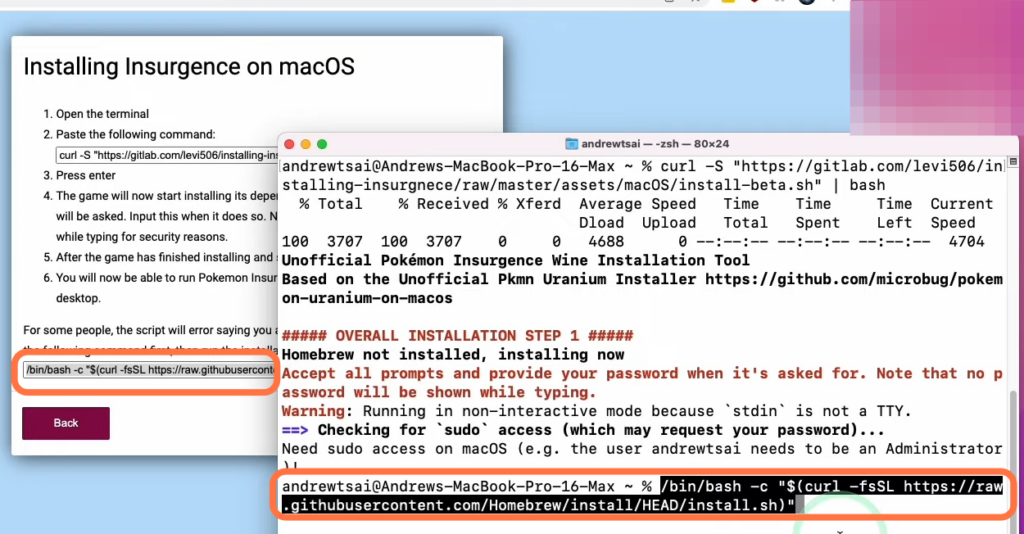
- Set the path by copying the two lines provided on the instruction page.
- After that, paste these lines into the Terminal prompt and press Enter.

Downloading Dependencies
This section will take you through the steps to download dependencies. The users need to input the specific command in the terminal to download it.
- Copy and paste the command into the Terminal.
This command will initiate the download of various dependencies, including x-Quartz and Wine. - These dependencies are required to run Windows software on macOS.
During the process, you will be prompted to enter your Mac password.

- If the script fails or the shortcut does not appear on your desktop, press the up arrow key in the Terminal to load the last command and run it again.
- You may need to repeat this process multiple times and even restart your computer for successful installation.
Restart Your Mac
In this section, we will take you through the steps to restart your Mac after the installation process.
- Now you need to restart your computer. Once your Mac restarts, check if the shortcut has appeared on your desktop.
- If it hasn’t, open the Terminal again from the top-right corner, maximize the window, and press the up key to load the last command and run the script again.
This step might involve downloading additional dependencies, such as the DirectX redistributable.

Launch Pokemon Insurgence
This section describes how to launch Pokemon Insurgence and start playing it.
- After successfully installing the Pokemon Insurgence core, you have to wait for the configuration in Windows.
The installation will create a shortcut on your desktop to launch the game. - Click on the shortcut to open the game. Once the game is open, click on “New Game” and go to the options menu.
- Set the screen size to “Huge” for an optimal experience.

Now you can enjoy playing Pokemon Insurgence on your M1 Mac!