In this guide, you will learn how to install Pokémon Uranium on your M1 Mac. First, you have to download the Pokémon Uranium game, download CrossOver and then you will be able to install the game.
Download Pokémon Uranium
In this section, we will take you through the steps to download the Pokémon Uranium game.
- First, you will need to open up your web browser to download Pokémon Uranium.
- Once you reach the web page, scroll down and select the latest version of Pokémon Uranium. Click on the first version, which will take you to the next tab.
- On the new tab, click on the Download button.
It will start the downloading process.
Once the download is complete, you can find the file in your Downloads folder.
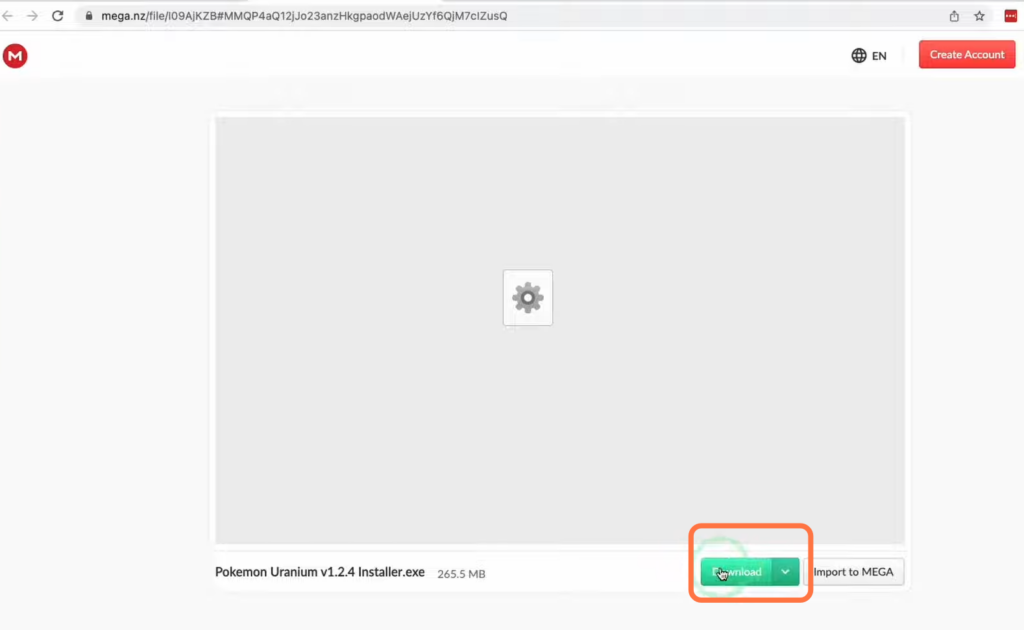
Download CrossOver
This section will take you through the steps to download CrossOver. It is software that allows users to run Windows applications on macOS.
- The first thing you will need to do is download CrossOver. Once you reach the web page, scroll down and click on the “Buy Now” button.
It will take you to the purchase page. - After completing the purchase, access your account and click on the “Support License” tab on the left side of the screen. Then, click on “Renew Now” to continue.
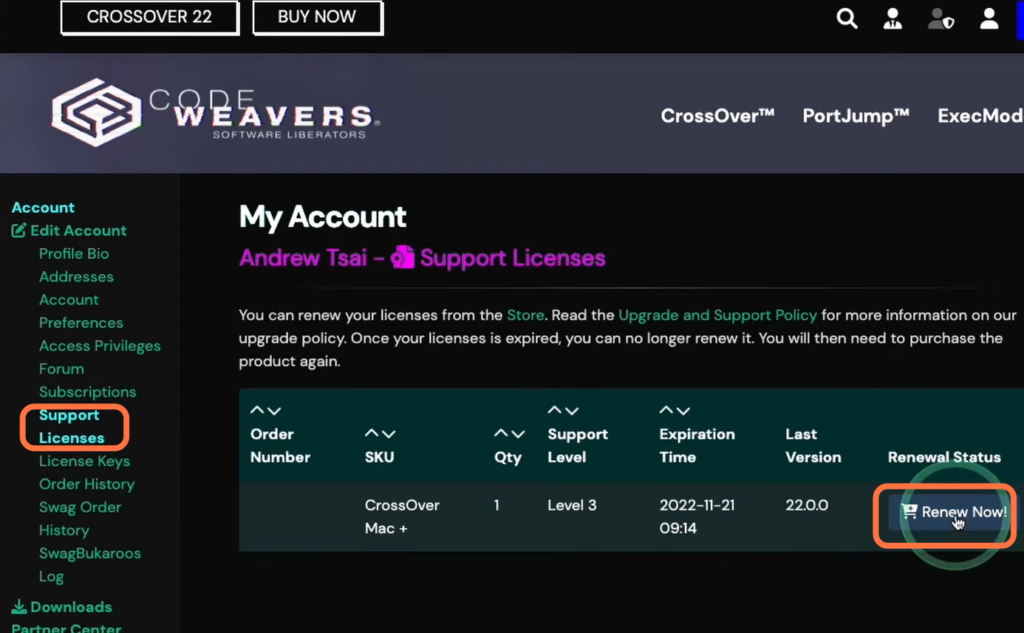
Alternatively, you can try the free version of CrossOver.
- For this, you have to return to the main page and click on the “Try Now” button.
It will open up a new page. - On the next page, enter your name and email address, and click on the “Download” button.
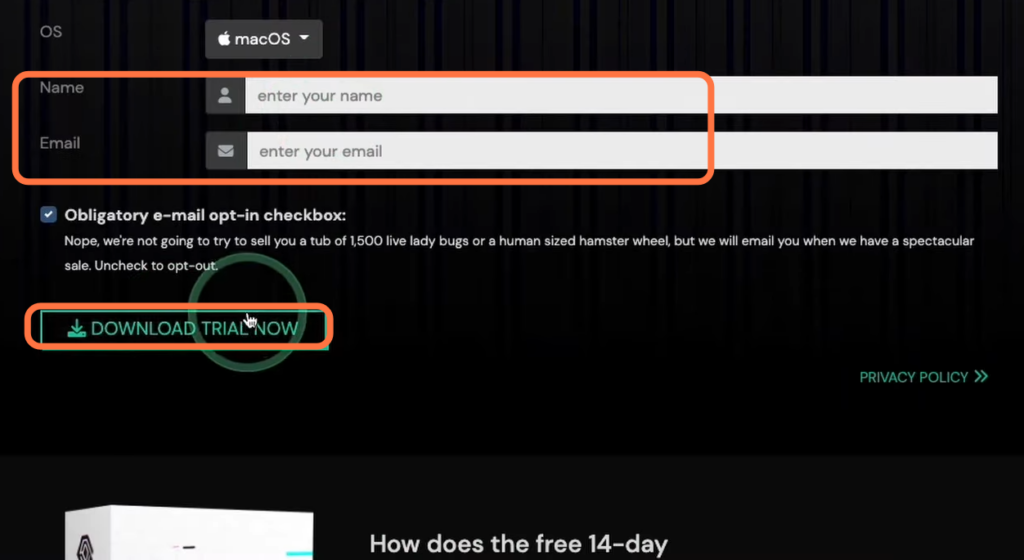
- Once the download is complete, navigate to the “Downloads” folder in Finder.
- Locate the CrossOver zip file and double-click to extract its contents.
- After extraction, drag and drop the CrossOver application into the “Applications” folder.
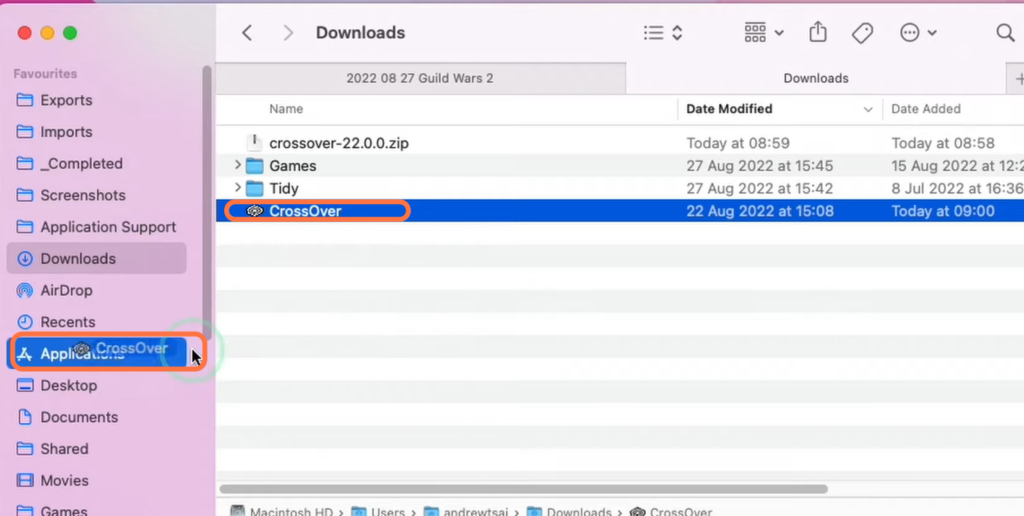
Game Installation
This section describes how to install the game from the CrossOver application and optimize the settings to get the best result.
- Launch CrossOver from your Applications folder and click on “Install a Windows Application.”
- Choose an installer file and select the Pokémon Uranium file you downloaded earlier.
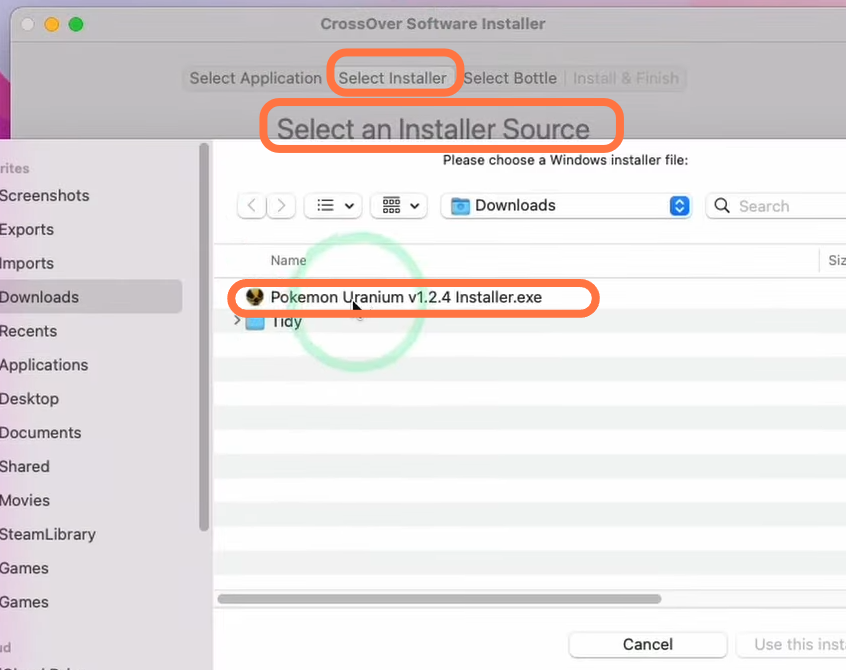
- After that, select the bottle and choose the Windows operating system you are using.
- Click on “Continue” and then select “Install.”
The game setup will appear. - You simply need to click on “Next” to proceed.
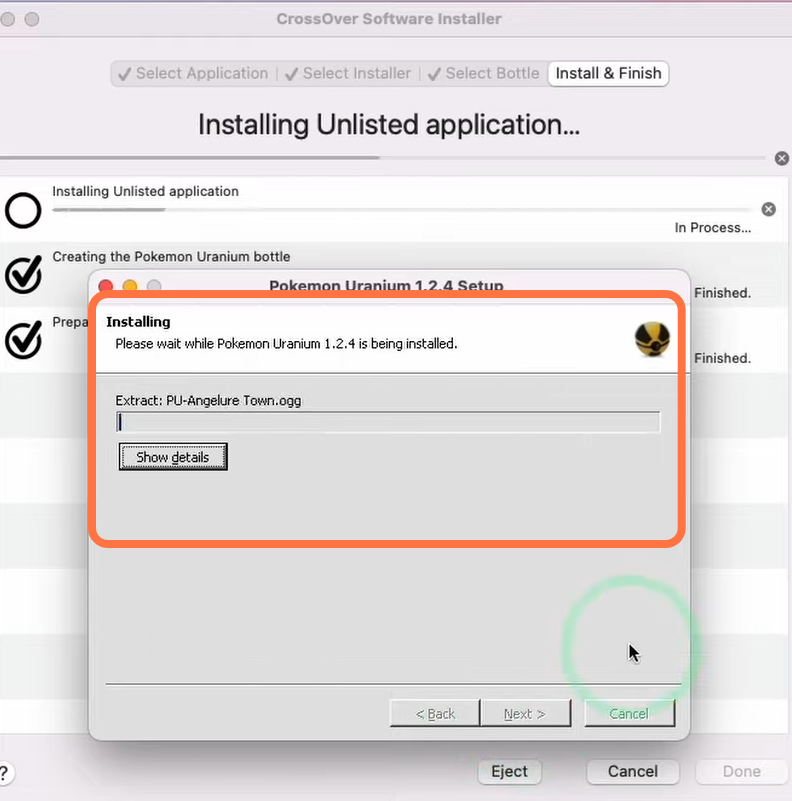
- After the installation, choose the desired language and double-click on the Pokémon Uranium app to launch the game.
- Once the game starts, go to the Options menu and ensure that the performance mode is turned on.
- Additionally, make sure the screen is set to full-screen mode and set the FPS to 40.
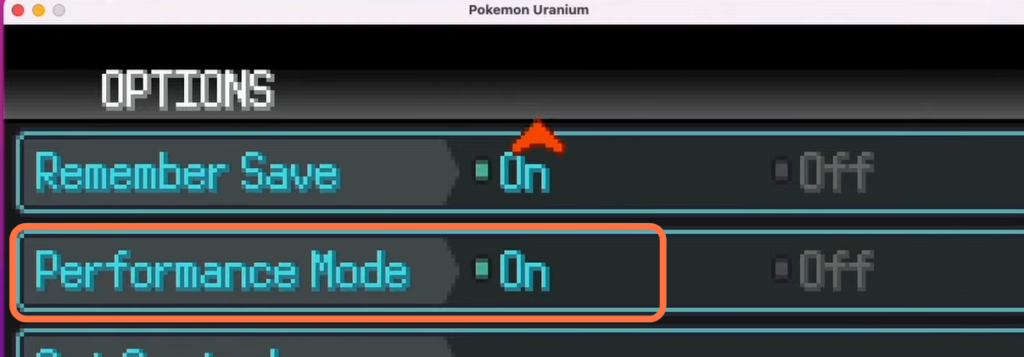
Now you can enjoy playing Pokémon Uranium on your M1 Mac.