Roads of Europe is an amazing mod for GTA 5 (Grand Theft Auto) that shows a very realistic map of Europe. In this guide, you will find out how to install the Roads of Europe mode.
1. First of all, you have to download the “Roads of Europe” mod file from this link.
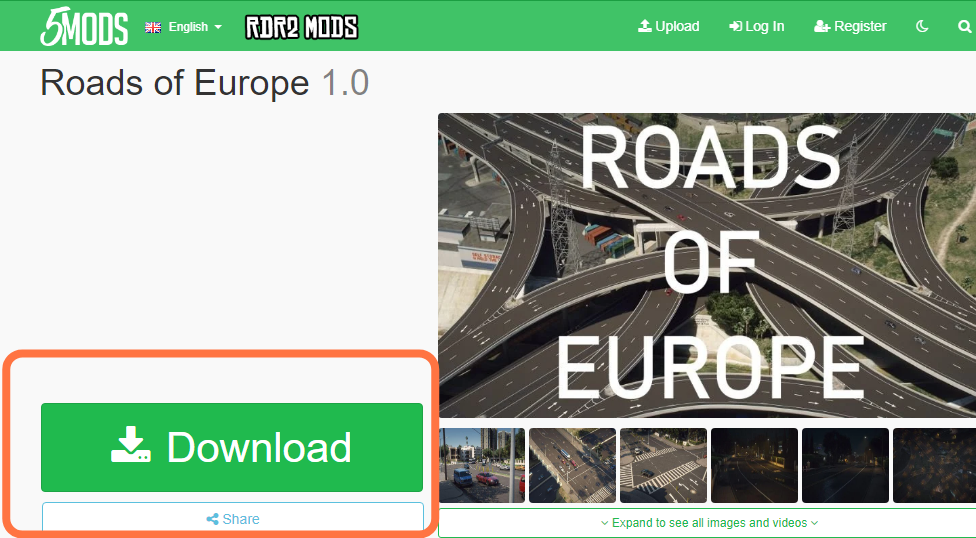
2. Now download three more necessary files which are HeapAdjuster, Packfile Limit Adjuster, and Gameconfig from these links ” HeapAdjuster “, ” Packfile Limit Adjuster ” & ” Gameconfig ” respectively.
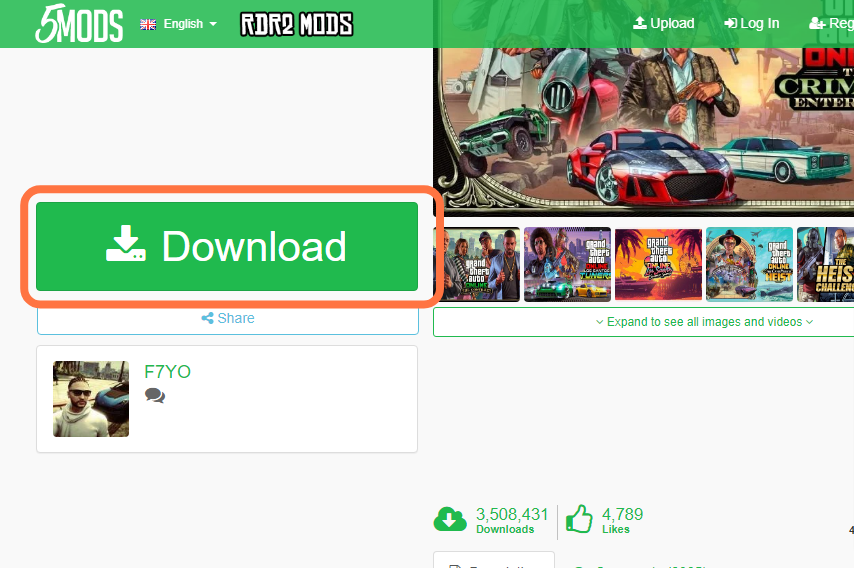
3. After that, extract all the downloaded zip files.
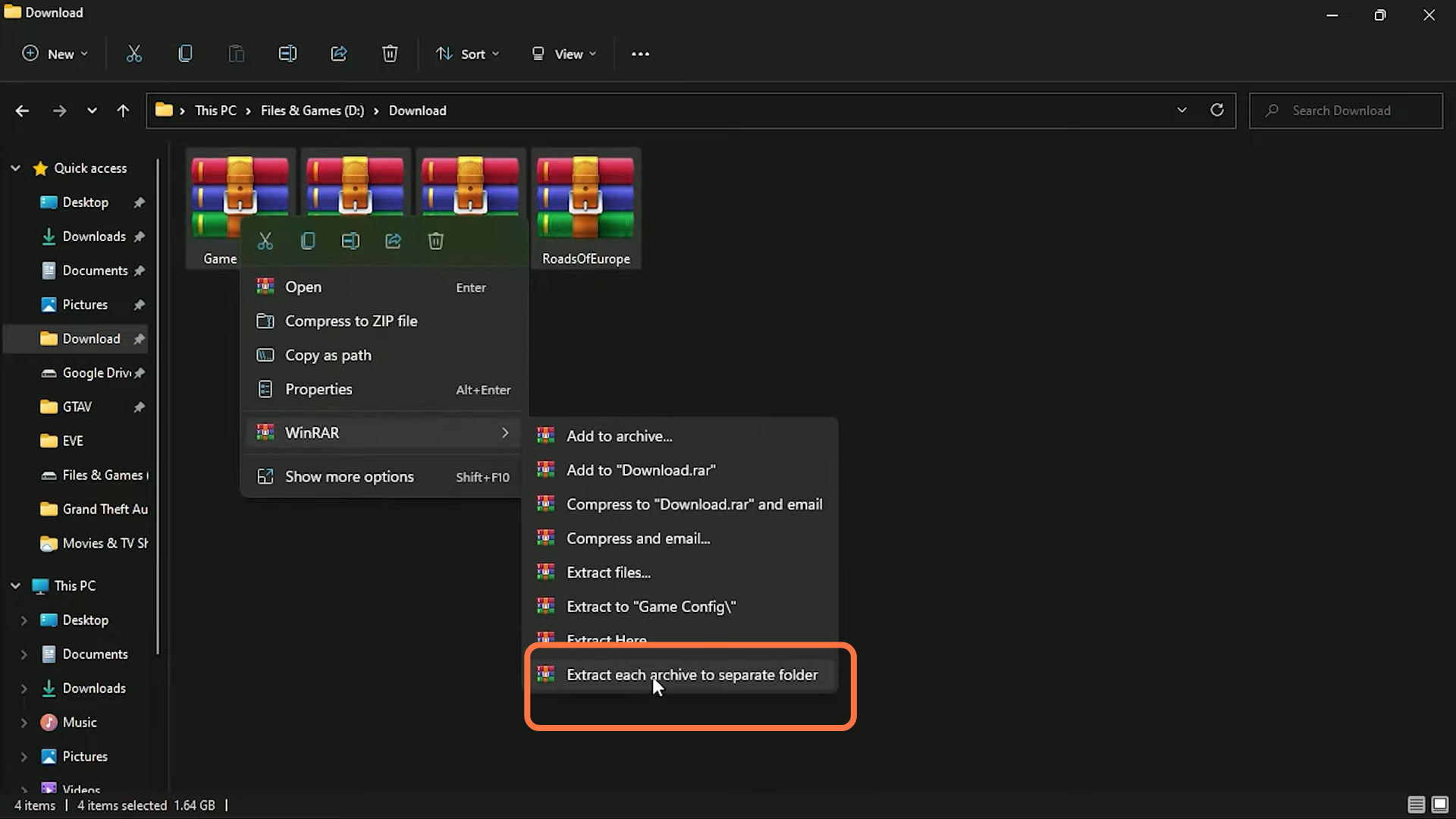
4. Now you can delete the zip files.
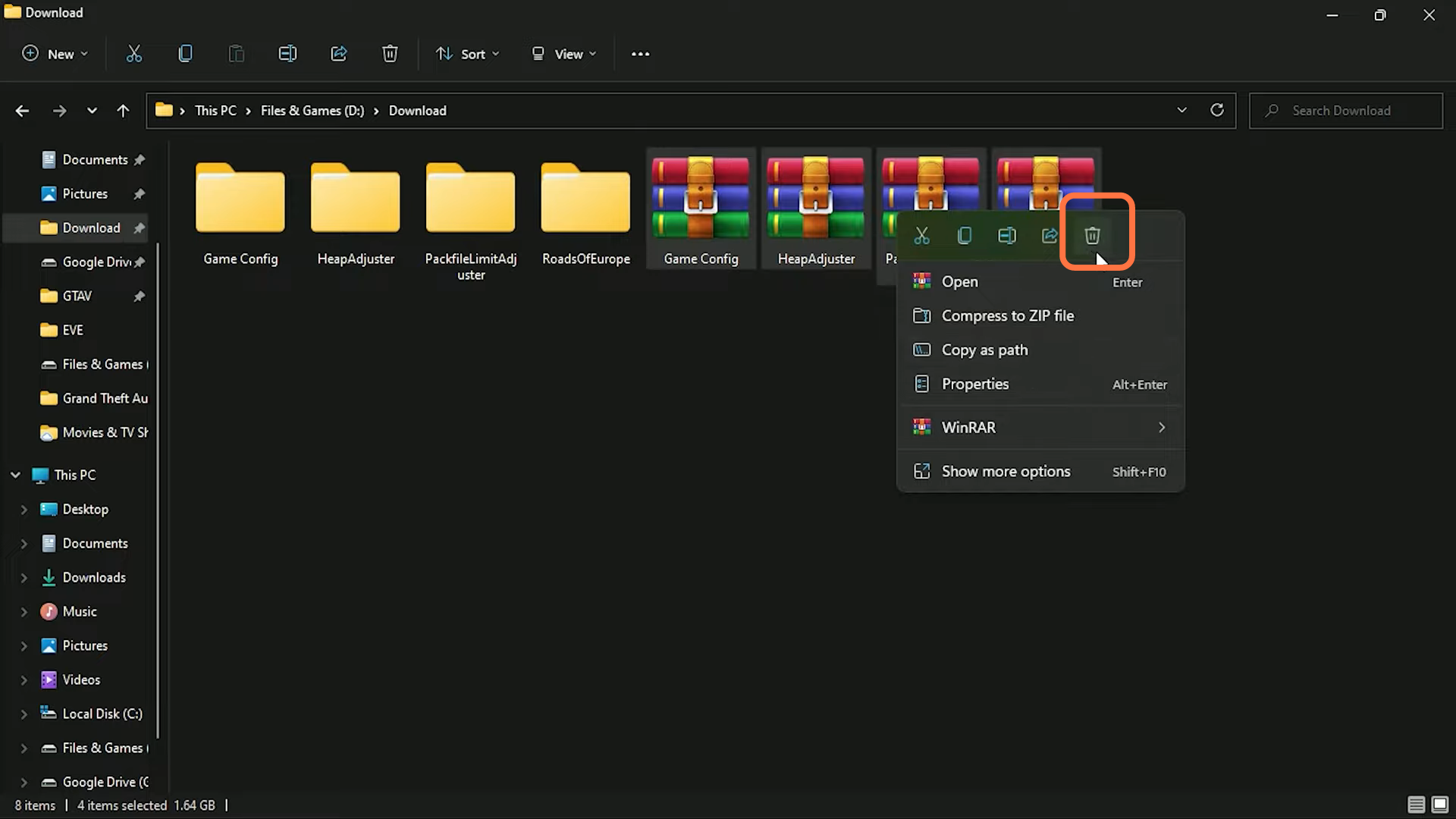
5. Open the “GTAV” main directory and downloaded file directory windows side by side for your ease.
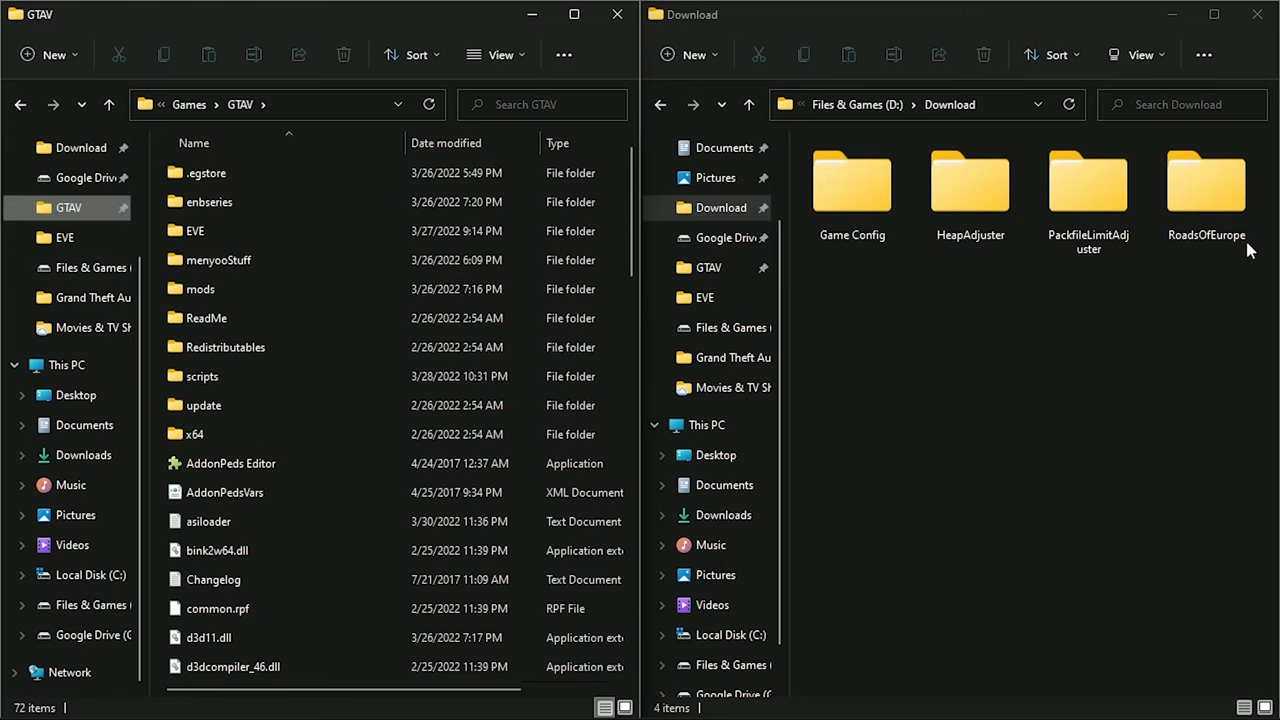
6. After that, go into RoadsOfEurope downloaded folder and copy the ‘RoadsOfEurope’ inside it.
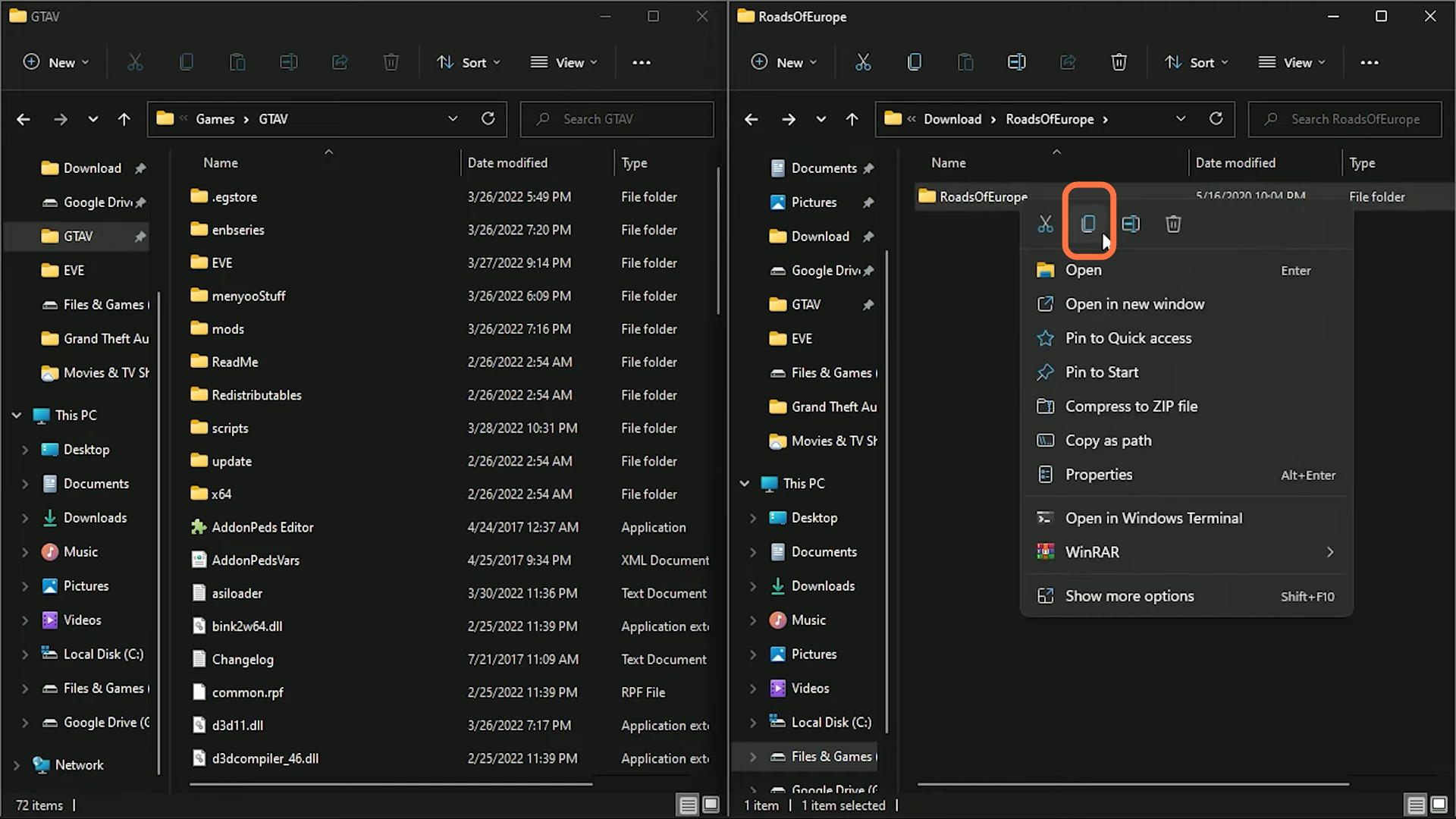
7. Now go to GTA5 main directory and go to mods > Update > x64 > dlcpacks and paste the folder there.
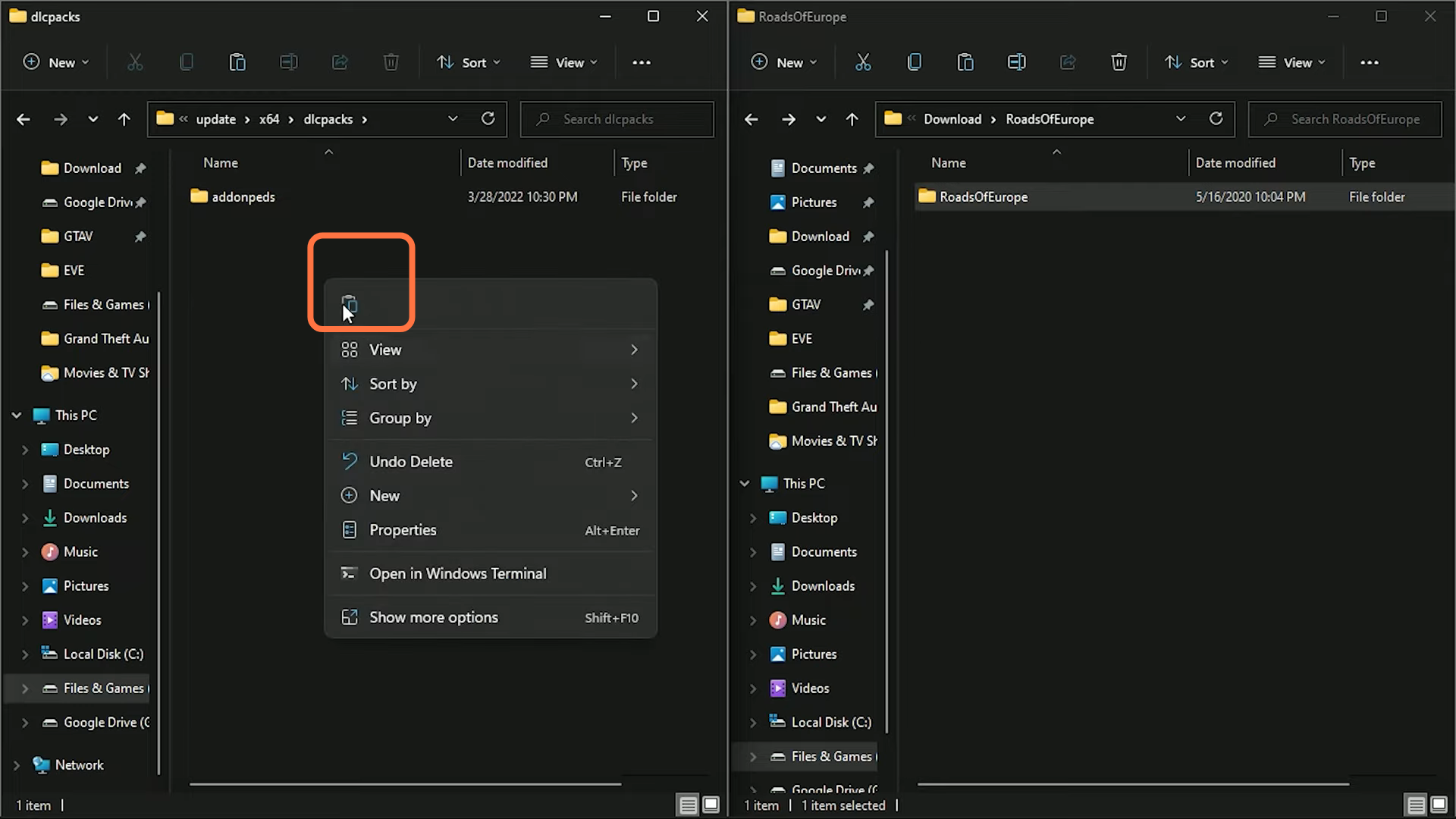
8. Then you have to go back to the “GTAV” main directory and go to the “PackfileLimitAdjuster” Folder on another side. You need to drag these Two files into GTAV main directory.
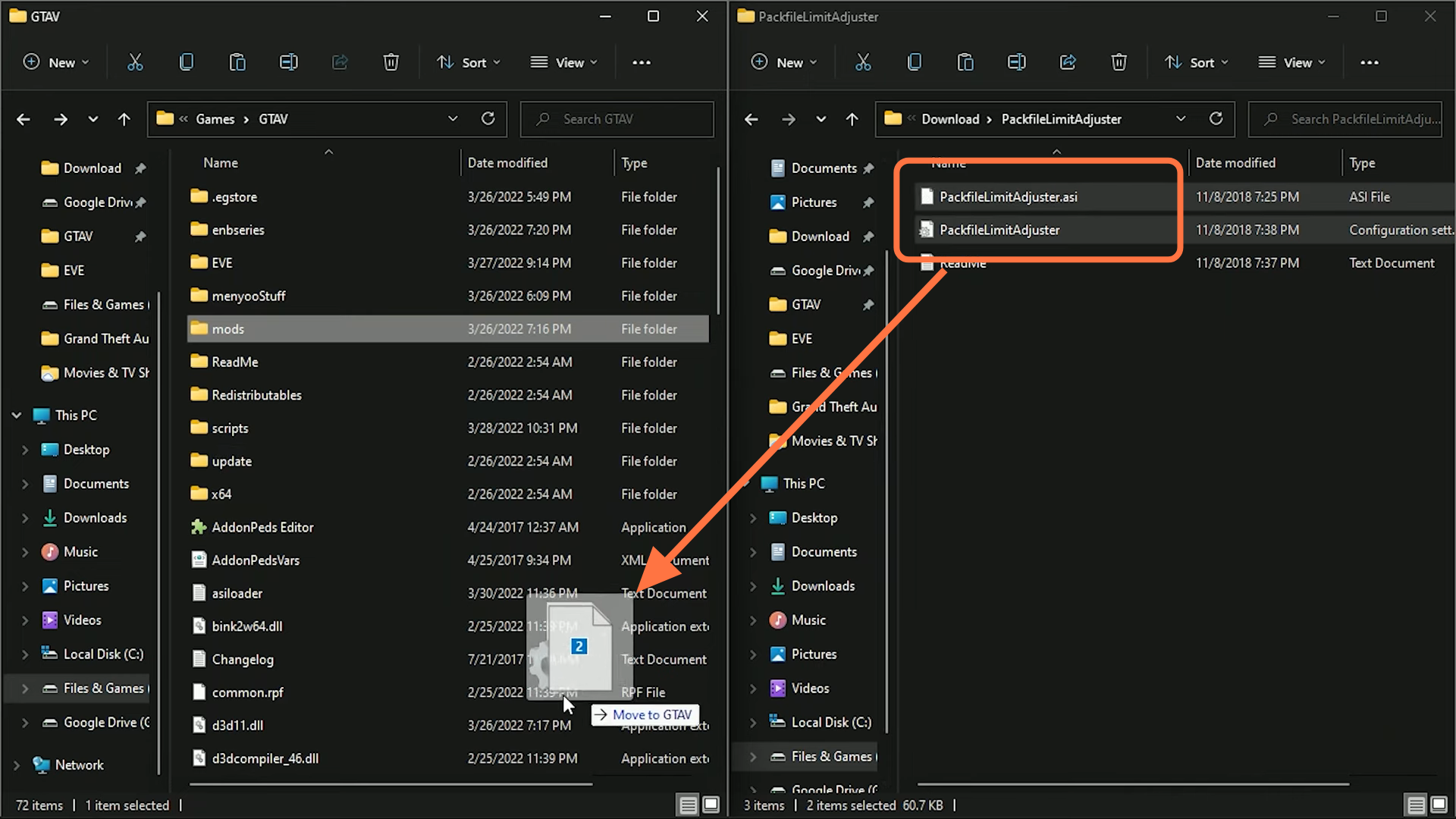
9. Now enter into the “HeapAdjuster” downloaded folder and select both files to drag them into the GTA5 main directory.
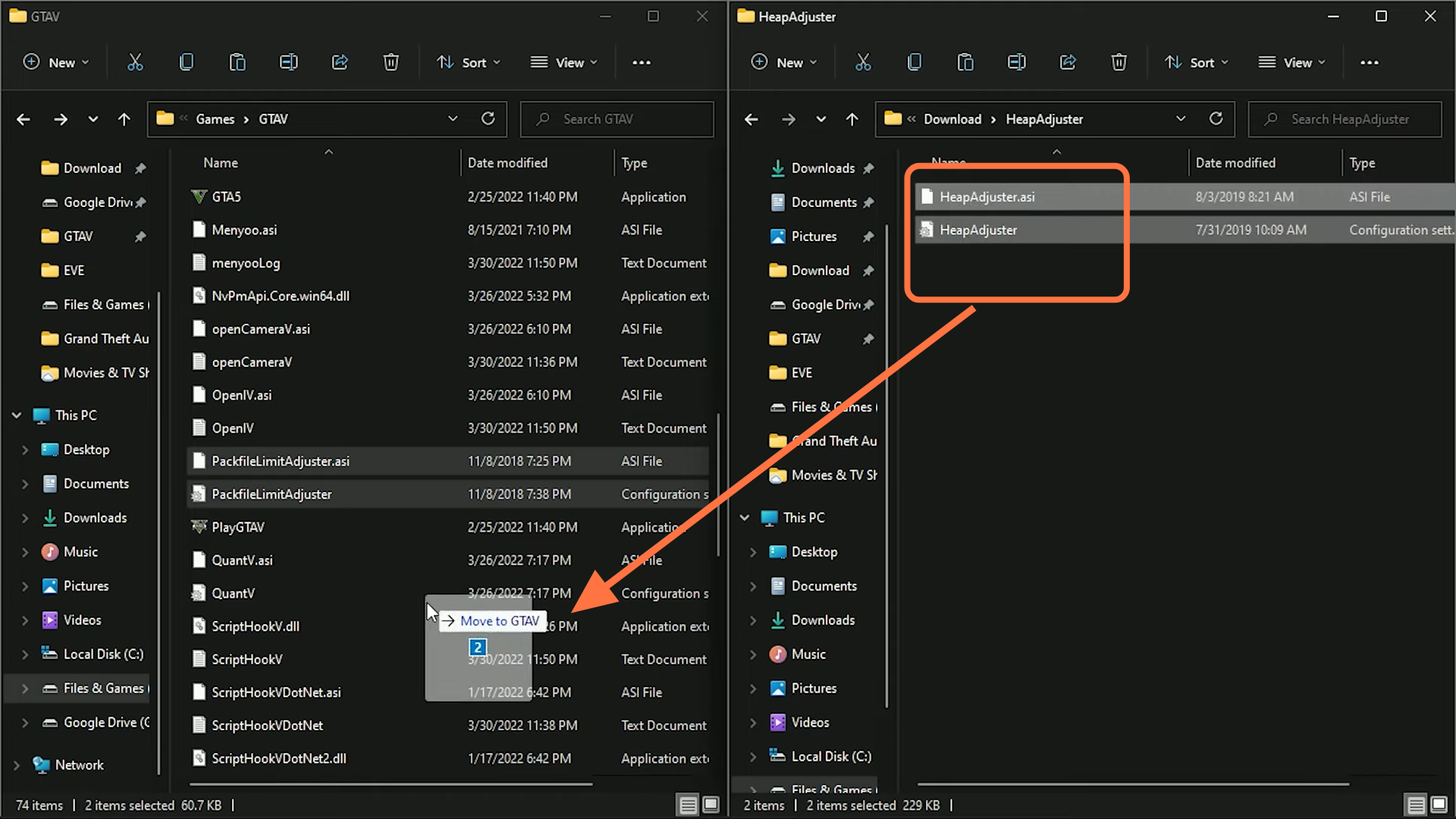
10. After that, open the HeapAdjuster configuration file in the “GTAV” main directory.
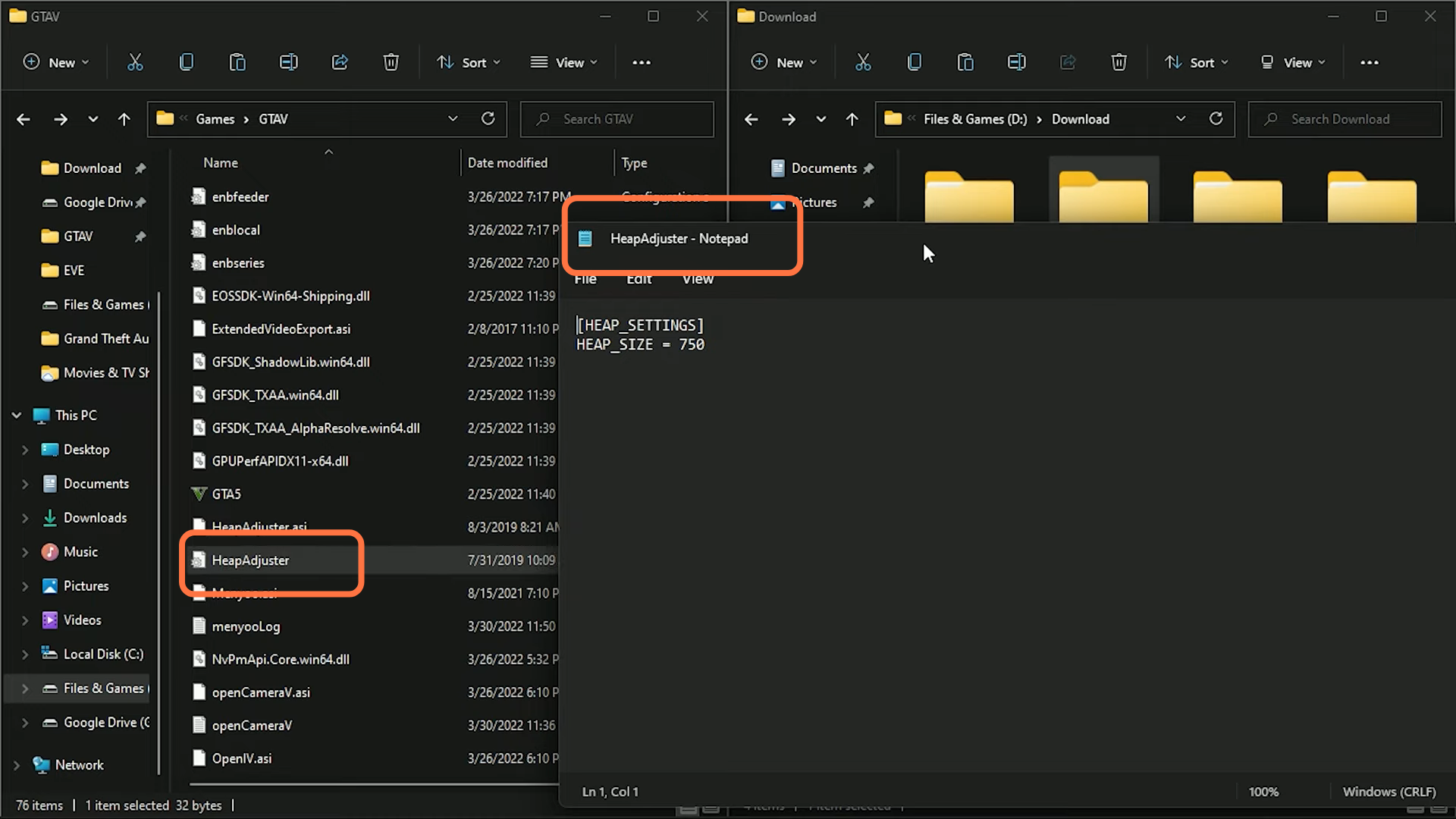
11. Set HEAP_SIZE to 2000 instead of 750 & save the file.
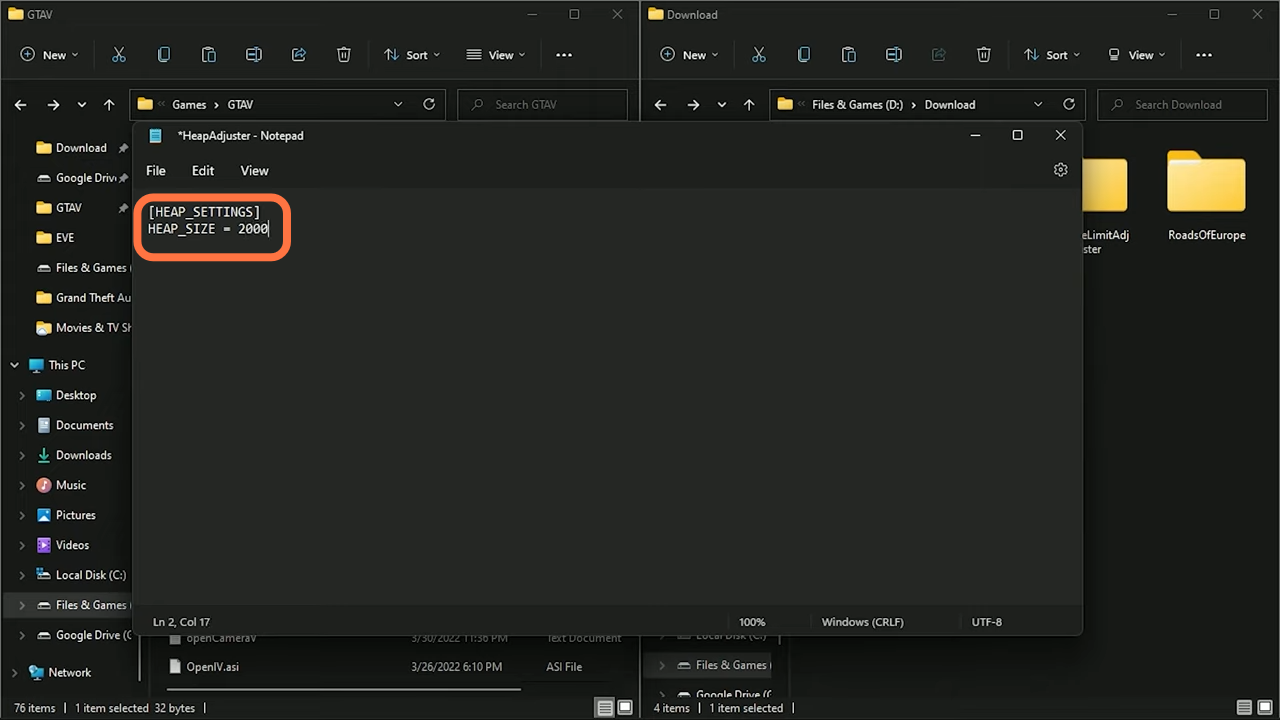
12. Now open the “Open IV” and enable “Edit mode” and enter into mods > update > Update.rpf > common > data.
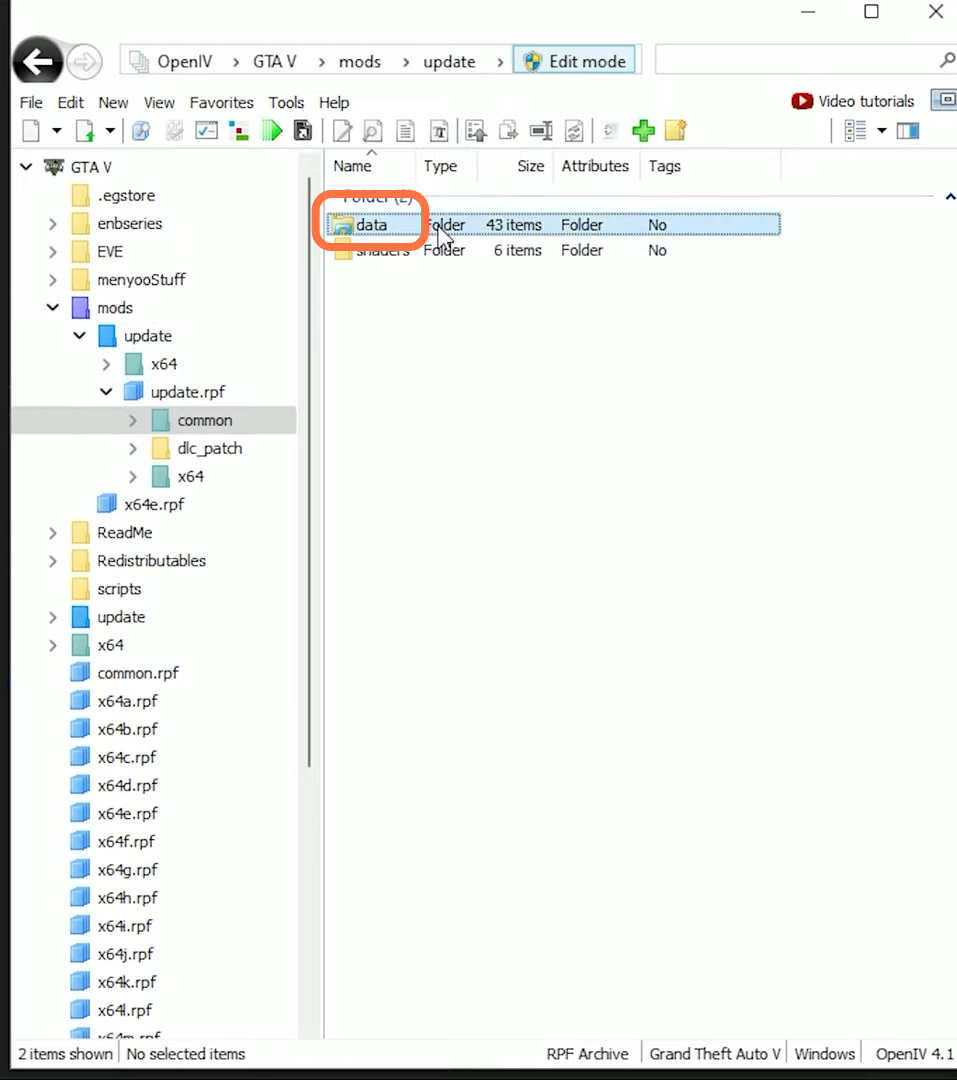
13. Go to the “Game Config” folder and choose the version of the file according to your game version.
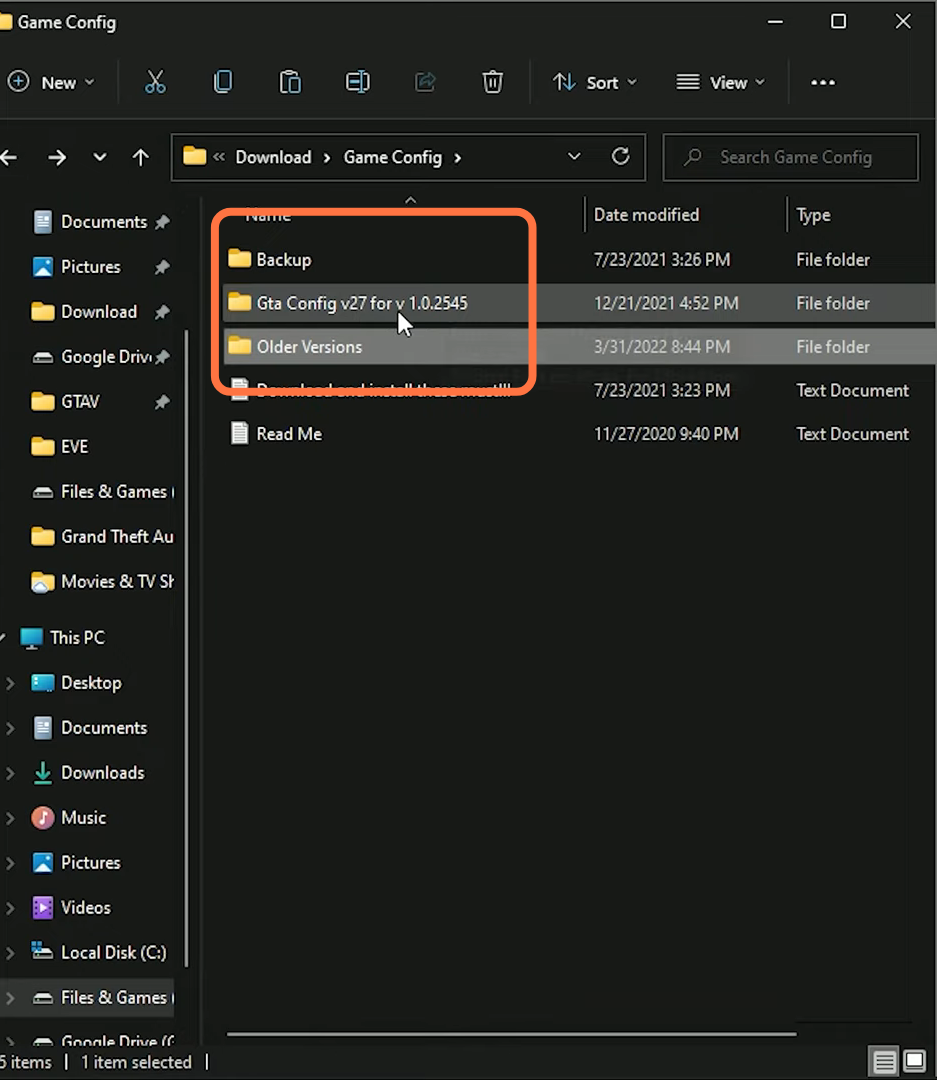
14. If you have an updated version of the game, then you need to enter into “Gta config v27 for v1.0.2545” and enter into “For More Mods” as we want to add more mods and click on “stock traffic(Means GTA basic)”.
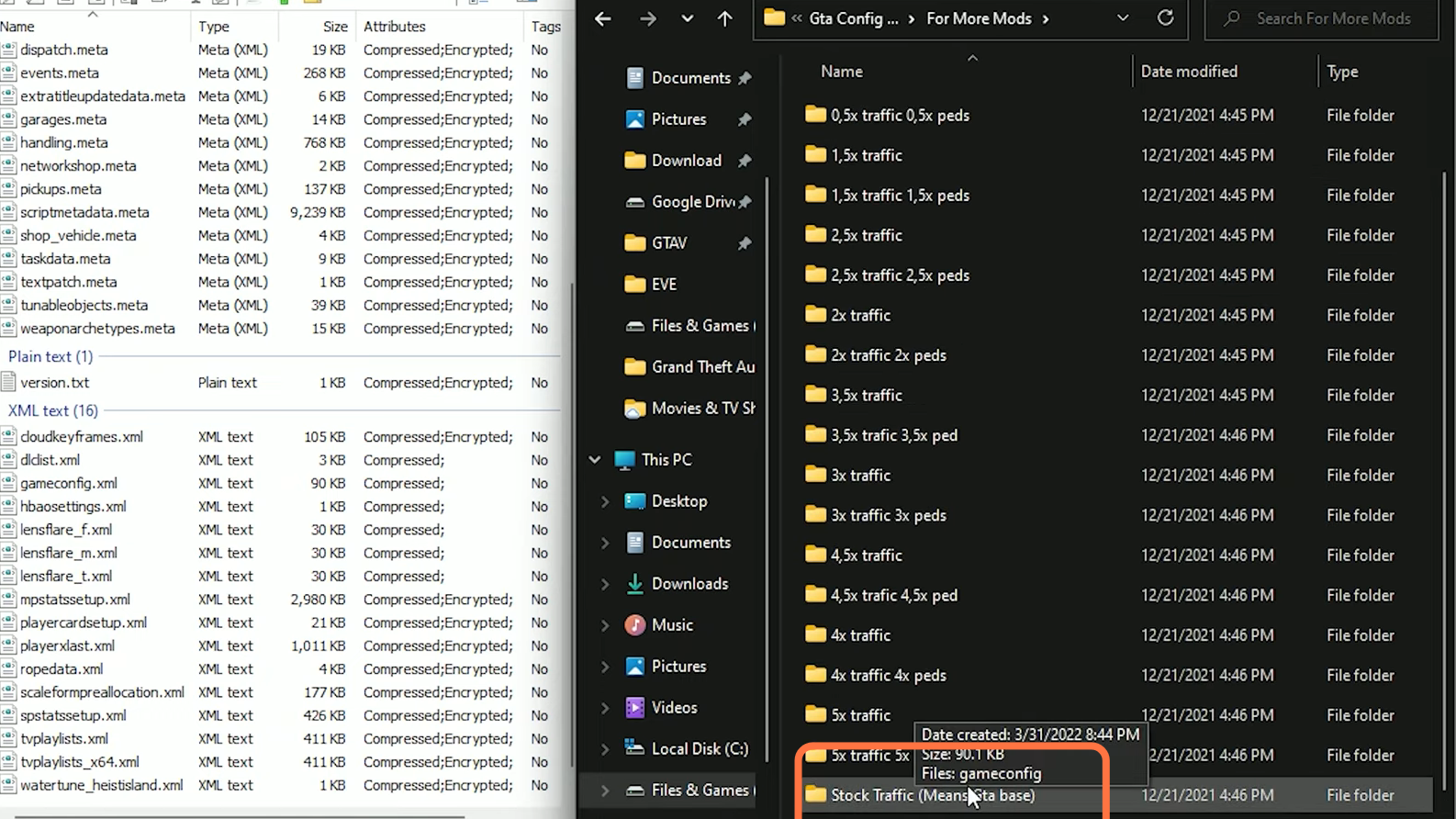
15. Inside the folder, you will get “gameconfig” file, so drag it into GTAV open directory.
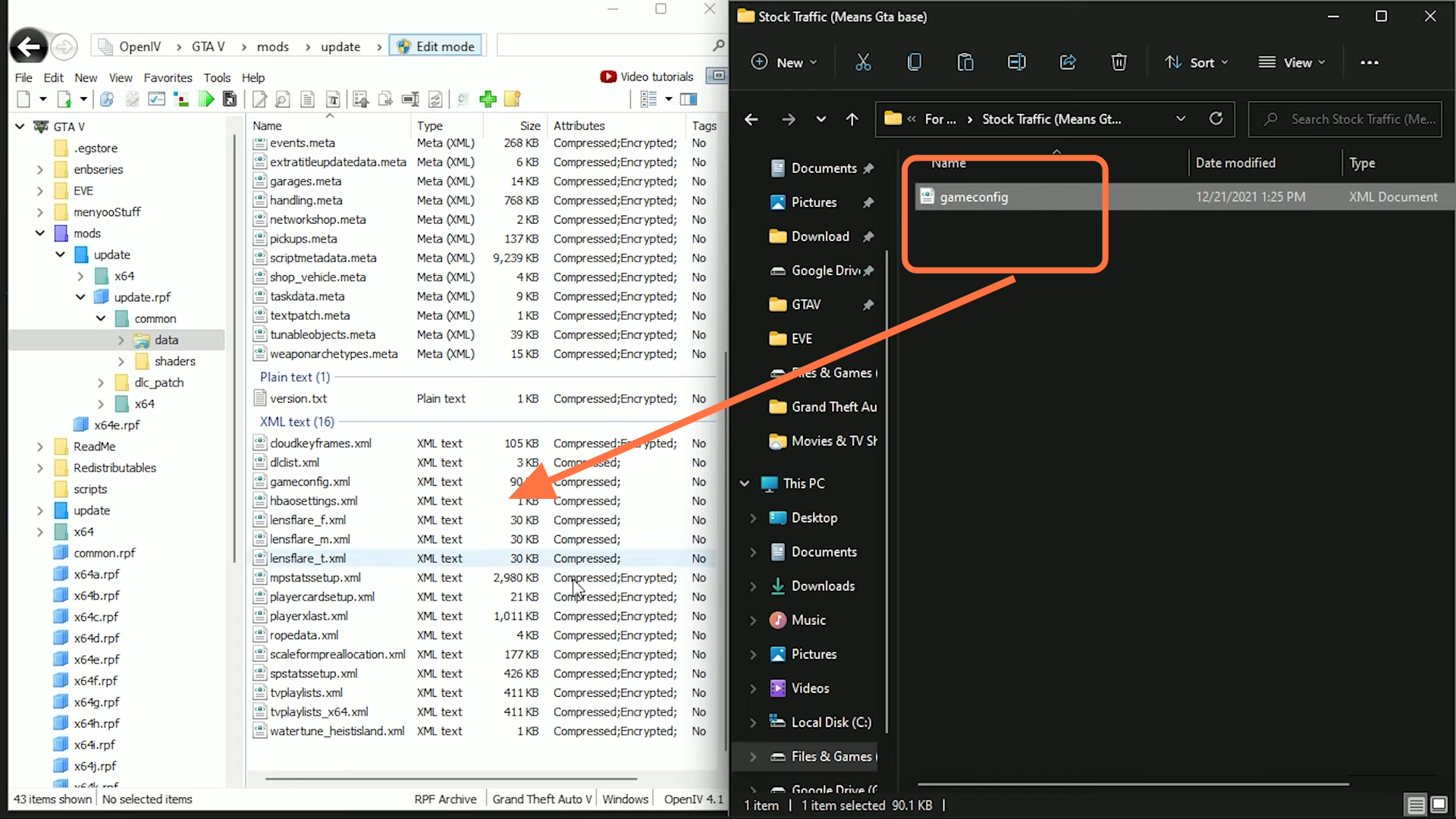
16. Now find the “dlclist.xml” file, right-click on it and then choose Edit.
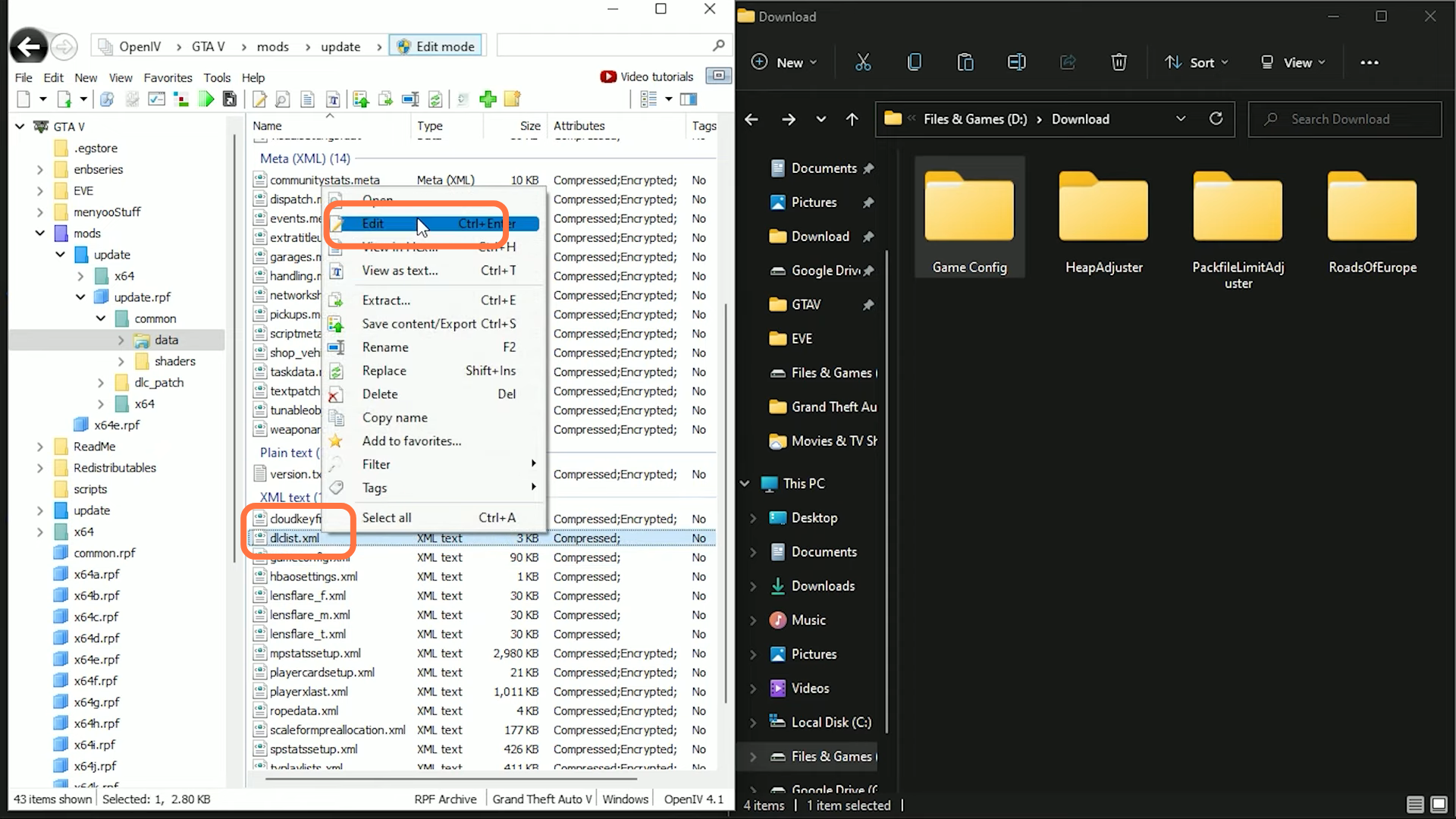
17. From this XML file, you have to copy a code line with the item tag and paste the line just before the closing of the paths tag.
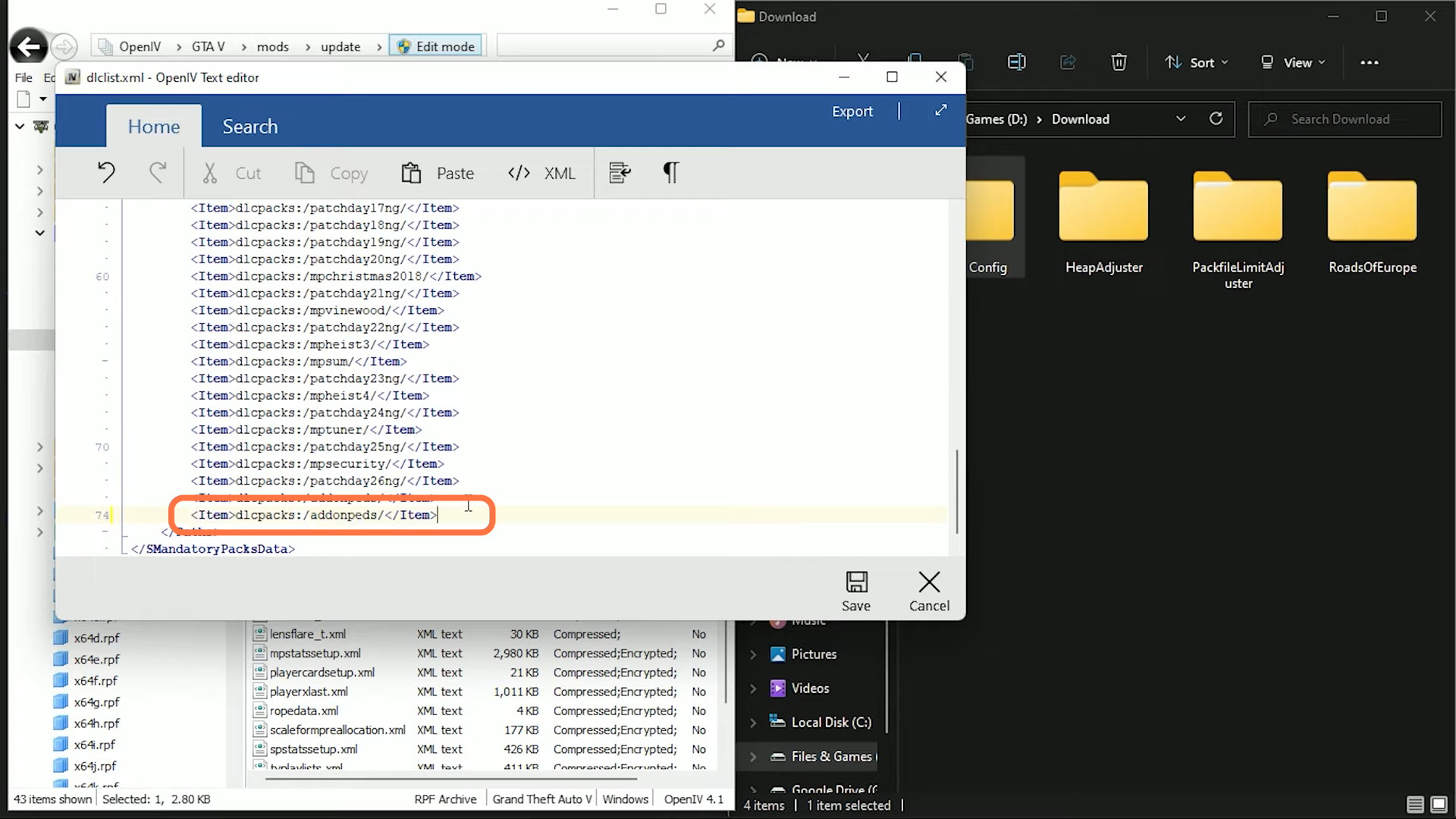
18. Now go to “RoadsOfEurope” downloaded folder and copy the name of the folder inside it. After that, paste it within the forward slashes of the item tag pair at the last line of the “dlclist.xml” file and press the save button.
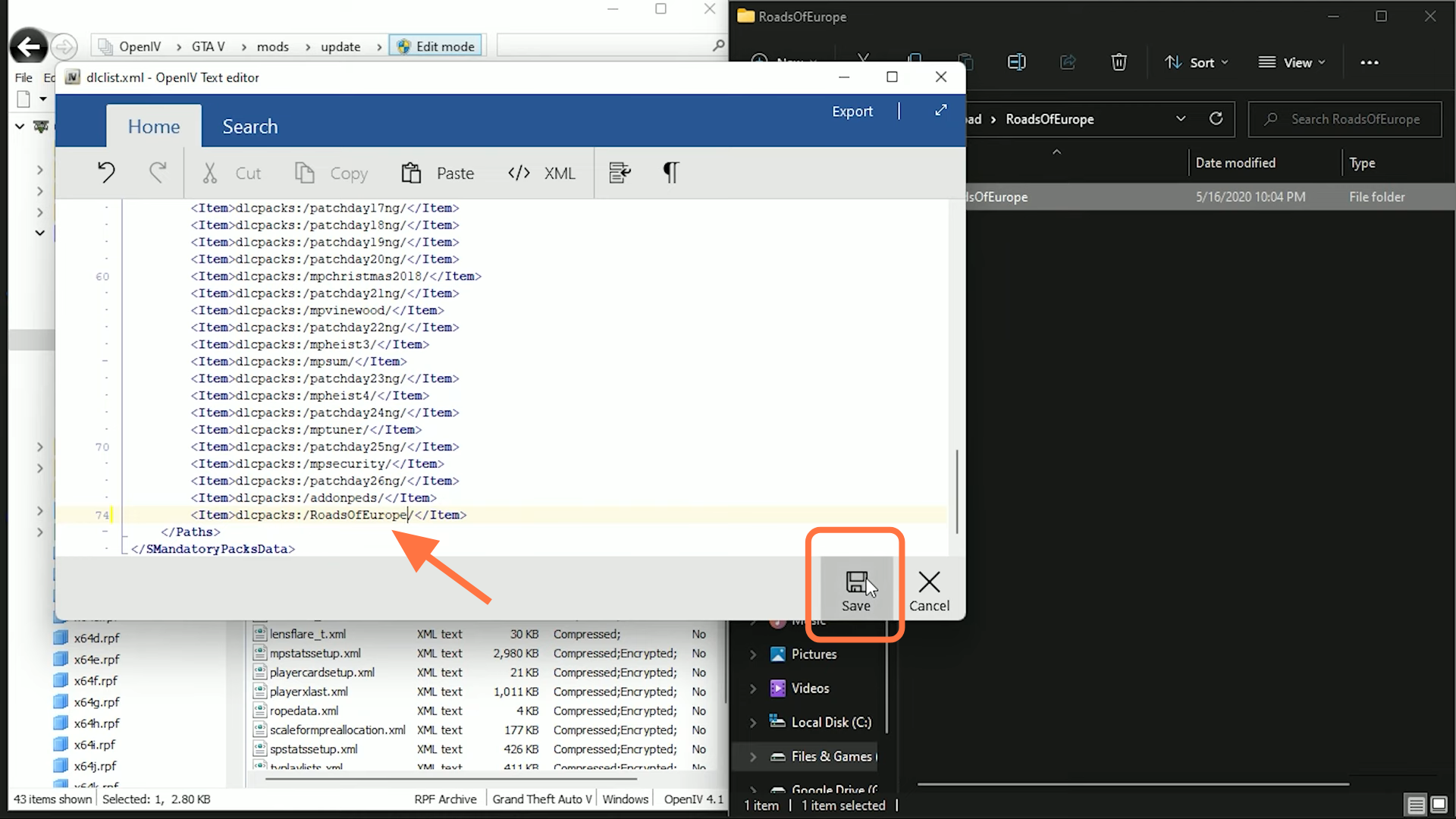
19. The Mod has been installed successfully in Our GTA V. Open the game to see change in Roads.
