This guide will show you how to install StarCraft 2 on a Mac. You have to download and install Battle.net Launcher, then install the game and start playing it.
Download Battle.net Launcher
In this section, we will take you through the steps to download the Battle.net launcher. To begin, the user needs to navigate to the download page for Battle.net and click on the “Download” button located at the top right of the screen.
- You first need to download Battle.net. Once you reach the web page, click on the “Download” button located at the top right of the screen.
This will take you to the downloader. - Click on the “Allow” button to initiate the download

Install Battle.net
This section describes how to install Battle.net after downloading it. By following the steps below, you will be able to open the downloaded Battle.net setup file, choose your preferred language and select the installation location to install it.
- Open Finder and navigate to the Downloads folder. Locate the downloaded Battle.net setup file and double-click on it.
You will be asked for permission to open the file. - Click on “Open” to proceed. After that, select your preferred language and choose the installation location.
- Input your local administrator password to update it. Tap on the Continue button to start the installation process.
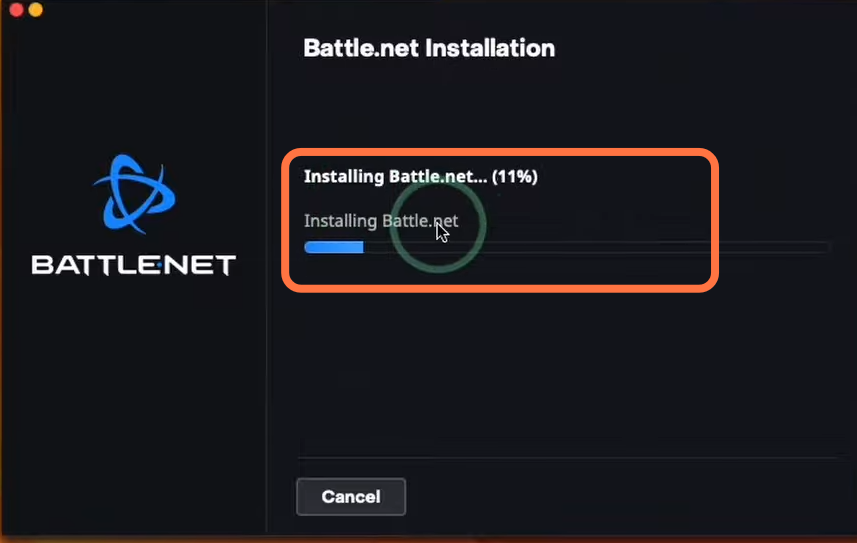
- Once the installation is finished, launch Battle. net and enter your username and password to log in. If you don’t have an account, you can create one or sign in using your Gmail or Facebook account.
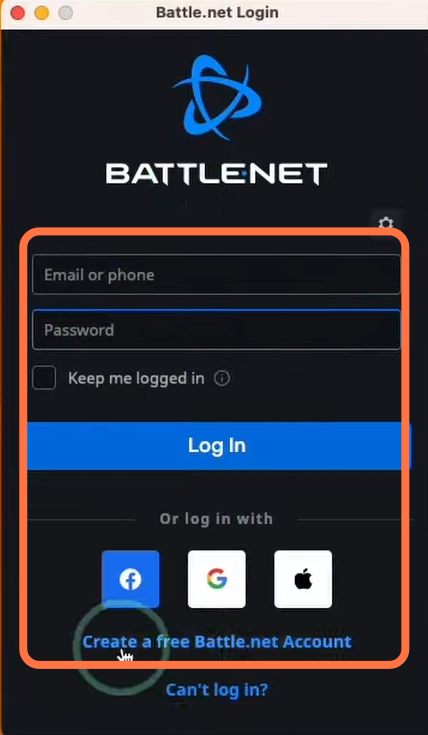
Install StarCraft 2
This section provides instructions on how to install StarCraft 2 using the Battle.net launcher.
The launcher will automatically scan for games.
- Close the scanning process by clicking the “Close” button, and then click on “Continue.”
- Go to the “All Games” section and locate StarCraft 2. Select it and hit the “install” button to install it.

- Make sure to have at least 28 GB of free storage space and then click on the “Start Install” button.
- After that, wait for the installation process to complete.
It may vary based on your internet speed.

- Once the download is finished, click the “Play” button on the bottom left of your screen.
The game will request permission to access your documents folder.
- You need to grant it by clicking “OK“, then log in to one of the game servers and accept the game contract.
Now you can enjoy playing StarCraft 2.