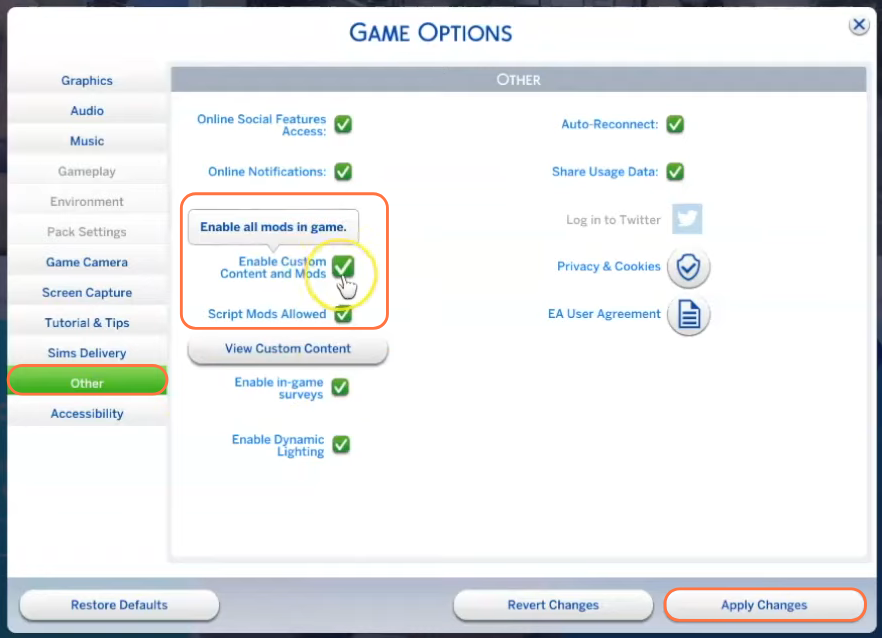The Stay-at-Home Parent Aspiration mod is a popular addition to The Sims 4, allowing players to explore the joys and challenges of being a stay-at-home parent. This guide will walk you through the step-by-step process of installing the mod using the CurseForge app, ensuring compatibility and seamless gameplay. To enjoy this mod, you’ll need to have the “Cottage Living” and “Parenthood” packs, as well as the “Stay at Home Parent Career” mod, installed.
Step 1: Downloading the Mod
To begin, visit the official source of the Stay at Home Parent Aspiration mod on CurseForge. It’s essential to download the latest version to ensure compatibility with the game. You can find the mod at “https://www.curseforge.com/sims4/mods/stay-at-home-parent-aspiration“. Once you’re on the page, click on the “Files” tab and locate the Download button. After clicking the button, wait a few seconds for the mod’s zip file to start downloading. You will see the file appearing at the bottom of your screen as a zip file.
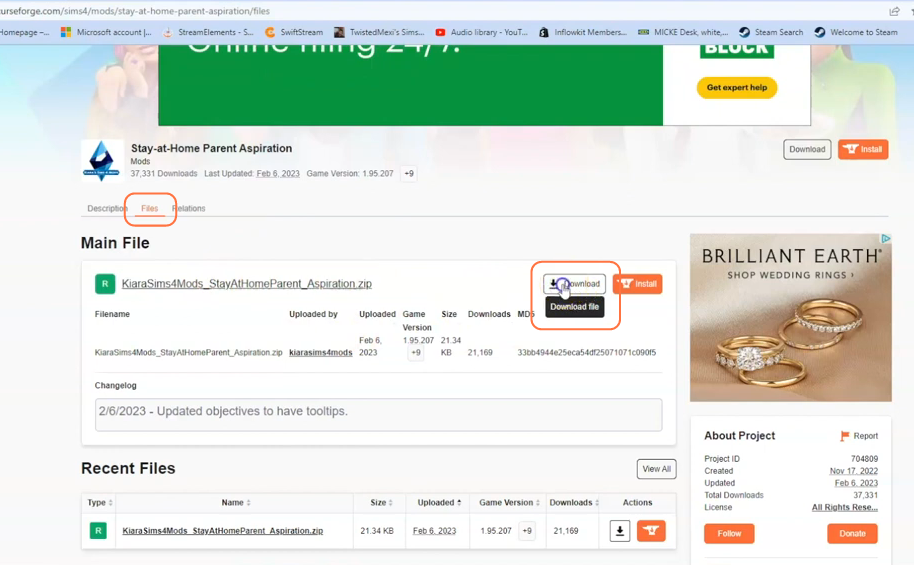
Step 2: Extracting the Mod
After the download is complete, open your File Explorer window and navigate to the “Downloads” folder, as this is typically where downloaded files are saved. Locate the downloaded zip file, right-click on it, and select the “Extract All” option. This will extract the content of the zip file into a separate folder, which will contain a package file.
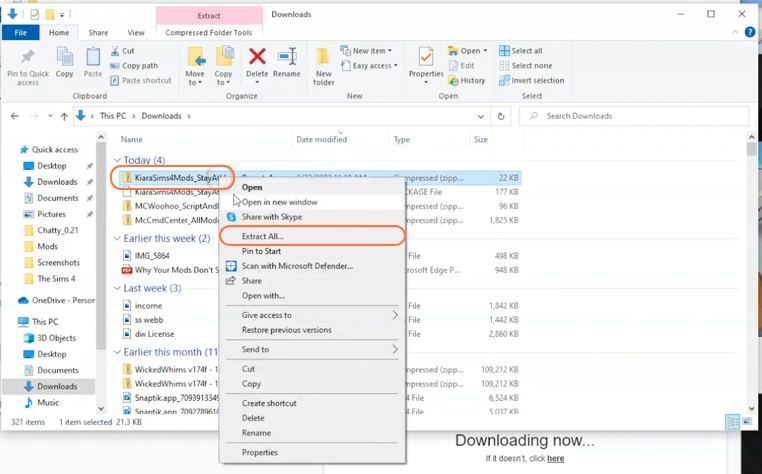
Step 3: Navigating to the Mods Folder
Open another File Explorer window and navigate to the Mods folder in your Sims 4 game directory. The game directory is usually found at Documents > Electronic Arts > The Sims 4. The Mods folder serves as the designated location for custom content and mods, allowing the game to recognize and utilize them effectively. If you don’t already have a Mods folder in your game directory, you can create one yourself. It’s important to note that if you haven’t installed any mods before, you need to load up the game at least once and then exit to generate the necessary folders, such as Documents and Electronic Arts, for a smooth mod installation process. Additionally, ensure that the game is not running while you install any modifications.
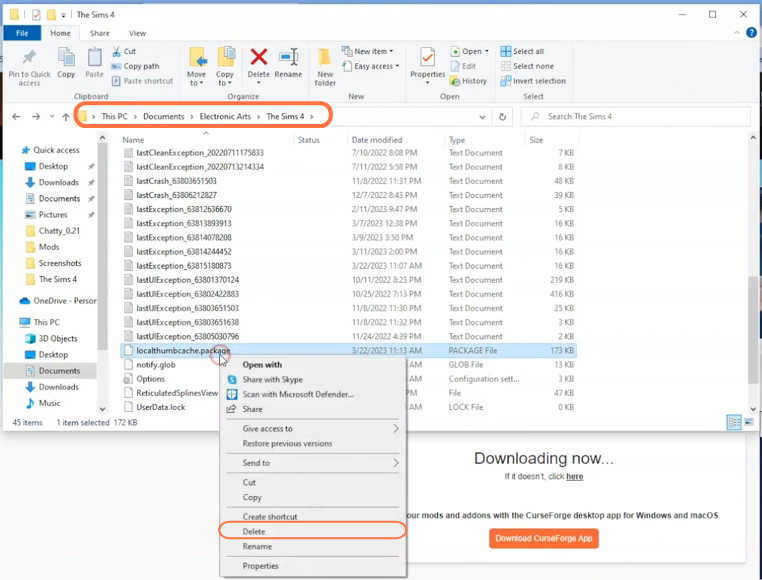
Step 4: Installing the Mod
Now, take the extracted folder containing only the package file and drag it directly into the Mods folder in your Sims 4 directory. This ensures that the mod file is correctly placed for the game to recognize and activate it.
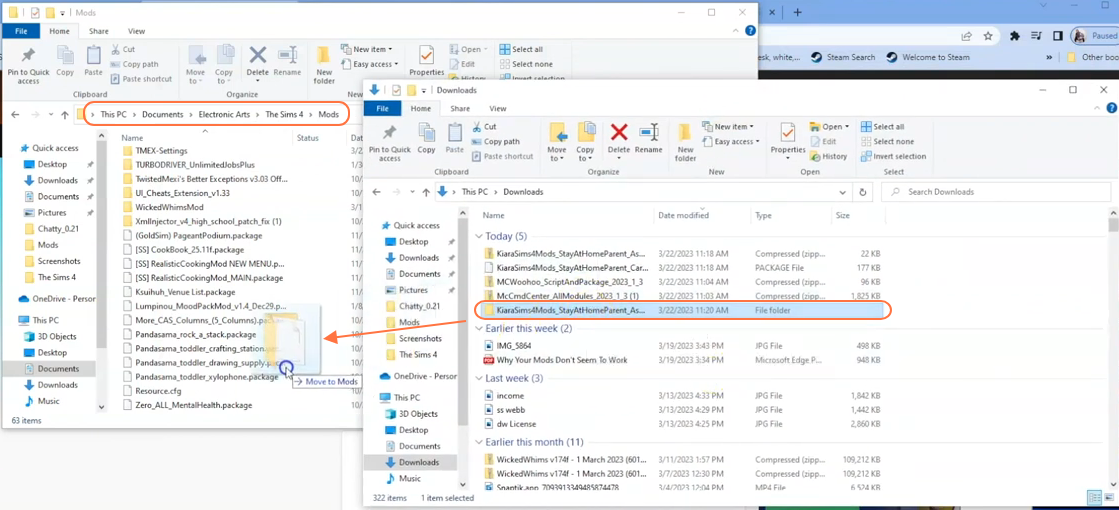
Step 5: Enabling Custom Content and Mods
Next, open the EA or Origin application, depending on your operating system, and click the “Play” button to load up The Sims 4 game. Once in the game, click on the “Options” tab, followed by “Game Options”. In the “Other” tab, check the boxes for “Enable Custom Content and Mods” as well as “Script Mods Allowed”.
After making these selections, remember to click the “Apply Changes” button located at the bottom right corner of the screen.