This guide will teach you the way to install the Toddler Creativity Pack Mod for the Sims 4. The Toddler Creativity Pack Mod is an exciting addition to The Sims 4, bringing four new functional items to enhance your toddlers’ creativity during playtime: a stacking toy, a xylophone, a drawing pad, and a crafting station. Additionally, the mod introduces engaging interactions like “Mentor toddler in creativity” and “Name drawing”, providing your little Sims with endless opportunities to explore their creativity and have more fun in the game.
Step 1: Downloading the Mod
To begin the installation process, visit the following link: “www.patreon.com/posts/toddler-pack-52862857“. Once there, scroll down to the bottom of the page to find the downloadable package files for each object: Rock-a-Stack, Xylophone, Toddler Drawing Supply, and Toddler Crafting Station.
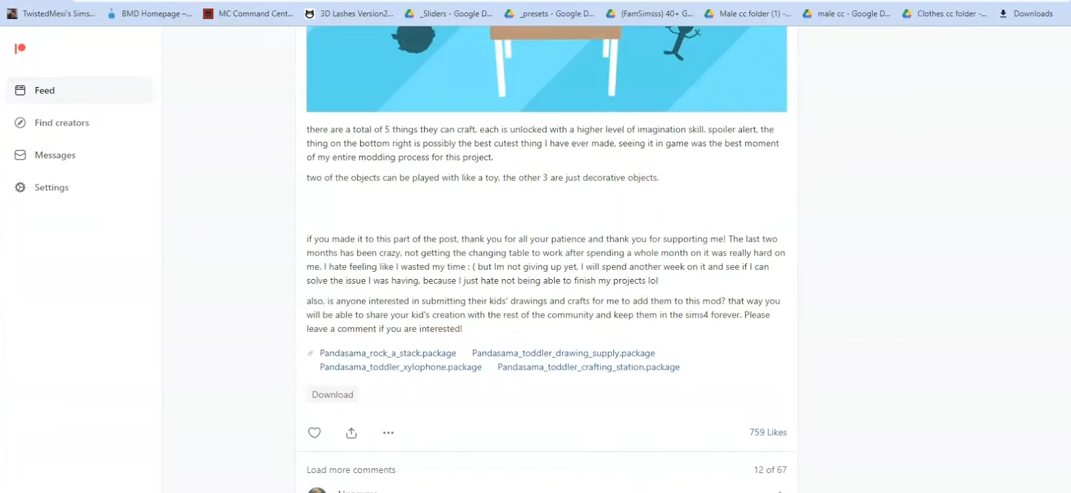
Step 2: Locating the Downloaded Files
After the download is complete, open your File Explorer app (Windows) or Finder application (Mac) to locate the downloaded files on your computer. Typically, you can find them in the “Downloads” folder. These files are essential for the successful installation of the mod.
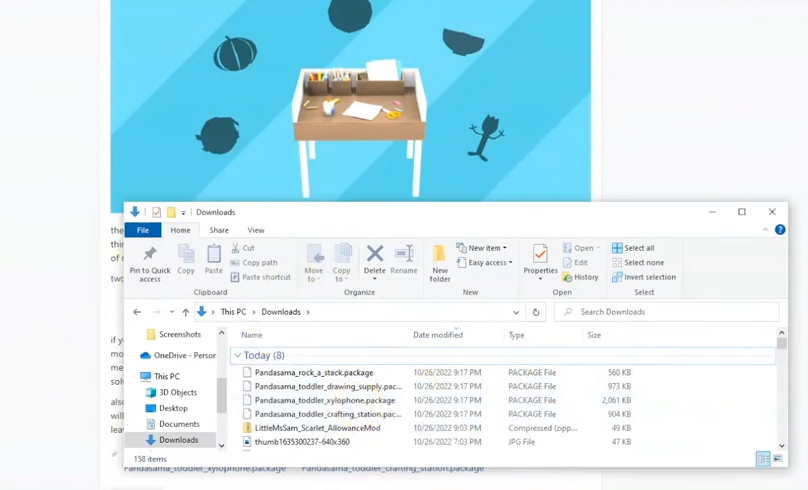
Step 3: Finding the Sims 4 Mods Folder
Now, open another File Explorer window and navigate to the Mods folder within your Sims 4 game directory. Usually, you can access this directory through Documents > Electronic Arts > The Sims 4. The Mods folder serves as the central location for all custom content and mods.
If you don’t already have a Mods folder, or if you have never installed Mods before, you must create one inside “The Sims 4” folder. Alternatively, you can launch the game once and then exit to generate the necessary folders, such as Documents, Electronic Arts, and Mods, for a seamless mod installation process. Ensure that the game is not running while you install any modifications, and it’s also recommended to delete the “localthumbcache.package” file from your Sims 4 folder for a clean installation.
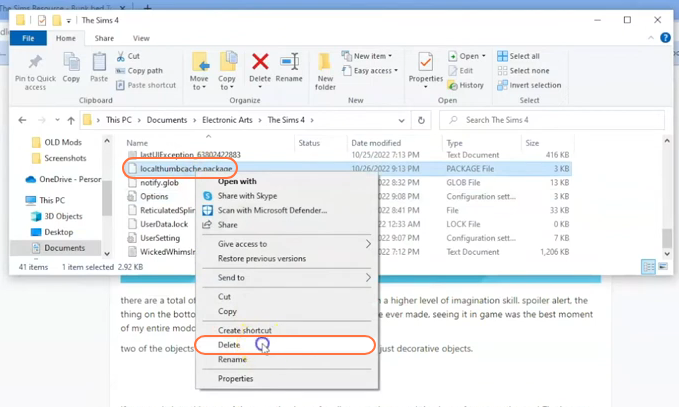
Step 4: Installing the Toddler Creativity Mod
Within the Mods folder of the Sims 4, consider creating a subfolder to organize your mods if desired. For example, you can name it “Toddler Mods”. Now, copy the mod files (.package files) into the Mods folder or the subfolder you created in the Mods folder.
This action ensures that the mod is correctly placed for the game to recognize and activate it. If you have an older version of the Toddler Creativity mod installed, remove it from the Mods folder before adding the new version to avoid conflicts.
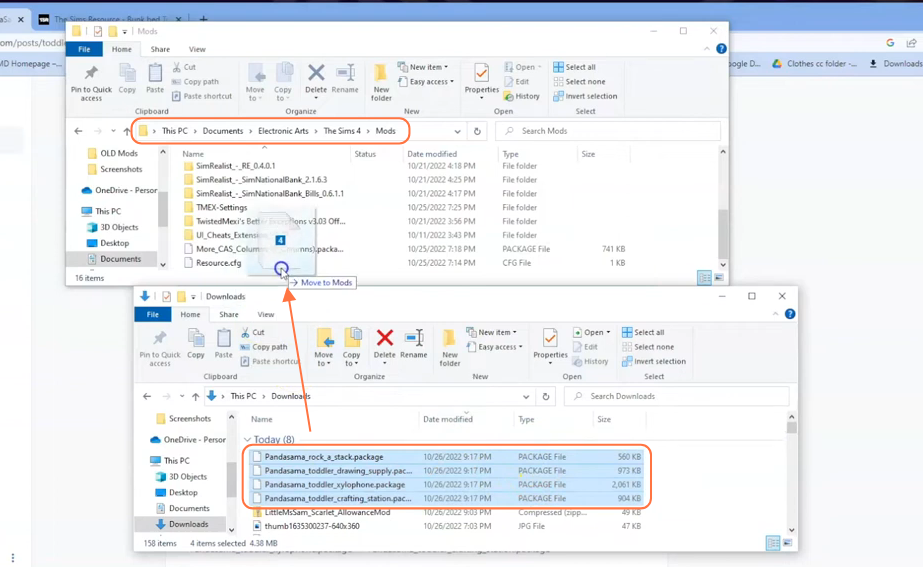
Step 5: Enabling Mods and Script Mods in the Game
Certain mods, including the Toddler Creativity Mod, require script functionality, so it’s essential to enable script mods in the game options. Launch The Sims 4 and navigate to the main menu. Click on the Options tab, then select Game Options.
In the Game Options window, find the “Other” tab, locate the option labelled “Enable Custom Content and Mods” and make sure the box next to it is checked. Additionally, enable the “Script Mods Allowed” option. Click the “Apply Changes” button at the bottom right corner of the screen, and don’t forget to restart the game for the changes to take effect.
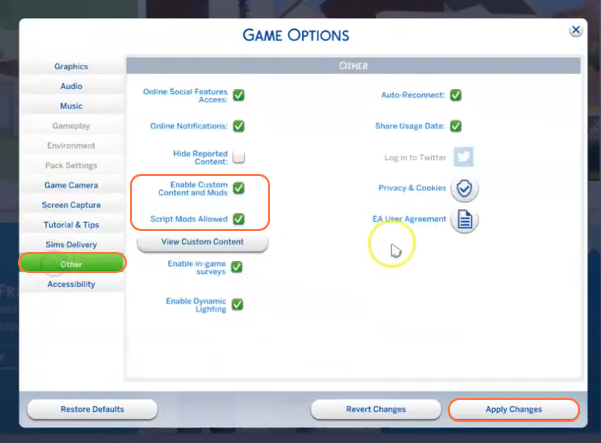
Step 6: Verifying Mod Installation
To ensure everything is working correctly, start a new game or load an existing save file to test the mod’s features. Watch as your toddlers engage with the new items and interactions, sparking their creativity and adding more excitement to your Sims 4 experience.