Maps can only be made on a PC or a laptop. This guide will let you know how to make a map in Build it.
Step 1: First, you will need to go to Google and search zepetto studio.
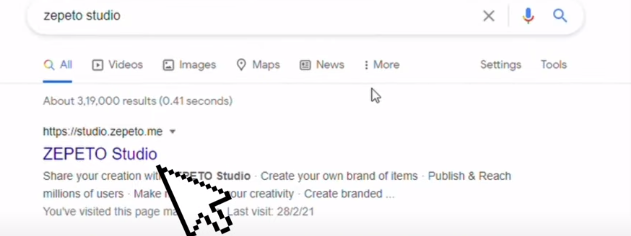
Click on zepetto studio to open up a new page and then click on build it.
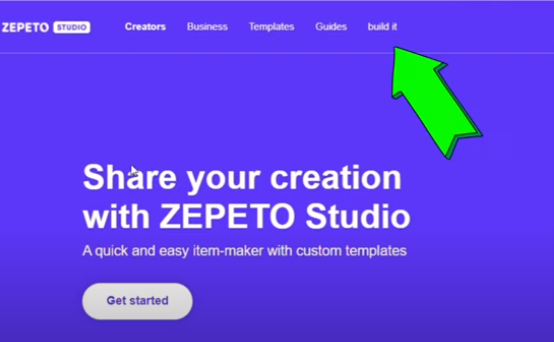
Step 2: Now you have to download and build it. Choose between Windows or Mac, according to your system and then download.
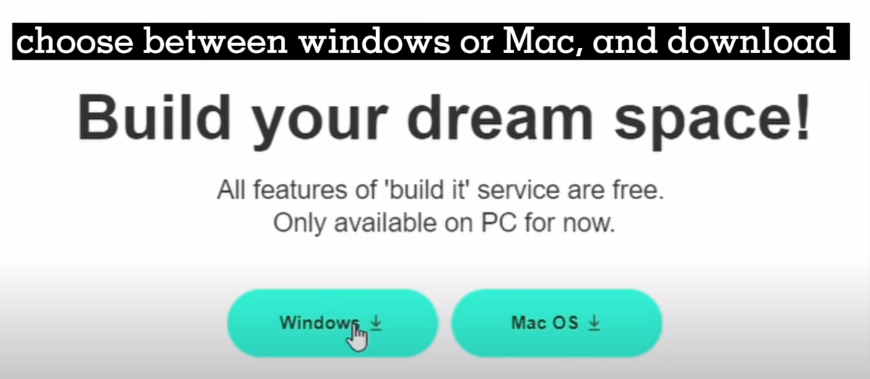
It will take time to download
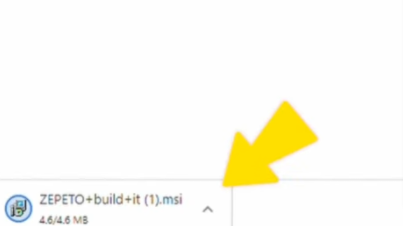
Step 3: Once the download is finished, open it and login.
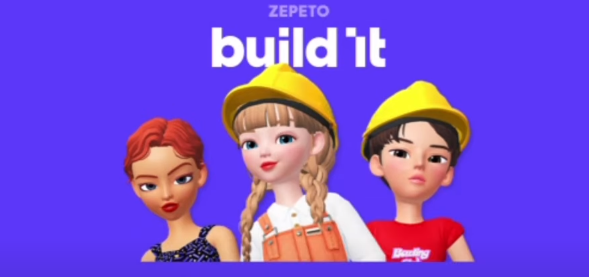
This is what it will look like when you open it. Before you start making a map, you have to login with your Zepetto account.
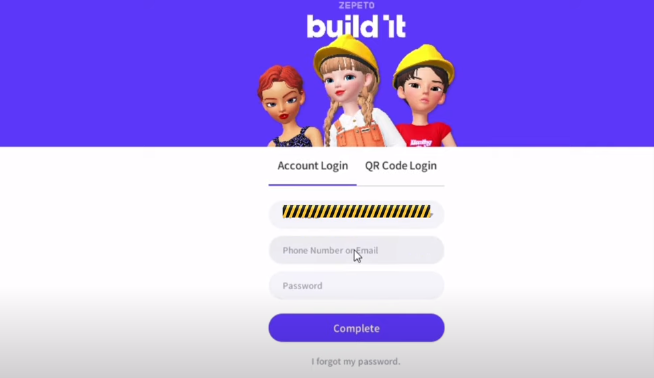
You can log in by adding your email/number or by directly from any of the social accounts or you can scan the QR code with your phone to directly log in.
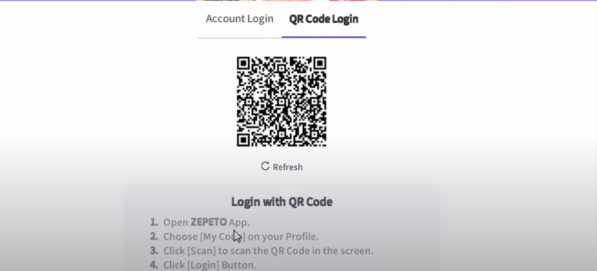
It is where you will choose your map and start creating.
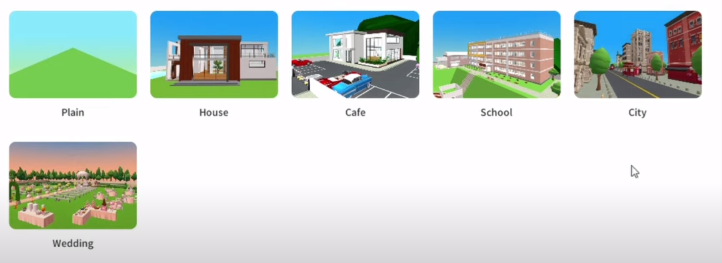
You need to click here to see your profile and you can use this to log out.
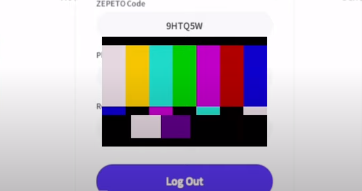
When a map has this sign, then it mean that it is already released in the world and is public.
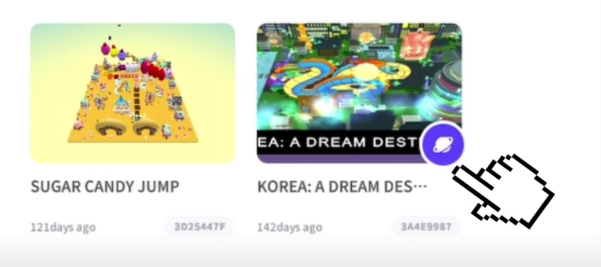
Whereas, this map is not released in the world.
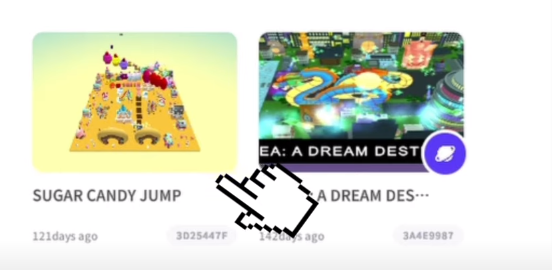
These are the templates on the map. You can edit these templates and create your own unique maps. You can choose one of the temples or you can start fresh by clicking on a plain frame.
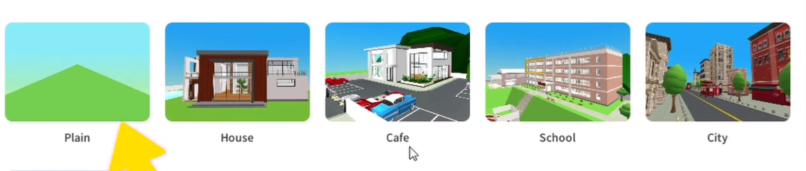
How to make a map?
Step 1: First, you will need to choose your map.
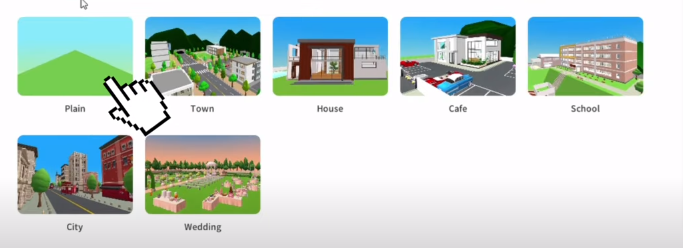
On the left side, there is a menu button, click on it and a drop down menu will appear.
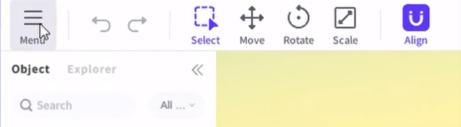
1, Home
If you click this, then you will directly go to the home page.
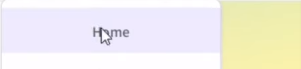
2. Save
You can save your map by clicking on save.
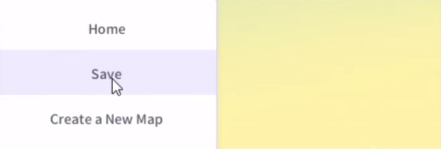
3. Create a New Map
You can create or start a new map.
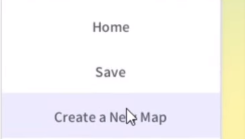
4. My Page
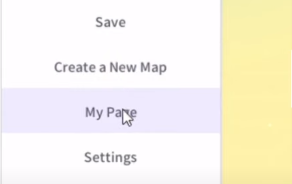
5. Settings
Click on it and it will lead you to settings, thus you can change the settings of anything you want.
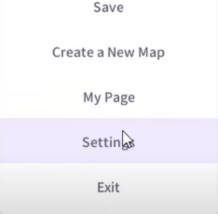
6. Exit
You can use this to exit from this application.
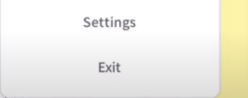
Move, rotate, scale, zoom in, zoom out, direction, shortcuts, undo, redo etc.
These are the undo and redo buttons.
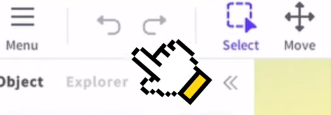
With the help of (select), you can select any object you want.
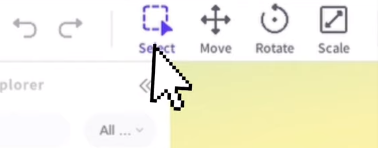
With the help of (move), you can move anything you want to move, in any direction.
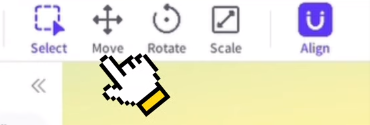
How to use move?
Step 1. You have to select the object and click on move in any direction.
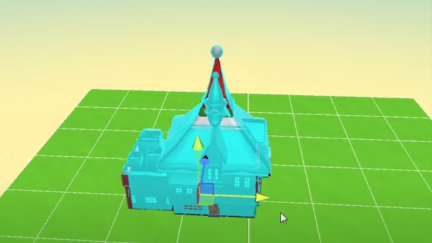
Step 2. You can use the arrows to move the object.

You can use this button to rotate your object.
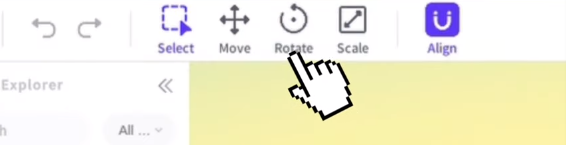
How to use rotate?
Step 1: You have to select the object first, and then click on rotate.
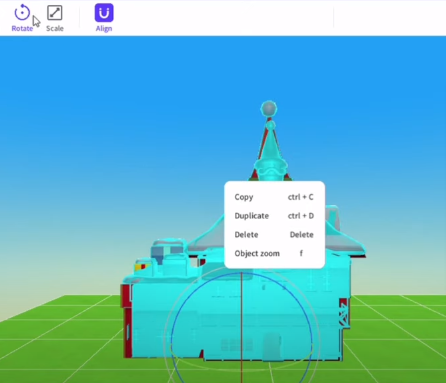
Step 2: And drag the direction of the circle in which you want to rotate
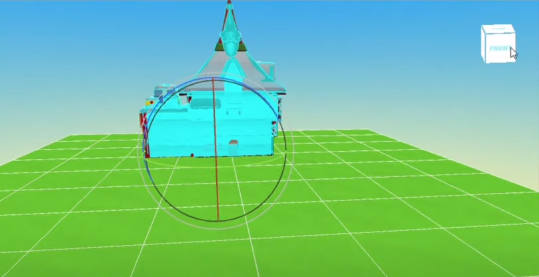
Scale:
It will help you adjust the scale of an object. It will help you to make your object bigger or smaller in size.
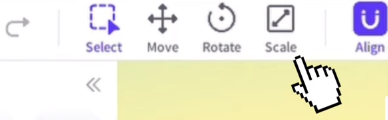
How to use scale ?
Step 1: You will need to select the object and click on scale.
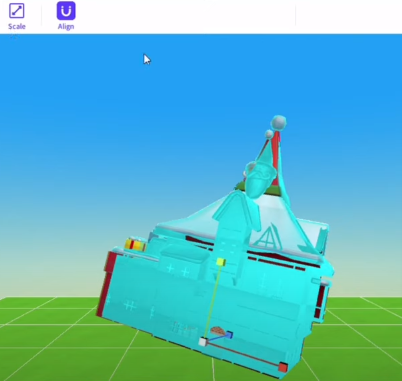
Use the lines to drag, the shape and size accordingly.
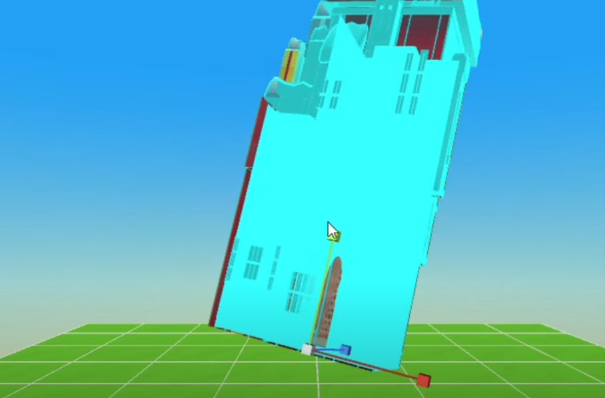
Align enables the grid which you see in the map. It can help you align things.
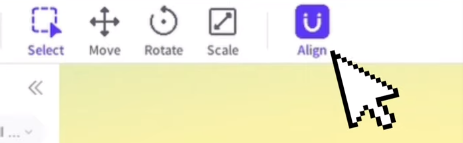
How to move the map?
You can use this to move the map. Another way is to click the right button on your mouse.
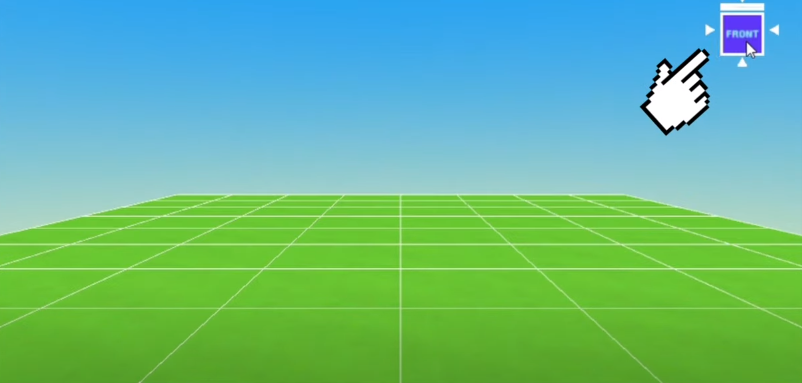
Zoom in and zoom out and keyboard shortcuts:.
W – zoom in
S – zoom out
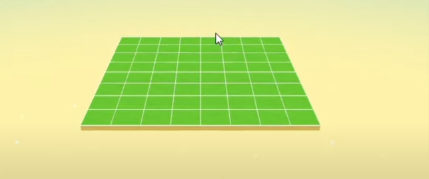
Or you can scroll in or out with your mouse.
A – left
D – right
W – zoom in
S – zoom out
Q – down
E – up
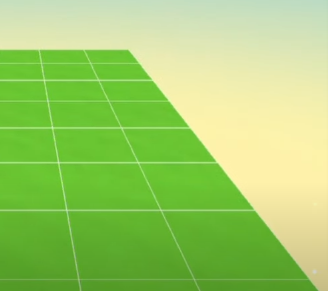
How to copy, duplicate and delete an object?
Select an object and then use the right button on the mouse.
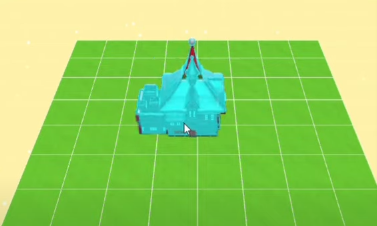
You can use this to delete or duplicate an object.
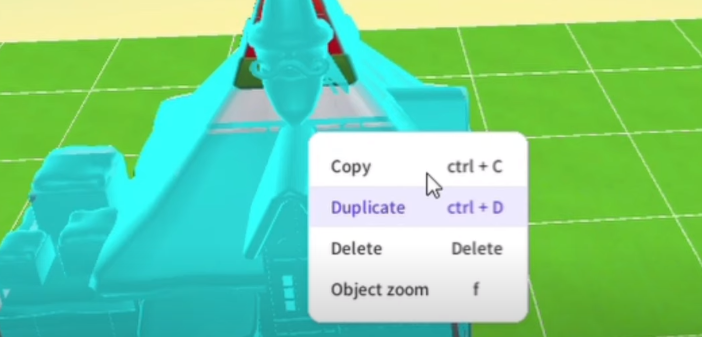
How to change the color of the objects?
The first thing you have to do is select an object and then click on Color.
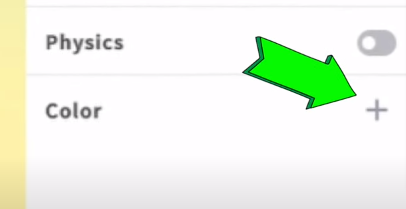
After that, choose your color.
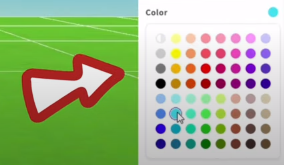
How to use terrain bushes?
First, you will need to explorer.
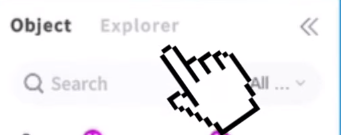
And then navigate to Terrain.
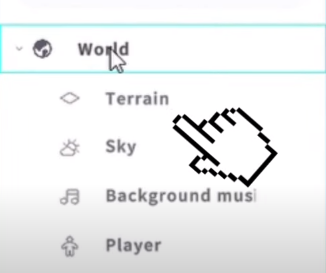
Now, you have to choose your brush size.
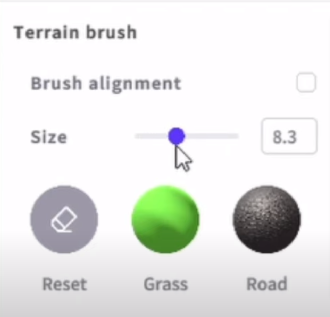
Next you can choose your brushes, there are so many types of brushes.
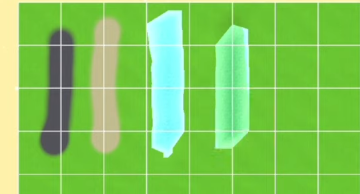
You can erase them, using the reset button.
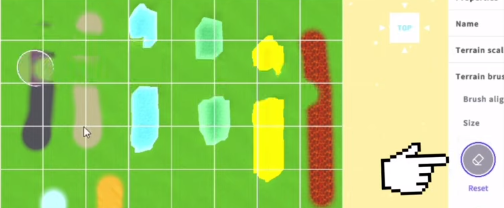
How to adjust the scale of your map?
You will need to do to Terrain scaling and adjust accordingly.
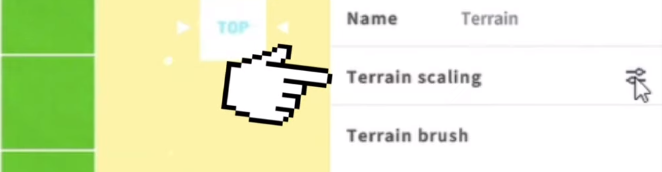
How to change the sky’s color ?
Click on sky and then choose the sky color.
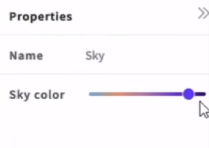
How to add background music?
The first thing you will need to do is click on the Background music.
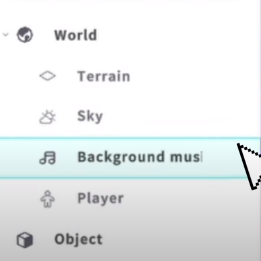
Then select your music.
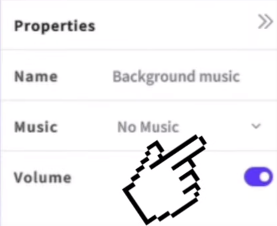
Making a very simple map.

How to see a preview of your map?
You will need to click on Test.
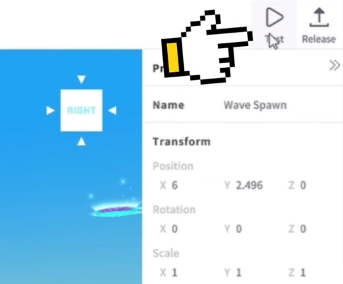
Now you will enter your map.

How to release your map?
You have to click on release and then click OK.
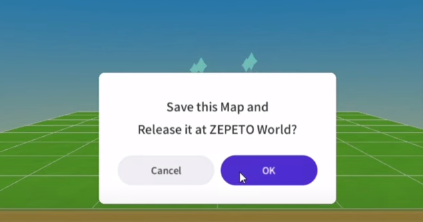
Give your map a name and add a description, add a thumbnail and some screenshots. You also have to add keywords and then click on request review.
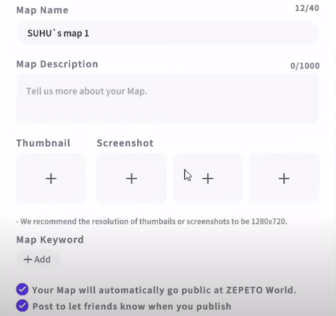
It will take a few weeks for your map to be approved.