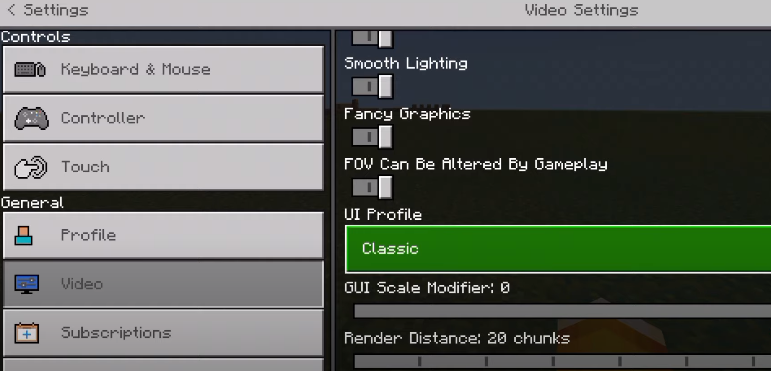In this guide, you will come to know how to change the look of Minecraft Pocket Edition to Minecraft Java Edition. You have to follow the step-by-step instructions in this guide to do it.
You can change the complete look of Minecraft Pocket Edition to Minecraft Java Edition very easily in no time. In Minecraft PE, you’ve to find a huge circle sign while breaking the blocks, as you can see in the image below. But in the Minecraft Java Edition, there’s a plus sign.
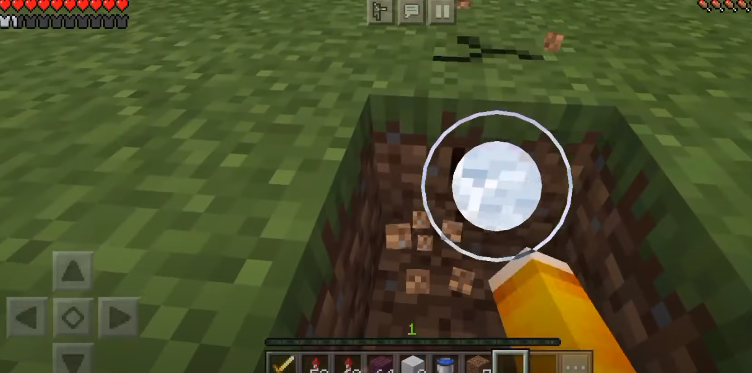
All you need to do is open up the Settings and come to the Touch option. There you need to enable the Split Controls.
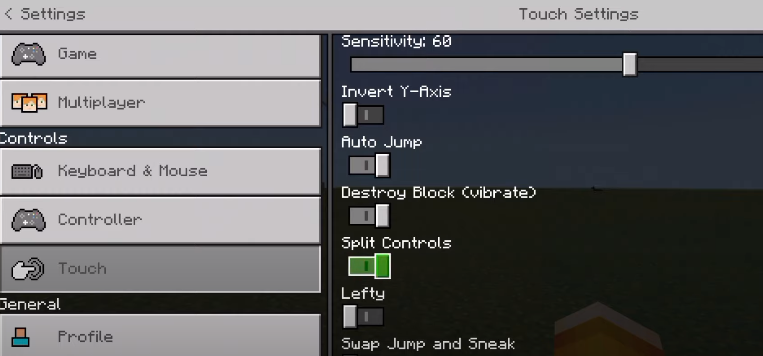
Now you changed the crosshair in the Minecraft PE. You will see that the huge sign of a circle has changed to a plus sign.
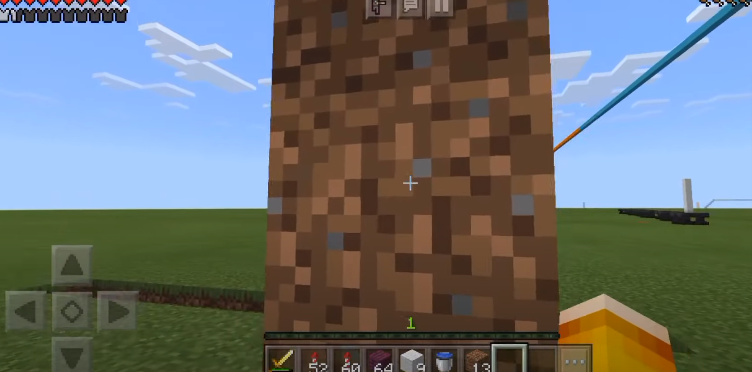
Afterwards, open up the Settings and go to the Video option. You need to change the settings to enable the Outline Selection, but it is not recommended to enable the Hide Paper Doll.
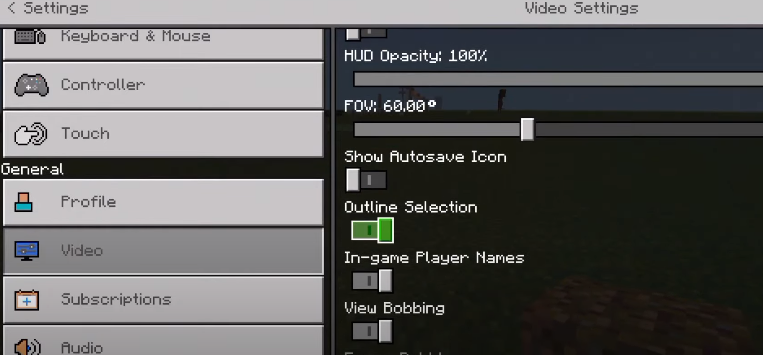
It will enable the outline around the blocks, as you can see in the image below.
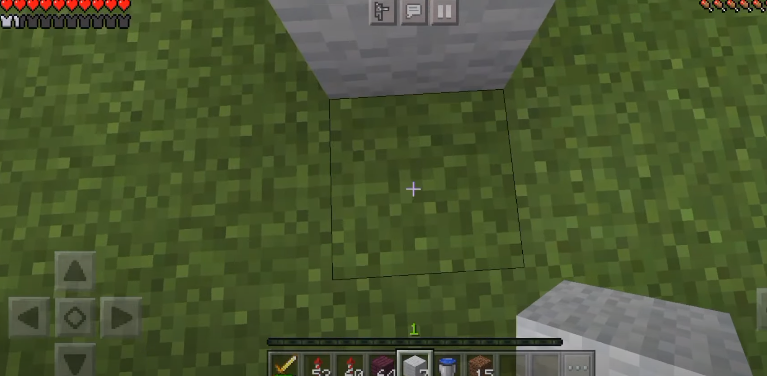
Furthermore, again open up the Settings and navigate to the Video option. There, you have two options under the UI Profile. You need to select the Classic as UI Profile, and you are done changing the settings.