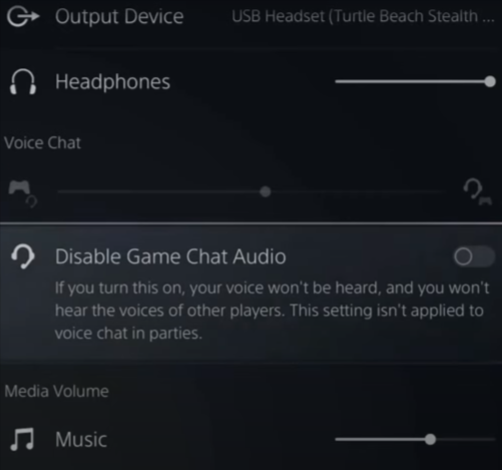In this guide, you will come to know how to mute the players or mute all in Call of Duty Vanguard. You will need to follow the simple steps in this guide.
You will first need to go to your main multiplayer menu, open your friend’s list and select the person you want to mute. Then you have to go to your social menu located on the top right side of the multiplayer menu and tap on the party tab, as shown in the image below.
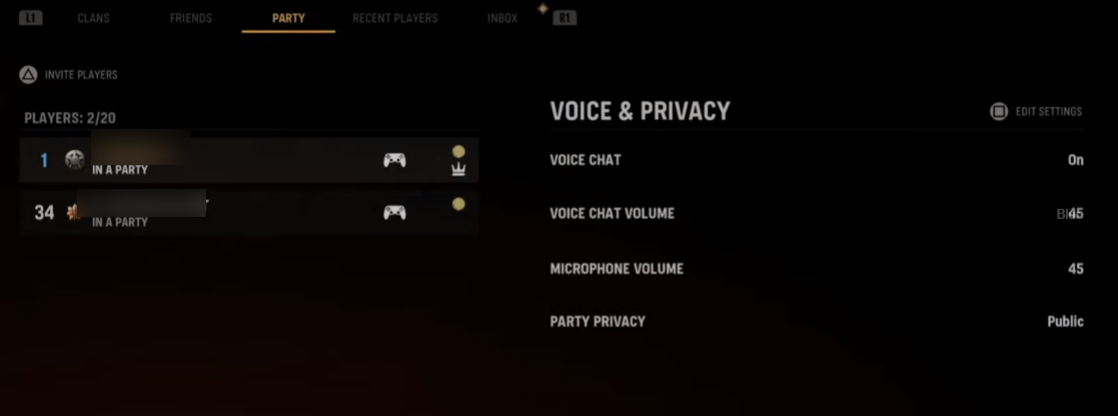
After that, tap on the person’s name, and then you will find the mute option there. If you want to mute him, you have to select the mute option.
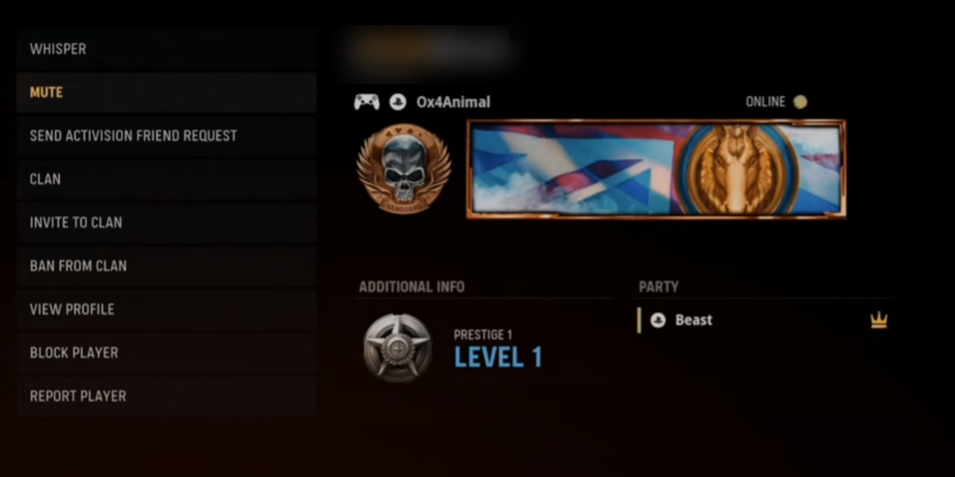
You will find the Mute All option in the pre-game lobby if you want to mute just before the match. Press the R3 button to mute everyone in the game; this option is only available for 10 to 15 seconds in the lobby, as shown in the image below.
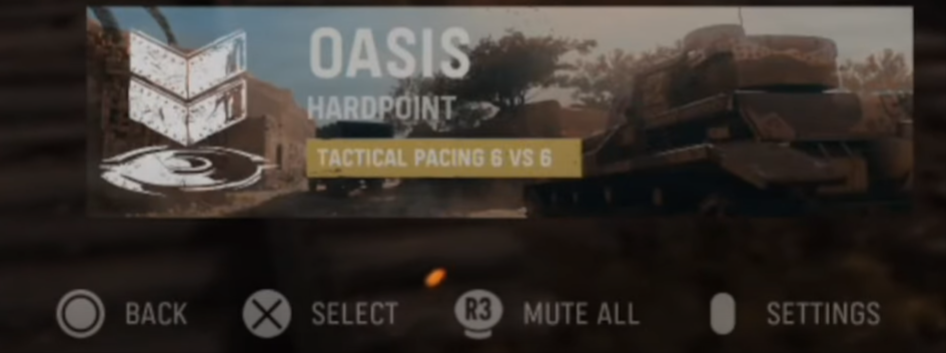
If you are playing the game and want to mute someone in the game, you first have to press the touchpad on your controller to open the scoreboard. After that, you need to use the d-pad to move the selection to the person name you want to mute, and then you have to press the X button on their name to mute.
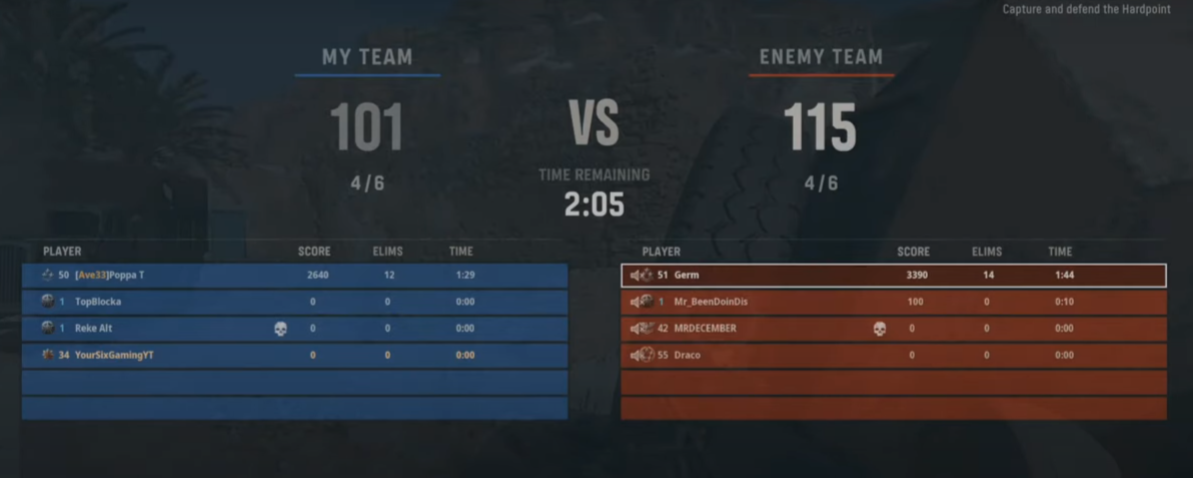
The next thing you have to do is open the game options, go to settings, and tap on the Audio tab. You have to click on the Voice chat option and select “Mute everyone except friends”, as shown in the image below.

If you are on the PlayStation, you must press the PlayStation button and go to sound. You will need to activate the disabled game chat audio option to mute other players, as shown in the image below.