In this guide, you will learn how to play Detective Pikachu Returns on Yuzu. First, you have to update Yuzu, add Prod Keys, and then configure the in-game settings. After that, you need to adjust the control settings to accomplish the task.
Updating Yuzu
In this section, we will take you through the steps to update the Yuzu emulator.
- Make sure you have the latest version of Yuzu and the game’s ROM files. Open the Yuzu emulator, and you may be prompted with an error message. In this case, click OK to acknowledge it.
- You’ll be presented with a dialog, asking if you want to install an update. You can choose either Yes or No based on your preference.
- To add the game to Yuzu, double-click on the main window, and navigate to the folder where the game files are located. Select the folder containing the game files, right-click on the selected folder, and choose the Scan Subfolders option.
- After this step, you may not see the game listed immediately, but that’s normal.

Adding Prod Keys
This section describes how to add prod keys on Yuzu.
- Open the Yuzu emulator, navigate to the File menu, and select Open Yuzu folder.
This will open the directory where Yuzu stores its configuration files. - In the Yuzu folder, locate the keys folder, open it, and paste the latest prod. keys file into this folder. Ensure that the file type is recognized as a keys file.
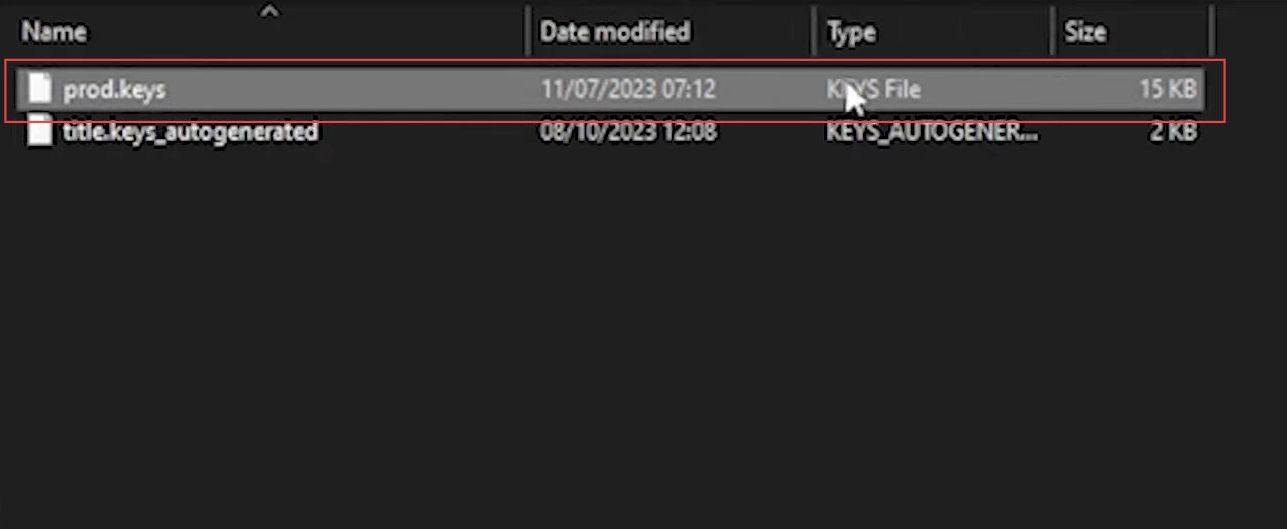
Configuration
This section will take you through the steps to configure the game settings.
- Open the Yuzu emulator to access better performance settings, go to Emulation, and select Configure.
In the configuration window, you can adjust settings as needed for your system. You may not need to make any changes if you don’t have specific requirements. - If you want to change the appearance of Yuzu, go to the UI section. Under the Theme option, select the theme that you prefer to change the look of the emulator.
- If multiple people are using the same PC to play on Yuzu, you can create profiles under the Profiles tab in the System Settings to keep individual save data and settings separate.
- In System Settings, under the System section, make sure to set the Memory layout to 4 GB of RAM. There are options for 6 GB and 8 GB, but 4 GB is sufficient for most games and mods.
Avoid higher memory layouts as they can be unstable and lead to crashes and data loss.

- Under CPU settings, you need to keep the accuracy on Auto. In the Graphics section, select the Vulkan backend instead of OpenGL for better performance.
Ensure that the correct graphics card is chosen if you have multiple graphics cards. - If you have Intel HD or integrated AMD graphics, you may want to experiment with CPU or CPU asynchronous options under Graphics. For others, choose GPU decoding.
- You need to keep Vsync enabled to maintain a consistent FPS rate. Under NVIDIA emulation, if you have Intel HD graphics, select CPU video decoding. For all others, keep it on the default GPU video decoding.
- For Resolution, start with 1x for optimal performance and gradually increase it to 2x if your PC can handle it.
- The remaining options can be left at their default settings. You can experiment with Window Adapting Filters and Anti-aliasing Methods based on your preferences and system performance. You can select None for anti-aliasing if you experience FPS issues.

- Under the Audio section, select your preferred audio device from the second option. For the first option, you can leave it on Auto.
- Keep the Input Device on Auto unless you specifically need to change it to the right microphone for certain games that require microphone input.
- Set the Output Mode to Stereo for standard audio output. After that, adjust the Volume Slider to set the desired audio volume for your game.
You can increase it up to 200% if needed. - There’s an option to mute the audio when Yuzu is in the background.
Enabling this option will stop the game’s audio when Yuzu is minimized.

Controls
This section describes how to play Detective Pikachu Returns on Yuzu by configuring the game control settings.
- In the Controls tab, choose the appropriate controller preset for your game. For most games, the Pro Controller preset should work well. After that, ensure that the Input Device is set to your specific controller, such as an Xbox One controller.
- Select Console Mode and set it to Docked for a more typical gaming experience. If you wish to customize the button mappings, you can do so.
- If your controller supports motion controls, you can set them up in the corresponding section below. You can enable or disable vibration and configure vibration settings as needed.
- After configuring your controls, you can save your profile by giving it a name and pressing OK.
- You need to save your profile and close Yuzu. After that, open Yuzu again to apply the new control settings.
