This guide will let you know how to play Multiplayer on Call of Duty Modern Warfare 3 for Free. Go through the guide and follow the step-by-step instructions to play multiplayer.
The game won’t allow you to play multiplayer for free, so if you want to play multiplayer for free, you have to use the plutonium launcher and download this launcher. You will need to open the official website from the link below.
https://plutonium.pw/
After downloading the launcher, you have to move the file to the games folder, as shown in the image below.

After that, run the file, and it will start downloading and installing the installer. When the launcher opens, you will see a login page, so you have to log in with the username and password, and if you are a new user and don’t have an account, you have to create a new account using the link below.
https://forum.plutonium.pw/register
When you open the link, you have to enter your information and create an account, as shown in the image below.

You will need to go back to the launcher and log in with your new username as a password. When you log in, you need to tap on the setup button on the left bottom side of the screen. You have to select the game’s folder and press the select folder button, as shown in the image below.
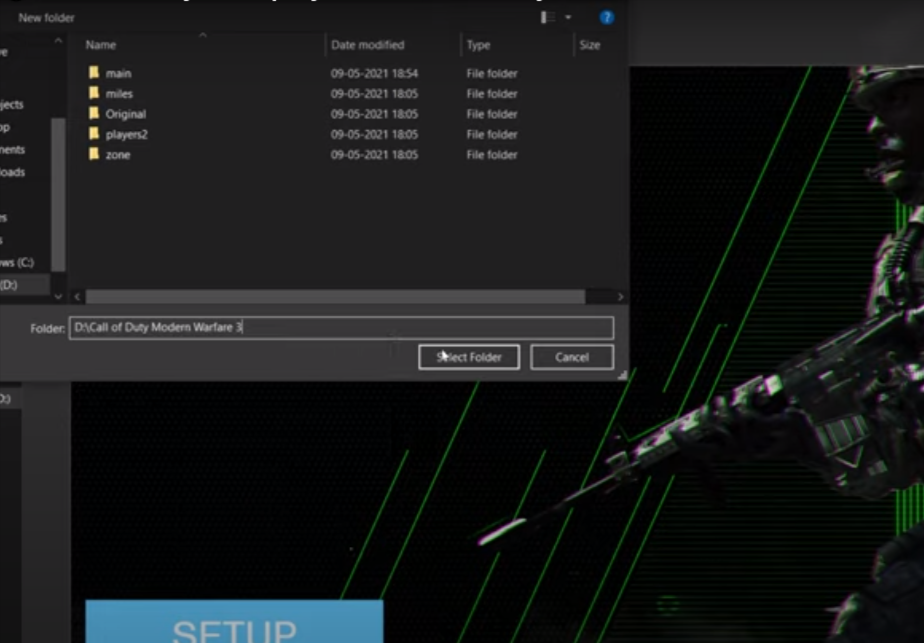
You have to click on the Play button on the launcher and start launching the game. If the game didn’t launch, you would get an error message, which means your system doesn’t have any multiplayer file in your game folder.

To fix this error, you need to add the missing multiplayer file to your game’s folder. To do so, you have to download the multiplayer file from the link given below.
https://shrinke.me/zmZ5oyma
After downloading the file, you need to extract it. After that, you need to open the extracted folder, and then you have to run the setup as shown in the image below.

Now you need to go to your games folder, copy the folder’s path, paste it in the multiplayer installer, and press the browse button. Press the install button, and you will see that your remaining multiplayer files will start downloading, and it will automatically install in your games folder, as shown in the image below.

After installing it, you need to press the finish button. Head back to your game’s folder and run plutonium setup, and you will see that there’s no error now, and your game will launch successfully. When you are at the game’s homepage, you need to tap over to the server browser option, as shown in the image below.

Now you will find the list of available online servers, and if you want to join it, you have to click on it, and the game will start on that server.