This guide will let you know how to play Sifu on M1 Mac. First, you have to download the virtual box on your Mac and then create a virtual machine after installation on your Mac. After that, set up a virtual machine on your Windows 10, then install the game on your Mac, and start playing it.
Download/Install Virtual Box
In this section, we will take you through the steps to download and install VirtualBox. To begin, you’ll need to download VirtualBox, which allows you to create a virtual machine on your Mac.
- Visit the official VirtualBox website and download the “OS X host” package.
- Once the download is complete, navigate to your downloads folder and run the VirtualBox installer.

Create a Virtual Machine
This section describes how to create a virtual machine for Windows 10 after installing VirtualBox.
- Launch VirtualBox and ensure you have the Windows 10 ISO file downloaded.
- In VirtualBox, click on “New” and give your virtual hard disk a name.
- Select the system type and version (choose any Windows version next to Windows 7).
- Click on the Continue button, select the desired RAM allocation, and hit the Continue button again.
- On the next page, choose the “Create a virtual hard disk now” option and press the Create button.

- Select VMDK as the Hard disk file type, and click on the Continue button.
- Select Dynamically allocated on the Storage on physical hard disk window and hit the Continue button. Set the file location and size and press the Create button.
It will create your virtual machine.

Configuring Virtual Machine Settings
In this section, we will take you through the steps to configure Virtual Machine Settings to optimize it for Windows 10.
- Click on “Settings” for your virtual machine and navigate to the “System” tab.
- Ensure the chipset is set to PIIX3, and select Enable I/O Apic in the Extended Features list.

- Navigate to the “Display” section and set the Graphic Controller to “Vbox SVGA.” Checkmark Enable 3D Acceleration and set the Video Memory to the maximum.
- Click “OK” to save the settings.

Install Windows 10
This section describes how to install Windows 10 after optimizing the settings.
- Start the virtual machine and select the Windows 10 ISO file you downloaded earlier.
- Go through the installation process to complete the Windows installation.
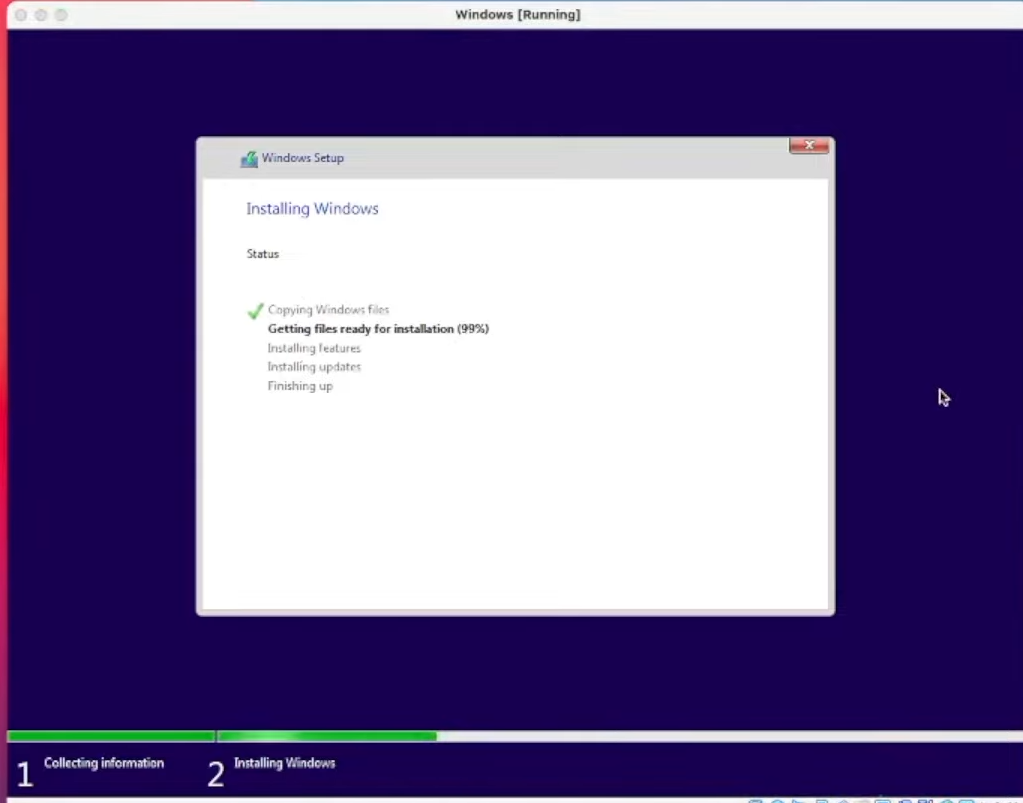
- After installing Windows 10, the next thing you need to do is right-click anywhere on the desktop and go to Display settings.
- Adjust the Display resolution to match your monitor’s native resolution.

Install Epic Games Launcher
In this section, we will take you through the steps to install Epic Games Launcher. After downloading it, you have to log in to your Epic Games account.
- You have to open your preferred web browser to download the Epic Games Launcher. Once you reach the website, locate the Download button at the top right of the screen and click on it.
The Epic Launcher setup file will start downloading.

- Once the download is complete, locate the file and double-click it to open the setup.
- Follow the on-screen instructions and click on the “Install” button to proceed with the installation.
After the installation is complete, the launcher will download any available updates.

- Allow the updates to download and install by clicking “Yes” when prompted.
Once the installation of the Epic Games Launcher is finished, the launcher will automatically launch. - Now, you need to sign in to your Epic Games account. If you don’t have an account, you can create one by clicking on the “Sign Up” option.
You can choose any account to sign into this it can be your Gmail account, Facebook book, or any other account. You can also sign up for the Epic account.

Game Installation
This section describes how to install the game from the Epic Games Store.
- Launch the Epic Games Launcher, and click on the “Epic Games Store” tab.
- Use the search function to find the game you want, in this case, search for “Sifu.” Once you find the game, click on it to access the game’s page.
- On the game’s page, click on the “Buy” button.
It will take you to a new page. - You need to click on “Place Order” and provide your card details.

After successfully placing the order, the game will be added to your library.
- To install the game, click on the “Library” button in the Epic Games Launcher. Scroll down until you find Sifu in your library, then click on the “Install” button.
The game installation process will begin, and you can monitor its progress on the left side of the screen. - Once the download completes, click on the “Launch” button.
- If prompted, agree to any prerequisite permissions by clicking “Yes” and then click on “Run.”

- In the game, navigate to the options menu and select the “Video” tab.
- Make sure that all settings are set to low for optimal performance.

Now you can enjoy playing your game!
Remember to periodically check for updates in the Epic Games Launcher and keep your games and the launcher itself up to date for the best gaming experience.