This guide will let you know how to play Split Screen in MultiVERSUS (Local COOP).
If you want to play split screen in Multiverses, then you have to turn on your second controller after logging in and connect it to another profile.

If you don’t have another profile, then you will need to go to Add users and create a new profile.
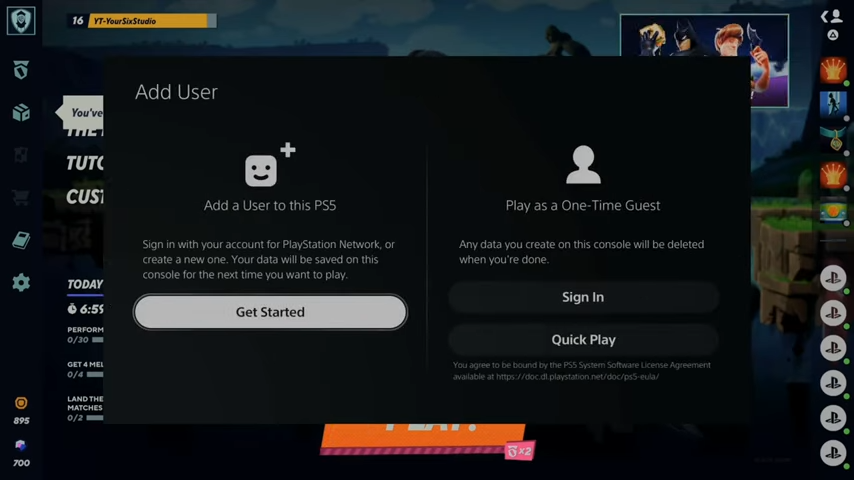
After choosing a profile, that profile will be logged in. 
After that, you have to click on the Play button.

And navigate to Custom.

Then go to the Local Play.
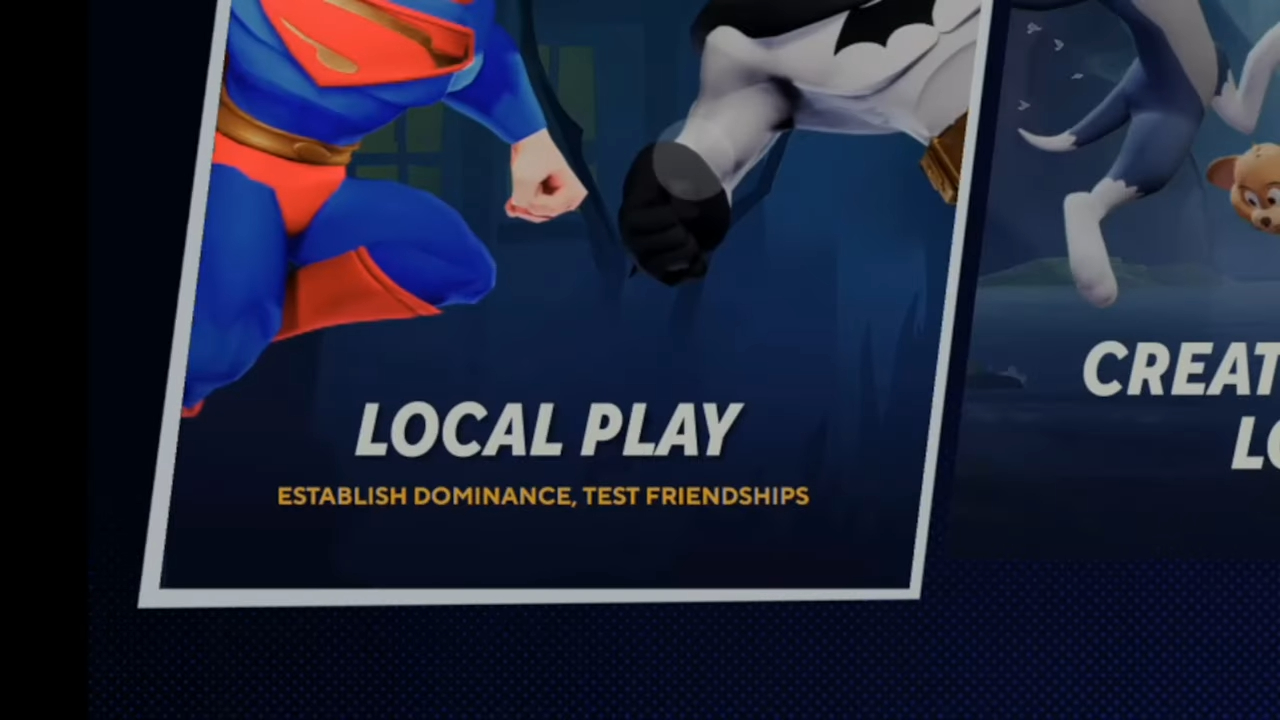
As you’ll have two controllers connected, so you need to go up to the top right.
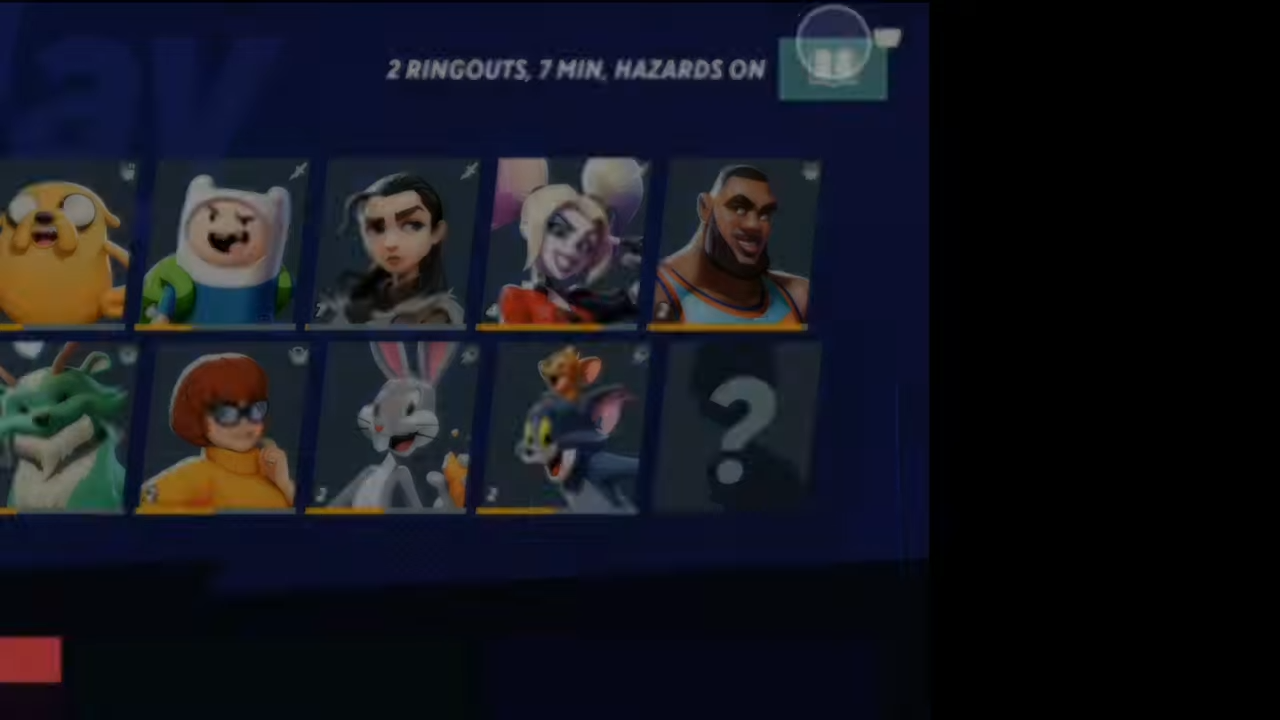
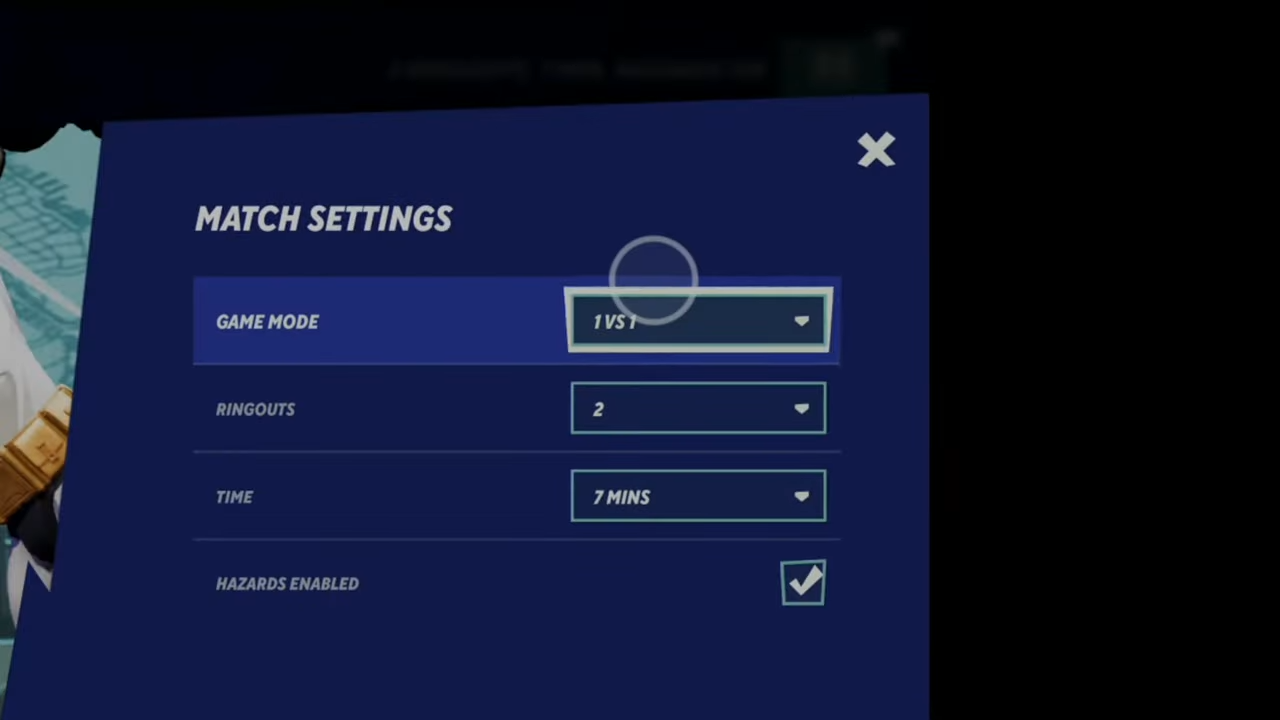
In the Match settings, select 1 VS 1 as the Game Mode. you can also change other game options from here and then select Done.

If you want to play four-player you have to change the game mode to free for all or teams (2 verses 2).
After that, go to your second controller, press any button to join, and then you can choose a character you want.
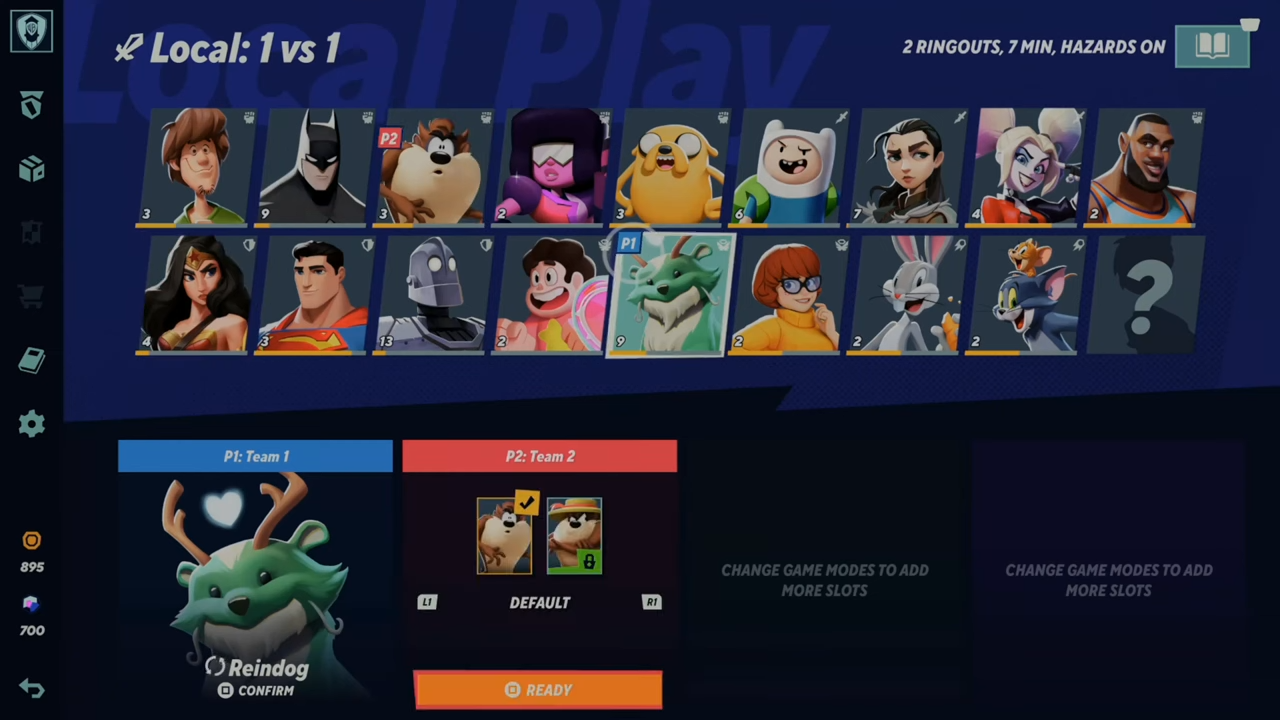
After choosing the characters, you will need to press the Square to ready up.
Change the perks and everything else, then go to Ready and continue the game.
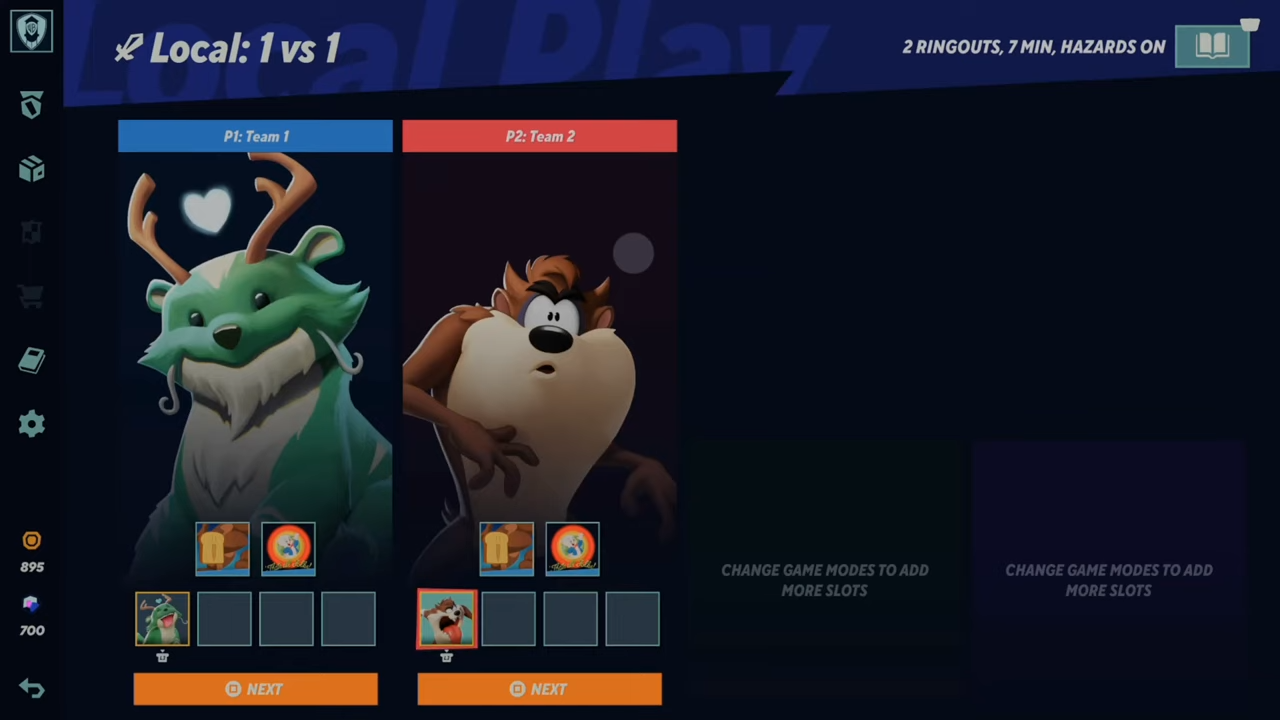
The next thing you will need to do is to choose the map.
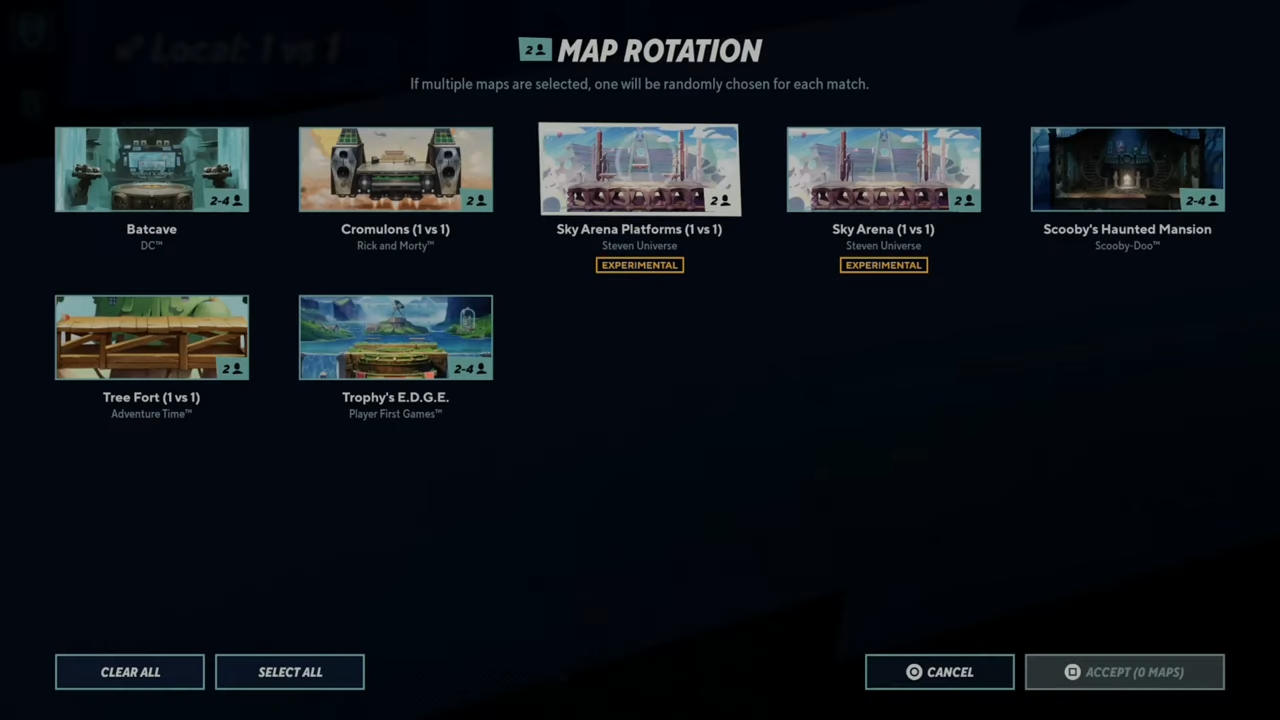
Select Accept now and when you load the game, both your characters will be in the game and you can play one versus one in local multiplayer.

There’s no way to play online with a friend in the online game but hopefully, in the future, you’ll be able to play two versus two with a friend at your house online versus opponents.