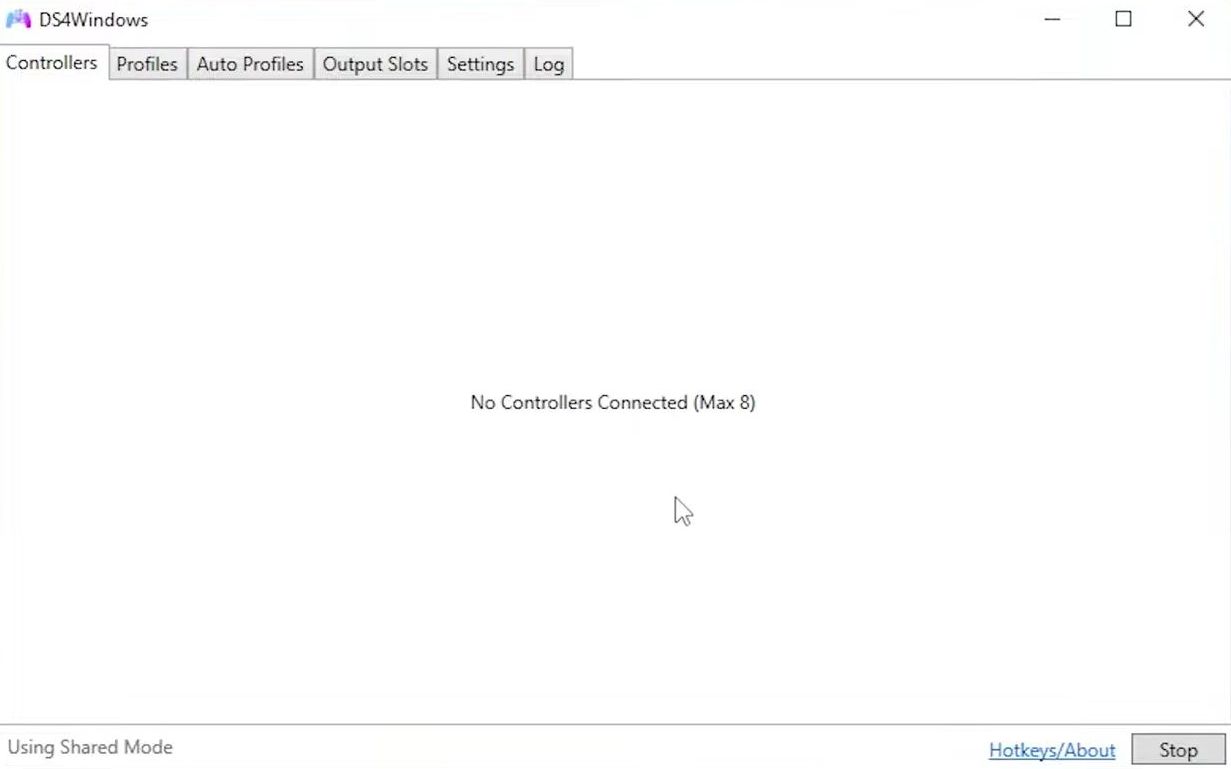This guide will help you to re-open the DS4 driver setup popup by installing secondary drivers.
- First, open up the settings panel and look towards the right-hand side.
You’ll find a series of little blue links that offer various functions. - Among the blue links, locate the Controller/Driver Setup button.
This is the option you’re looking for to configure controller or driver settings. - Click on the Controller/Driver Setup button to initiate the process.
A pop-up window might appear, asking for administrator permission to proceed. - Confirm this action by clicking the Yes button.
After confirming, a new pop-up window will appear. This window will contain the drivers or settings related to controllers.

Within the opened window, you’ll find different driver options listed. The first required driver is the Vision Bus Driver.
This driver is essential for proper communication between your controller and your computer.
- If the Vision Bus Driver is required for your setup, ensure it is selected and proceed with the installation process.
This is a crucial step to establish proper communication between your controller and computer. - If you’re using an older version of Windows that doesn’t have Xbox 360 drivers pre-installed, there’s an option for that.
Run step two to download the Xbox 360 drivers. However, if you have Windows 8 or a newer version, you likely won’t need this step. - In the driver setup window, you might see other utility options. These are optional and might provide useful functions, but they’re not required for the main functionality of your controller setup.
- Once you’ve reviewed the necessary and optional drivers, and potentially installed the required drivers, click on the Hide button to exit the driver setup window.
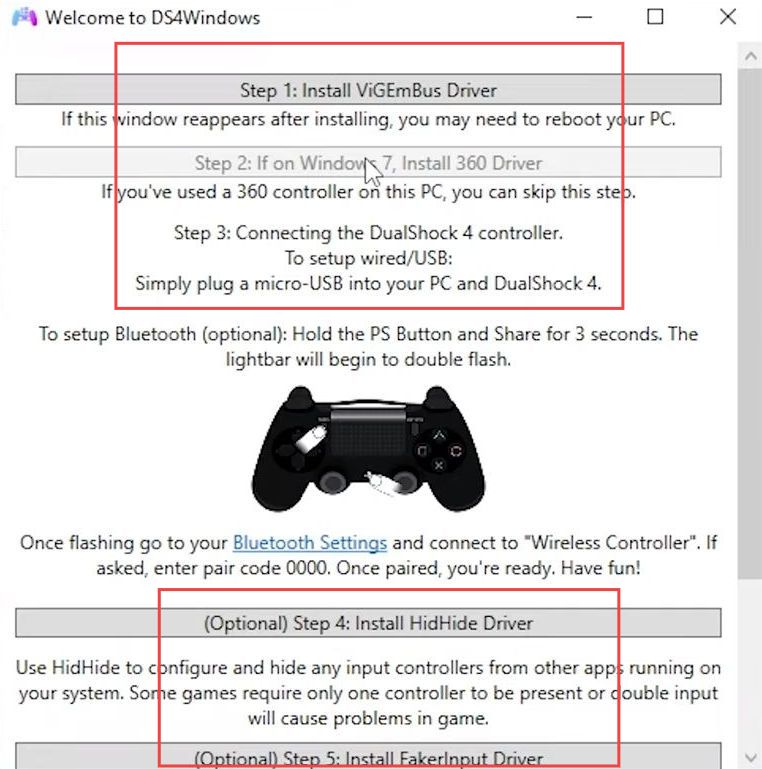
- Once the Vision Bus Drivers are installed, click on the Start button at the bottom corner of the window.
This action will open the controller settings and configuration interface. - Ensure that your controller is plugged into your computer’s USB port. If properly connected, your controller should automatically appear in the list within the controller settings window.
- Look for your controller’s name at the top of the list displayed in the controller settings window.
This indicates that your controller has been successfully recognized by the system. - With your controller recognized and listed, you can proceed to make adjustments as needed. This might include configuring buttons, sensitivity, input mapping, or other settings based on your preferences.
- Use the available options and settings within the controller settings window to test your controller and fine-tune its behaviour according to your preferences.