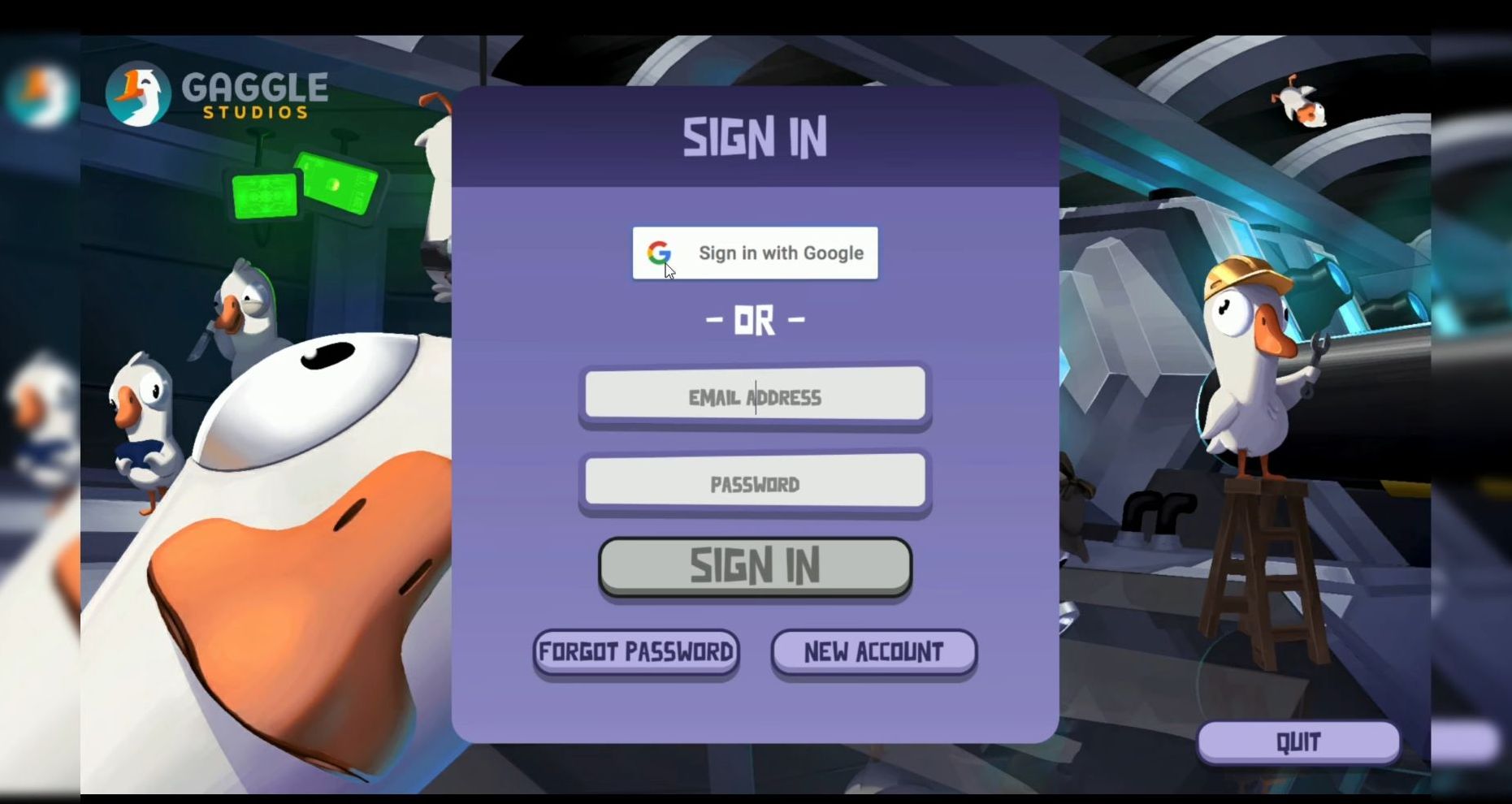This guide will let you know how to remote play on Steam from Mac to Mac or PC to PC or Mac to PC or PC to Mac.
- First, start the computer you want to share the game from and open up the Steam application. Click on Steam at the top left corner and tap on settings from the menu.
- Go to the Remote Play tab and enable Remote Play. Navigate down to turn on Enable Advanced Client Options and Enable Advanced Host Options.
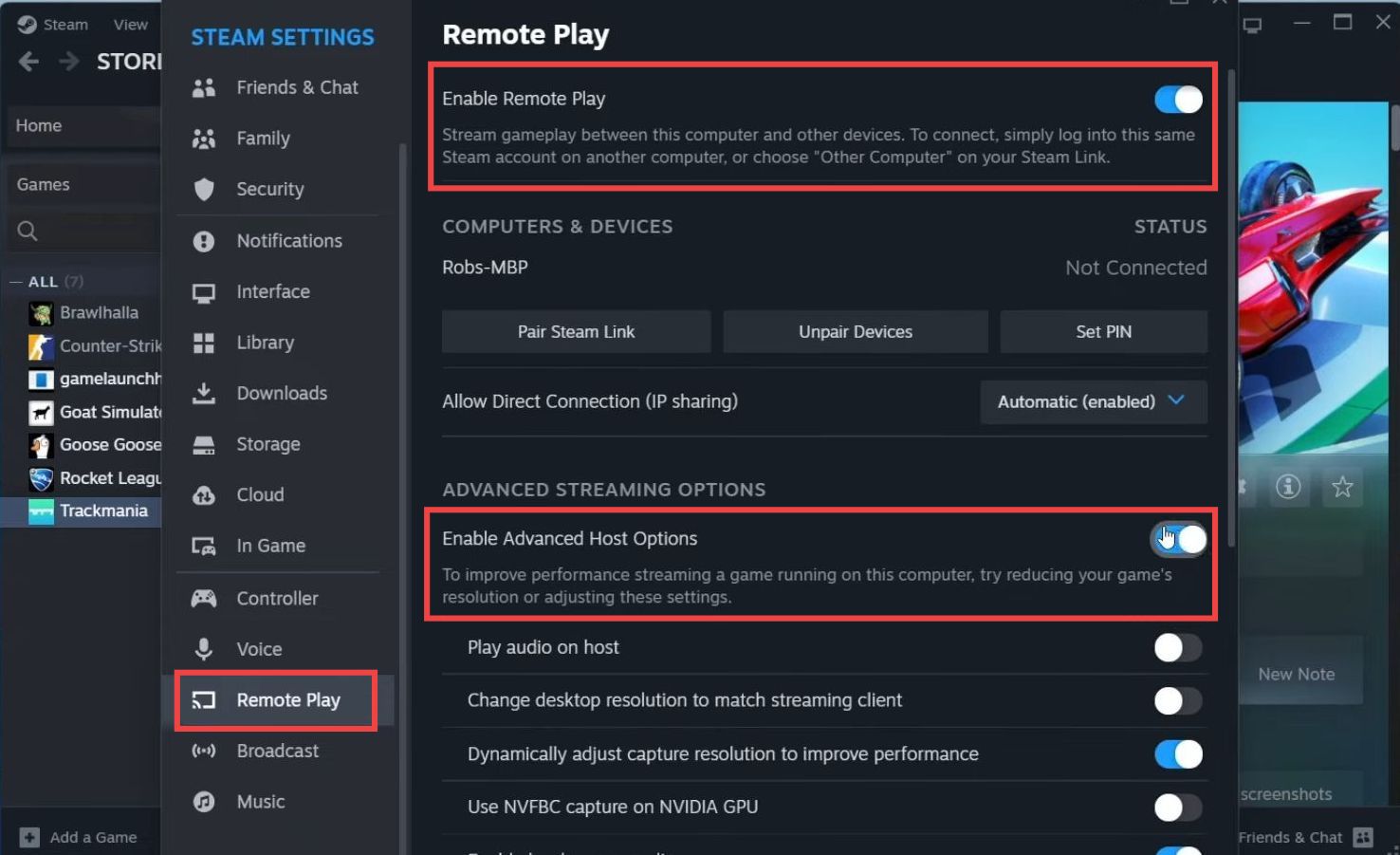
- Now customize the options according to your preference. You can choose to play the audio on the client or the host.
- After that, go to the other computer and log in to the same Steam account. Tap on Steam at the top left corner, select settings, and navigate to the Remote Play tab.
- Enable Remote Play and you will find a pop-up message saying that the PC is available for streaming. You can change the options there.
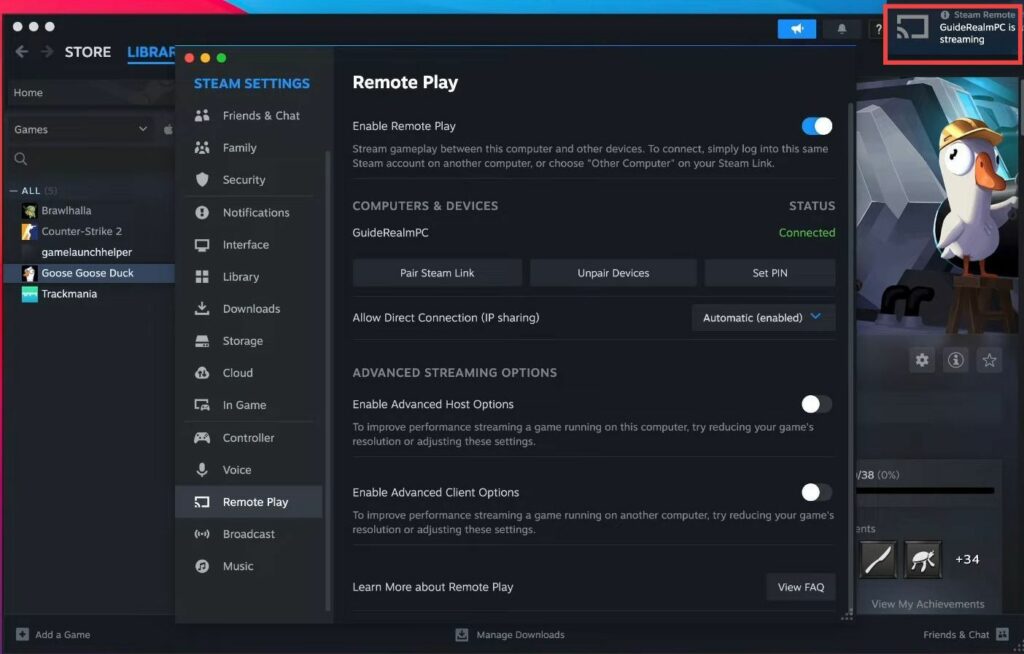
- To start the steaming, go to your library and select the game you want to do this for.
- Click on the arrow just next to the Steam button and make sure to click on your device which you’re remote playing from.
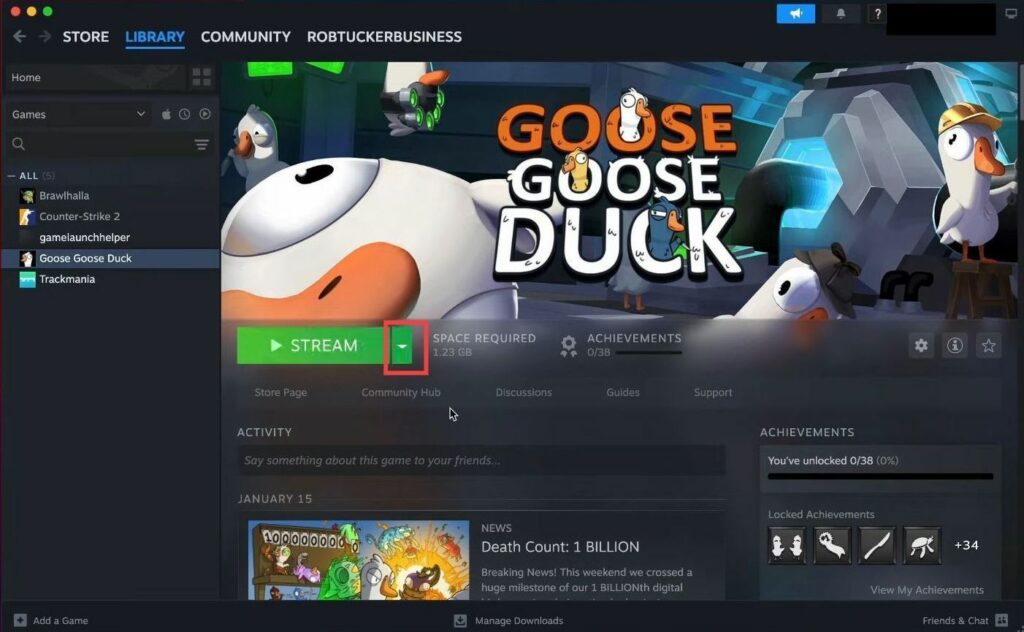
- Hit the Stream button and you’ll get a pop-up on the host computer saying it’s starting to remote play.