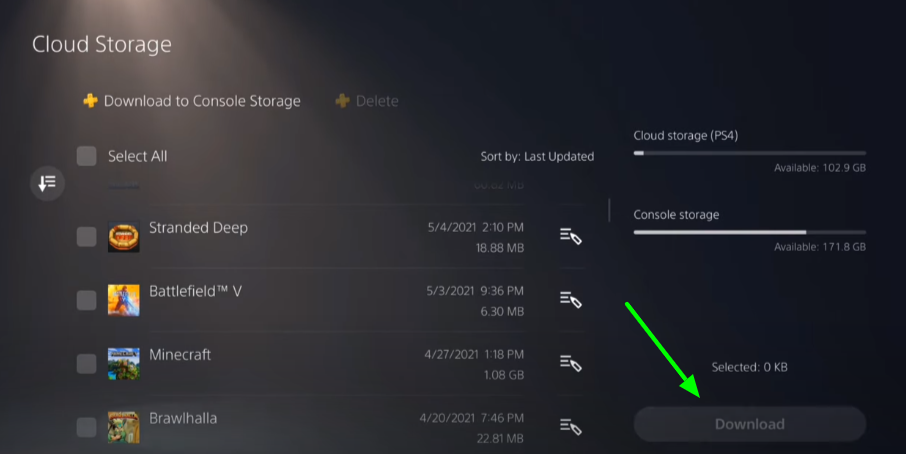In this guide, you will come to know how to reset the game cache on PS4 & PS5 in any game. Go through the guide and follow the instructions carefully to reset the cache.
Step 1
You will need to go to the home screen of your PlayStation, and you will see a settings icon on the top right side of the screen. You have to click on it and open the settings, then scroll down and tap on the Saved Data and Game/App Settings option, as shown in the image below.
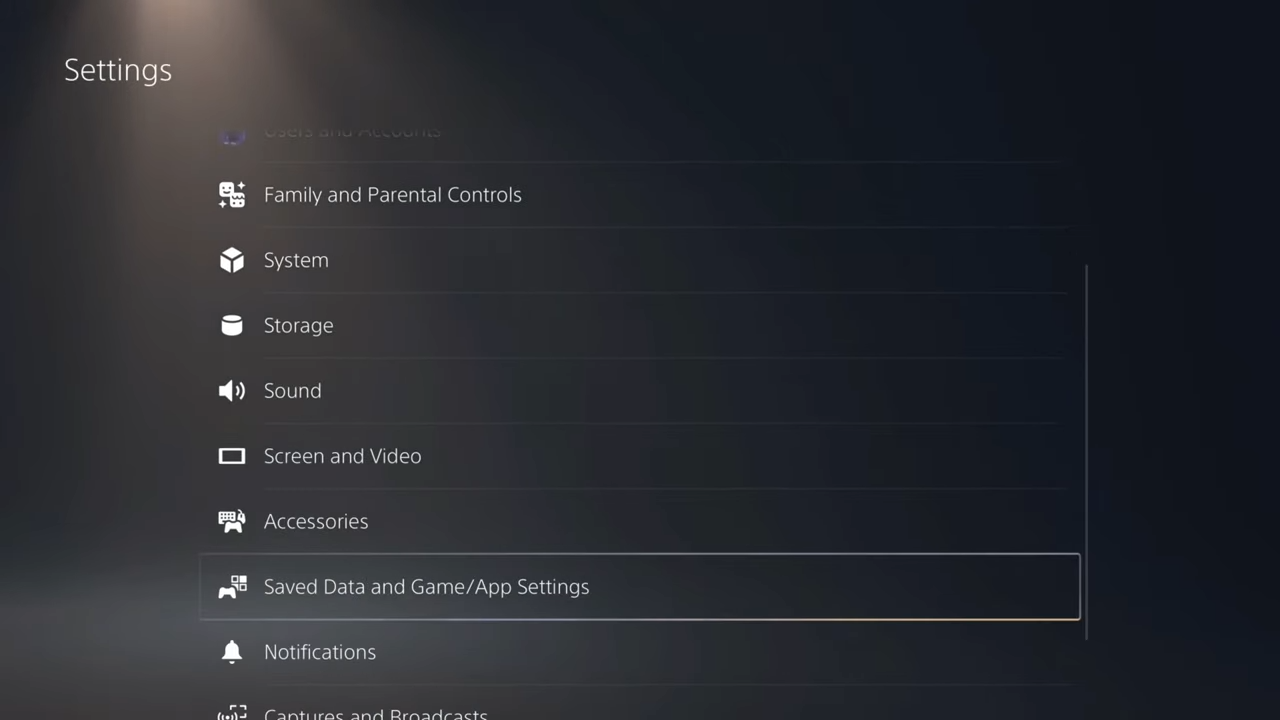
Step 2
Tap on it, and you will see two more options; you have to go to Saved data in PS4 if you are using PS4 or Save data in PS5 if you are playing in PS5. Head to the Console storage option, and it will pop up a new tab; you need to tap on the Delete button located on the top, as shown in the image below.
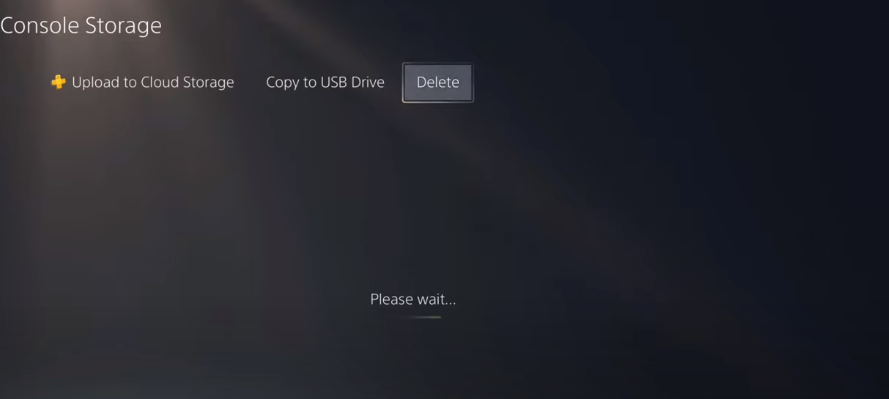
Step 3
Once you delete your data, it will also delete your progress in the game, so you need to upload it to the cloud storage. To do so, you will need to select the game first and then click on the Upload button on the right side of the screen.
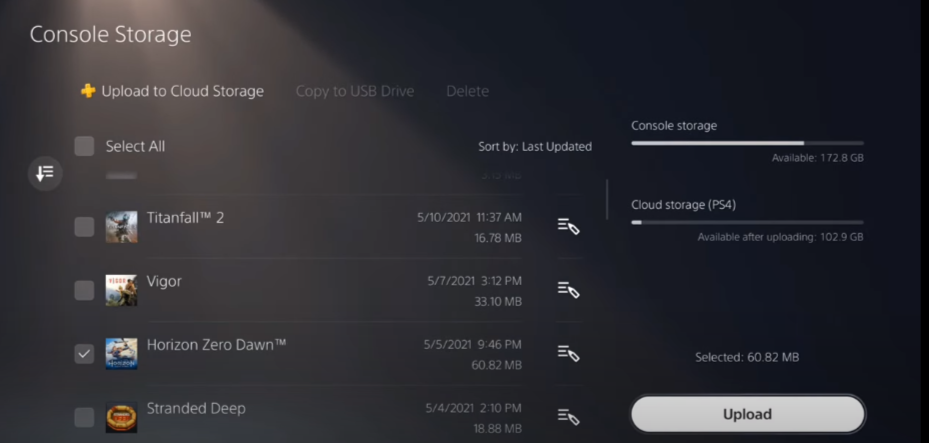
Step 4
After uploading it, you will need to go to the delete section and select the game you want to delete the data. Then click on the delete button located on the right side of the screen.
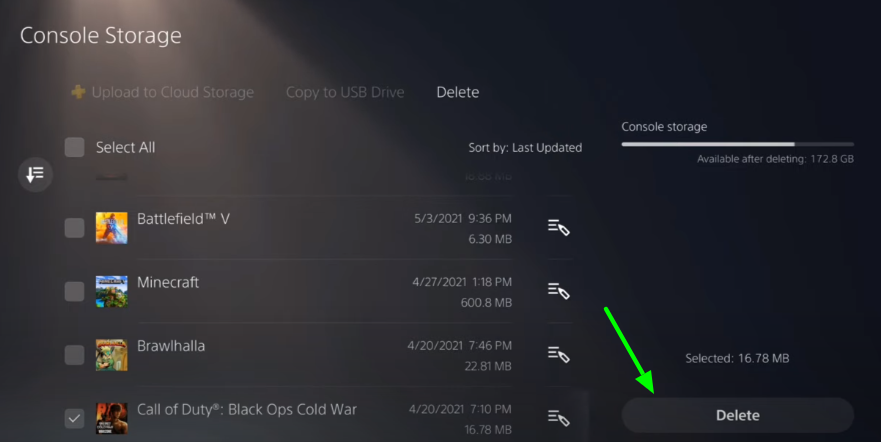
If you delete the wrong game data, you can also re-download it back; you need to go to cloud storage and select Download to Console Storage. After that, navigate to the game you deleted by mistake and click on it once you find it. You have to tap on the download button on the right side of the screen, as shown in the image below.