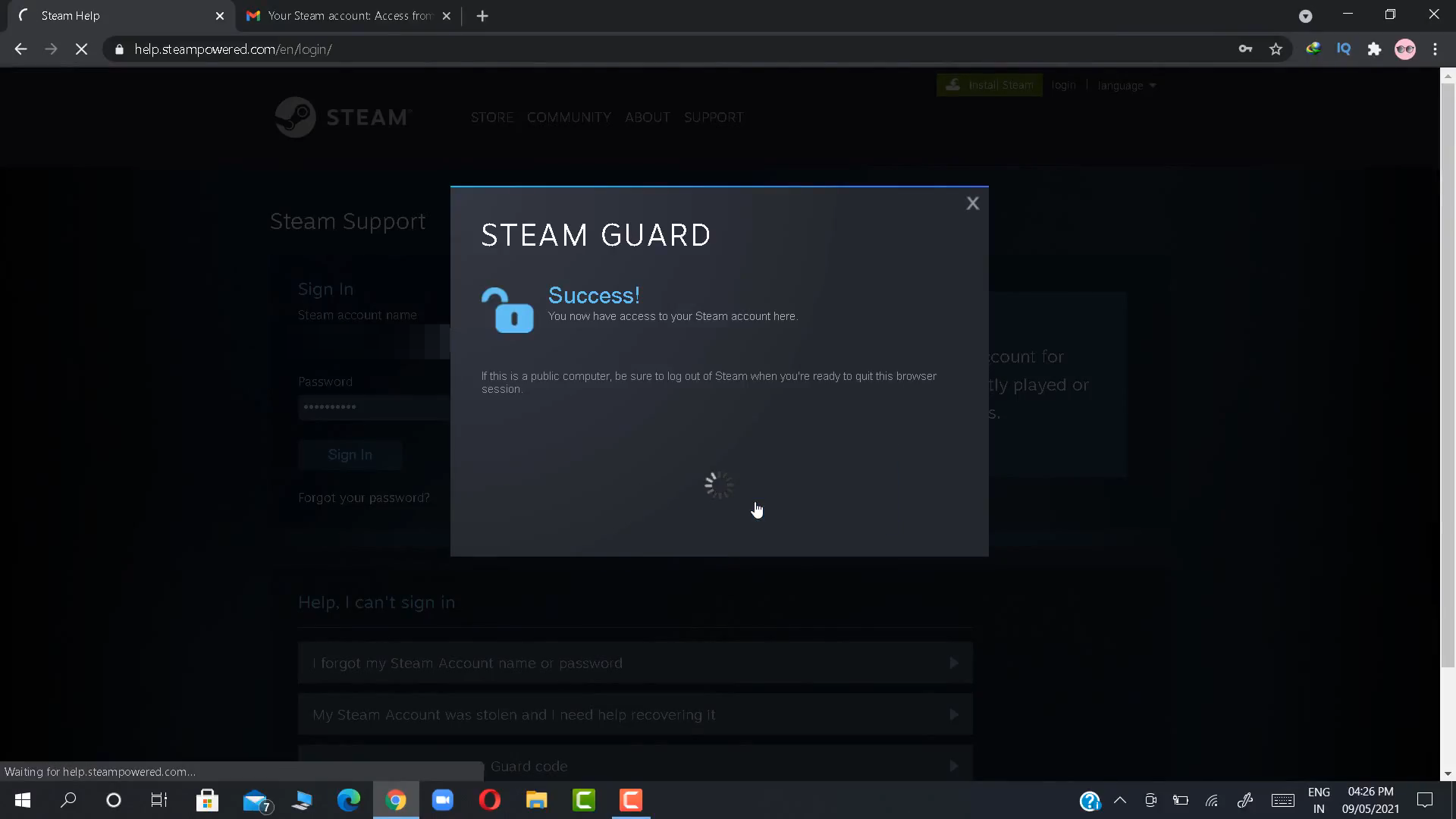This guide will let you know how to reset your Steam password or recover your Forgotten STEAM password.
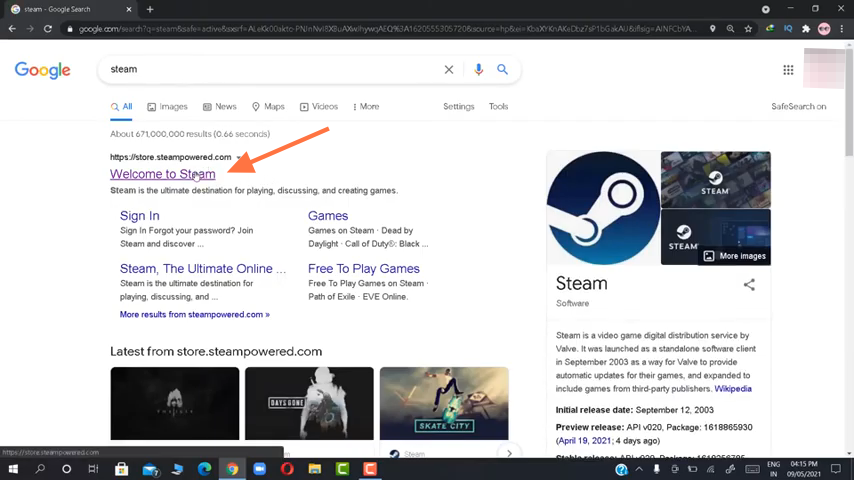
2. Click on the first link “Welcome to steam” and you will be directed to the Steam homepage.
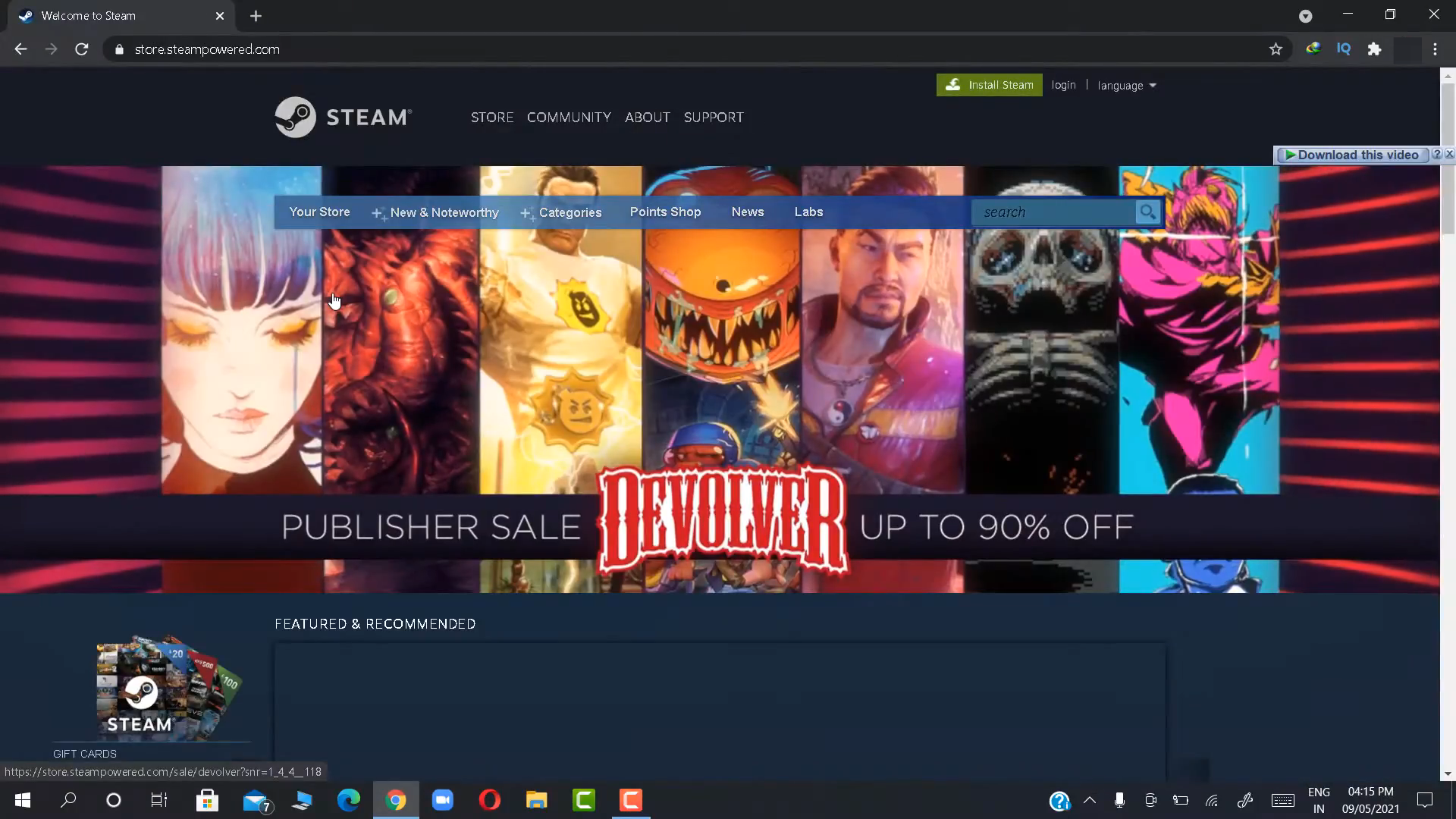
3. On the top right corner, you have to select login and tap on “forgot password” on the login page.
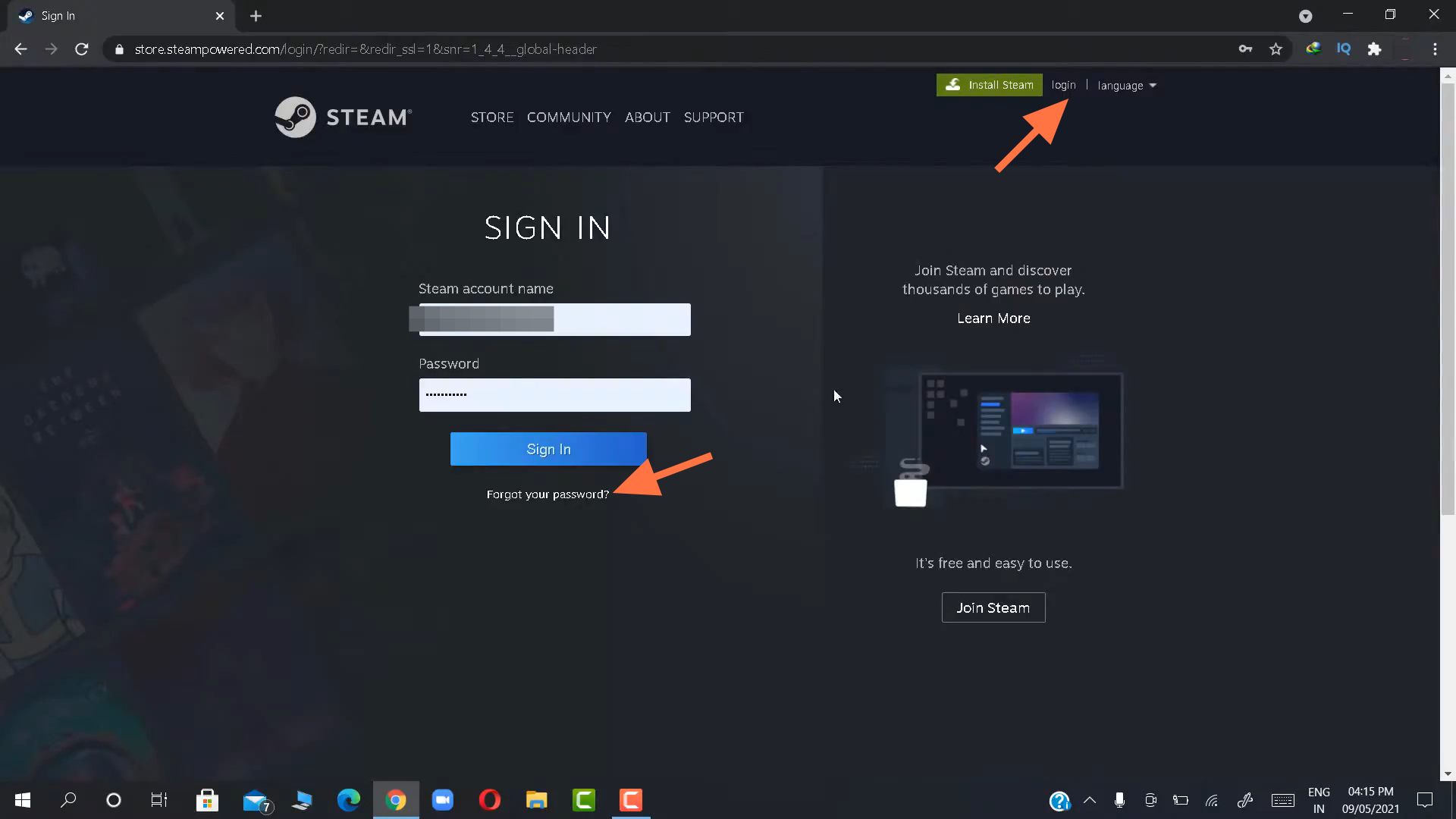
4. After that, some options will appear on the screen and you need to select the first one ”I forgot my Steam account name or password”.
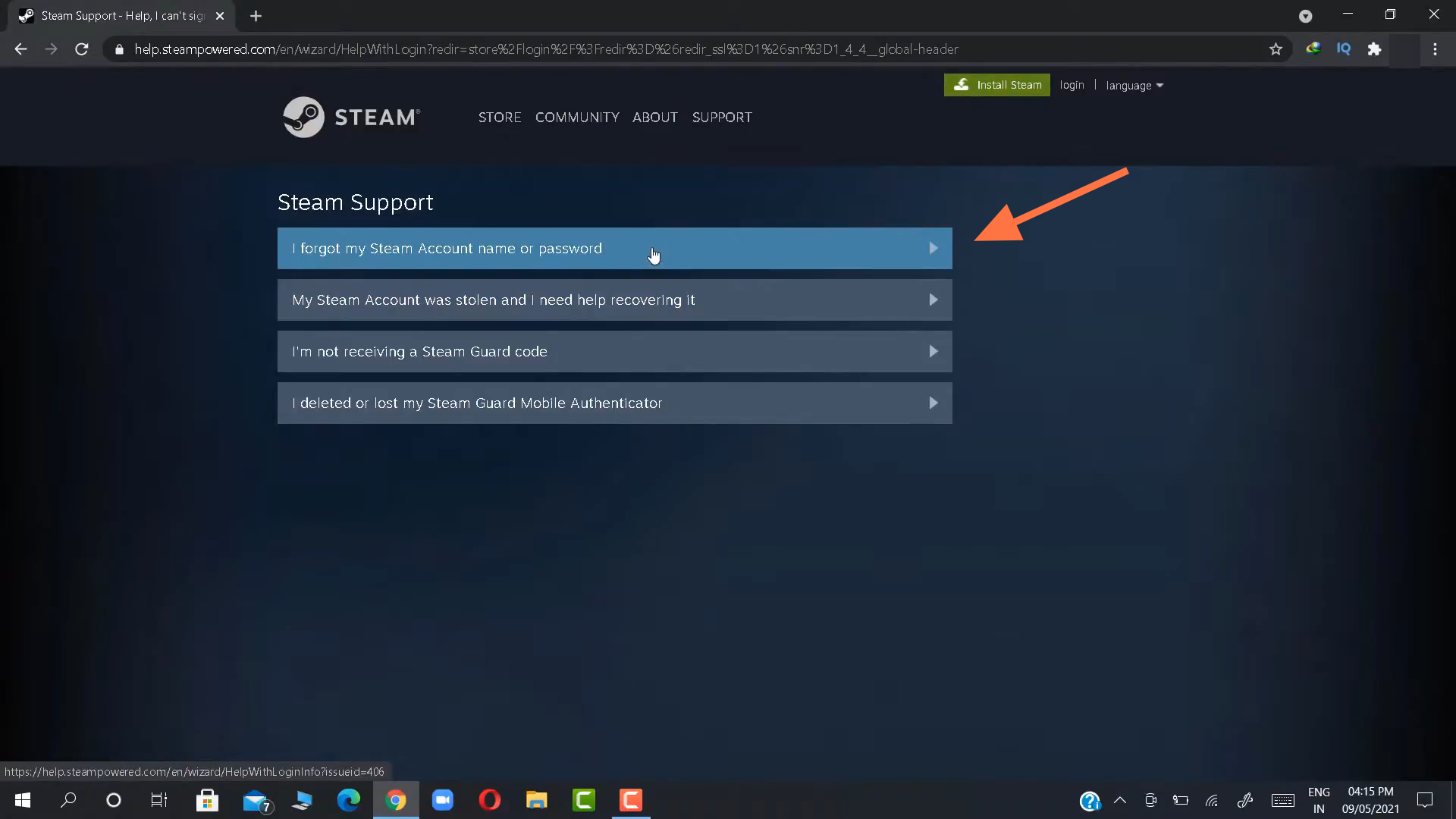
5. Then it will ask for your email, so you need to enter your email, then verify the captcha, and press search.
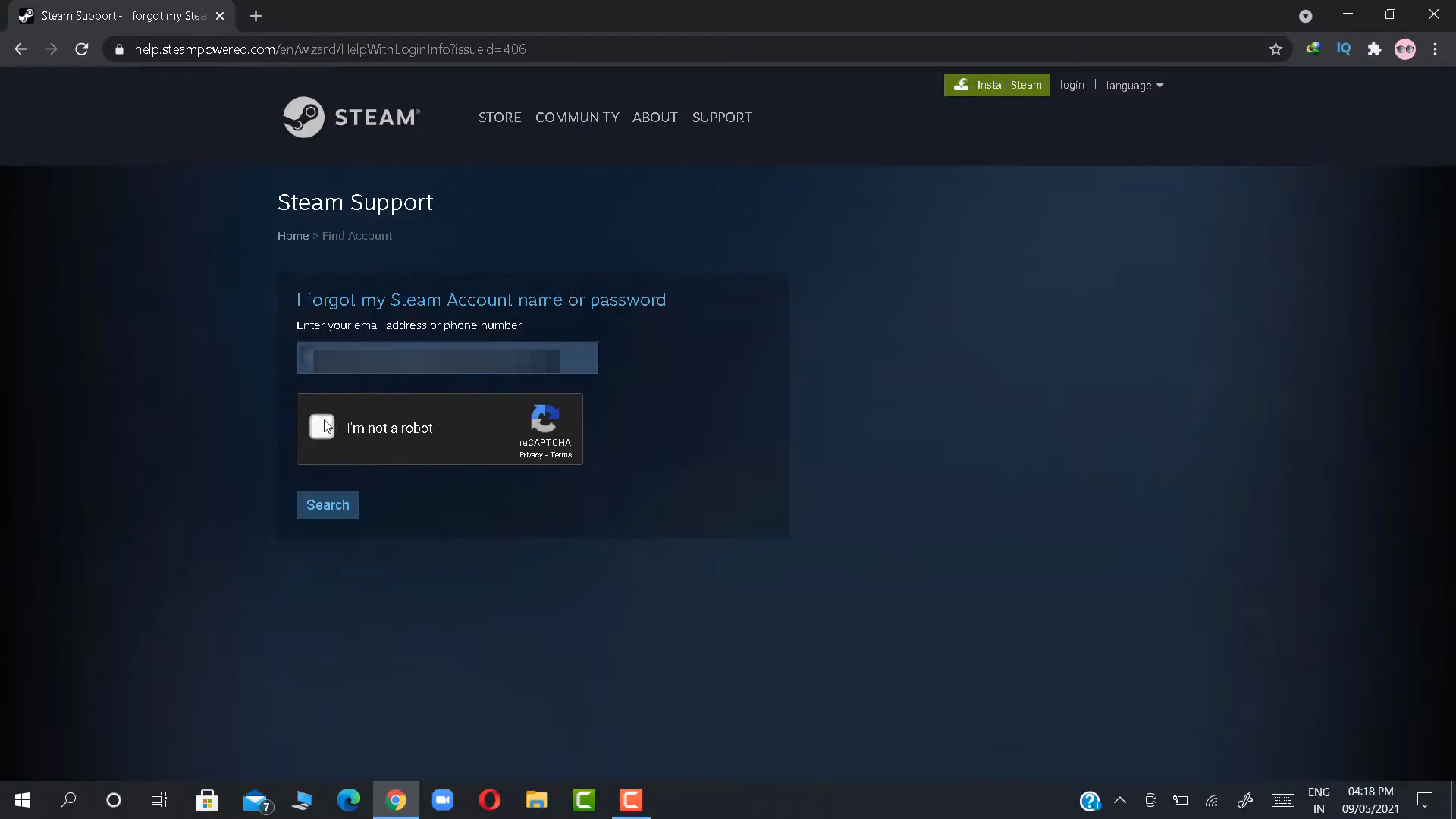
6. After that, a message will appear that Steam has sent a verification code to your email. So you need to go to your email inbox and copy that code.
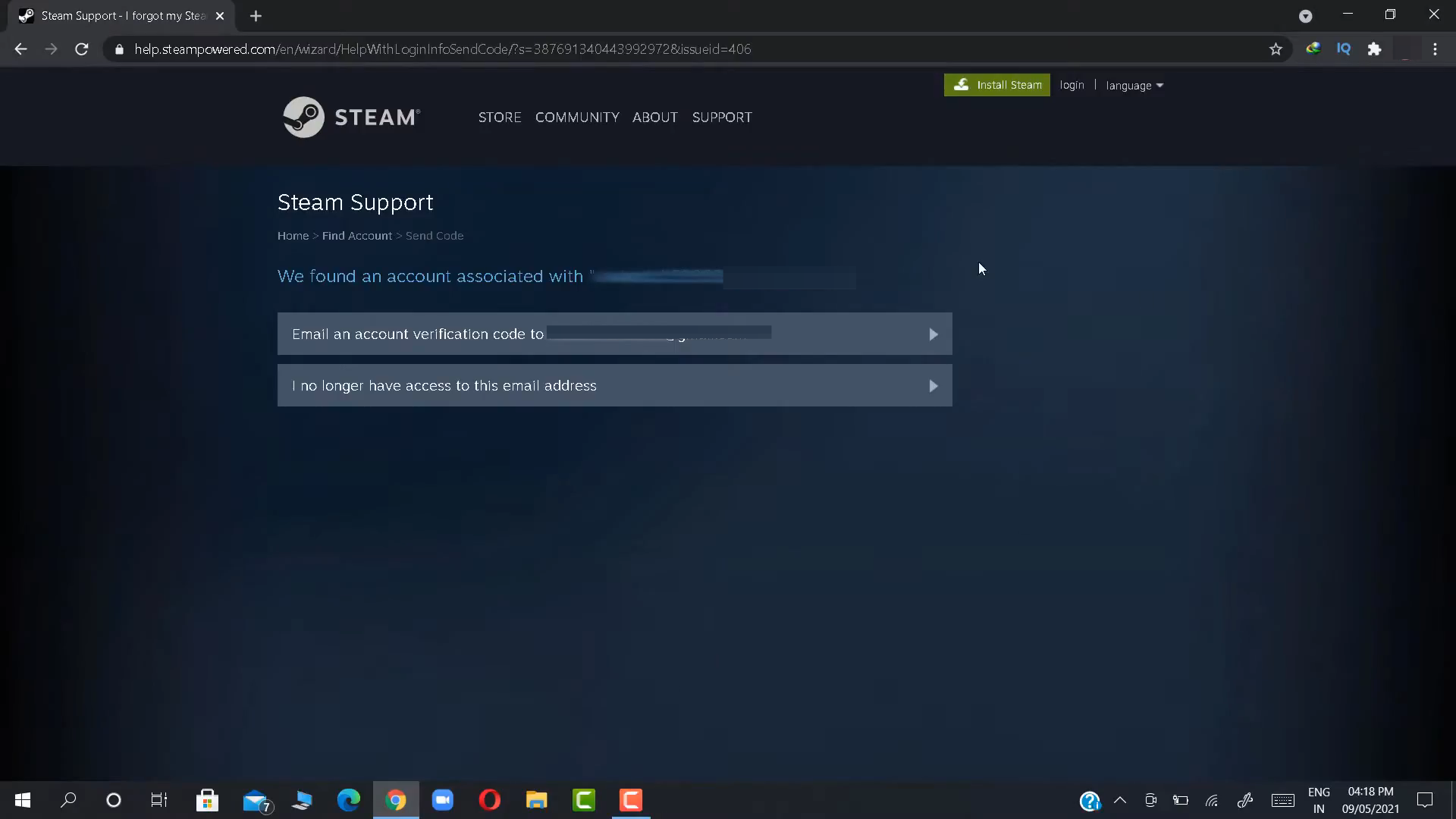
8. Go back to Steam, paste that code and press continue.
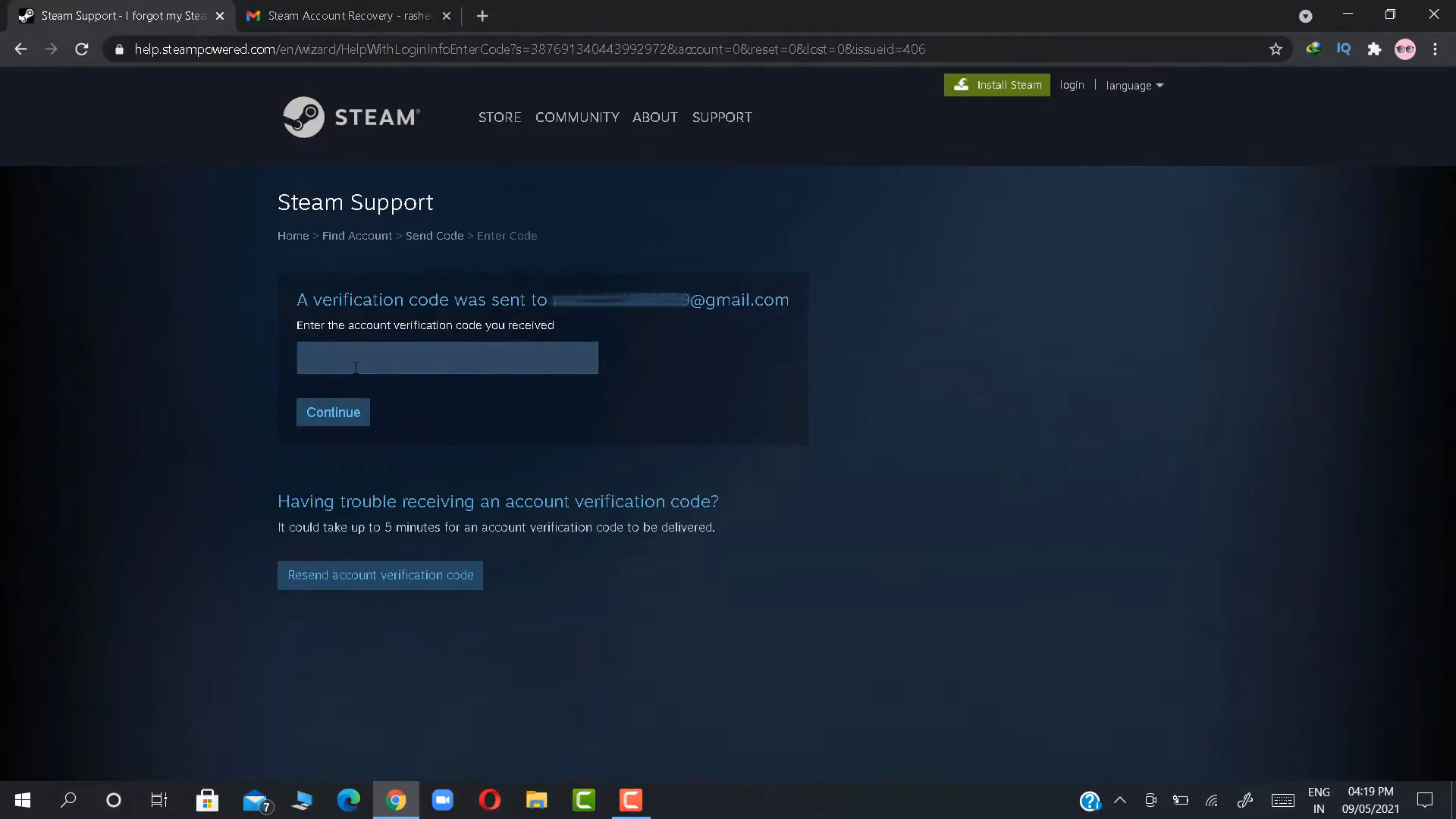
9. Then on the following page, you will need to select the option ”Reset my password”
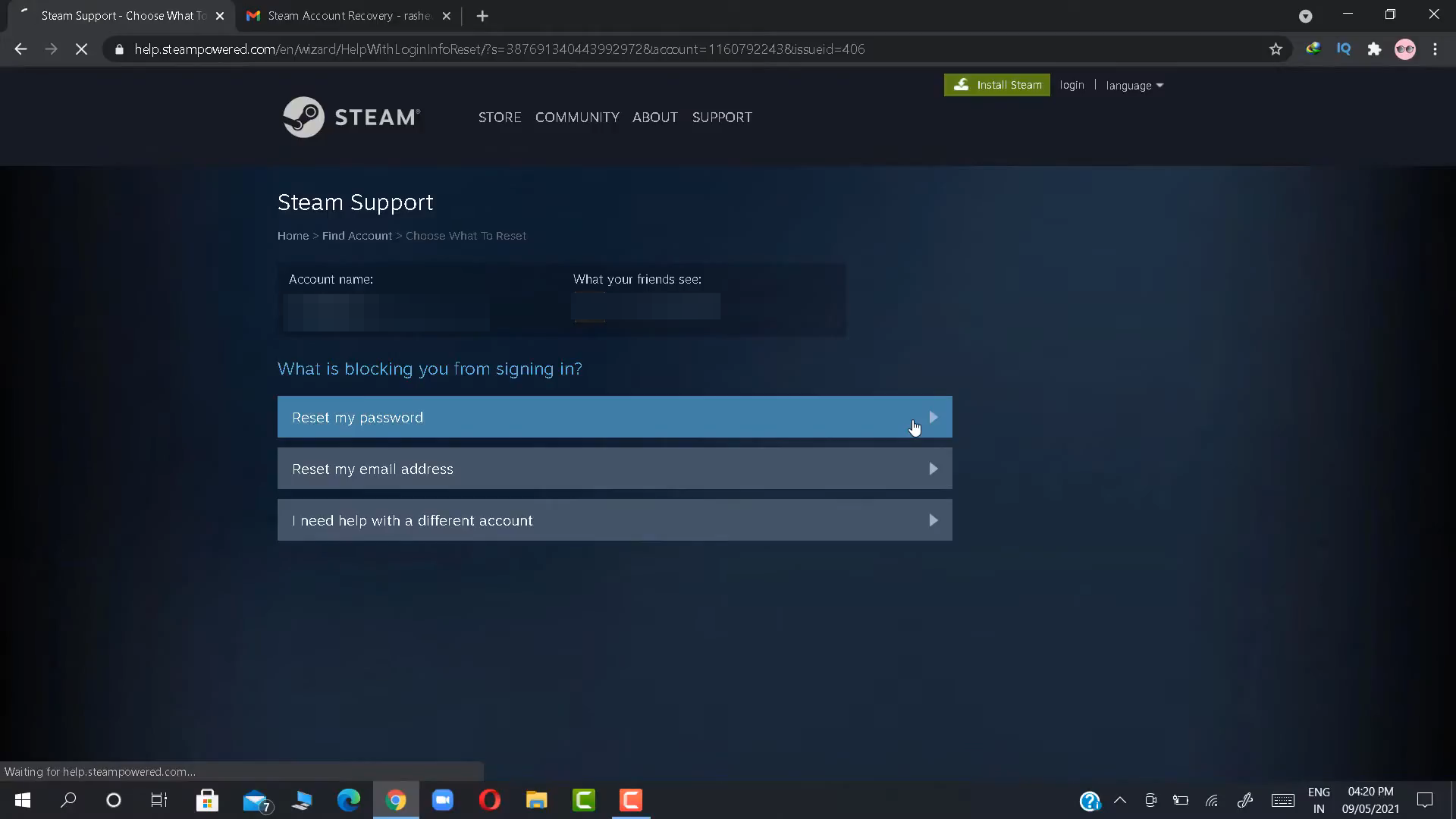
10. It will take you to your password reset page where you enter a new password.
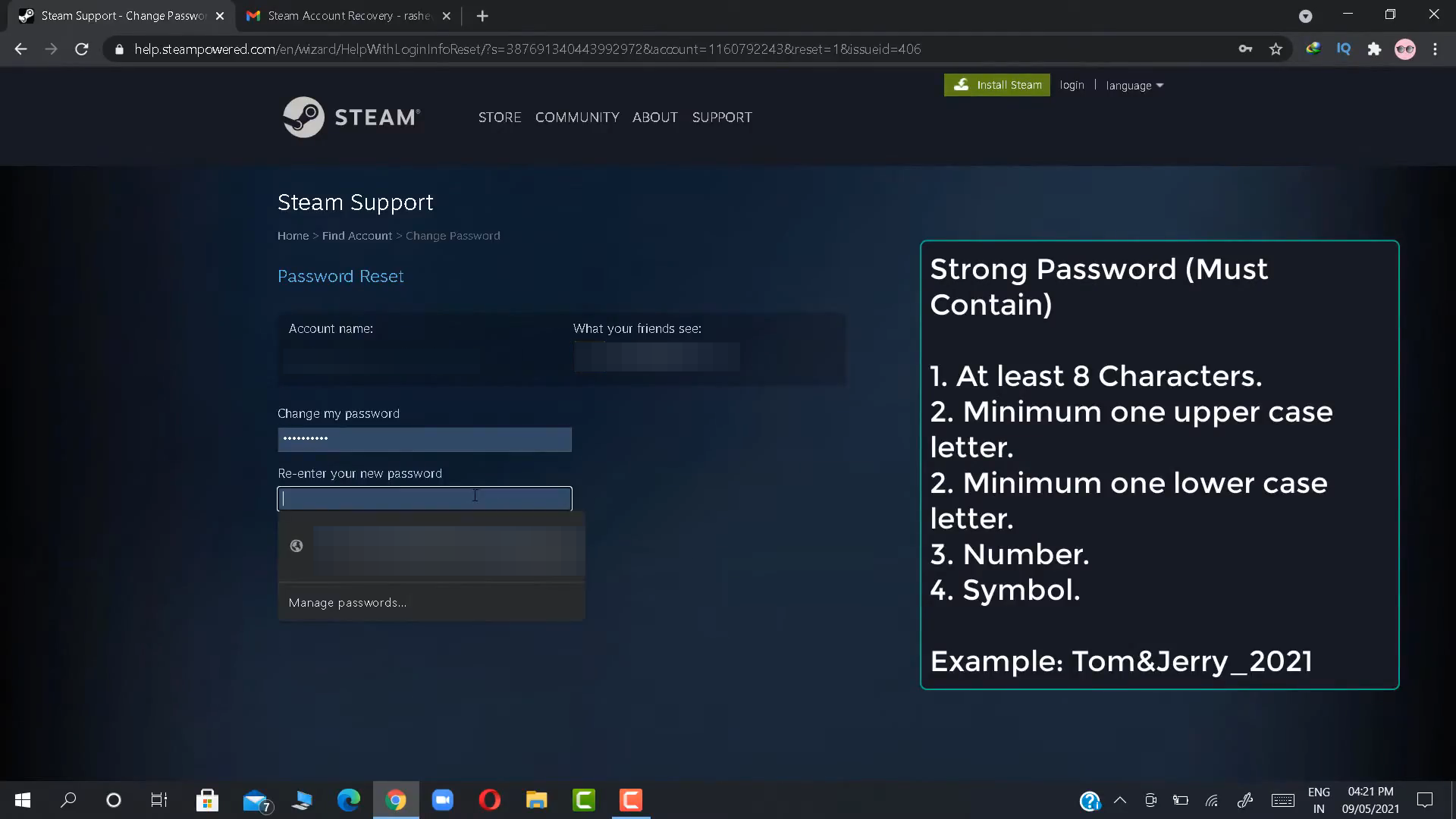
11. On the next page, it will confirm that your password is changed and you can log into the Steam account.
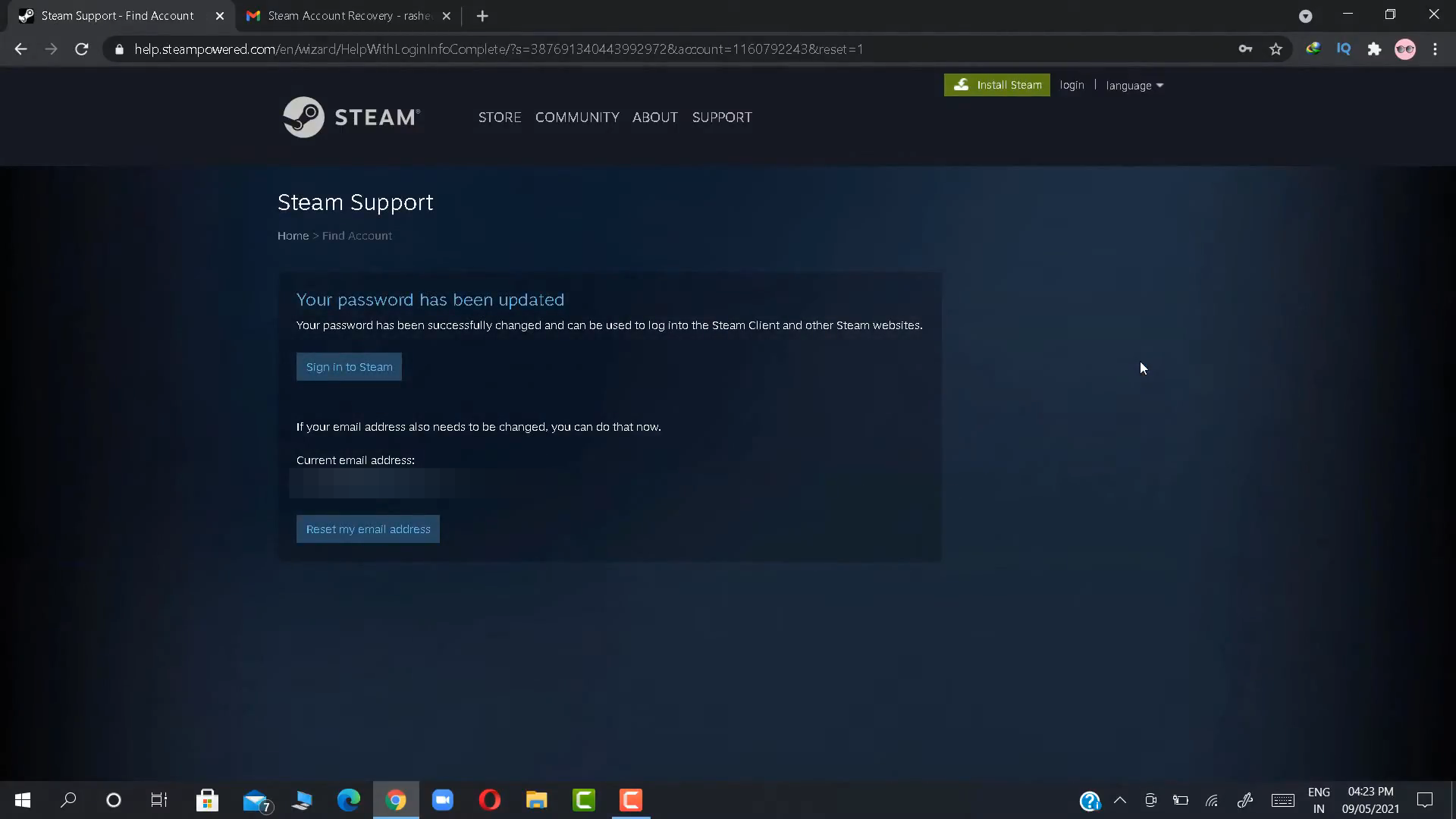
12. Now you have to log into the Steam account.
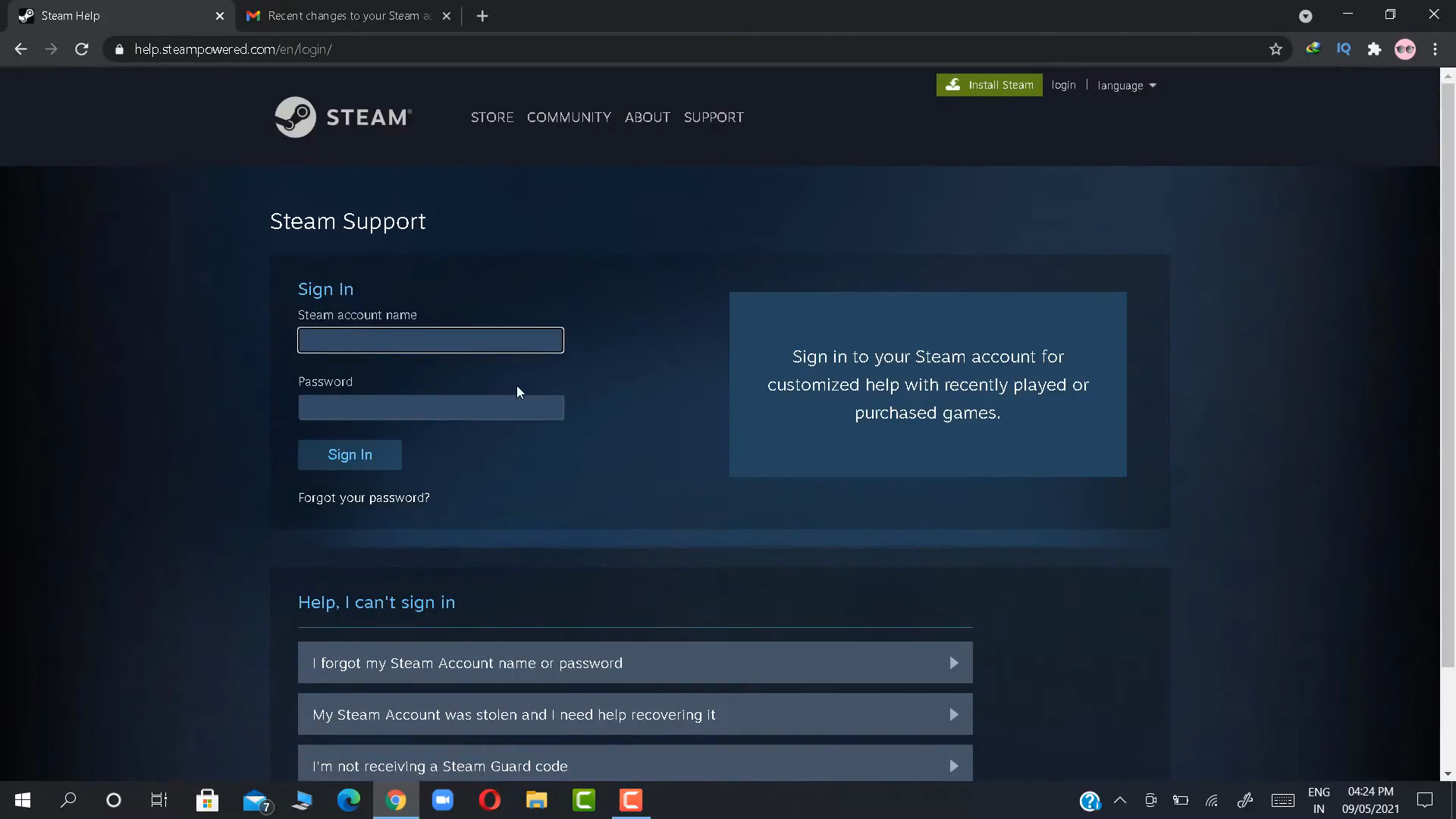
13. Then it will ask for further confirmation that a code has been sent to your email. You have to copy that code from your email and type that into this page and press submit.

14. Then on the next page, there will be a success message that says your password is reset and your account is unlocked.