This guide will let you know how to Set Up WiiU USB Helper.
Download USB Helper
First, you have to download the USB helper from the following link. https://github.com/FailedShack/USBHel…. Once you get to the page, you will get the latest version You need to click on the USB helper install.exe file and the file will start downloading.

When the download finishes, click on the open and then you can exit the browser. The setup will open, you need to click on Next and then tap on “I agree”. You have to choose the USB helper version as it will be selected by default, then click on next and tap on install. Now you have to choose the install location and again click on Install.
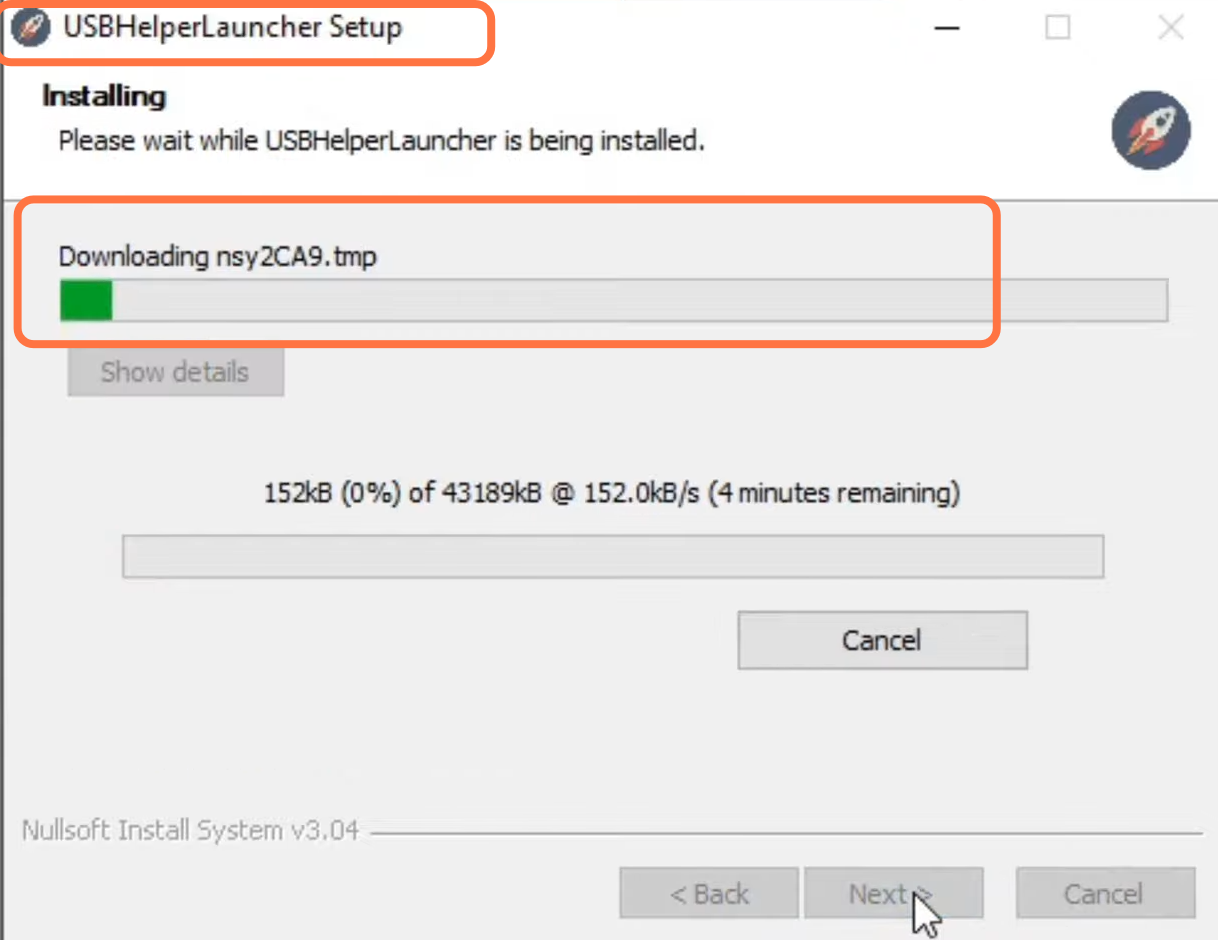
Once the installation finishes, launch the USB helper. Then you have to click on “I agree” to these terms and select your region.

After this, select the location where your game is installed and then enter your title key. To get this title key, you have to open the following link http://vault.titlekeys.ovh/, copy the title key from this link and paste it over here. Then click on OK and give it a minute to load up.
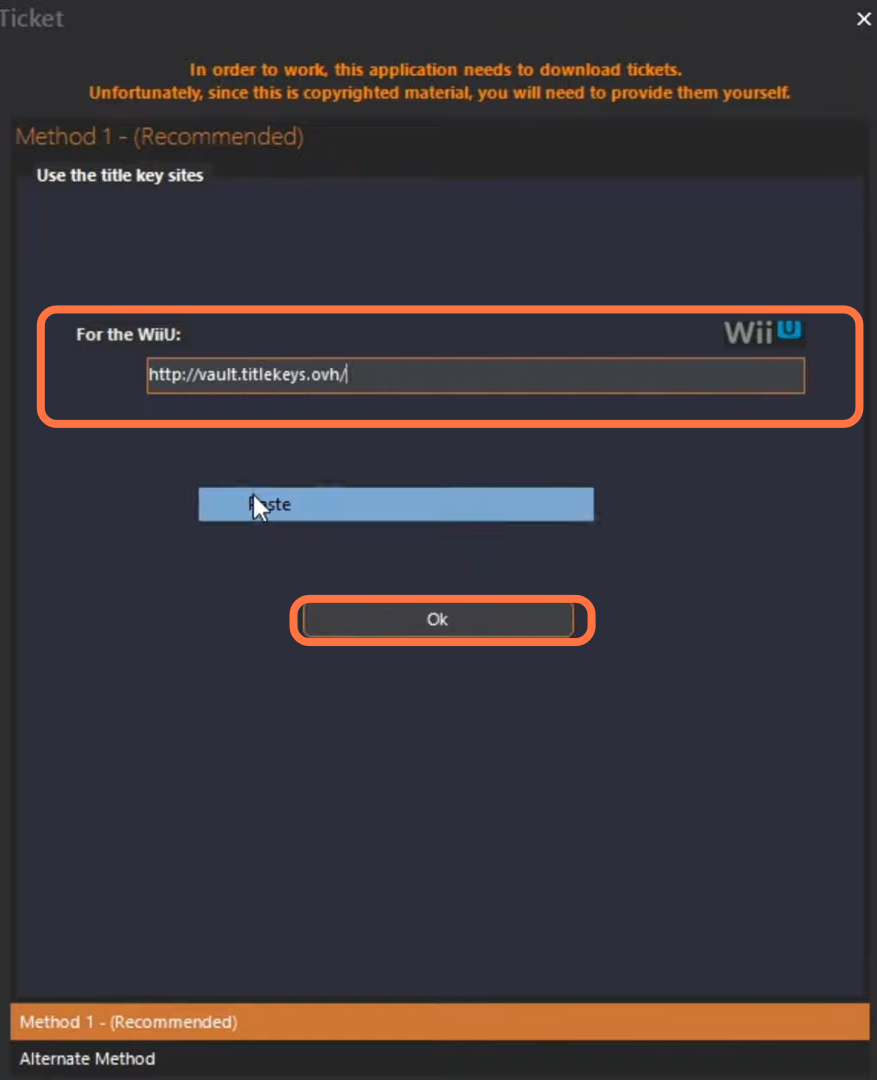
Now you are in the USB helper. If you want to search for a game, then go to the search bar on the top and type the name of your game. After that, click on the game, then come down to the right side of your screen and click on Add.
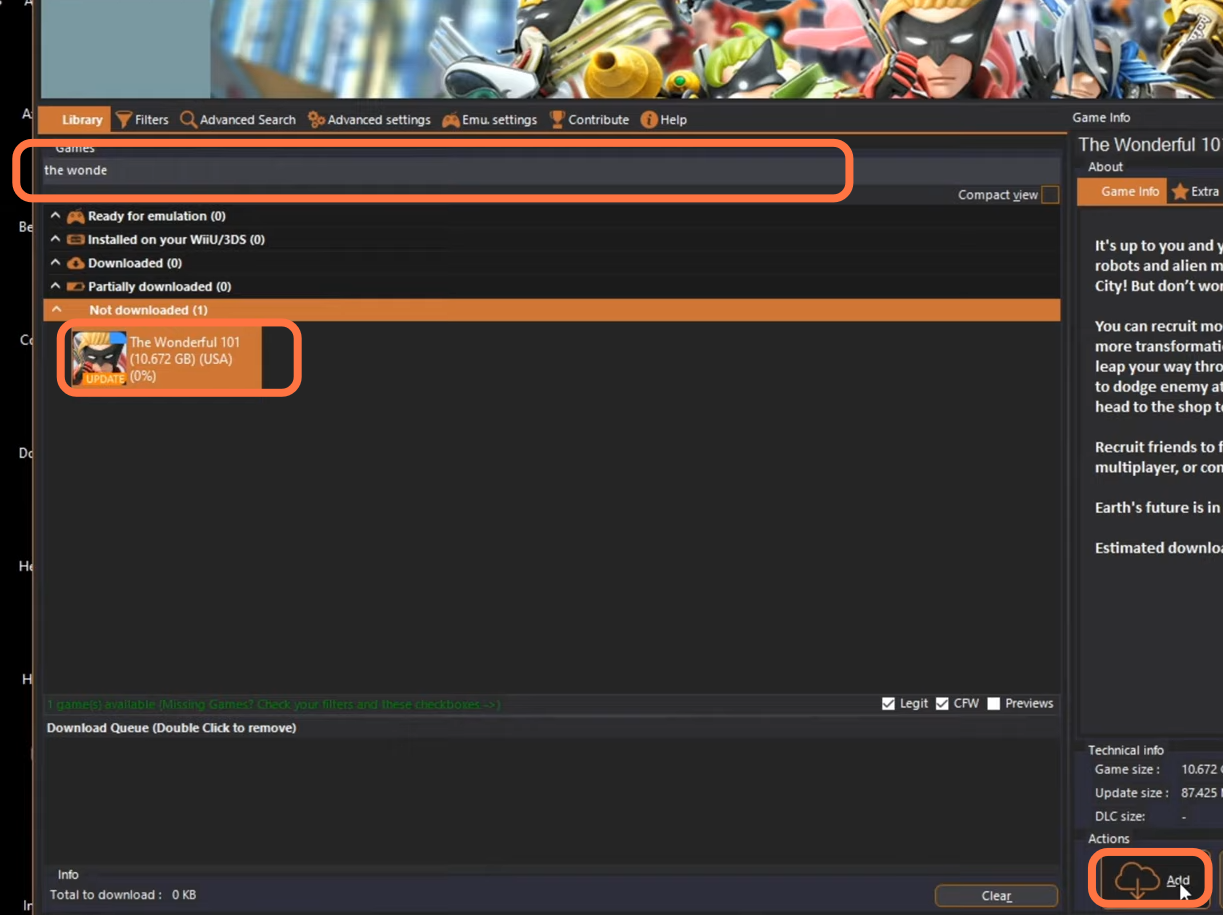
One of the great things about USB Helper is that if a game has a DLC or an update, it will allow you to download the DLC or the update. One more thing you have to do while the game is downloading you have to checkmark the unpack option and then give the destination where your game is installed.
