This guide will tell you how to Set up YUZU Emulator. You have to follow the step-by-step instructions below to set it up.
Download YUZU
To download, you have to click on the following link https://yuzu-emu.org/, it will take you to the main page of the official yuzu. Click on the Download button and then select the download type, Windows 64bits. After this, again click on download, and now the setup will start to download. When the download completes, click on it and the setup will pop up. Select the option you want and click on Install.
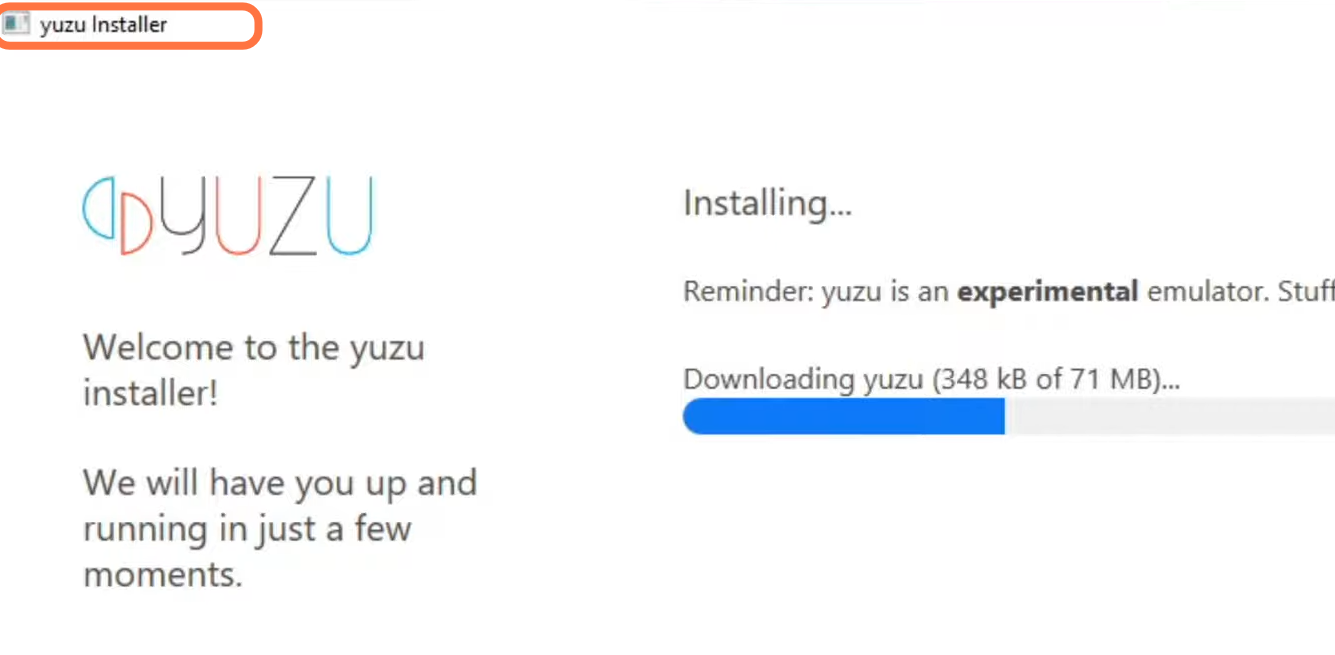
Once the installation finishes, exit the step and open the yuzu emulator. An error message will pop in front of you and you need to click on OK. After that, you will be on the home screen of the Emulator.
Yuzu Keys
First, you have to download the Emusak UI from this link. Open the link, click on Download Emusak, and the downloading will begin. Once the download completes, you have to open the setup file and install this, its logo is like a skull. Now you have to open Emusak and make sure that you have downloaded its latest version, otherwise, you have to check for updates. It will give you the option of downloading keys on the top right corner of your screen, click on it, and the keys will be downloaded.

Once the keys are downloaded, open the yuzu, tap on the file and then click on the open yuzu folder. There you have to create a new folder and name this folder “keys”. After that, paste the key files into this folder and then exit that folder.

Now you have to reopen the Yuzu app and add your games to it. Double-click on the + sign and select the location where your games are installed. Now all your games will be in the emulator.
Controller Set up
First, you have to make sure that your controller is connected to your PC so that the emulator will automatically detect the controller. After that, click on Emulation on the top and then tap on Configure. Then you need to click on the Controls tab and click on the button you are ready to emulate as it will be highlighted in green. Hit the button you have to set up in place of that button on your controller. Once you are done, click on OK.

Graphic Settings
Now you have to click on the graphics tab and make sure that API is set to Open GL. After this, click on Advance under the accuracy level, you have to make sure that v-sync and use assembly shaders options are check-marked.

After this, go to the General tab and click on the hotkeys on the top. You will find your hotkeys. If you want to change any hotkey, double-click on it and then enter the key.
