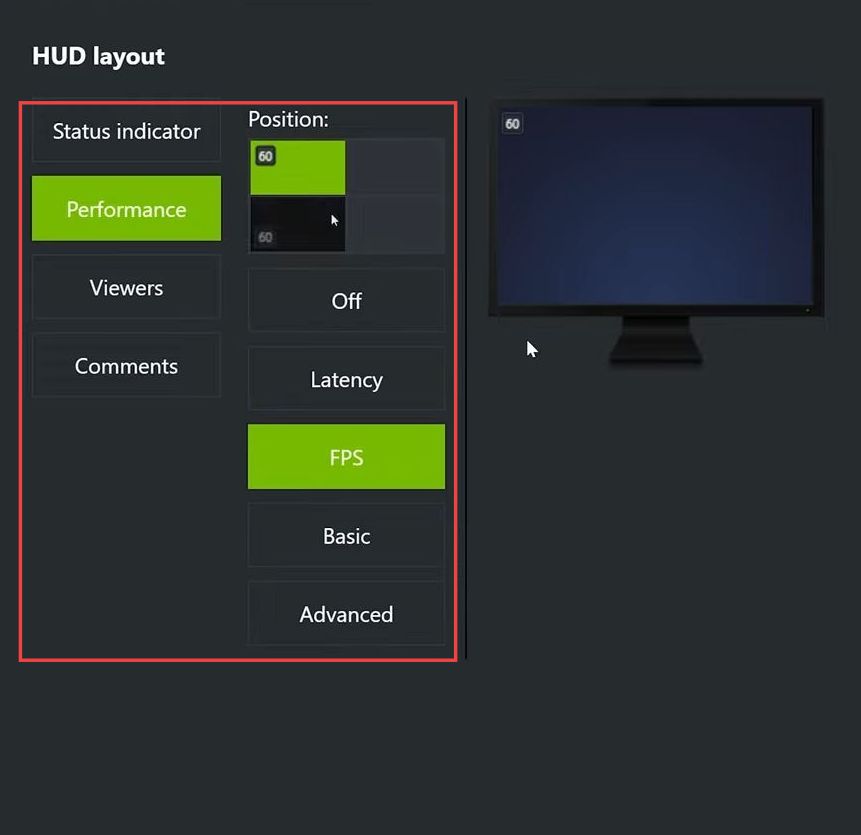This guide will let you know how to Show FPS in Counter-Strike using the easiest methods. You can either use Steam Overlay, Nvidia Overlay, or InGame Overlay to accomplish the task.
Steam Overlay
In this section, we will take you through the steps to show FPS in Counter-Strike using the Steam Overlay.
- You have to press the Shift + Tab to open the Steam overlay and click on the icon to open the settings. Look for the in-game FPS counter option and expand the drop-down menu.
- Choose the location where you want the FPS counter to be displayed.
Optionally, consider turning on the high-contrast color option recommended but your choice. - Close Counter-Strike 2 and when you reopen, it will display the FPS counter as configured.
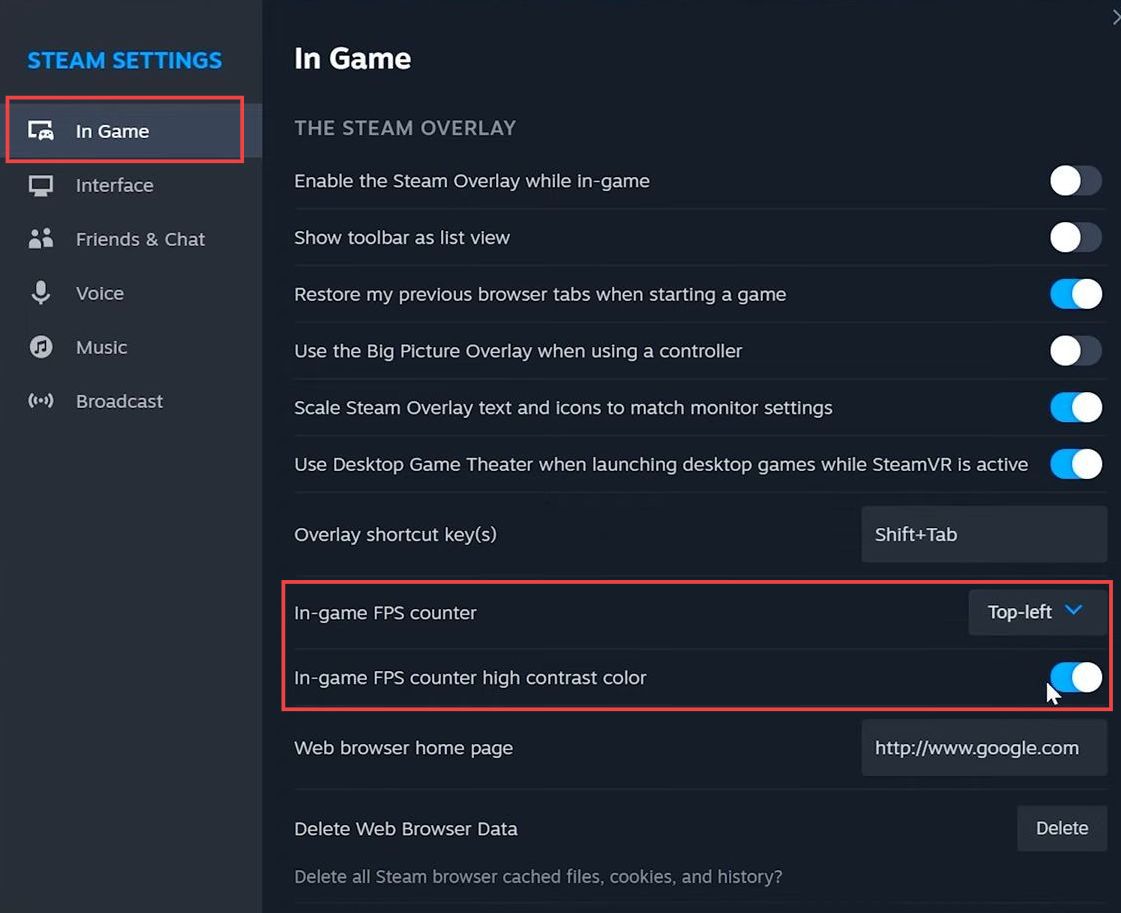
Nvidia Overlay
This section describes how to use the Nvidia Overlay to show FPS in Counter-Strike.
- If you have an Nvidia graphics card, open Nvidia GeForce Experience and click on the icon to access the settings.
- Look for the In-Game Overlay option and enable the in-game overlay option. Now, you can use the Nvidia FPS overlay while playing games.
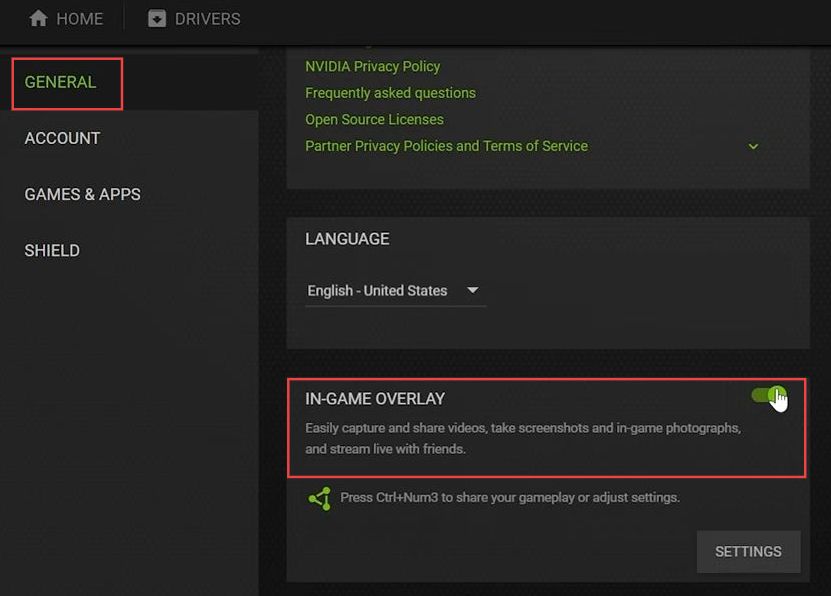
InGame Overlay
This section will take you through the steps to show FPS in Counter-Strike using InGame Overlay.
- Press Alt + Z to open the in-game overlay and click on the Settings icon.
- Navigate to the HUD layout, choose the Performance option, and select the corner where you want the FPS counter to be displayed. Choose the FPS option, go back, and close the overlay.