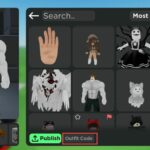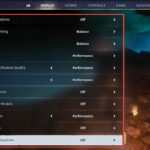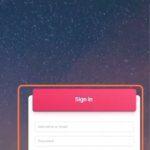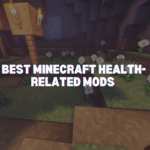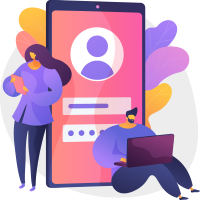In this guide, you will learn how to travel in The Sims 4.
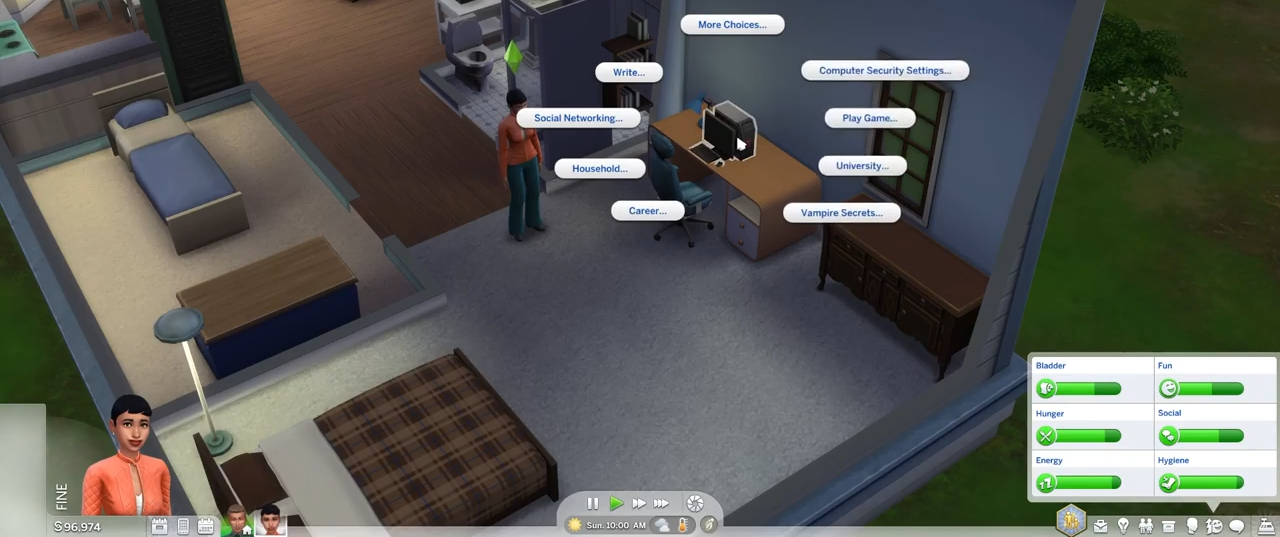
2. Click on your Computer/laptop and choose the “Household” option.
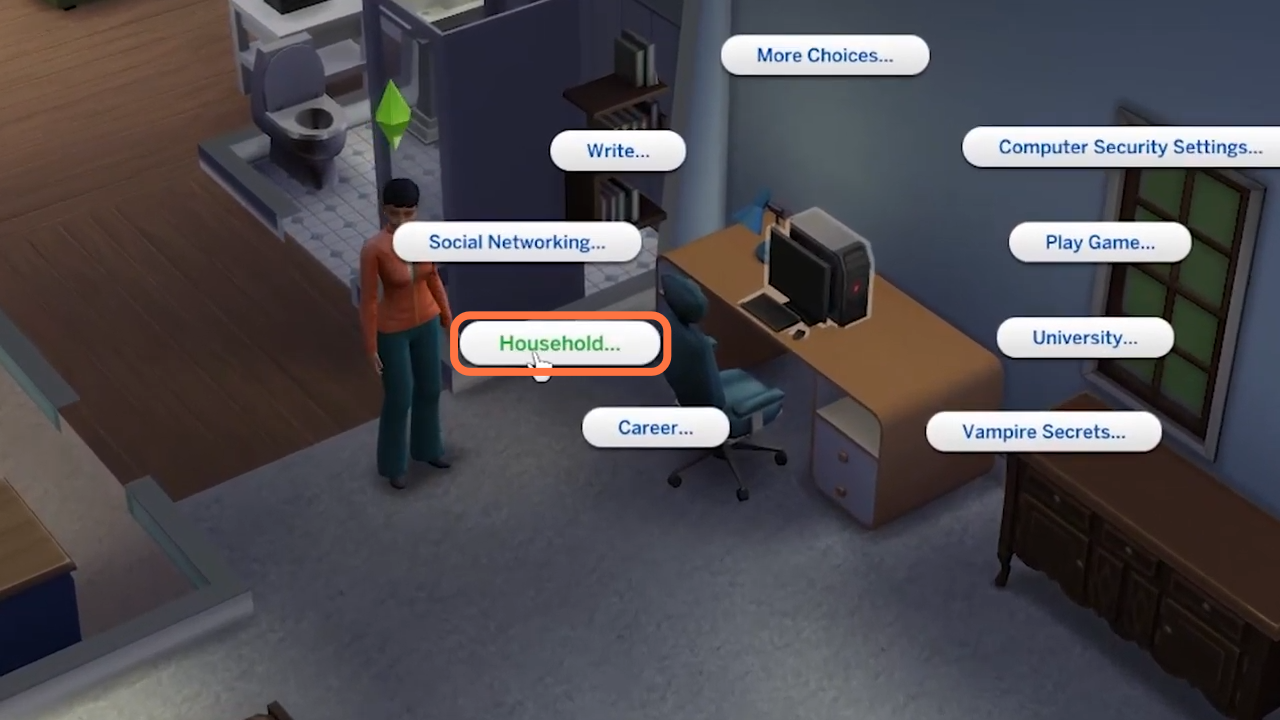
3. Then select “Go on Vocation” from the options under Household.
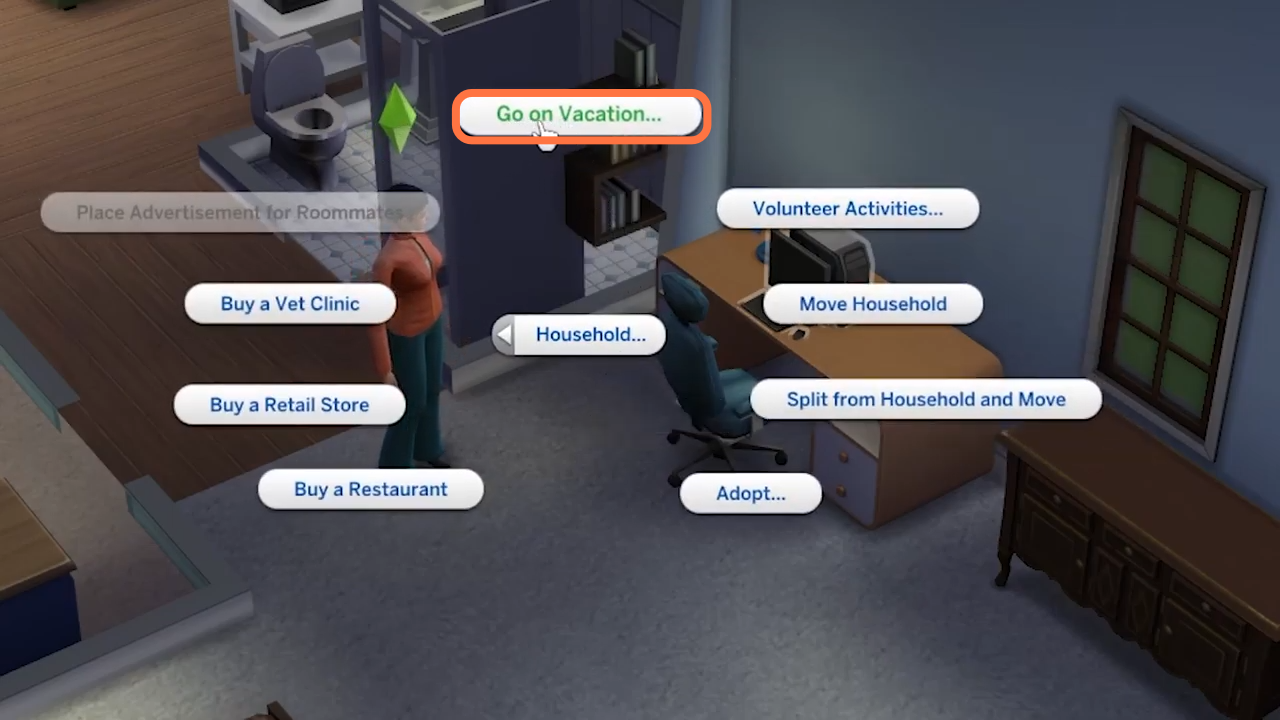
4. If you don’t have a laptop or computer, you can use your phone. Click on the phone icon at the bottom left of the screen and choose “Take a Vocation” on the car icon.
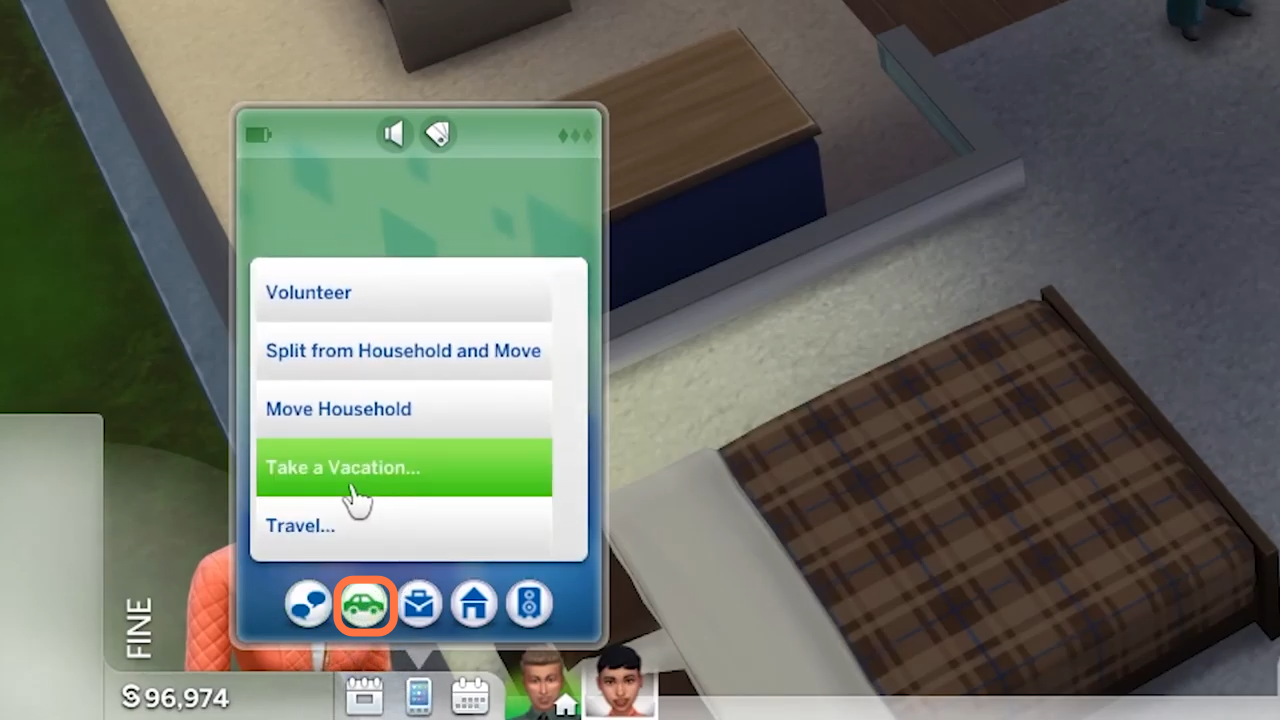
5. Now you can choose sims to travel with you on this journey or you can either go alone if you uncheck them.
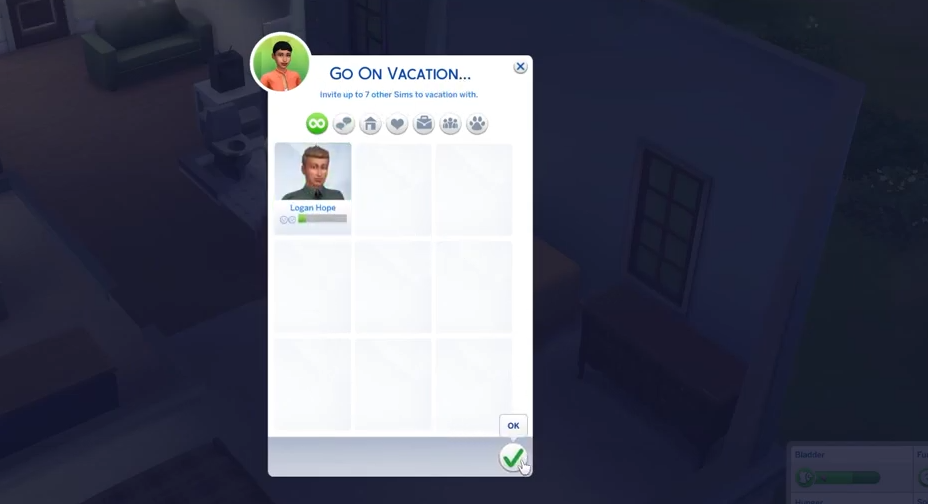
6. After that, choose your destination place from the available destination worlds. These worlds are available based on sims 4 packs you have installed.
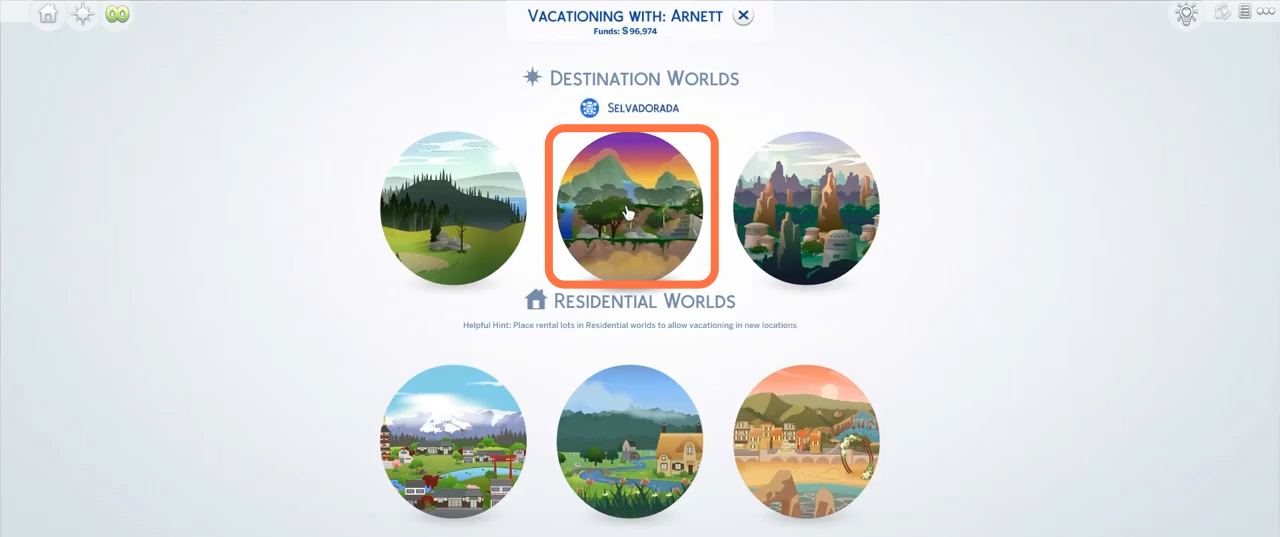
7. You need to find a house to rent, so you should have enough money in your account to enjoy your vacations.
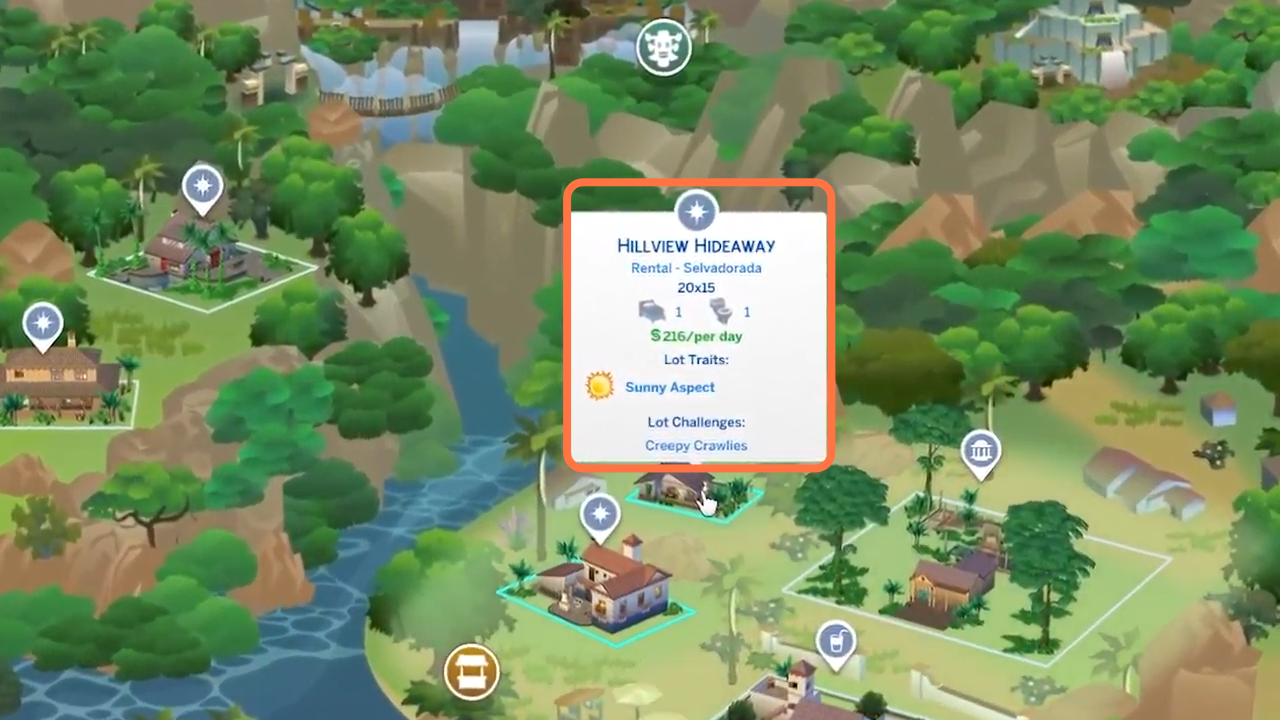
8. After selecting the house, you have to choose how many days you want to stay in the house & click on the tick icon.
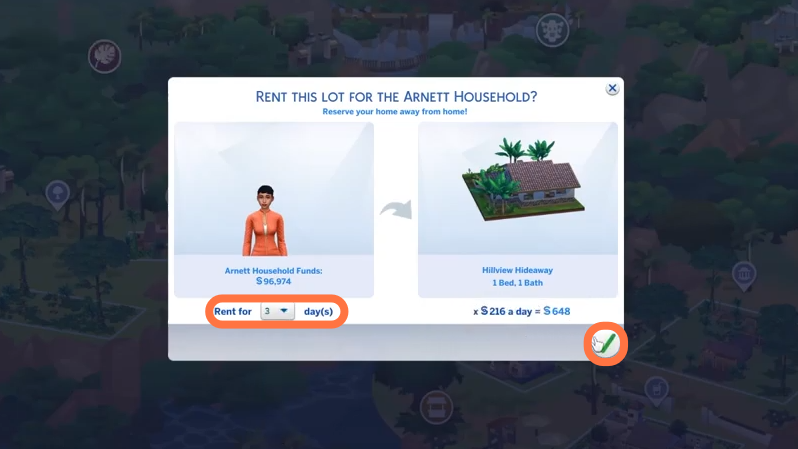
9. After finding a home, you can explore your destination place. Press M on your keyboard to see the map.