This guide will let you know how to turn on the Coordinates in Minecraft Pocket Edition. You have to follow the steps in this guide to turn them on.
You can turn on the coordinates in the Minecraft server very easily in no time. Sometimes, you cannot turn on the coordinates when you are playing on the servers made by Aternos or Server.pro in Minecraft PE. The coordinates appear on the top left side of the screen.

Step 1
Firstly, you need to become the operator of the server, and then you can control the server. You have to come to the Aterons website to see that your server is online. You need to click on the three lines, which are on the top left side.
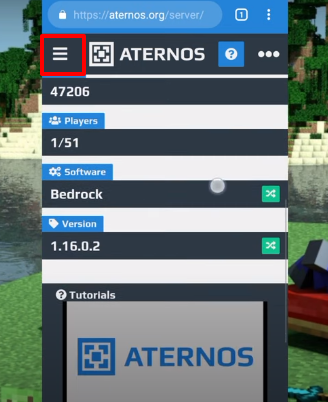
Step 2
There, you have to click on the Players option.
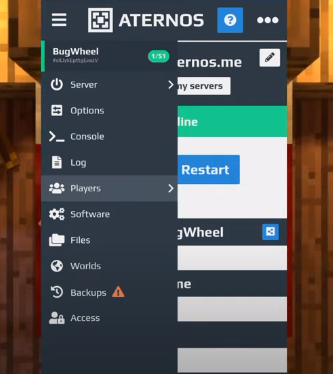
Step 3
Then click on the OPs, and enter your name to become the operator of the server. You need to make sure that your server must be online.

Step 4
After that, go back to the game, navigate to the Pause menu, and see that you have become the operator of the server.
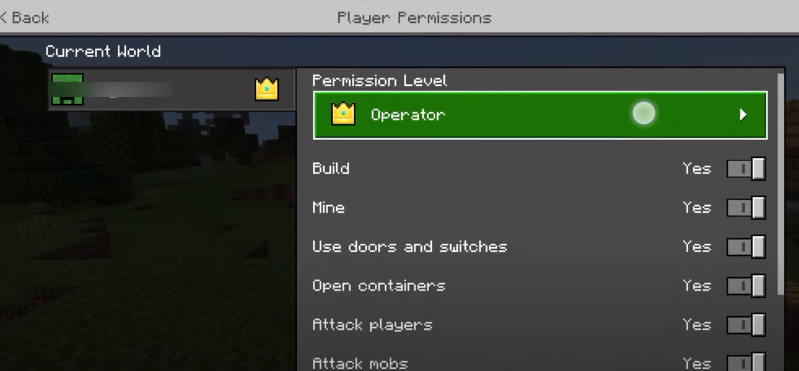
Step 5
Now come to the Chat and Commands, and click on the message icon on the top of the screen.
There, you will need to type the following command.
“/gamerule<space>showcoordinates<space>true”
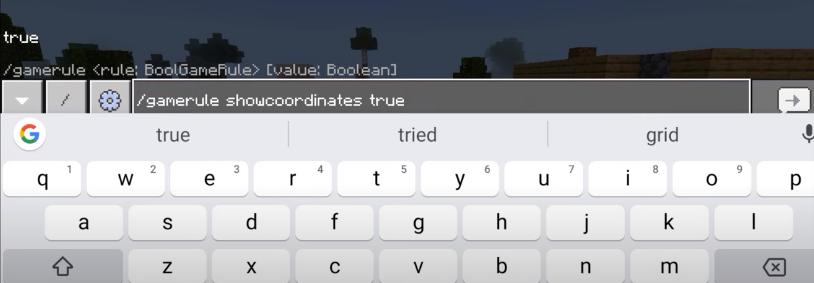
Step 6
After giving the command, you have to press the Enter button on the screen. Now you can see the coordinates on the screen.

Step 7
You can also turn off the coordinates. To do this, again, come to the Chat and Commands, and click on the message icon on the top of the screen.
There, you have to type the following command.
“/gamerule<space>showcoordinates<space>false”
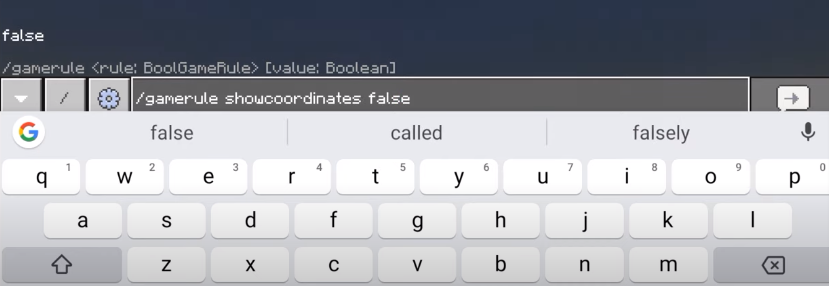
In this way, you can turn on and off the Coordinates in Minecraft Pocket Edition and do fun in the game.