In this guide, you will come to know how to uninstall Steam games on PC. Go through the guide and follow all the instructions carefully to do that.
When you are on your steam home screen, you will need to go to your library, and you will see all of your games on the left side of the screen. You have not installed the games with grey logos, but others are already installed, as shown in the image below.
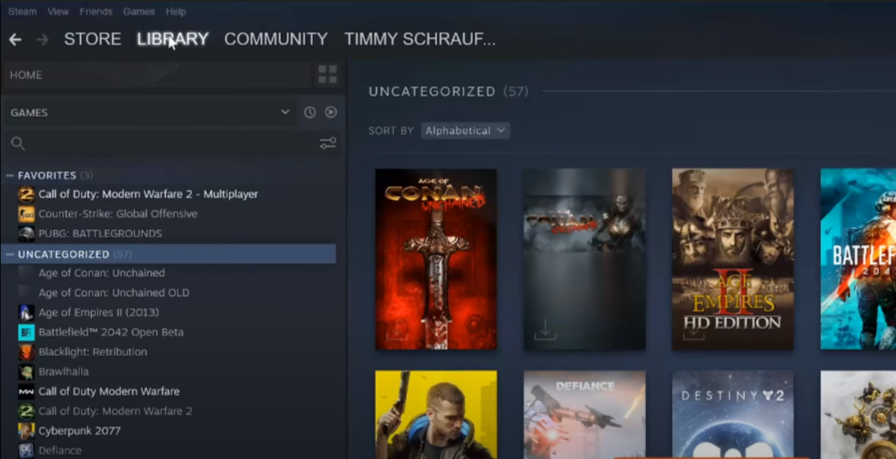
You have to select the game you want to uninstall and then right-click on it. After that, go to the Manage option and click on the Uninstall option to uninstall the game.
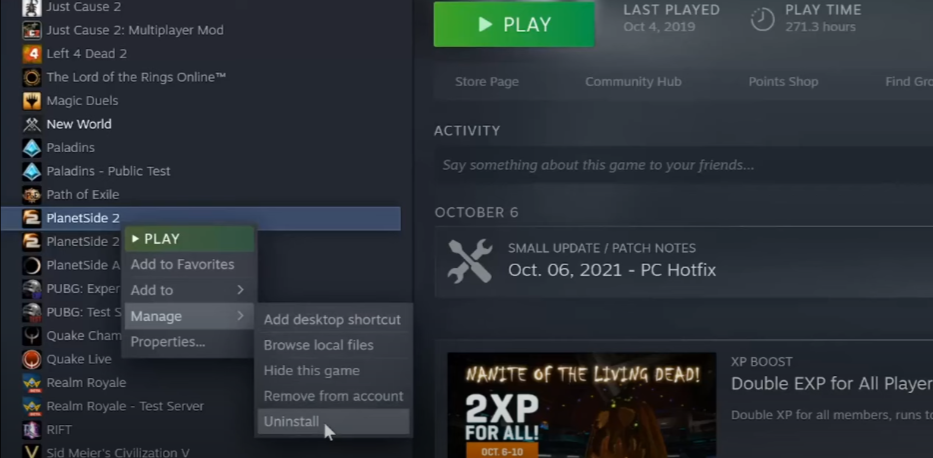
When you click on it, you will see a notification on your screen; you have to tap on the uninstall button to uninstall the game. The game files will remain in your games library.
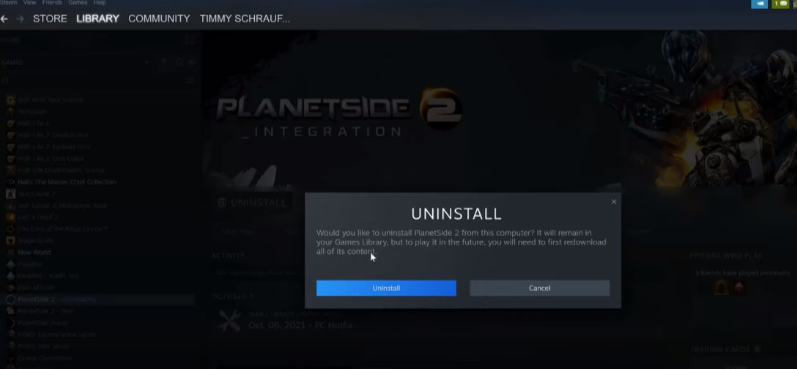
The other way to uninstall the game is to tap over to the category icon located under the search bar, as shown in the image below.
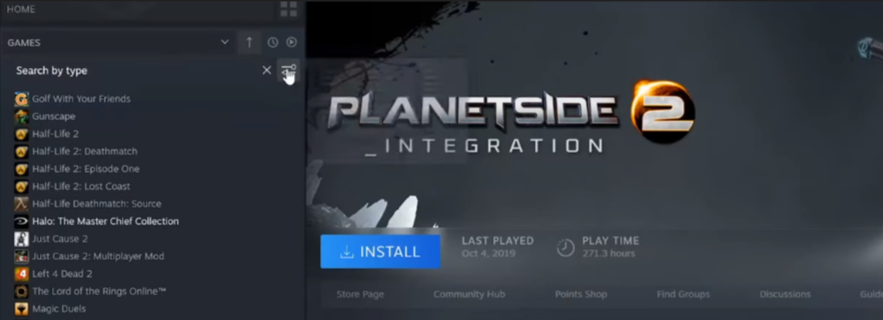
You will see the list of games that are installed locally; you have to select the game and then click on the Save as Dynamic Collection option button, as shown in the image below.
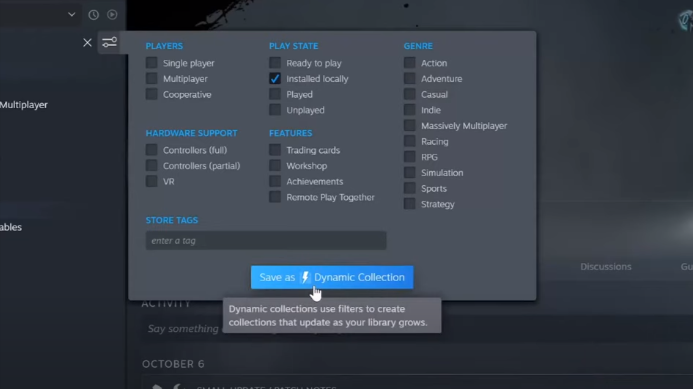
The next thing you will need to do is tap on the Save button, and then you will see all of your games under your category that you installed locally.
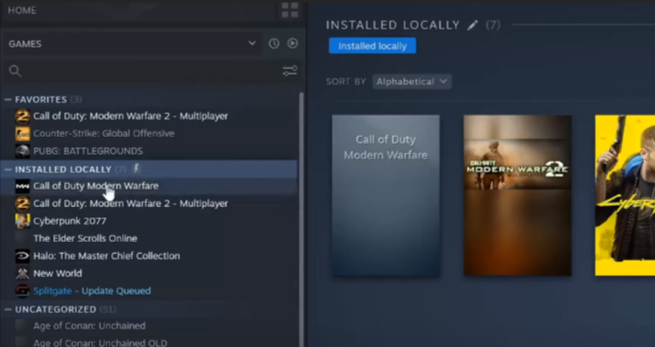
With this option, you can easily find the list of locally installed games in the installed locally section. When you select and right-click on it, it will open the options menu, and you have to select the manage option there. Then tap on the Uninstall option, as shown in the image below.
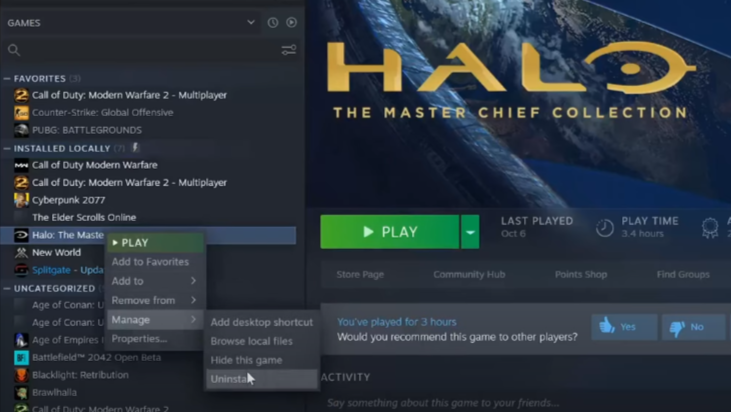
You can also hide the games from these options. If you uninstall the game, you can also reinstall it at any time from the store.