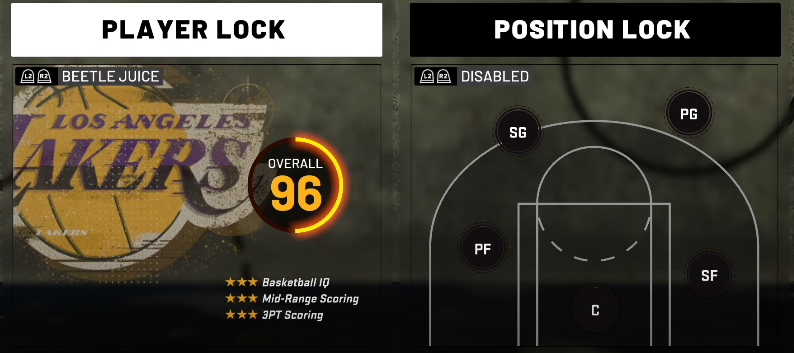This guide will let you know how to use the Player Lock and Position Lock in NBA 2k22: MyLeague. You have to follow the given guide, and you will be able to know about the location of these options and their purpose.
You can use player lock and position lock in NBA 2k22: MyLeague. All you need to do is run the game and select MyLeague from the Homepage. After selecting it, choose MyLeague again from the main menu.
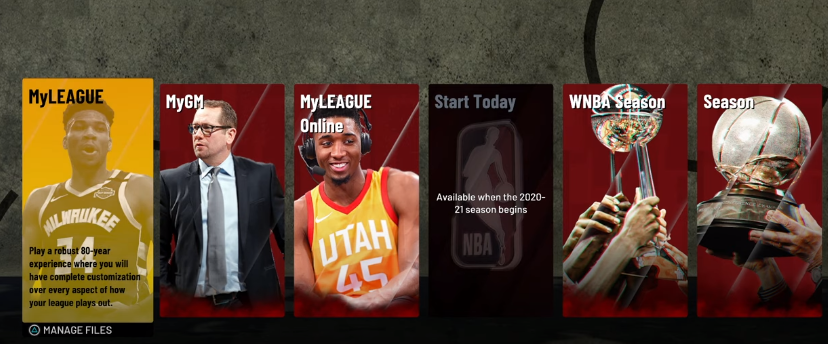
You can use the created player in the MyLeague. If you want to use a creative player, you need to press the Triangle button from the controller and come to the User-Created Roaster. There you can select the created player.
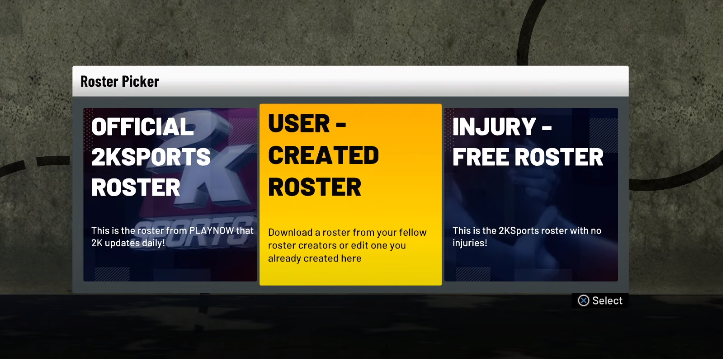
In this guide, Current NBA Teams option has been selected. Then Start In Regular Season and further, Start Mode has been selected. After choosing the team, you must press the circle button on the PS and B on the Xbox. After that, you have to use the R1 to scroll down and come to the Options menu. There you need to select the Position Settings.
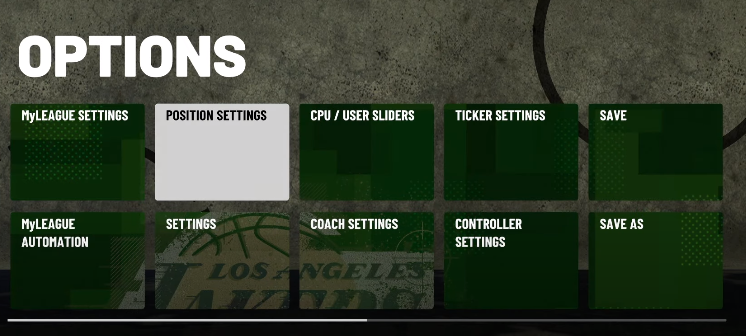
There are two options available here. The Player Lock and the Position Lock. In the Player Lock, if you select the created player, you can have only control over that specific player. So when you play the game, you can only control that player.
The other option is Position Lock. It is similar to the Player Lock, except instead of being restricted to the specific player, you are restricted to a certain position in the Position Lock. If you want to play the centre position or the point guard position, you can select the positions. You can use these options for the created players or the favourite players in the NBA 2k22: MyLeague.