This guide will let you know how to use the Share Screen on PS5. You will also learn to share the Live Stream gameplay with Friends.
When you are in the game, you will need to press the PlayStation button from your controller and go to the Game Base. You have to tap on the Party tab and select the “View All Parties” option, as shown in the image below.
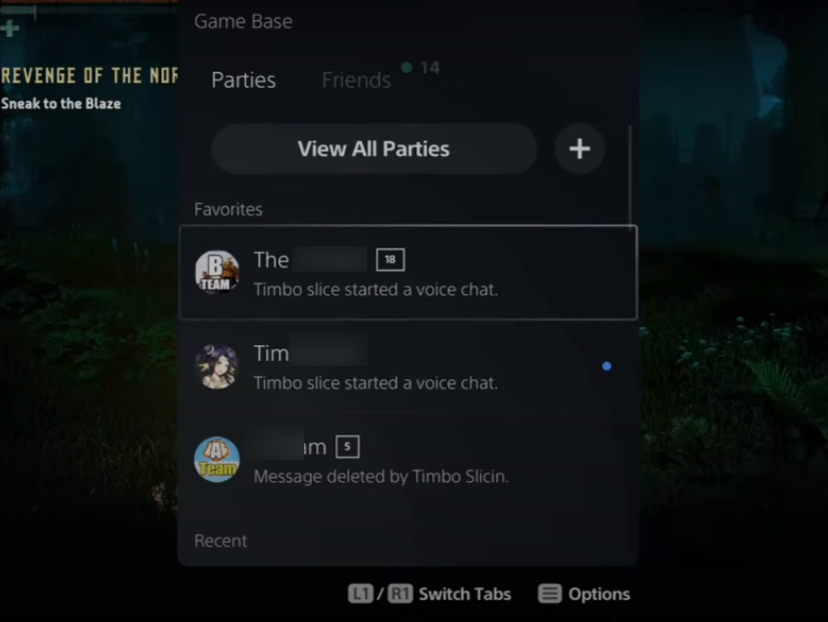
From there, you have to select your party and then tap on the Join Voice Chat option on the bottom left side of your party tab. You will see more options there, so you have to tap on the “Start Share Screen” option under your party name, as shown in the image below.
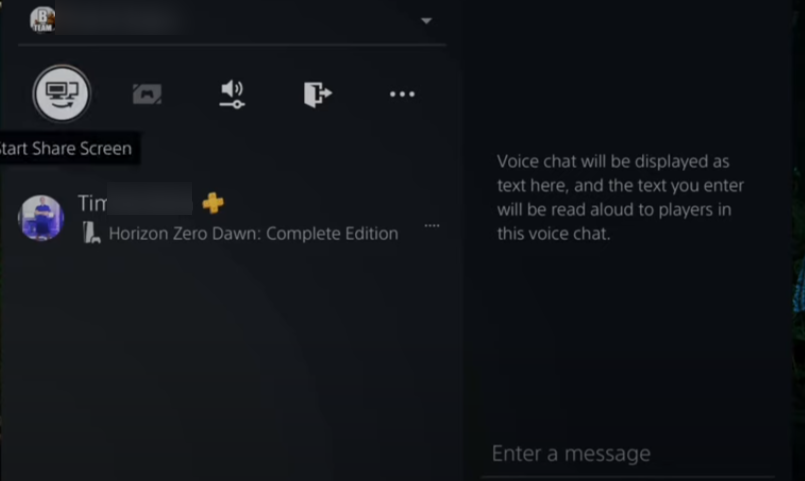
A small box will load under it; you have to tap on it and select the “Learn more” option. Share screen allows you to stream your game with members in voice chat on PS5 and mobile devices using PlayStation App.
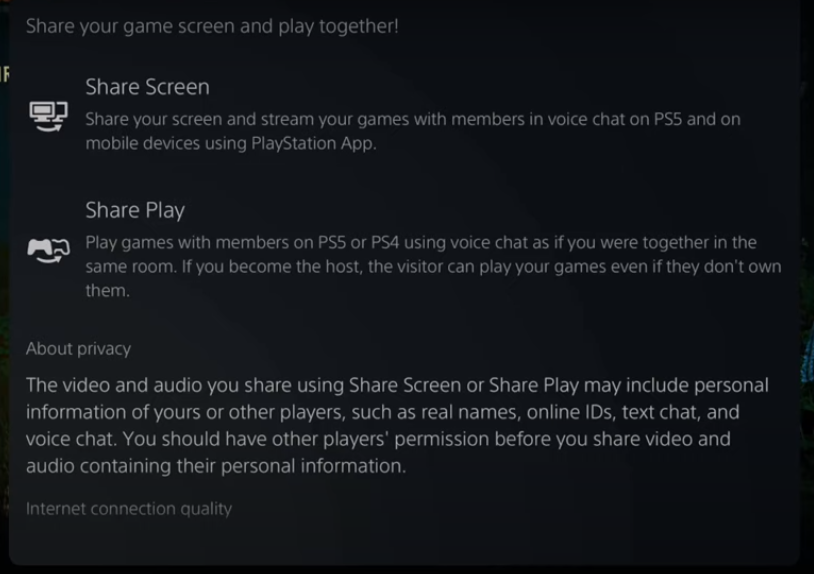
So if you want to access the stream on your mobile phone, you first have to open your Playstation app, and you will see a notification of the stream. So you will need to tap on it, and it will take you to the party stream. You have to select the join voice chat option, as shown in the image below.
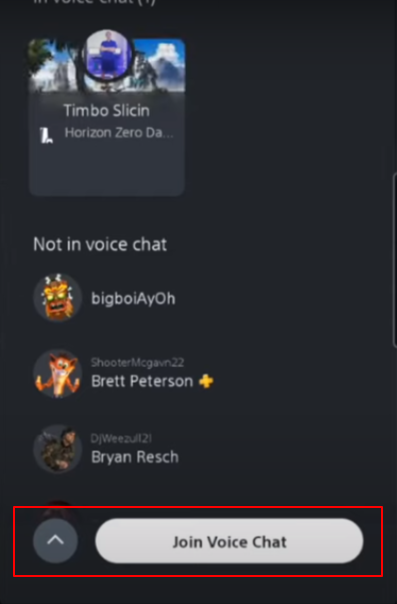
The stream will be two to three seconds delayed, and also you can see the full screen of the game. You can mute or unmute the stream members from the audio option located on the bottom left of the screen.
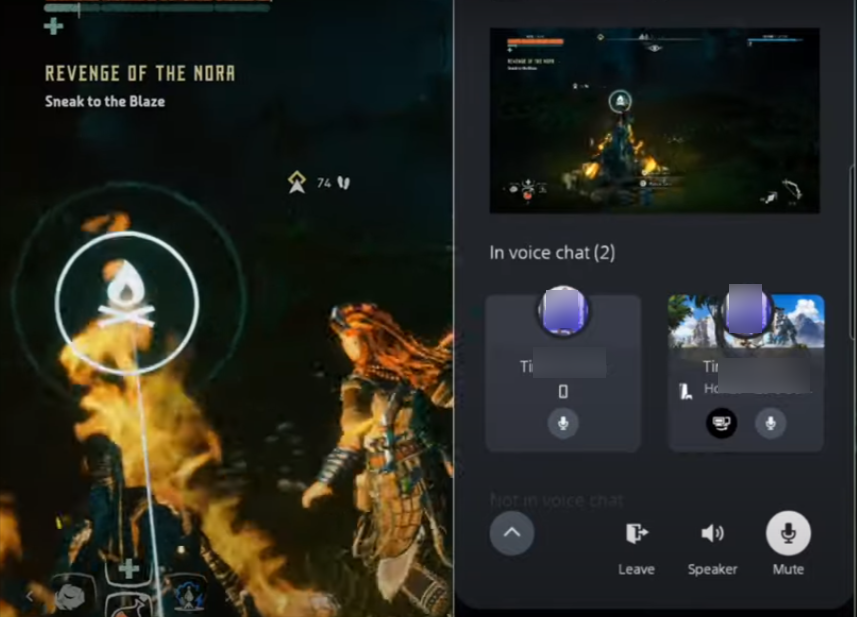
The stream will be two to three seconds delayed and also you can see the full screen of the game. You can mute or unmute the members of the stream from the audio option located on the bottom left of the screen.