This guide will let you know how to use a Steering or Racing Wheel in Roblox Swargus.
First of all, you will need to download the X360 controller app. This app is free to use and does not contain any viruses. It is not an exploit, and you can’t get banned for using this app. You have to click on download for all games.
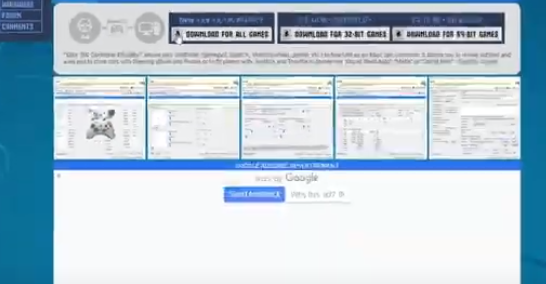
Once the download is finished, open the file, you will need WinRar or any other .rar file viewer for this.
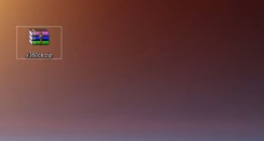
Close the small window and drag the app to your desktop.
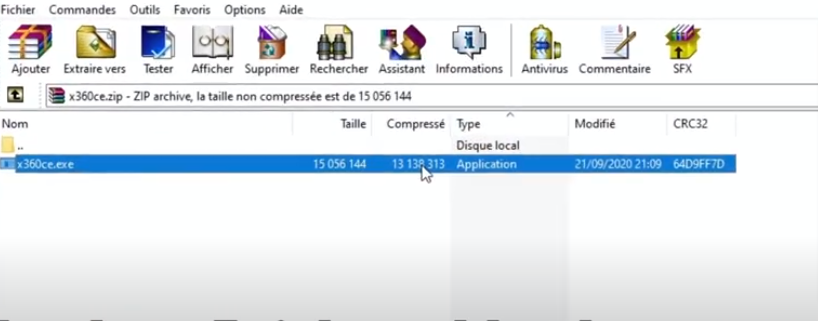
Now you can close WinRAR and delete the old file. Open 360 and click yes (verified app).
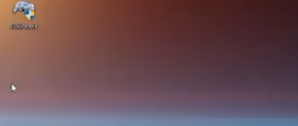
If you see this error, click on install.
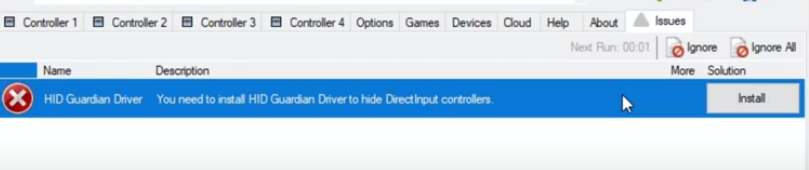
You need to restart the app if it’s loading for too long.
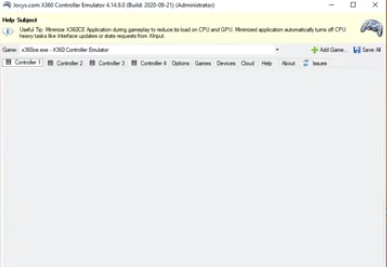
It is how the app looks like; click on controller one and then click on Add.
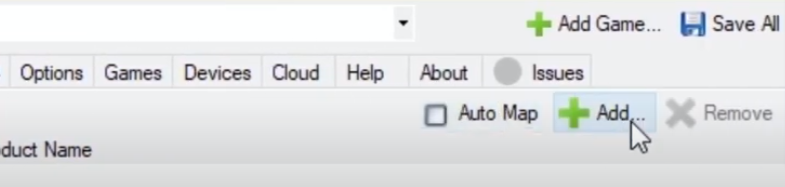
Select your steering wheel and click “add selected device”. Make sure to tick enable 1 mapped device.
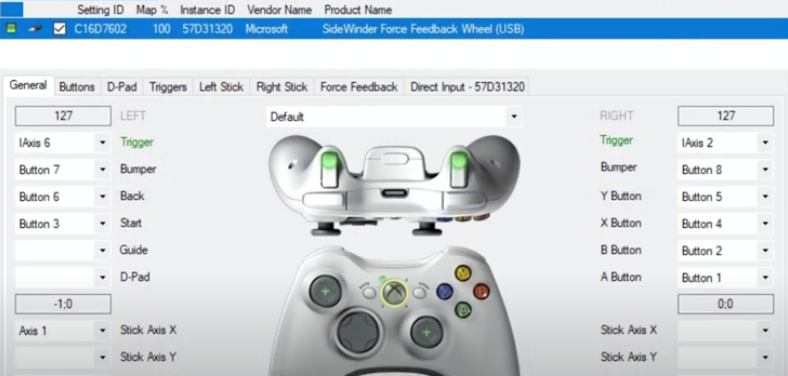
Now you can customize triggers and buttons depending on your steering wheel.
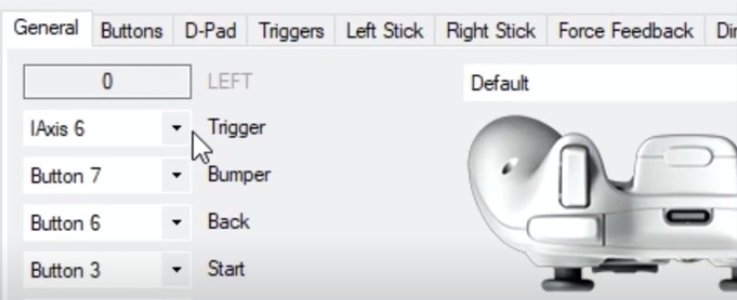
You can set pedals to triggers and the steering axis to the left joystick axis. Make sure also to configure the A, B, X, and Y buttons.
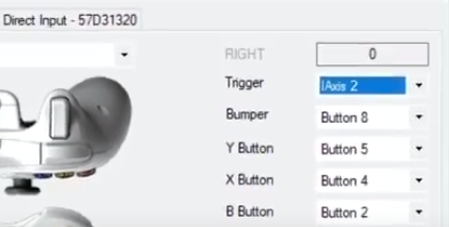
Now let’s check triggers: you can customize them if you want.
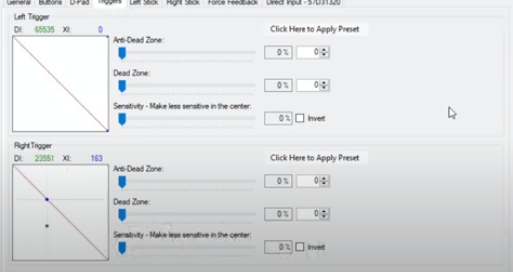
Let’s check the left stick (steering wheel axis).
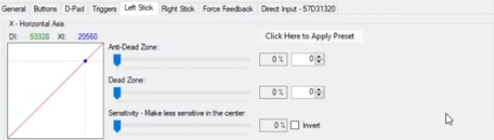
You can also customize it(dead zone/ AntiDead Zone, Sensitivity)
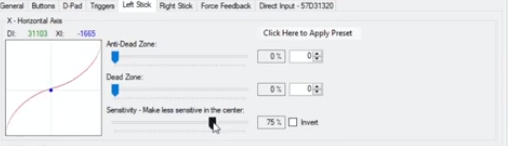
Now that everything is ready, you need to reduce the app but don’t close it.
Let’s try this in a driving simulator!
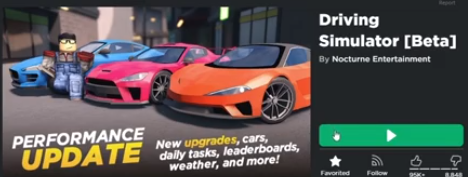
It will start working!

Click on the arrow here and right-click on the X360 app if you want to open the app. 
As you can see, the X360 app is showing real-time information on the controller. 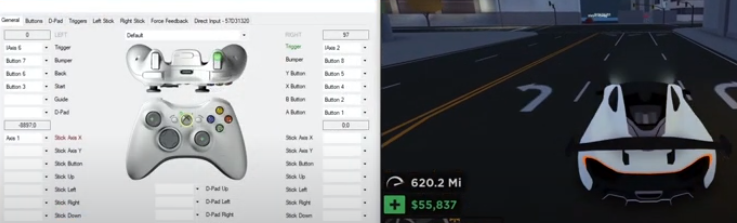
X360 is limited at low FPS, but the input/output is not limited; no worries.