This guide will let you know how to download and install the Java Waving Capes Add-On For Minecraft Pe. Go through the guide and follow the simple steps to do so.
Step 1
The first thing you will need to do is download the file from the link below.
https://mcpedl.com/better-cape-and-elytra-pack/
Step 2
After that, open the link and scroll down until you find the mc pack link, as shown in the image below.

Step 3
You have to click on that link, and it will automatically start the download. After downloading it, you have to go to the Google play store and download the Zarchiver application. Open up the application, go to the downloads folder, and you will find your downloaded file, as shown in the image below.

Step 4
Click on the file, and select the rename option. Then you have to remove .zip from the end of the file name, as you can see in the image below.

Step 5
After that, tap on the OK button, and refresh the page. Now you have to click on the file and tap on the arrow sign next to the view option, as shown in the image below.
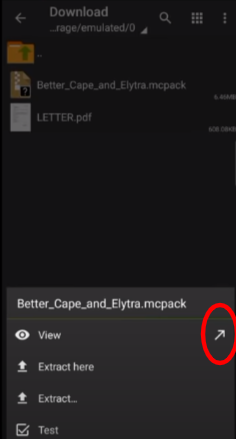
It will open up your Minecraft game, and you will get the notification of import successfully on the top of the screen.

Step 6
The next thing you have to do is make sure that your internet connection is connected; click on your profile button and click on the edit character option. You will need to go to the fourth tab option, “capes”, as shown in the image below.

Step 7
Select the cape, then go back and click on the Settings option. Then scroll down and click on the Global Resource option; you have to click on the My Packs option and activate the Better Cape Pack.
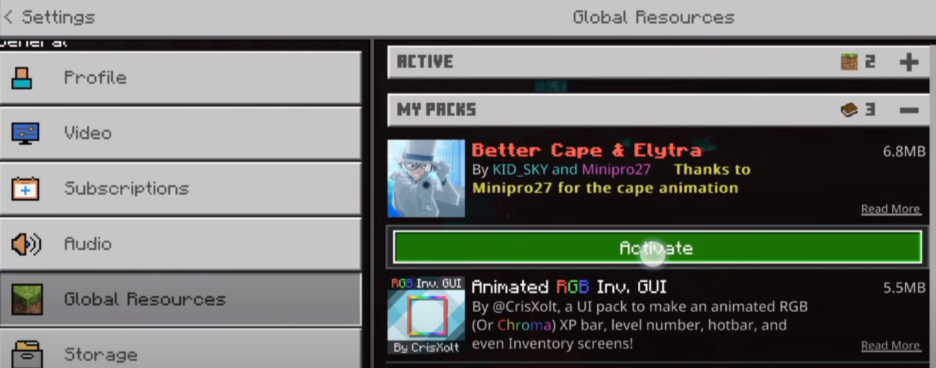
Step 8
Now you have to go back and click on the Play button. Create a new world, and change the game mode from survival to creative, then click on the create option, and wait for a while until your world is created. You will see a cape on your character when you get into the world, as shown in the image below.
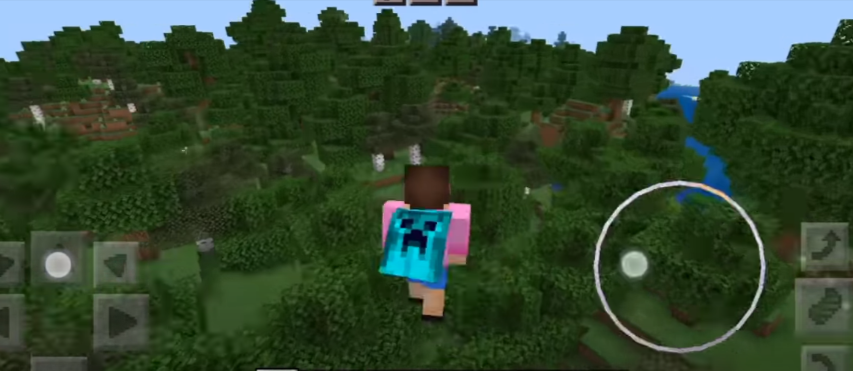
Step 9
If you want to change the cape, you have to go to the option and select save and quit. Then you have to exit the game, clear all the recent apps from your phone and go to the Zarchiver application. You will need to go to the games folder, navigate to com.mojang and then go to the resource packs folder and open it.

Step 10
After that, click on the better cape folder, and then you have to go to _cape folder on the top. Open it up, and you will find caps; you have to choose one of them. Copy the cape file and paste it into the texture folder located in the better cape folder.
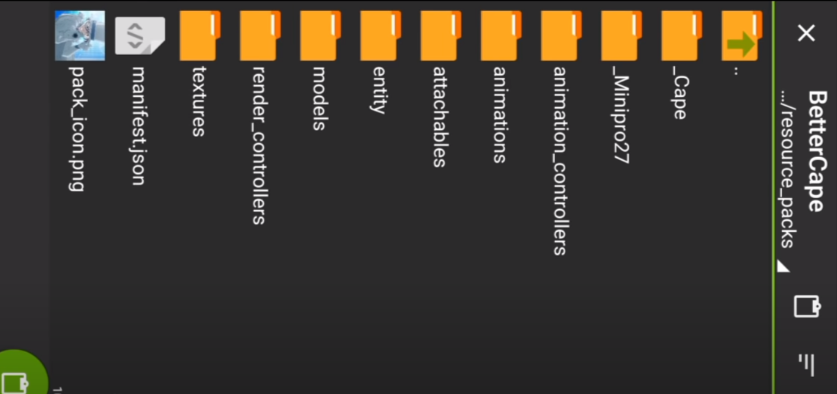
Step 11
Open the textures folder, click on the entity folder, and then paste the cape file you copied earlier. When you try to paste it, it will ask you to replace the file; then, you have to click on the replace option and replace the file with the new one.

Step 12
Then you have to close Zarchiver and open your Minecraft Pocket edition game, and then you can see your new cape. You can also play in any server with the cape, and it will give your character a very good look.