This guide will let you know how to fix the “Microsoft store won’t open” problem in Windows 10.
Run WSReset
The first thing you will need to do is press “Windows key + R”, type in “WSReset, and try to start the MS Store.
Change Location and Format
Right-click on the windows icon and then click Settings. You have to search for “region & language settings.”

After that, scroll down and click on “additional date, time and regional settings”.
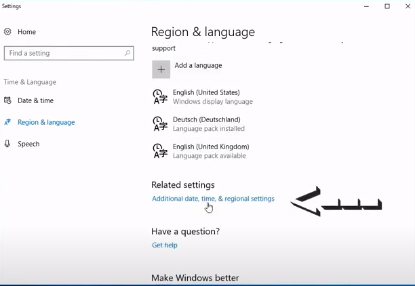
Then you will need to click “Change location” under Region, as shown in the image below.
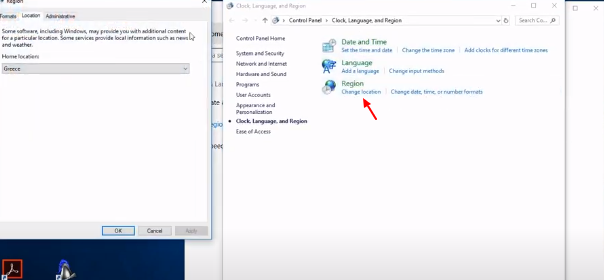
And then choose your language.
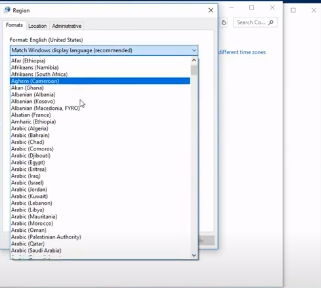
You have to choose your right location, click Apply, and then OK.
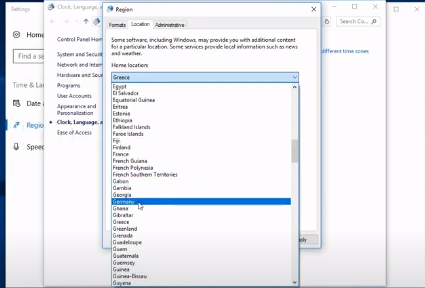
Run Troubleshoot.exe
You have to search for troubleshooting, scroll down once the page opens, click windows store apps, and click on “Run the troubleshooter”.
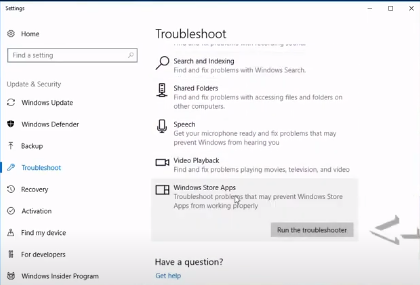
Click next, and it may fix the problem; the MS Store will start working now.

Otherwise, close the troubleshooter.
Disable the antivirus software
You will need to disable the antivirus software that you are using.
Press “windows key + R,” and paste in the text
“powershell-ExecutionPolicy Unrestricted Add-AppxPackage-DisableDevelopmentMode-Register$Env:SystemRoot\WinStore\AppsManifest.xml”
You will need to paste and execute this command.
Reset Microsoft Store Cache
Right-click on the Windows icon and click on “Apps & features”. Go to the Microsoft Store in the list of apps and click it.
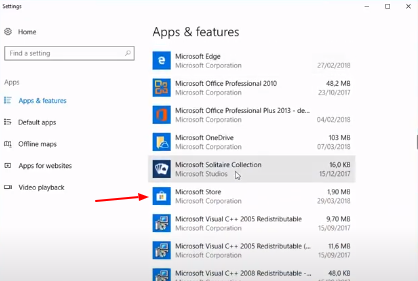
Then click the advanced option, click Reset and click reset once more when the final dialogue box opens.
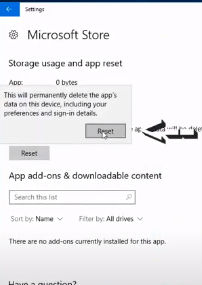
Create A Restore Point
You will need to search “Create a restore point”.

And make sure that the Protection must be ‘ON’.
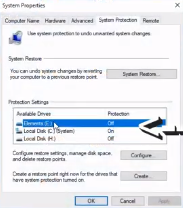
After that, you have to click on the system restore tab.
