Encountering an error message like “Launching the game failed! Unable to prepare assets for download” while trying to run Minecraft with Forge mods on Windows 11 can be frustrating. This step-by-step guide will assist you in resolving the error and getting your game up and running smoothly.
Step 1: Accessing Mod Installations
- Open the Minecraft Launcher on your Windows PC.
- Navigate to the “Installations” tab.
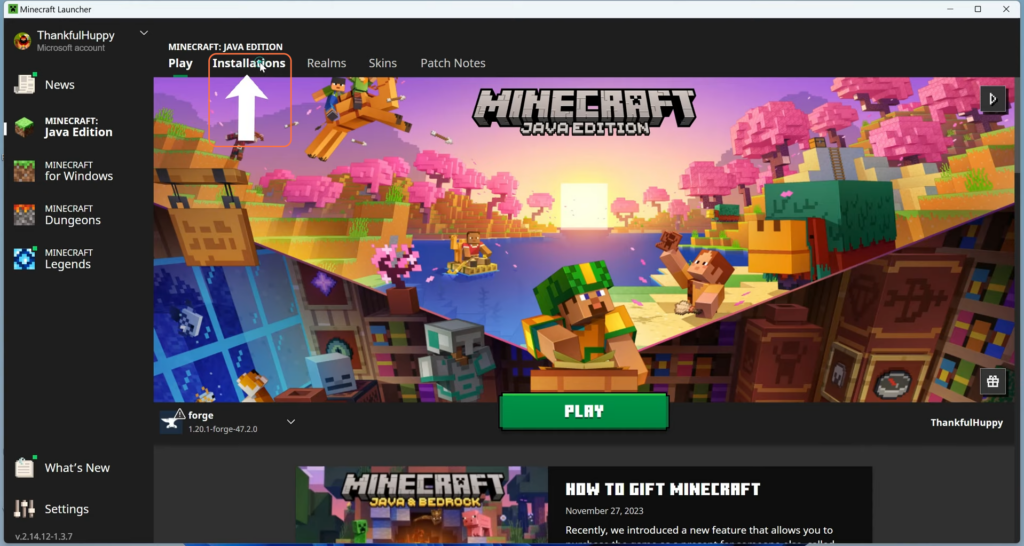
Step 2: Selection of Mod and Deletion
- Locate the mod that’s causing the error and select it.
- Click on the horizontal three-dot icon associated with the chosen mod.
- From the options displayed, select “Delete” to remove the problematic mod.
- After deleting the mod, close the Minecraft Launcher entirely.
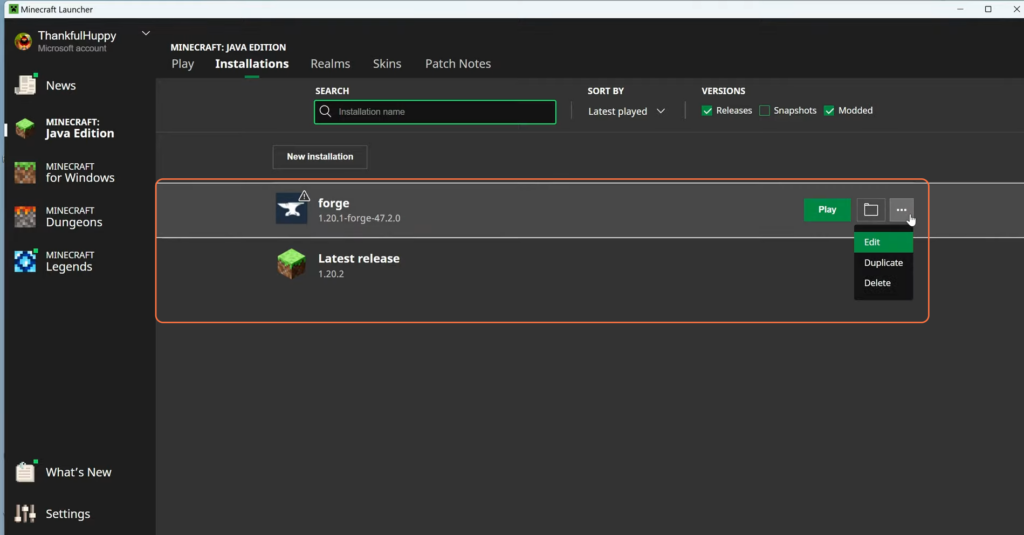
Step 3: Reinstall the Latest Mod and Launch Minecraft
- Once the installation is completed, reopen the Minecraft Launcher.
- Select the desired mod from the dropdown list beside the Play button.
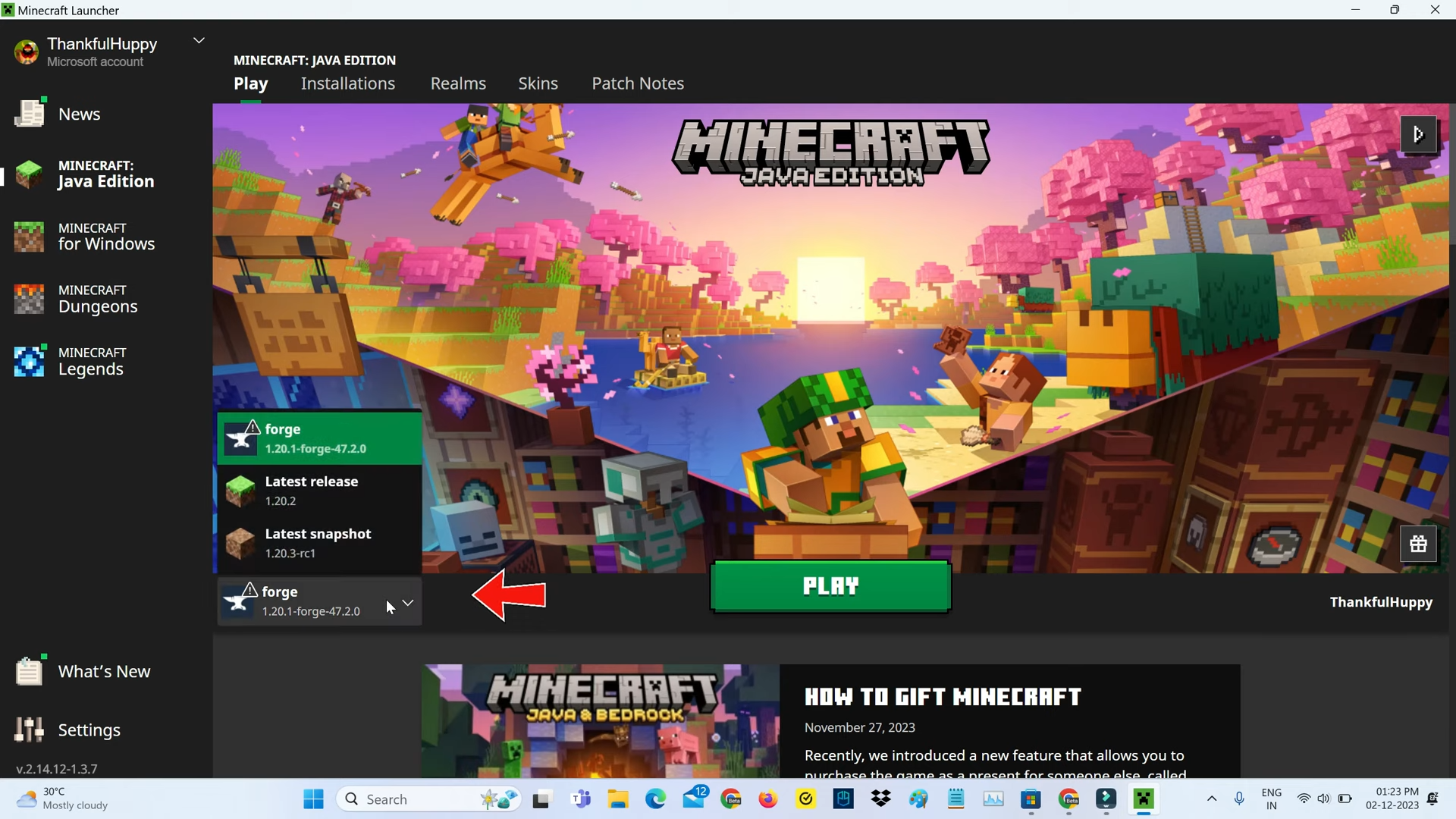
Step 4: Starting the Game
- Click on “Play” to launch Minecraft with the chosen mod.
- Observe the loading process as the game initializes.
- Confirm that the game assets load without encountering the previous error message.
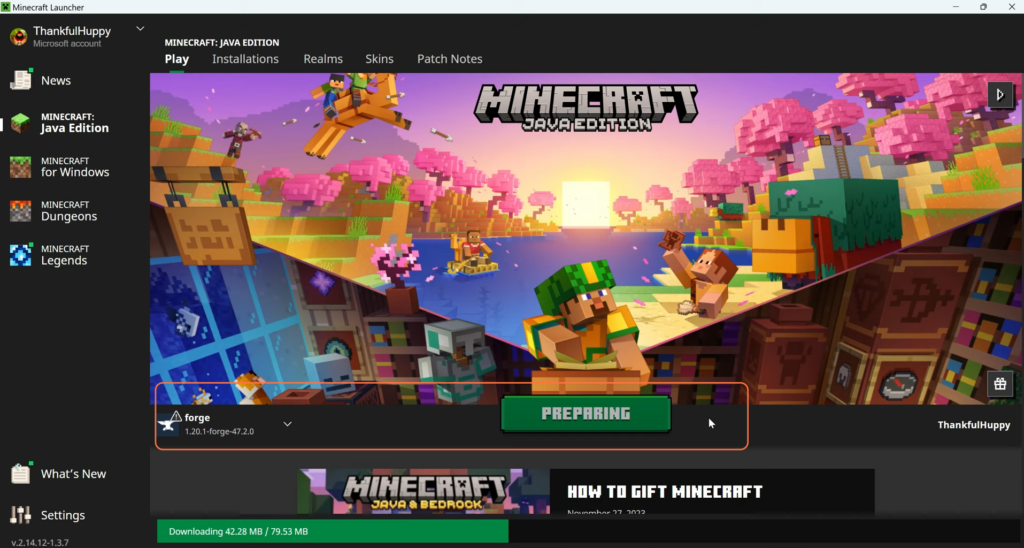
By following this brief guide, you can easily troubleshoot and resolve the issue of Minecraft failing to launch due to asset preparation errors, specifically when using Forge mods.