This guide will let you know how to enable Ray Tracing in Minecraft. Go through the guide and follow all the instructions carefully to enable it.
Before you even get started, you will need to have a graphics card that supports ray tracing, so if you have an Nvidia graphics card as long as it’s an RTX 20 series or higher, then you’re okay. And if you have an AMD graphics card then as long as it’s an RX 6000 series or higher, then you’re okay as well.
The first thing that you’re going to want to do is just ensure that the game is up to date. To check this, you have to open up the Start menu and type in “store” to open up the Microsoft store. Then select Library in the bottom left-hand corner and click on “Get updates”. If there are any new updates available for Minecraft, then it will update.
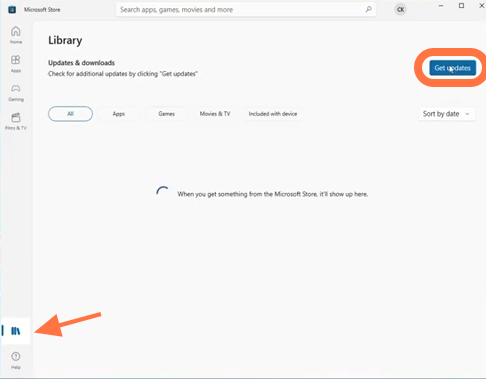
Once you have updated Minecraft, you need to ensure that you do have the latest driver installed for your graphics card as well.
After that, go ahead, launch Minecraft, and select Marketplace. You will find a list of different worlds that support ray tracing. You can select any one of these worlds that you would like to play. Make sure that it does say “by Nvidia” and “Geforce RTX” and has this little diamond star icon in the bottom left-hand corner.

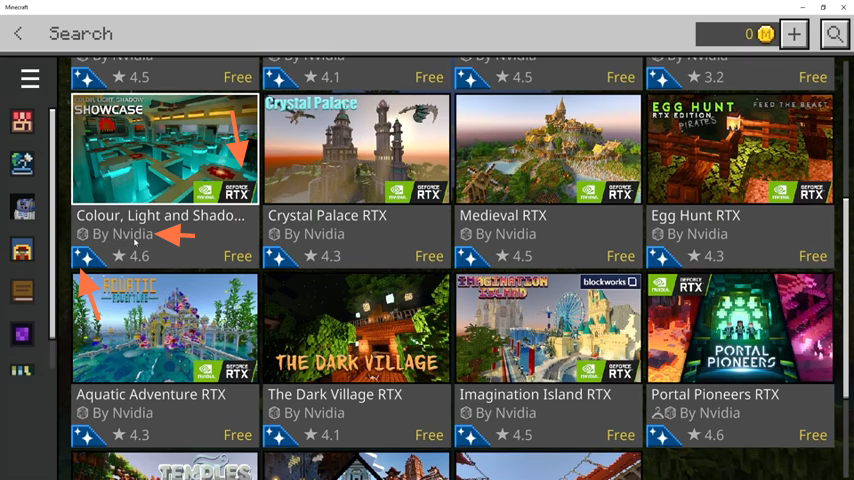
You have to open up this showcase world. And when it’s loaded, you need to click on Free, then download and it will start to download the ray tracing world.
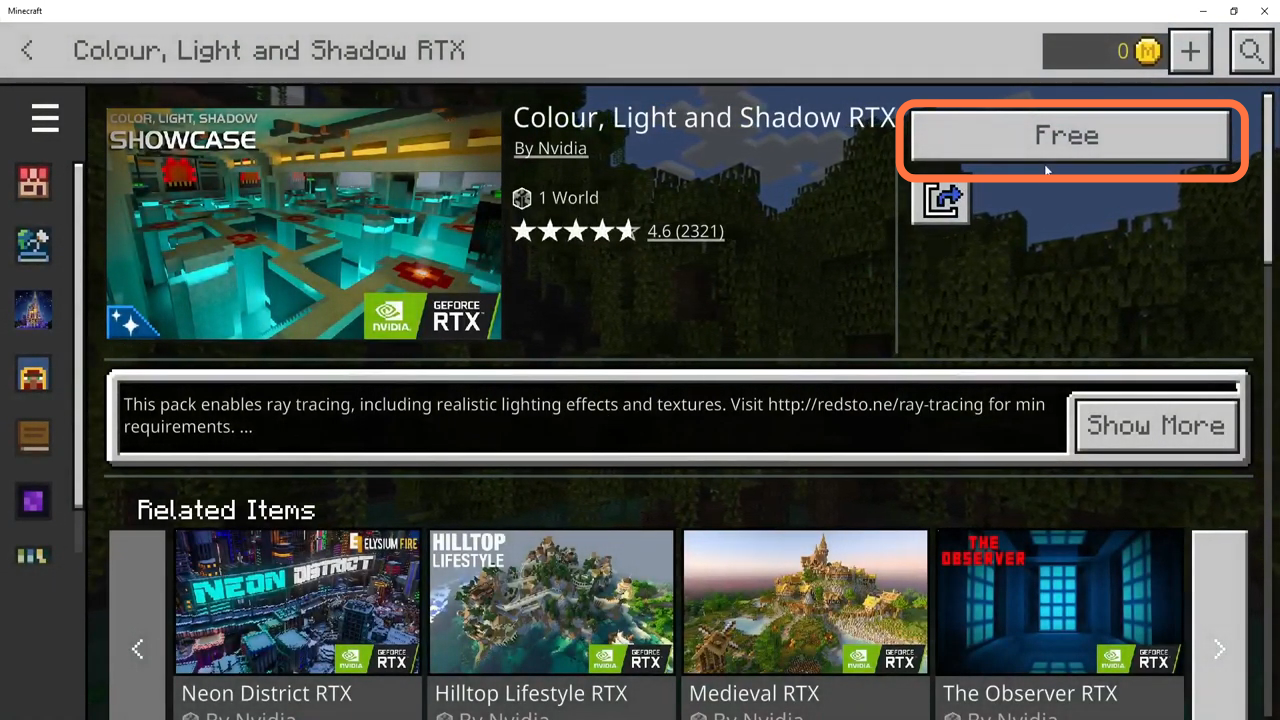

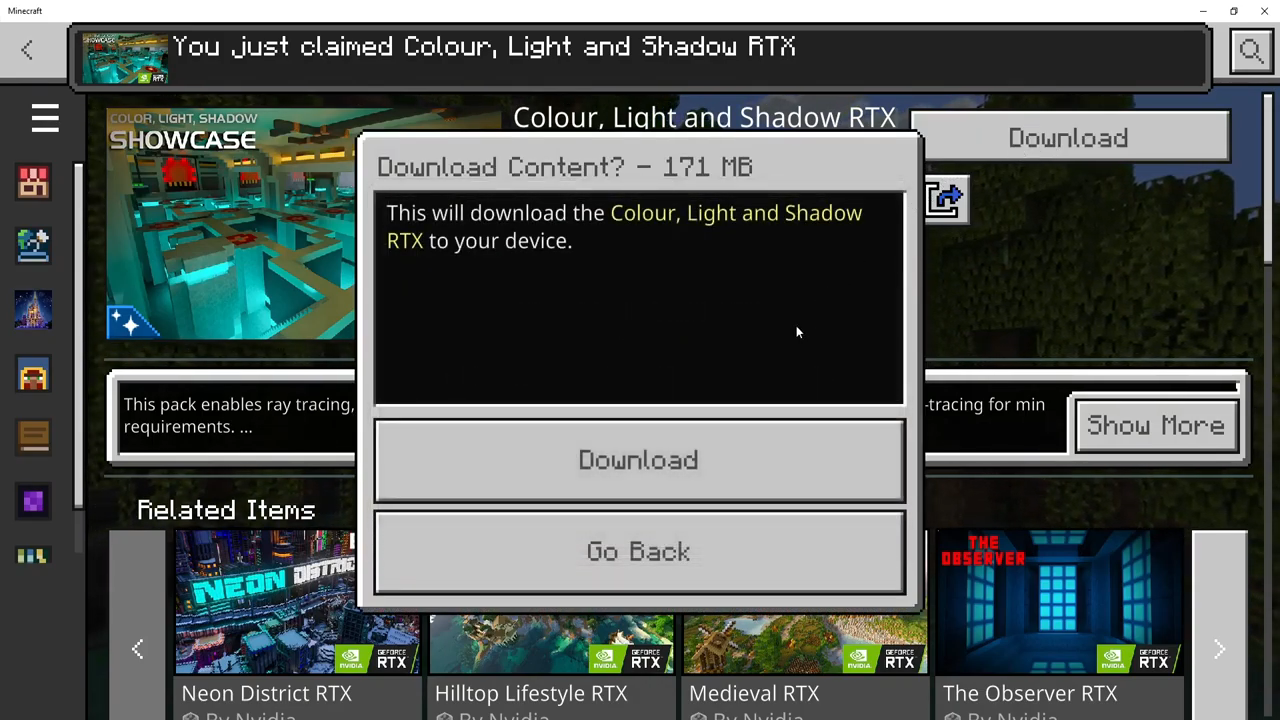
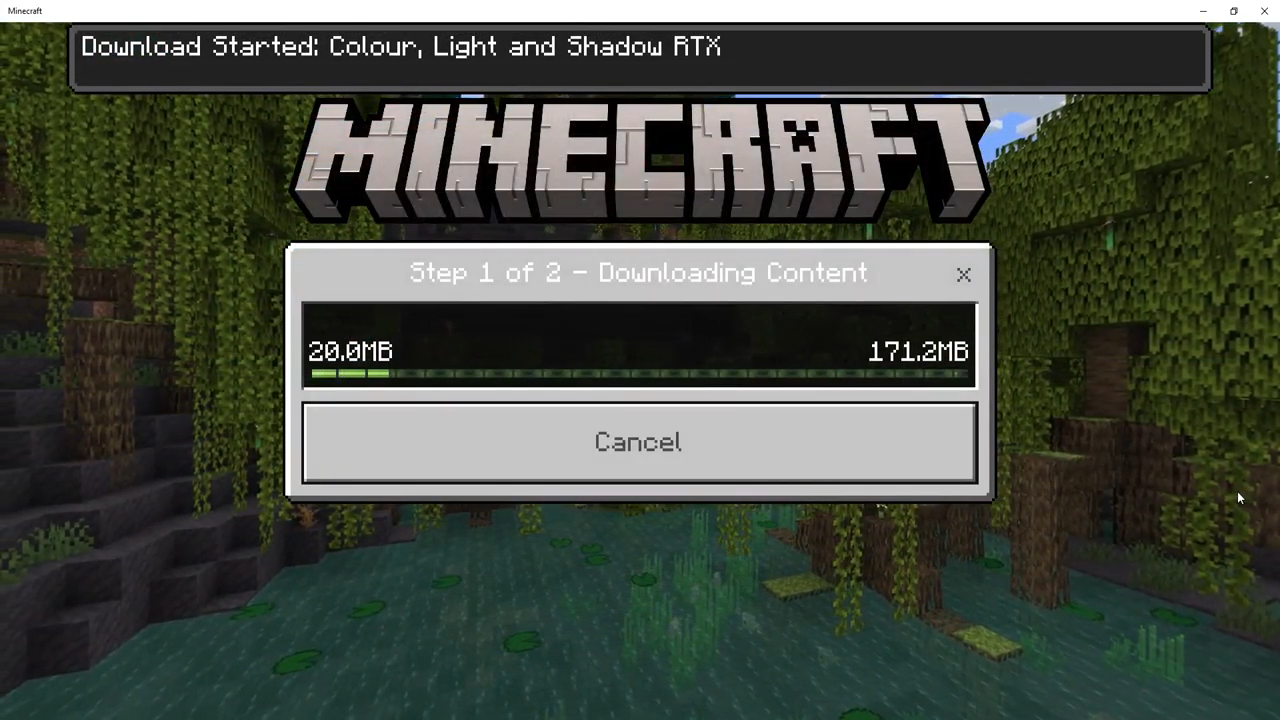
When it’s finished downloading, you need to select “Create this world”, click on create and you will find that ray tracing is enabled in Minecraft and it looks absolutely fantastic.
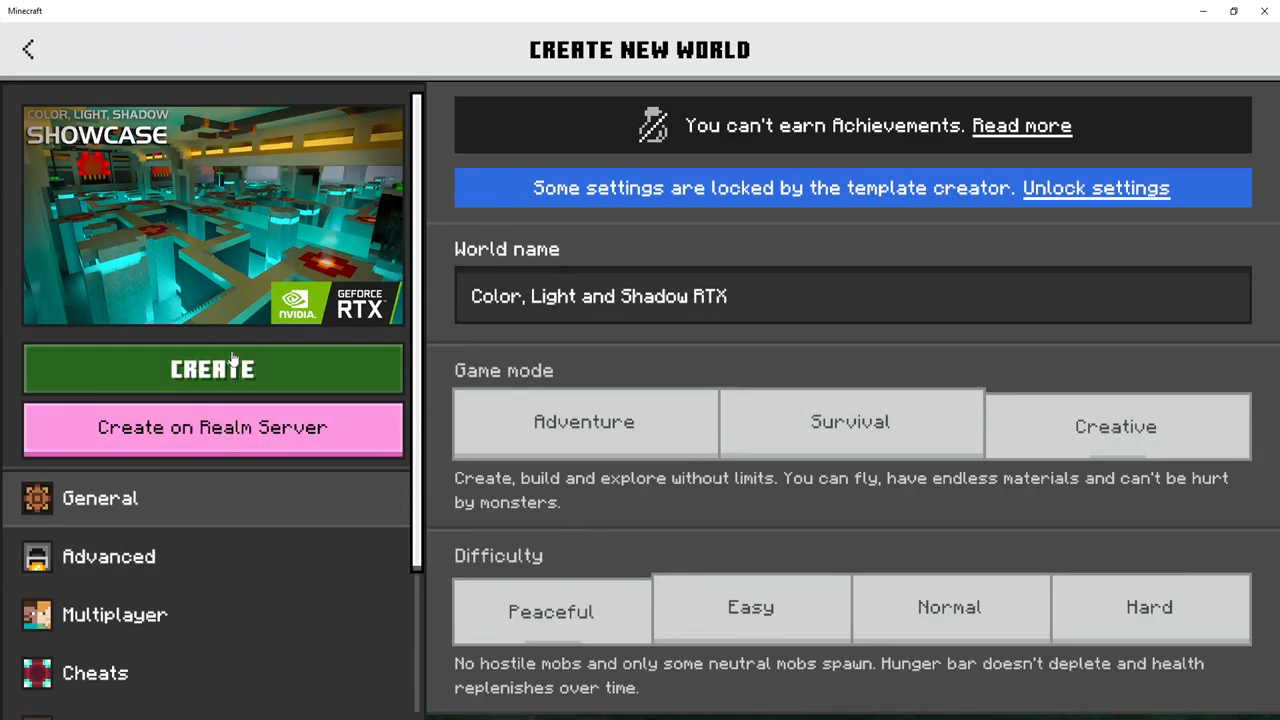

You can also make a few changes when it comes to the ray tracing. You need to press escape on your keyboard, go to settings and scroll down until you find the Video options. In the Video options, you have to scroll down again until it comes across ray tracing, you need to ensure that the ray tracing is toggled. You can also change the ray tracing render distance, it depends on how good your graphics card is.
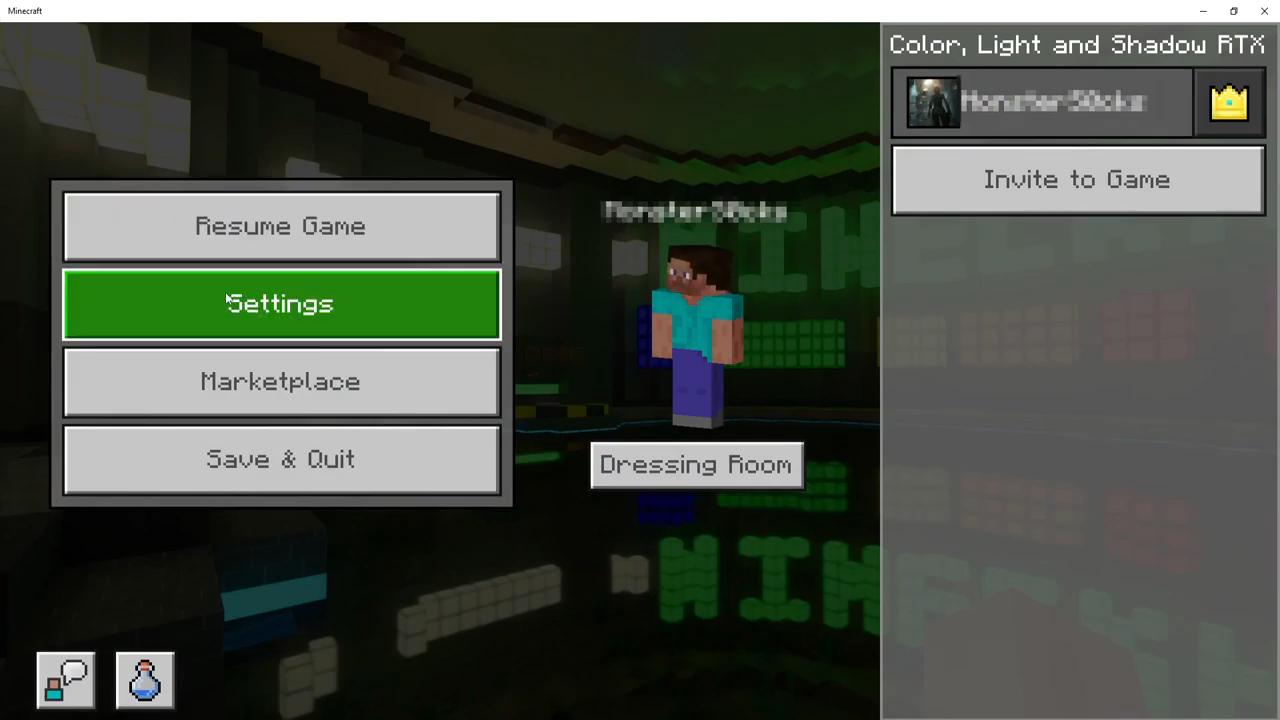
Once you finish changing that, you can then return back into the world and play with ray tracing enabled in Minecraft.
