Phasmophobia is still getting errors in its latest update, if you’re getting an error then don’t worry as we’re here to help you fix that error. Players have reported different errors like:
There are multiple solutions for the above mentioned errors. Go through the guide and follow step-by-step instructions to counter the errors.
How to fix “Failed to Connect / Server Version Mismatch” error in Phasmophobia ?
Fix # 01 – Verify Numbers
- Launch the game.
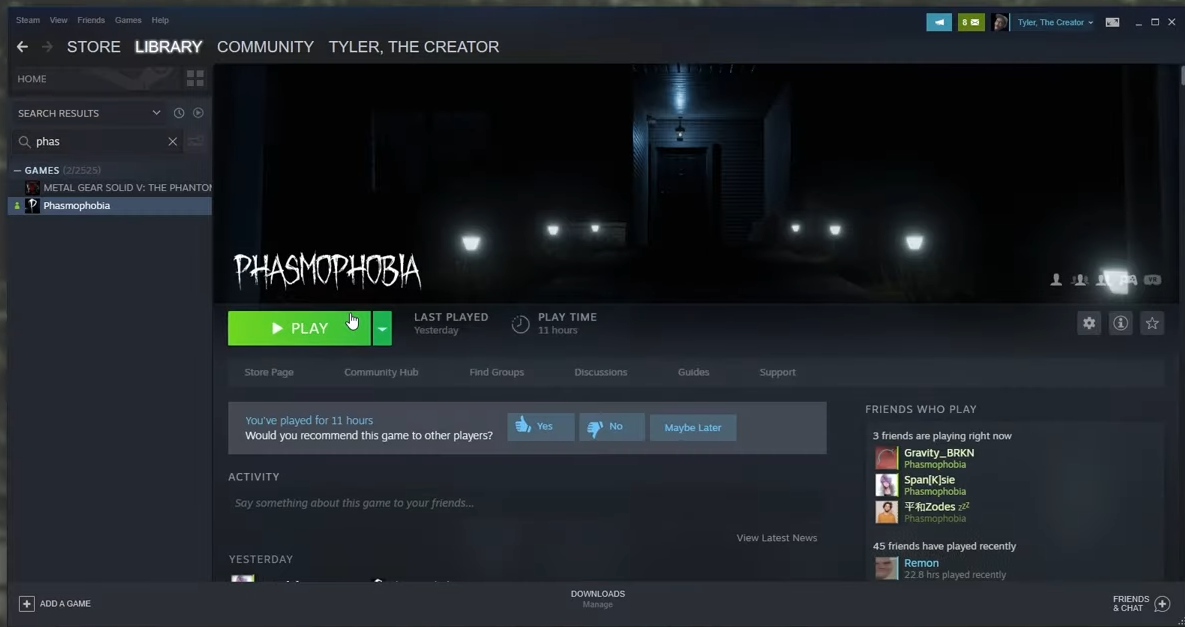
- If numbers are written incorrectly, then you may see an error like “Game does not exist”. To resolve this issue, verify that your friends are playing with the correct numbers.
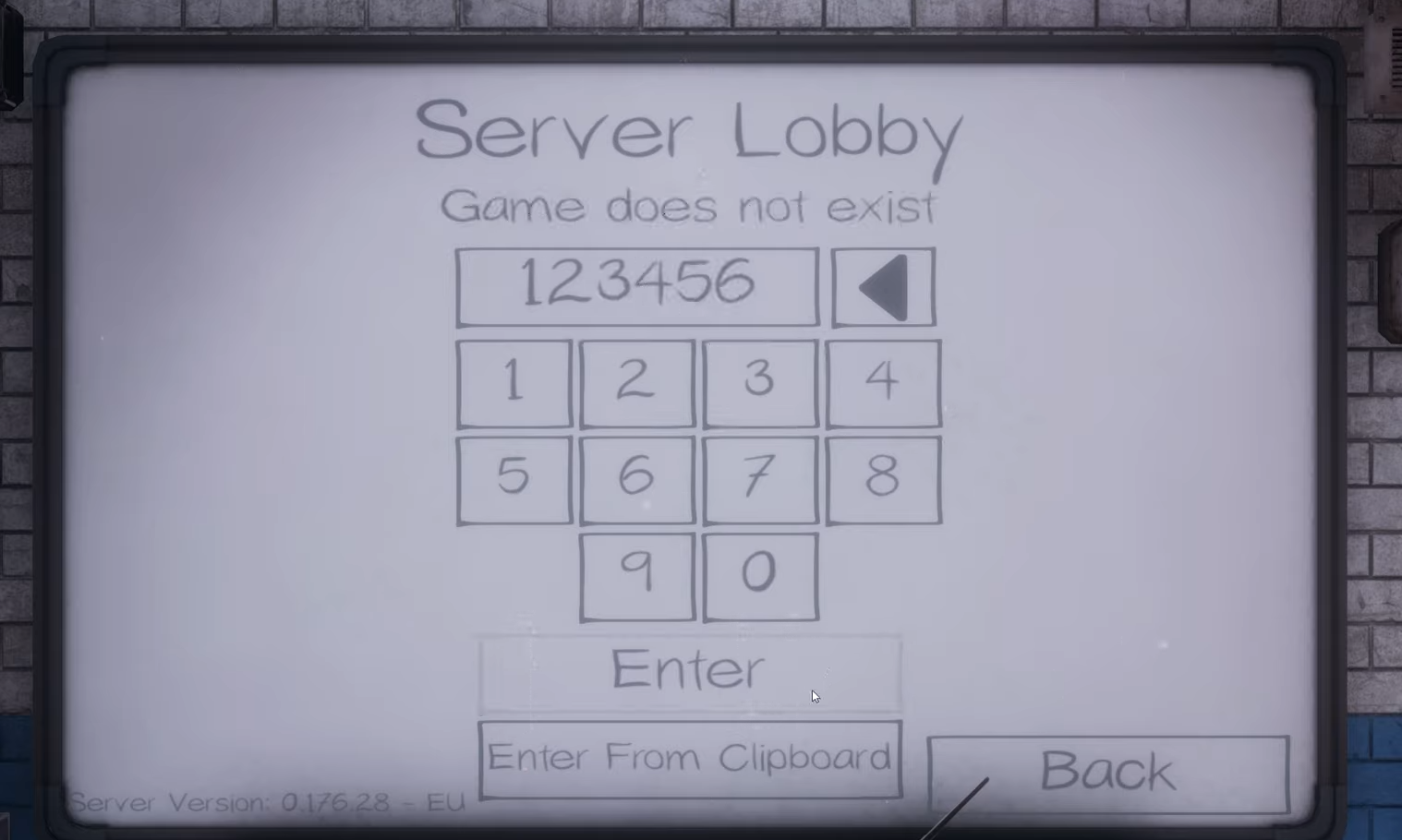
Fix # 02 – Checking/Reset Region
- Make sure that you have selected the correct region. So, click on the regions to go to the region that you are playing the game and verify the numbers again.
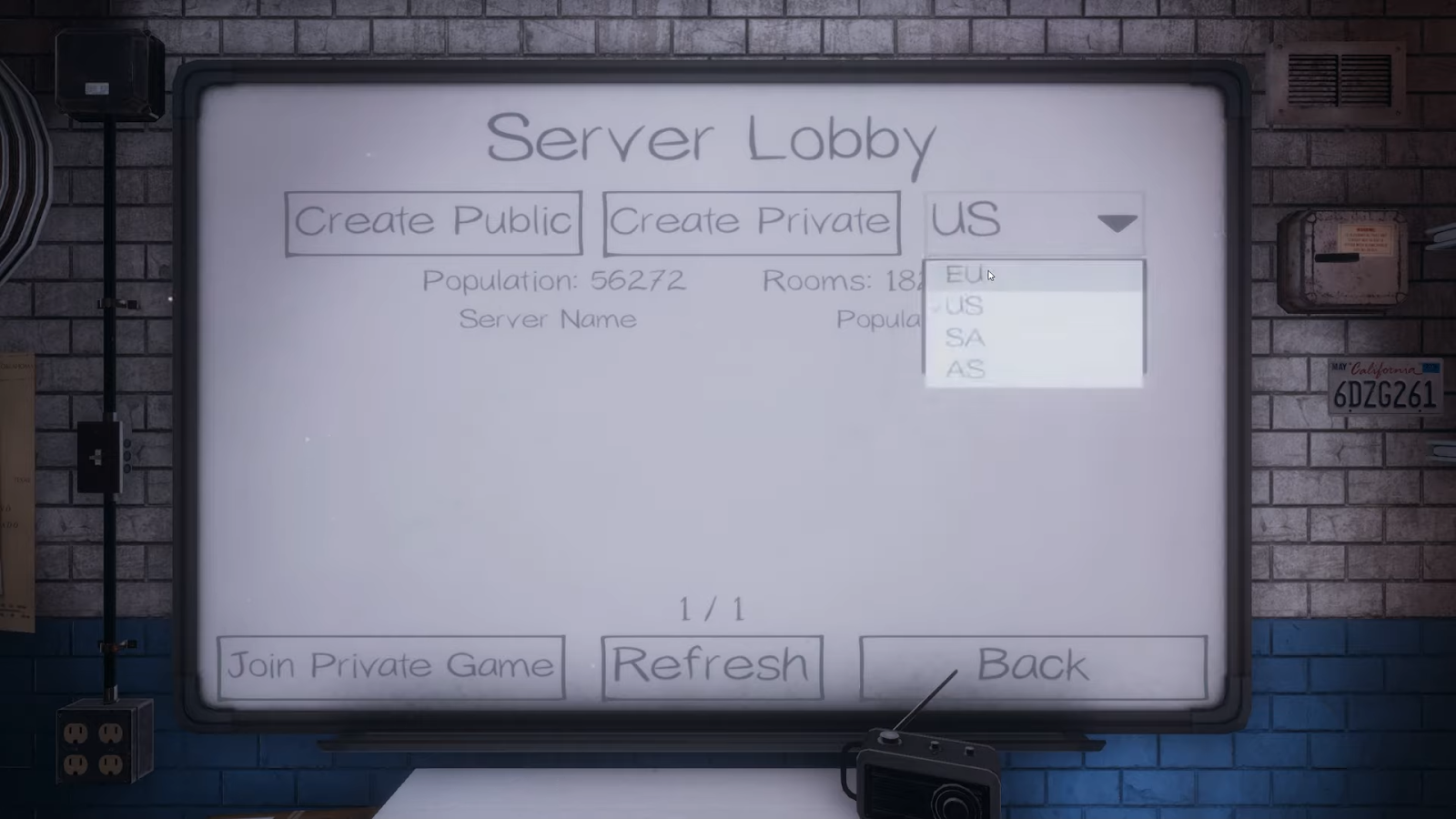
Fix # 03 – Public then Private Lobby
- If you got an error, go back, join any public lobby.
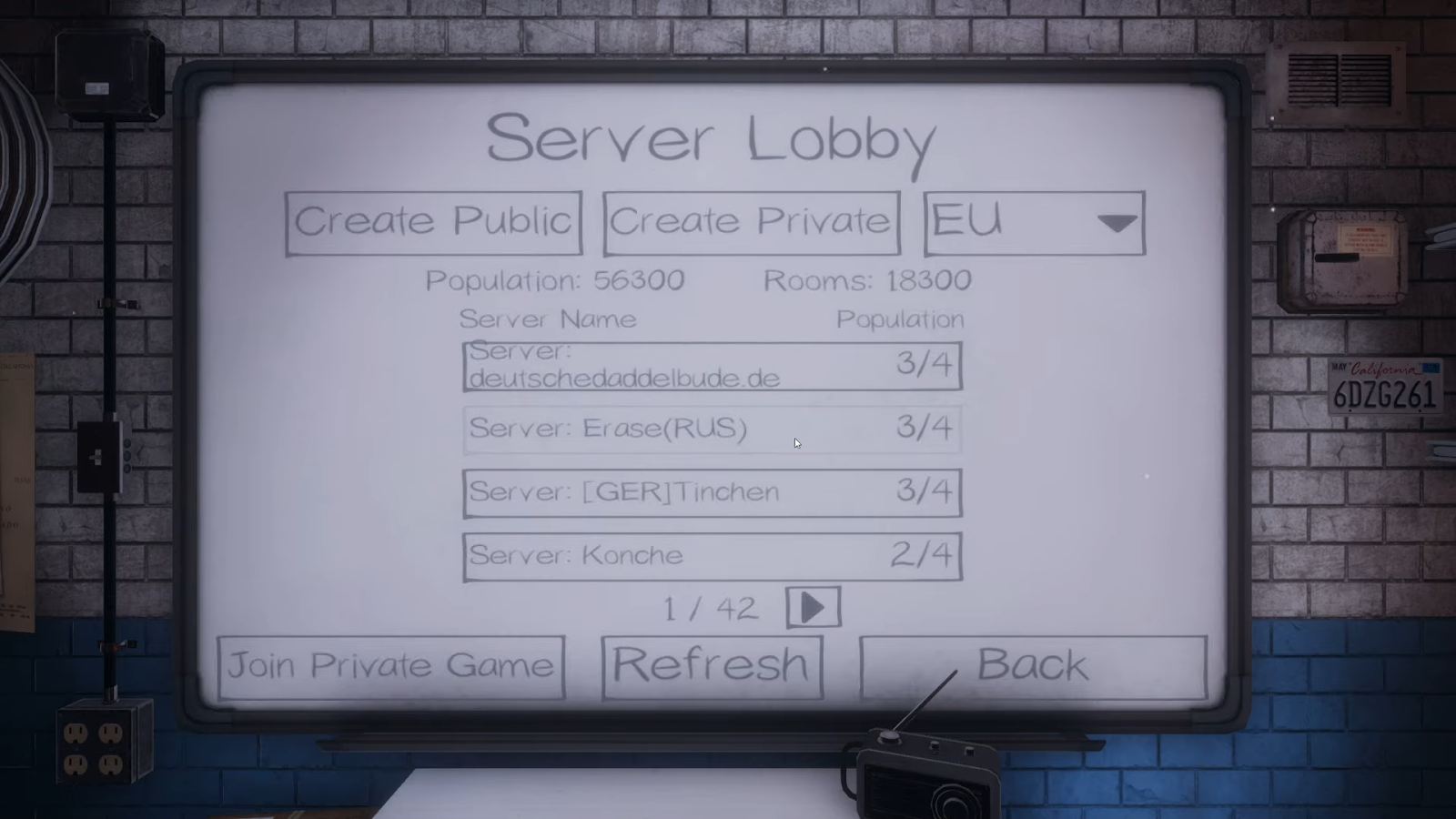
- Wait till you get join then press leave.
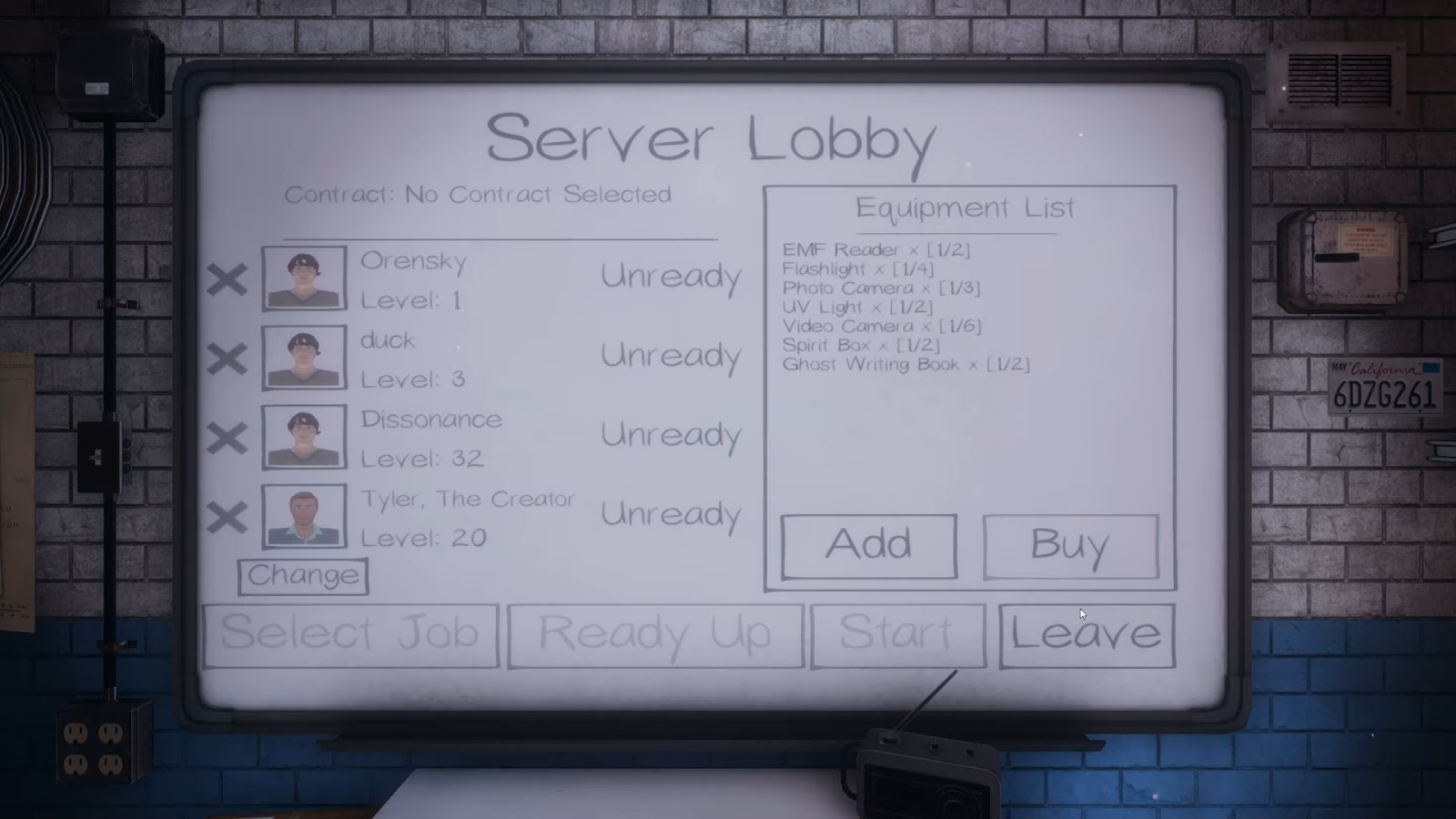
- After that you will be dropped to the main page.
- Click on the play.
- Select the correct region
- Create/Join a private game by writing the correct code and play.

Fix # 04 – Hard Reset Region Again
Changing the regions, play the game and revert back to the previous region, it will resolve the issue.
- First change the region that you are in.
- Play the game, obviously it won’t play.
- Now change the region to the same as before.
- Write the correct code and play the game.
If server mismatching still exist, head over to the next step.
Fix # 05 – Non Beta Version
- Quit the game.
- Move to the steam application.
- Right click the game, select properties, then click on Betas and then change to the NONE beta versions and play the game but first make sure that your friends are playing with the same versions.
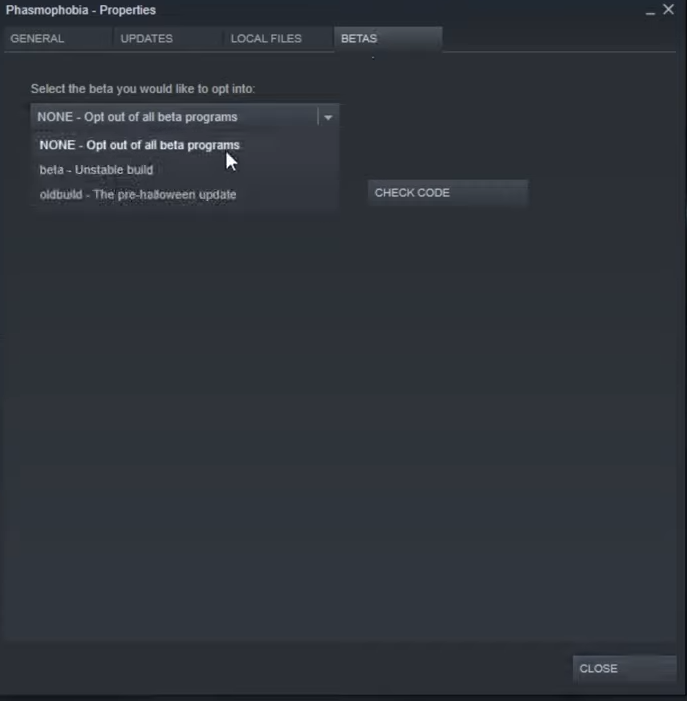
Fix # 06 – Verify the files
- Right click on the game, select properties, navigate to the local files and then click on verify integrity of game files.
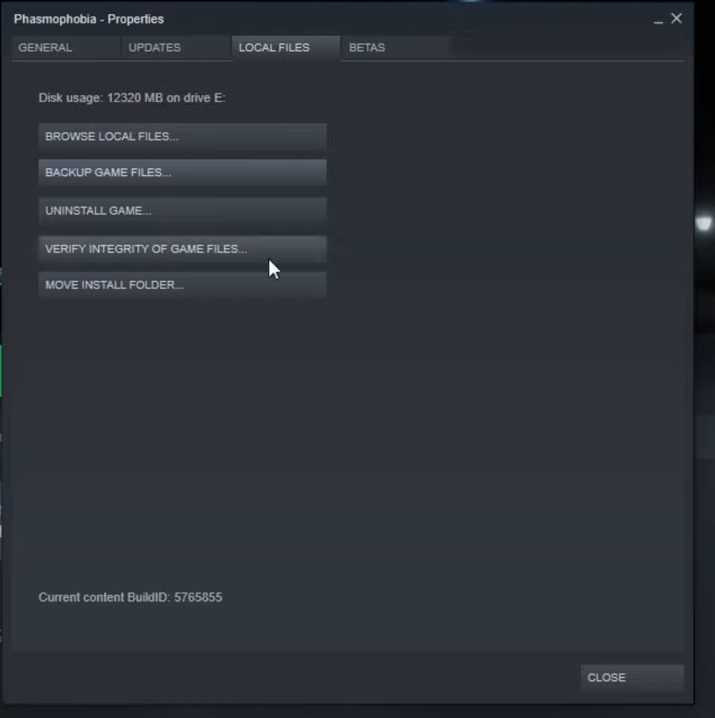
Fix # 07 – New lobby, Switch to/form Betas
- First right click on the game, click on properties, then click on Betas and then change it to beta. Done.
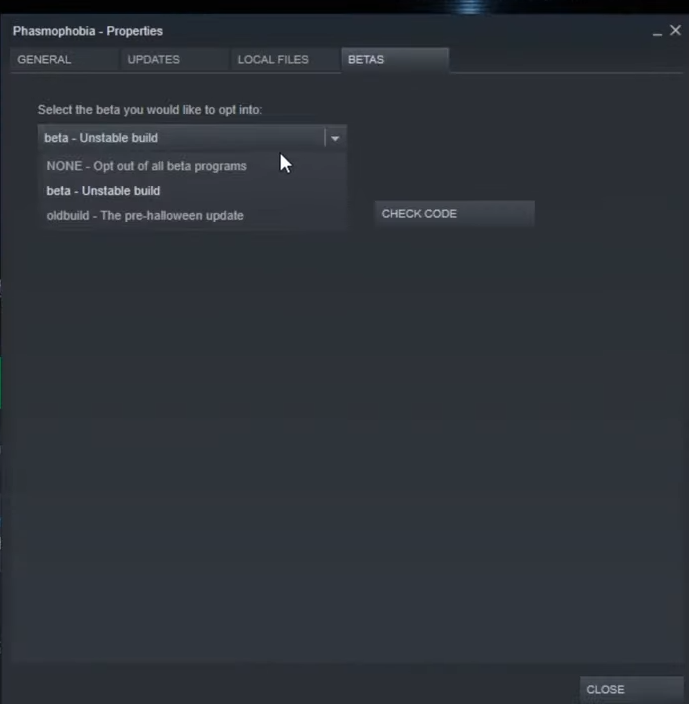
How to fix the Stuck at 90% Loading BLACK SCREEN error in Phasmophobia ?
Follow the method below to counter this error:
- First go to the directory as below and delete the saveData.txt and done.
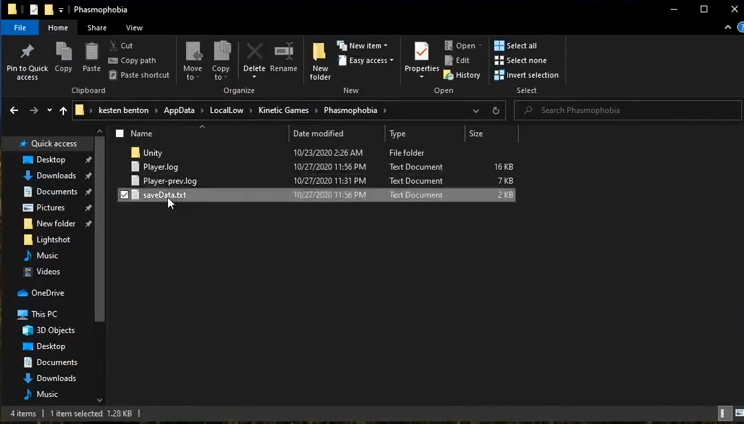
- After doing that you could also verify the files by clicking on verify integrity of the files.
How to fix “Mic / Voice Recognition not working” error in Phasmophobia?
Below is the method to counter the “Mic / Voice Recognition not working” error:
Testing Audio Ingame
- After launching the game, click on options on the main menu.
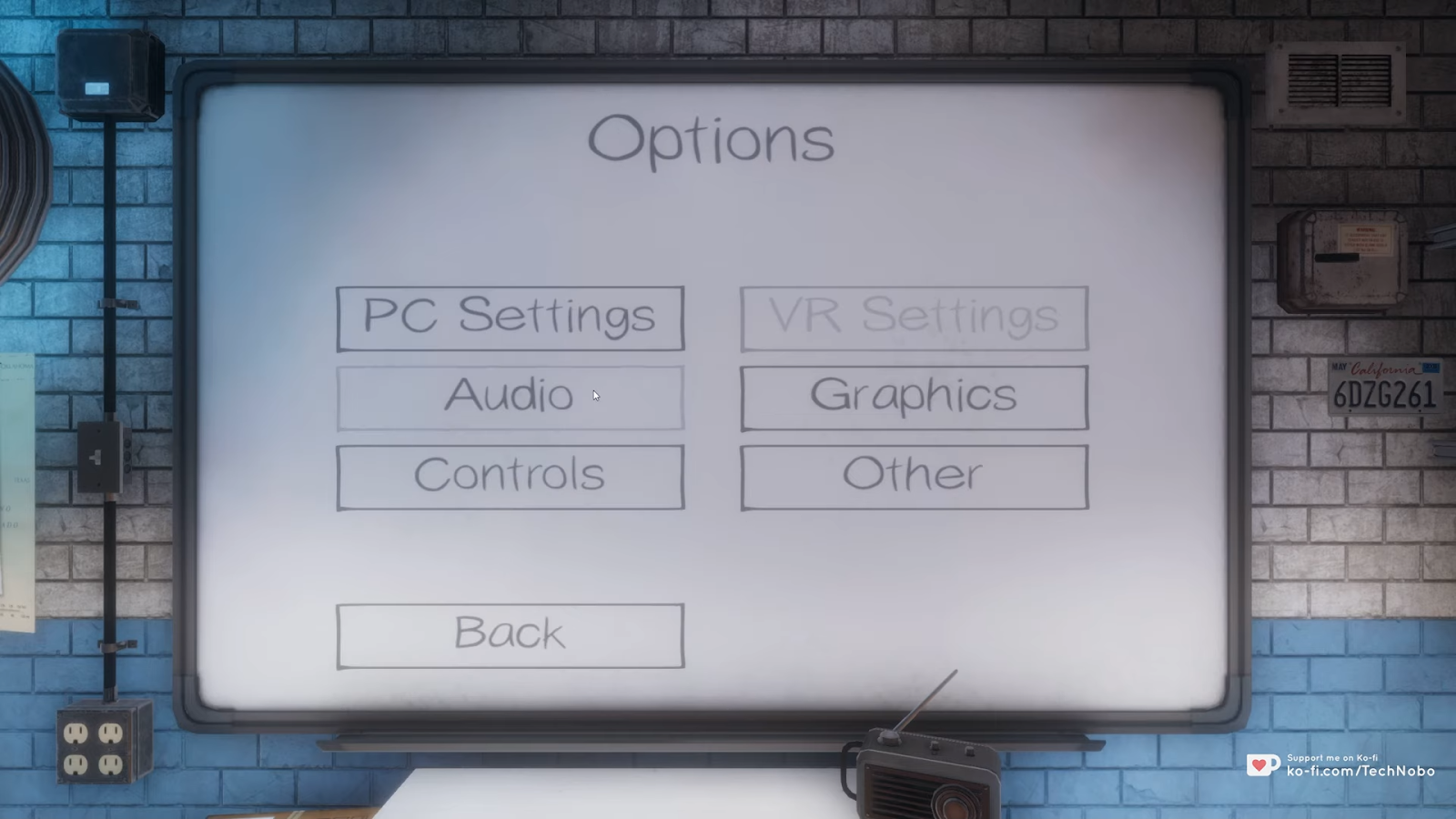
- After that, click on Audio. In Audio, check that the right microphone is selected.
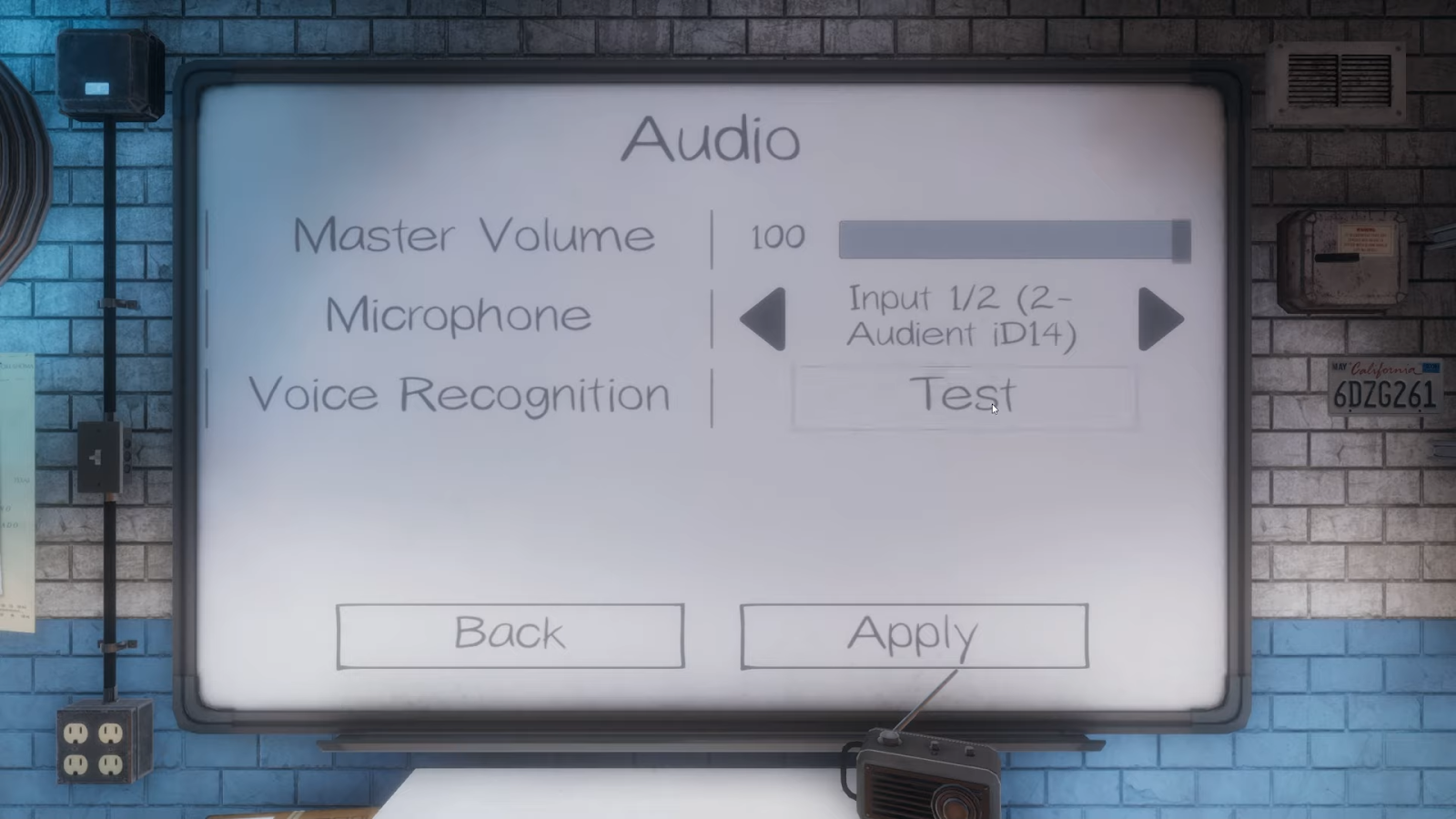
- Then click on the test and then say give us the sign.
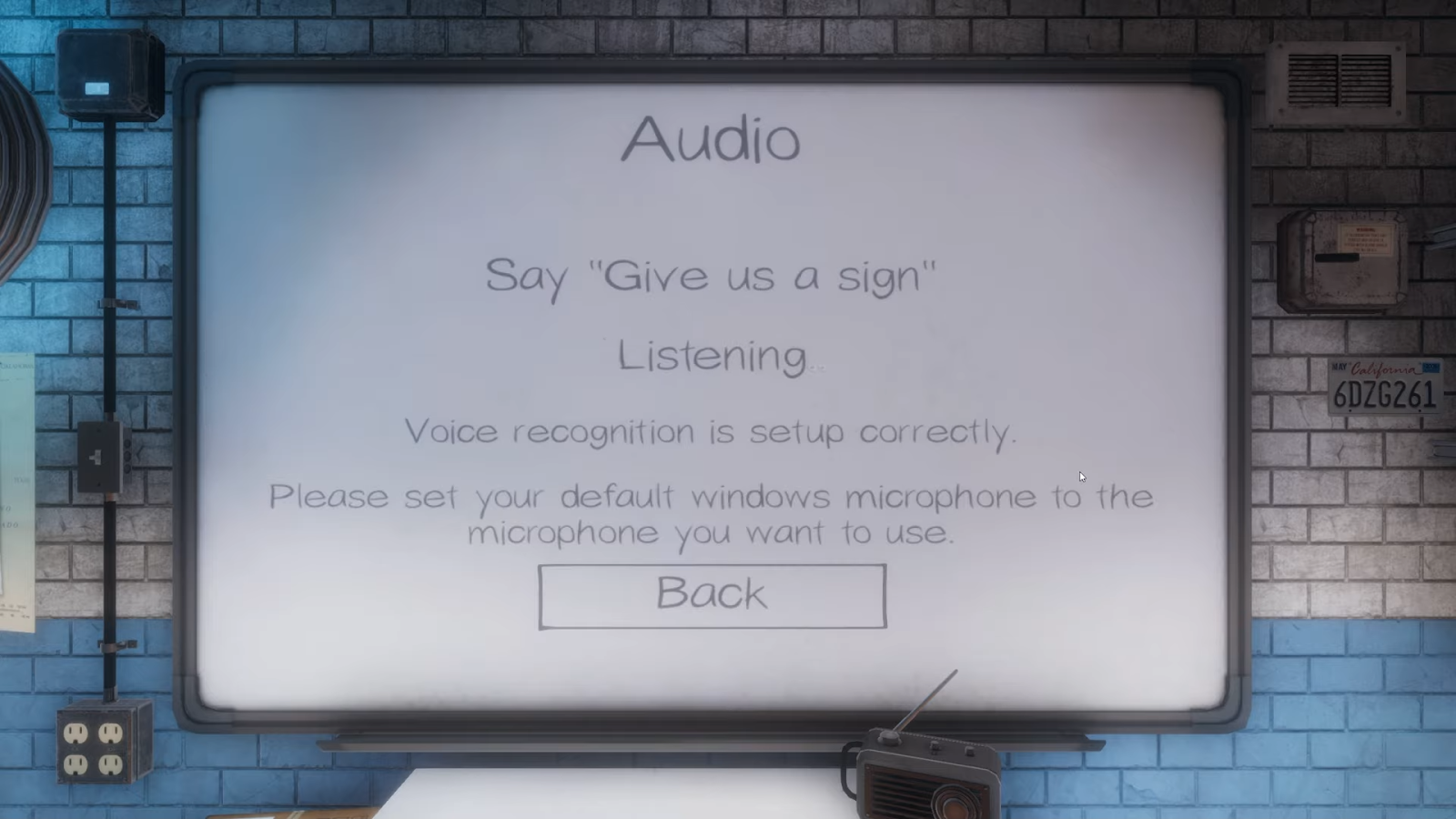
- If a text as we “heard you” prompts, it means that your mic is fine and if not move on to the next step.
- Quit game. To check that the audio is working fine or not in windows, right click on the sound icon on your taskbar and click on Open settings.
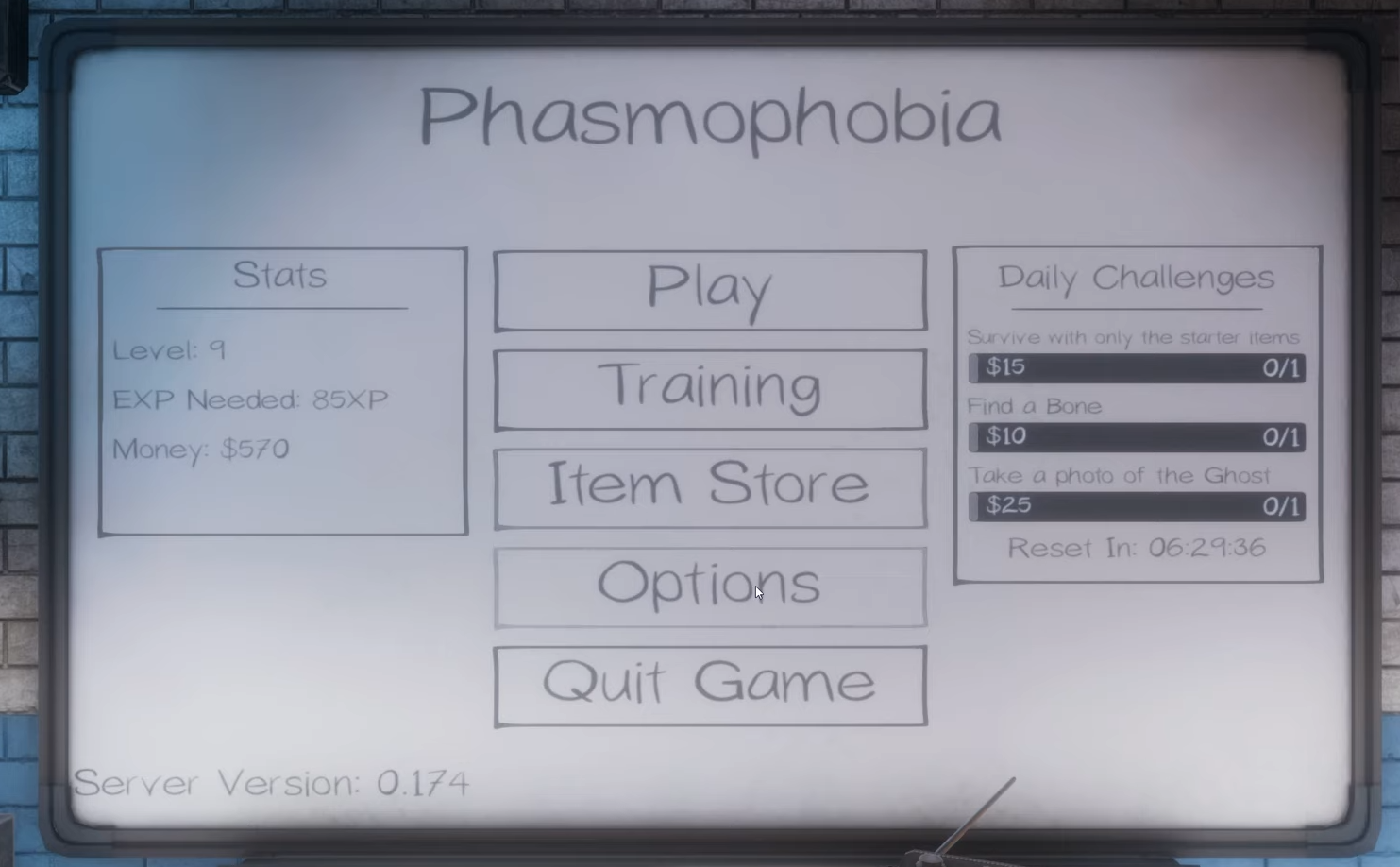
- In the new popped up window, as you speak the microphone bar gets slow or high but for the detailed stats press the sound settings.
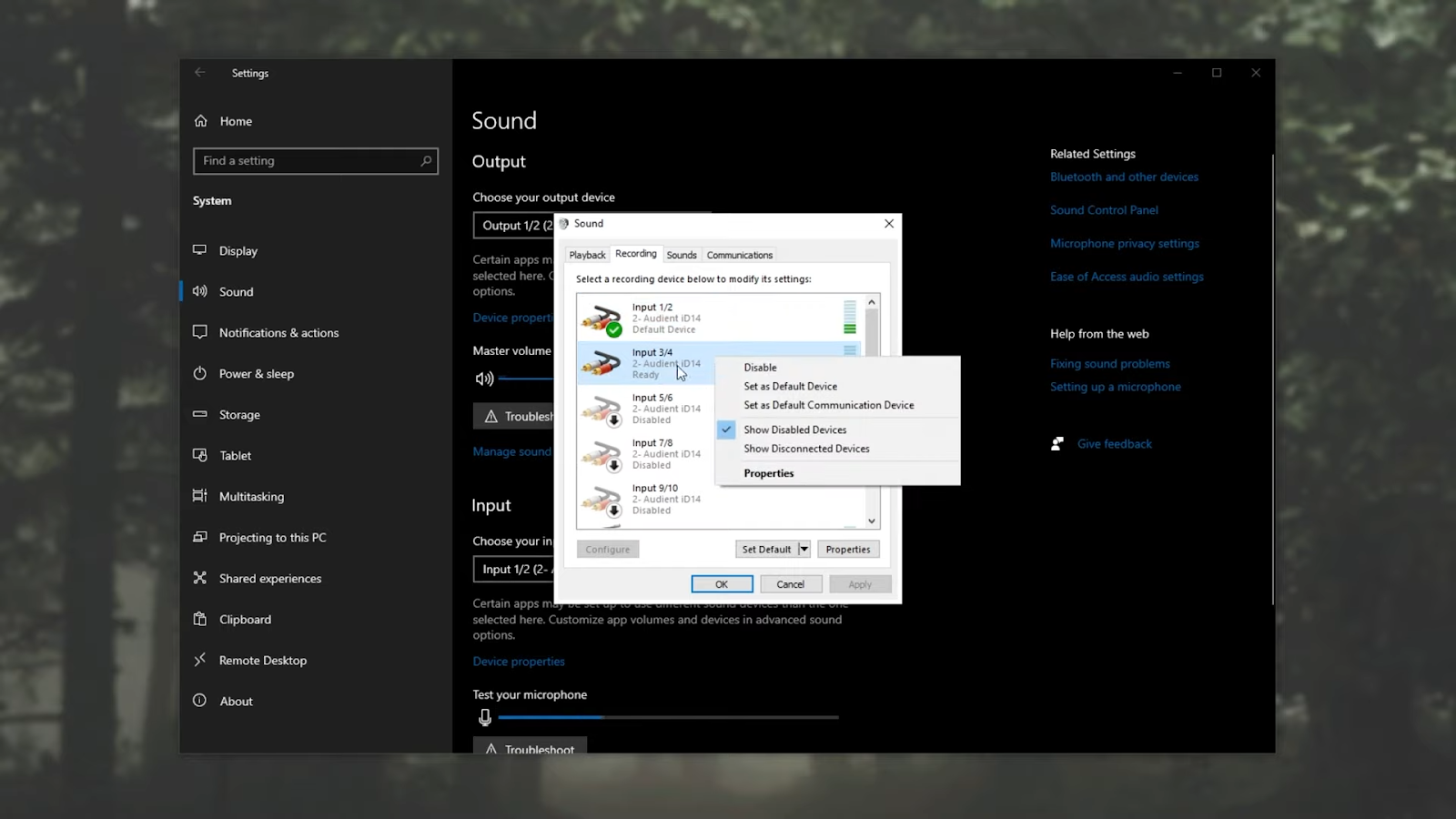
- Then set a mic as your default device and if it’s already selected then double click on it.
- In the popped up window, press the advanced tab and uncheck the line under exclusive mode, then click Apply.
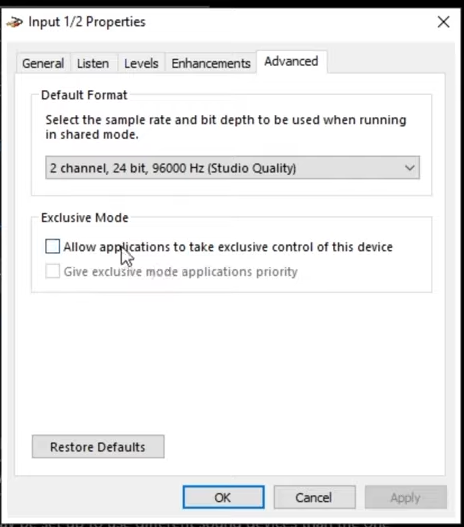
- Under the Enhancement tab, uncheck all the options and click Apply.
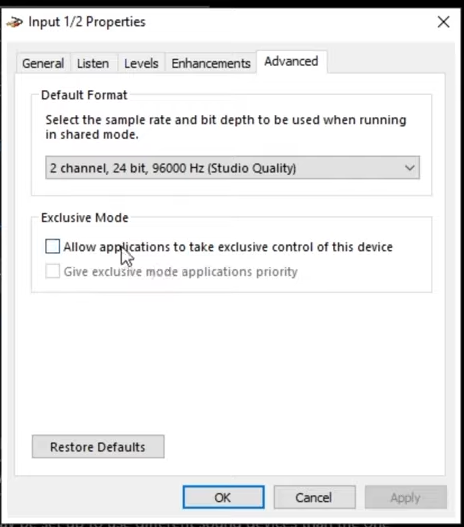
- Set the sound at 100 under the levels tab.
- Under the listen tab, change it to the speaker that you are using and select “Continue running when on battery power” and click Apply.
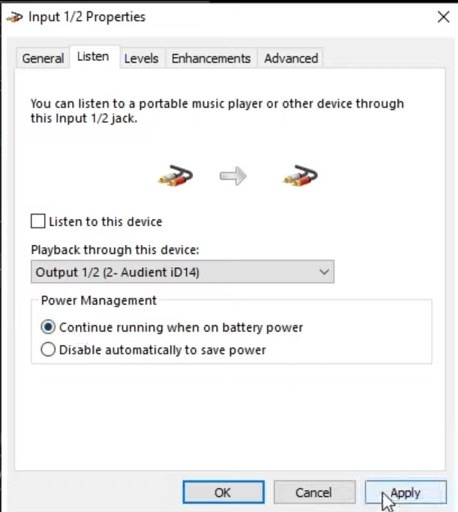
- Now under the General tab, set it to “use this device (enable) in front of Device usage, then click OK.
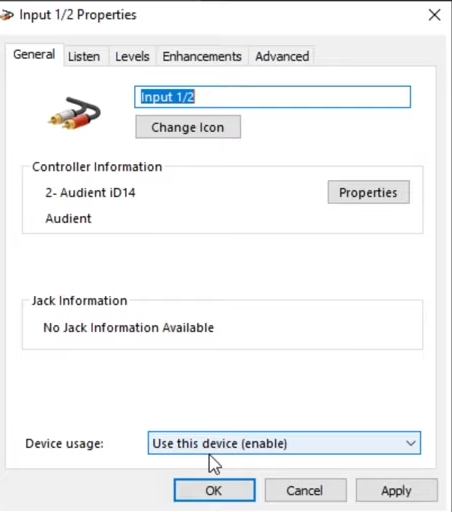
- In the pre opened window, select no nothing under the communication tab, click on Apply and then OK.
Speech settings
- Type speech settings in the window taskbar and hit enter.
- Under the speech language, Use the english language and you must check recognize non-native accents for this language.
- Now scroll down and click on add voices if english language package is not downloaded.
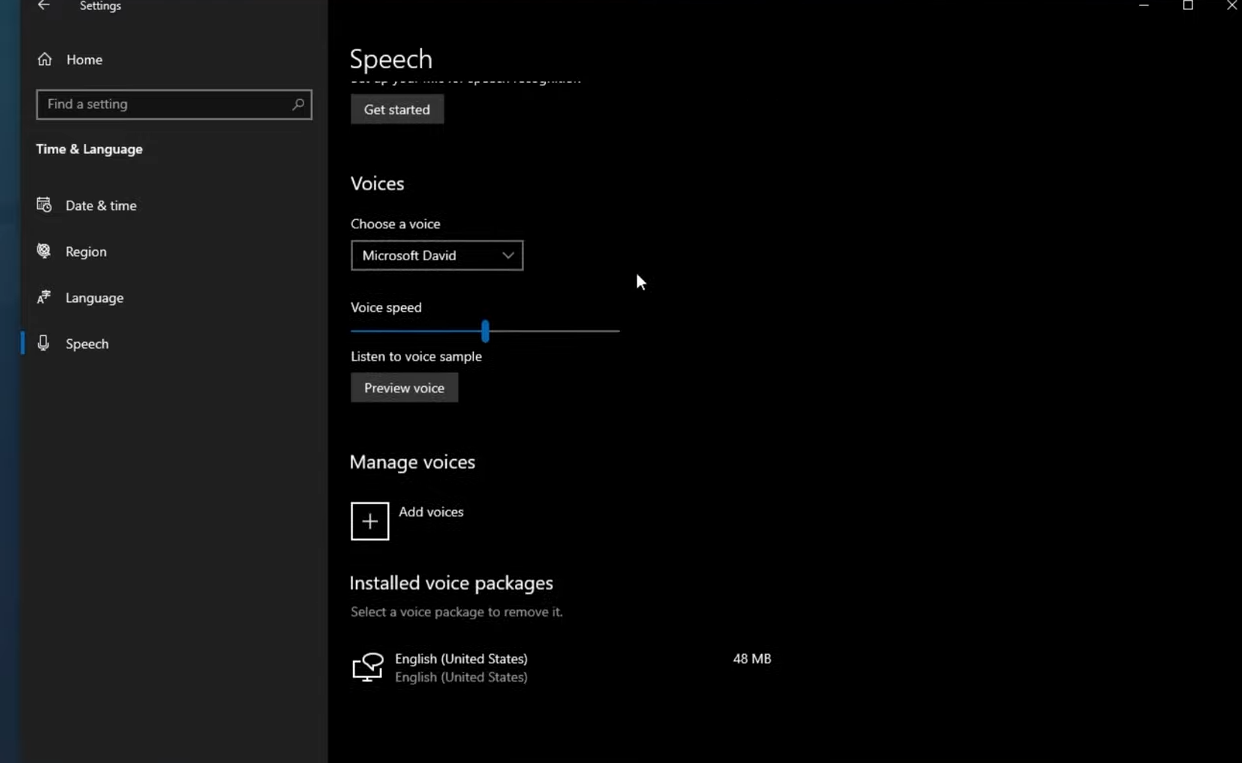
Online Speech Recognition
- Type Online speech recognition in windows search bar and hit enter.
- If it’s off, turn it on for a better accuracy level if you are a non native speaker.
Allow access to mic in windows.
- Type privacy in the window search bar and hit enter.
- Scroll down to the microphone.
- On “allow app to access to your microphone”
- On “ allow desktop app to access to your microphone”
- Scroll down and look for the games app under the allow app to access your desktop and it is done now.
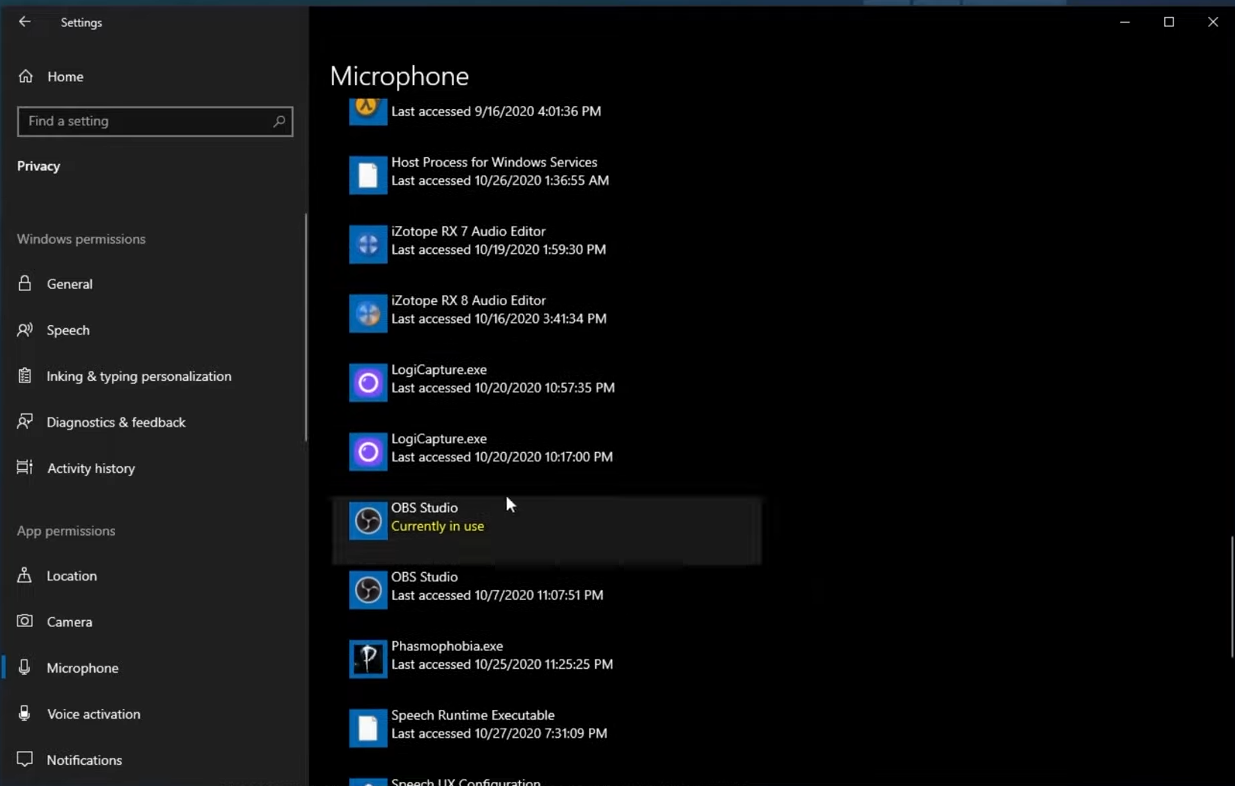
- Move on the next step.
Cortana Language
- Navigate to the Cortana language setting and select english language.
Windows Update
- Type check for updates in windows taskbar and hit enter.
- Install a new update if you have any; at least it should be updated to versions 2004.
Don’t run stream as admin
- Right click on the stream.exe.
- Move on to compatibility and uncheck “run as administrator”.
- Click Apply and then OK.
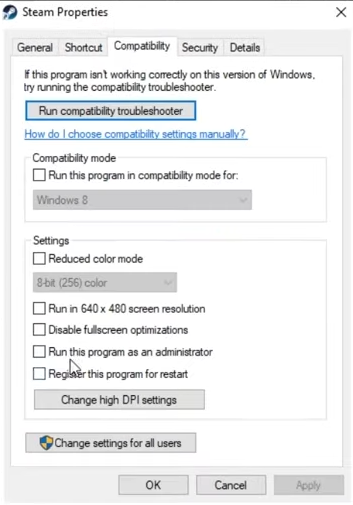
Ingame Language
- Open the game stream.
- Click on option in Phasmophobia game.
- Then click on “other” and make sure that english language is selected.
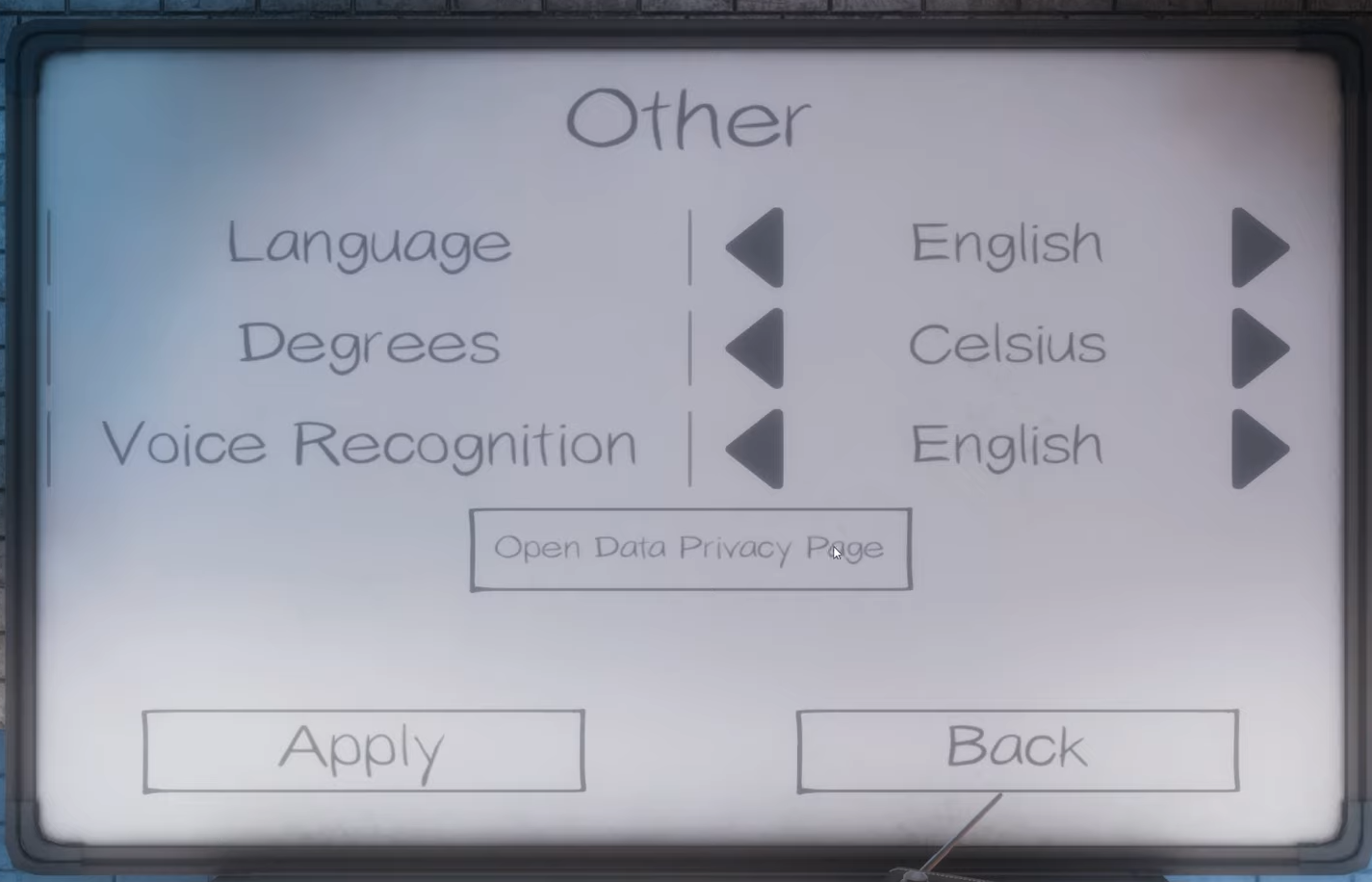
- Press back and click audio, then tap on test.
- Check the microphone is working. Hopefully it would.
Move game to the C drive
- Open stream app and right click on phasmophobia, then properties.
- Navigate to the local files.
- Then click “move installed folder” and then select the C drive, press move folder.
- And close this window.
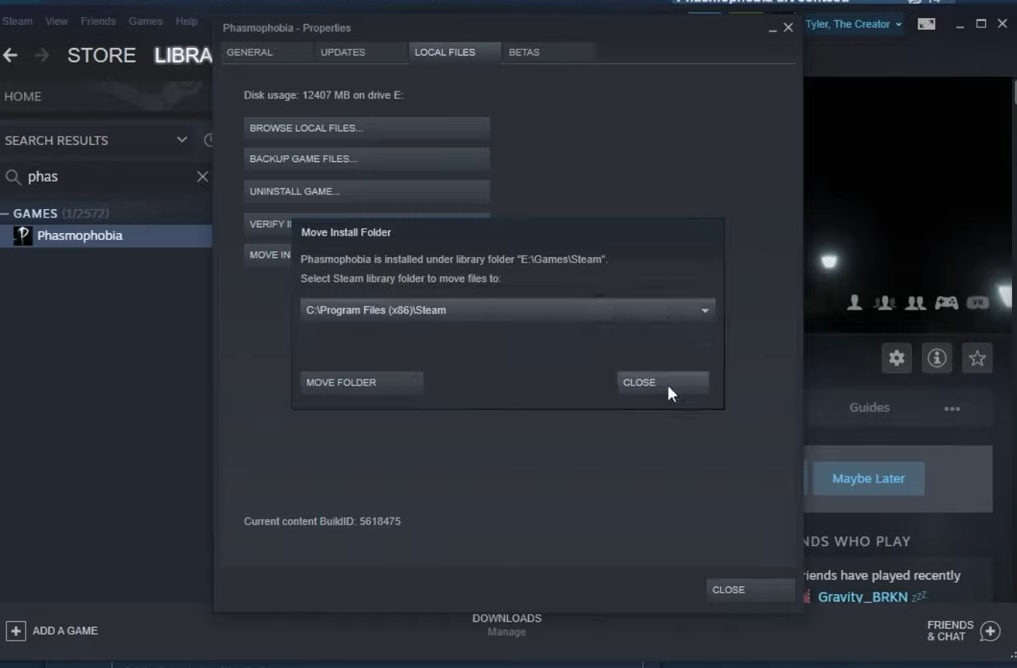
No other app using the microphone
- Make sure that no other app is using the microphone or you can just simply restart the computer and run on stream than any other app,
English UK
- Open speech setting and select English (United Kingdom) as you default language. If it’s not in the list, scroll down and download the language package of English Uk. Now go to the language in windows settings and click on add another language and download the English UK by clicking on the add sign.
- At last move backward to the speech settings you will see the Englsih UK under the “speech language” and select it. It’s done.
How to fix “Lobby voice chat not working” error in Phasmophobia?
Phasmophobia Beta
- Open the stream app.
- Right click on the phasmophobia, then click on properties and navigate to the betas.
- Under the betas select “Beta – unstable build” and it downloads the update.
All your friends have to install the beta version to play the game.
Alt + Tab
- Don’t press alt+tab as it might disturb the voice chatting.
Region
- You can change the region ingame before navigating to the start button in the game.
- It might be changed for Es to eu or eu to es while keeping the private or public server in mind means that your friend has to be on the same language.
Lobby Type
- If you play the game in a public lobby, it will work as you can verify while speaking but in a private lobby chances are it might not work.