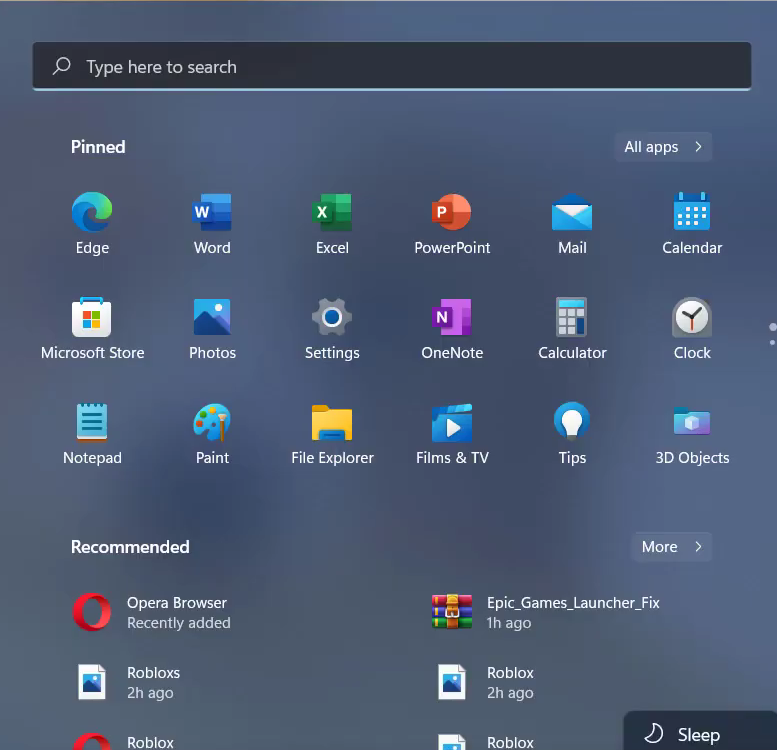Roblox Error Code 279 appears because of a slow internet connection.
You have to follow all the instructions carefully to fix this issue.
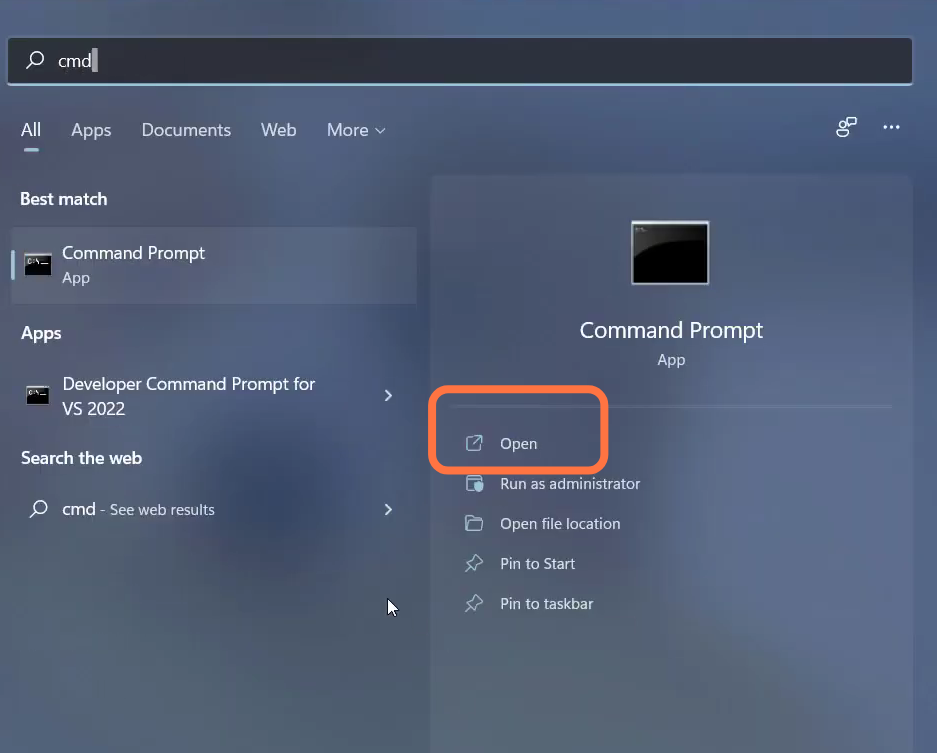
2. Input the “ipconfig /flushdns” command and hit enter to execute it.
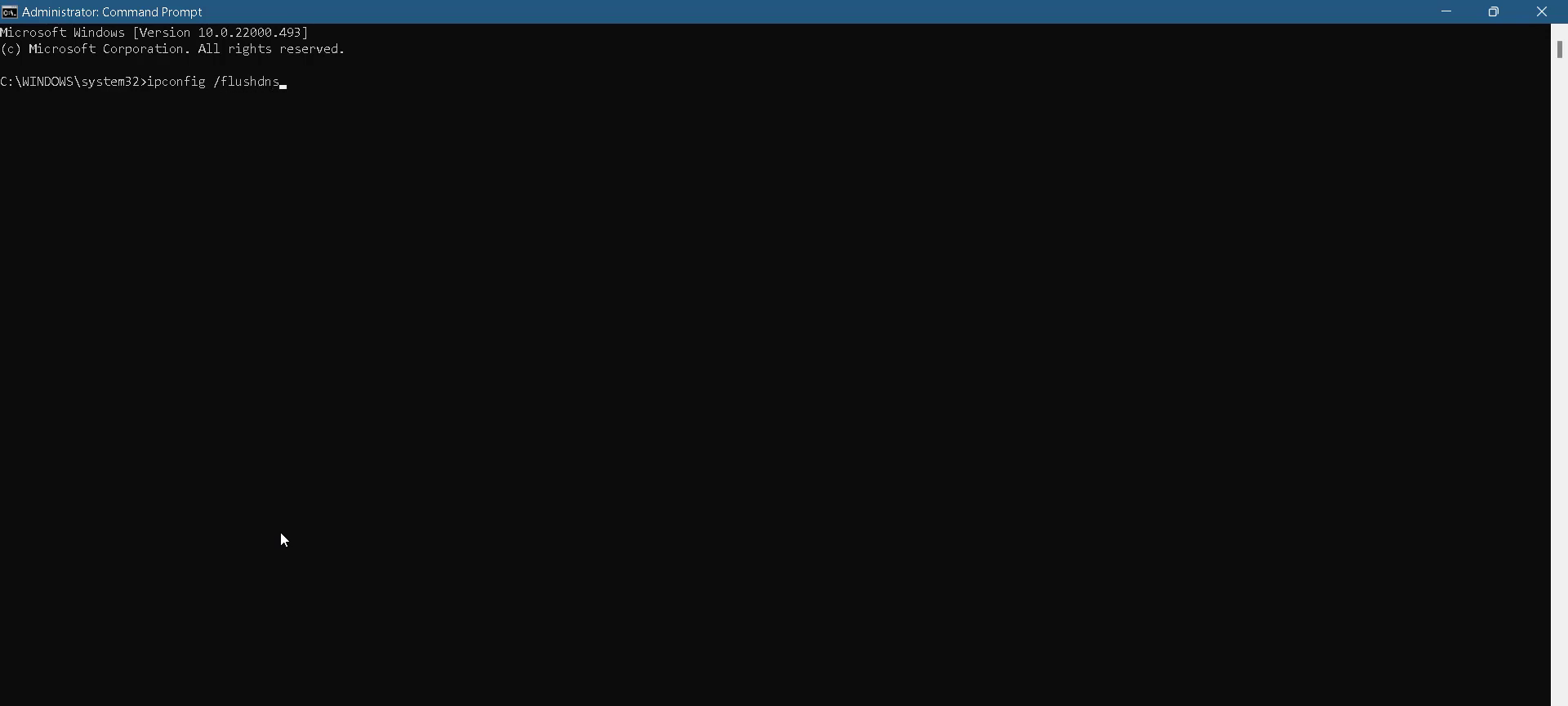
3. Then input “ipconfig /flushdns”.
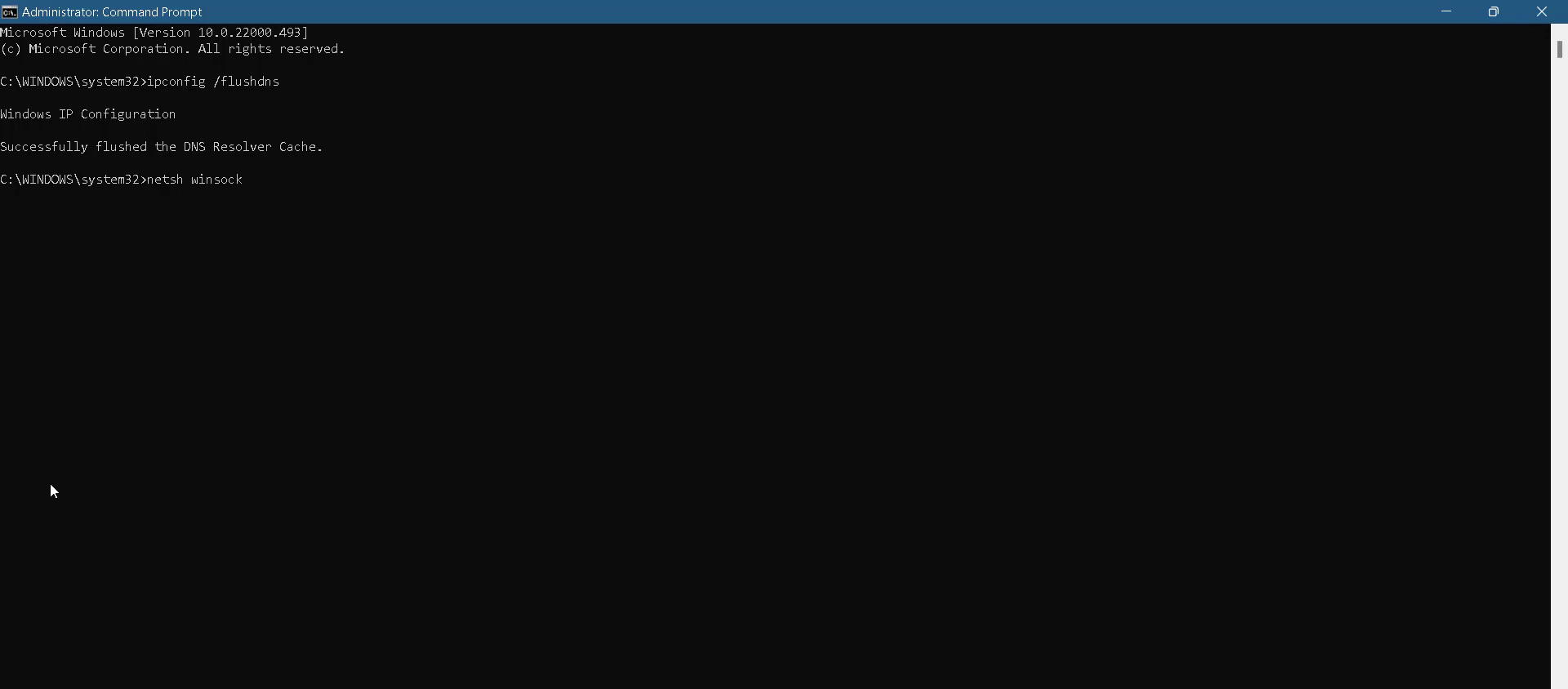
4. After that, use the “exit” command to close the cmd interface.
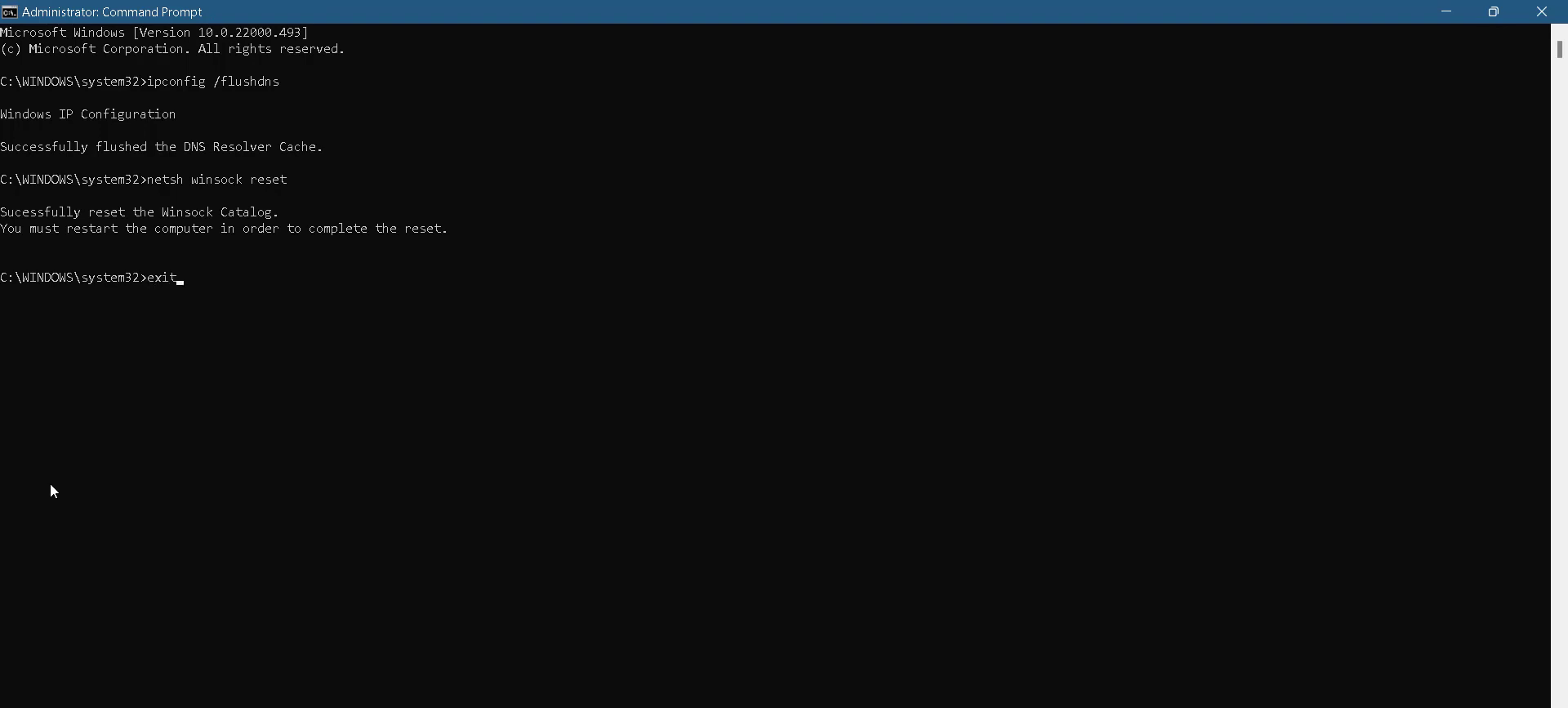
5. Then you have to open the control panel.
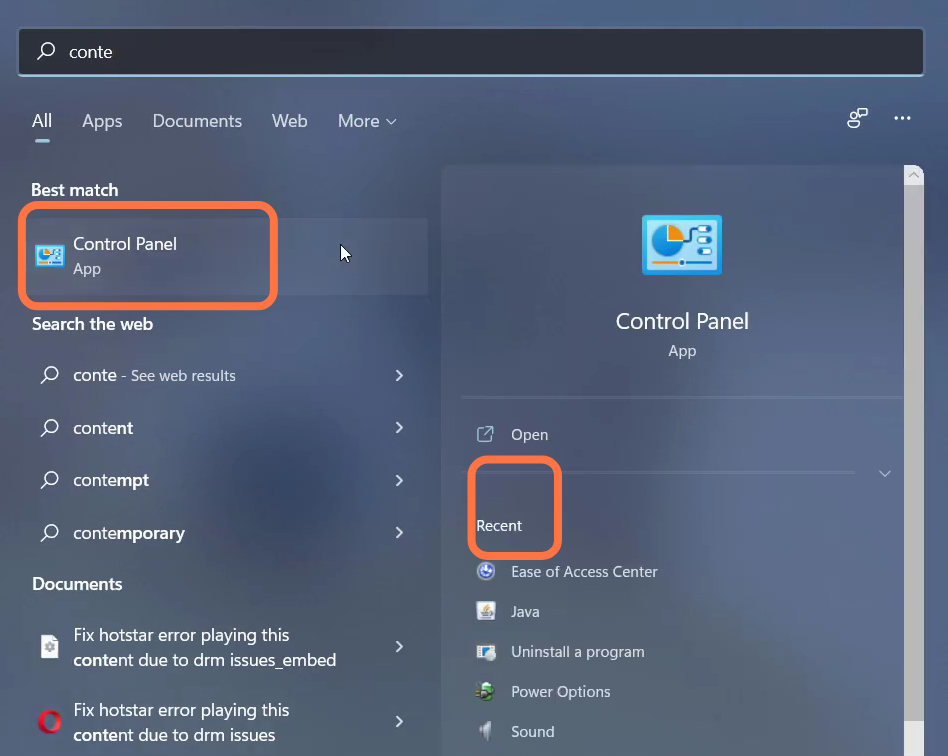
6. Navigate to “Network and Internet”.
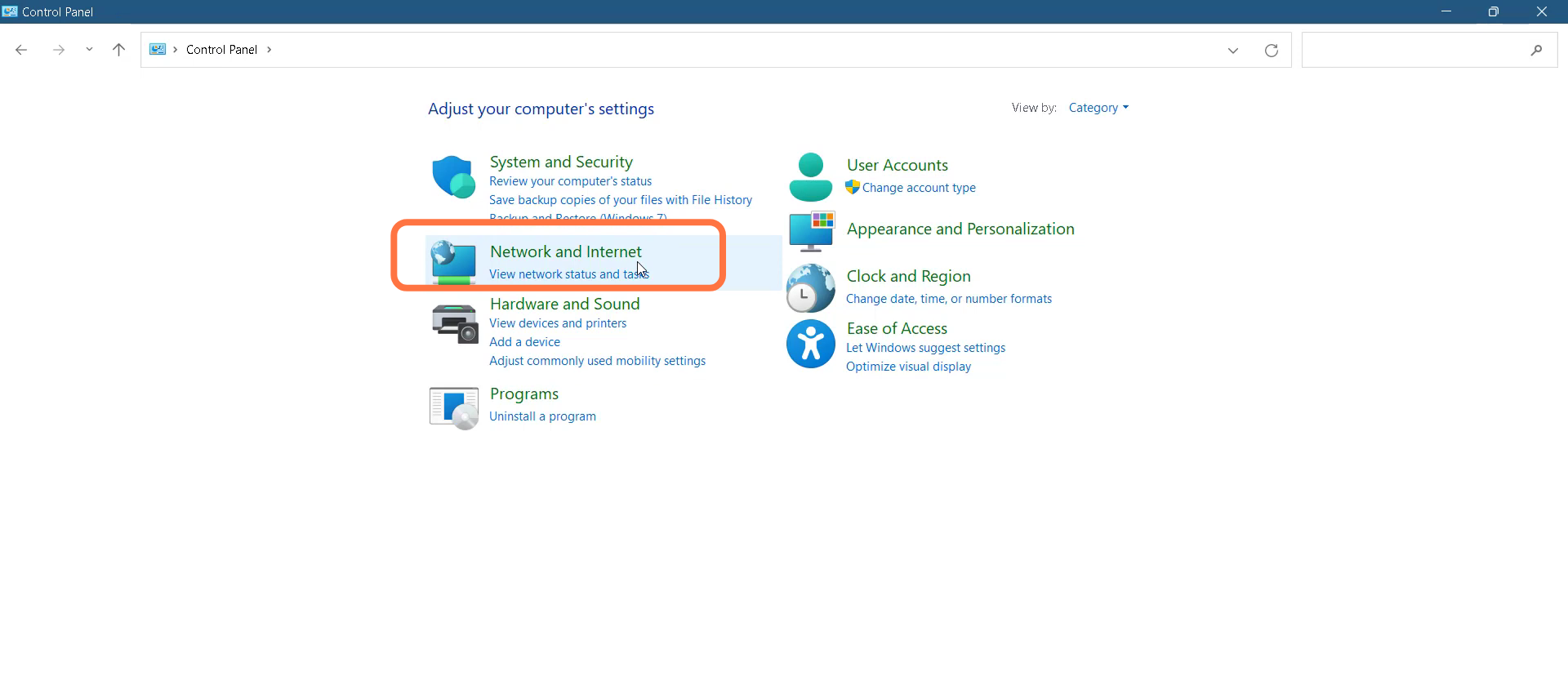
7. Then double-click on “Network and Sharing Cente”.
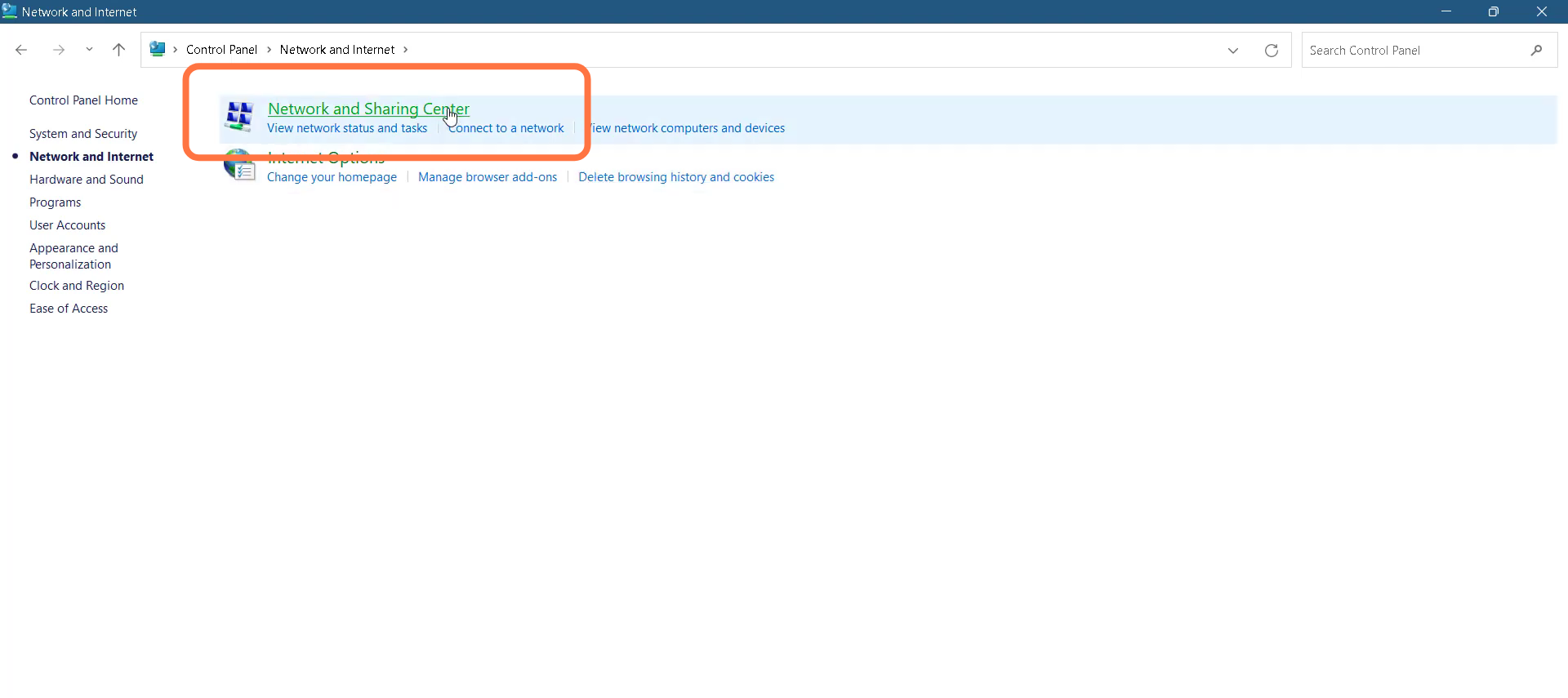
8. Tap on Change adapter settings.
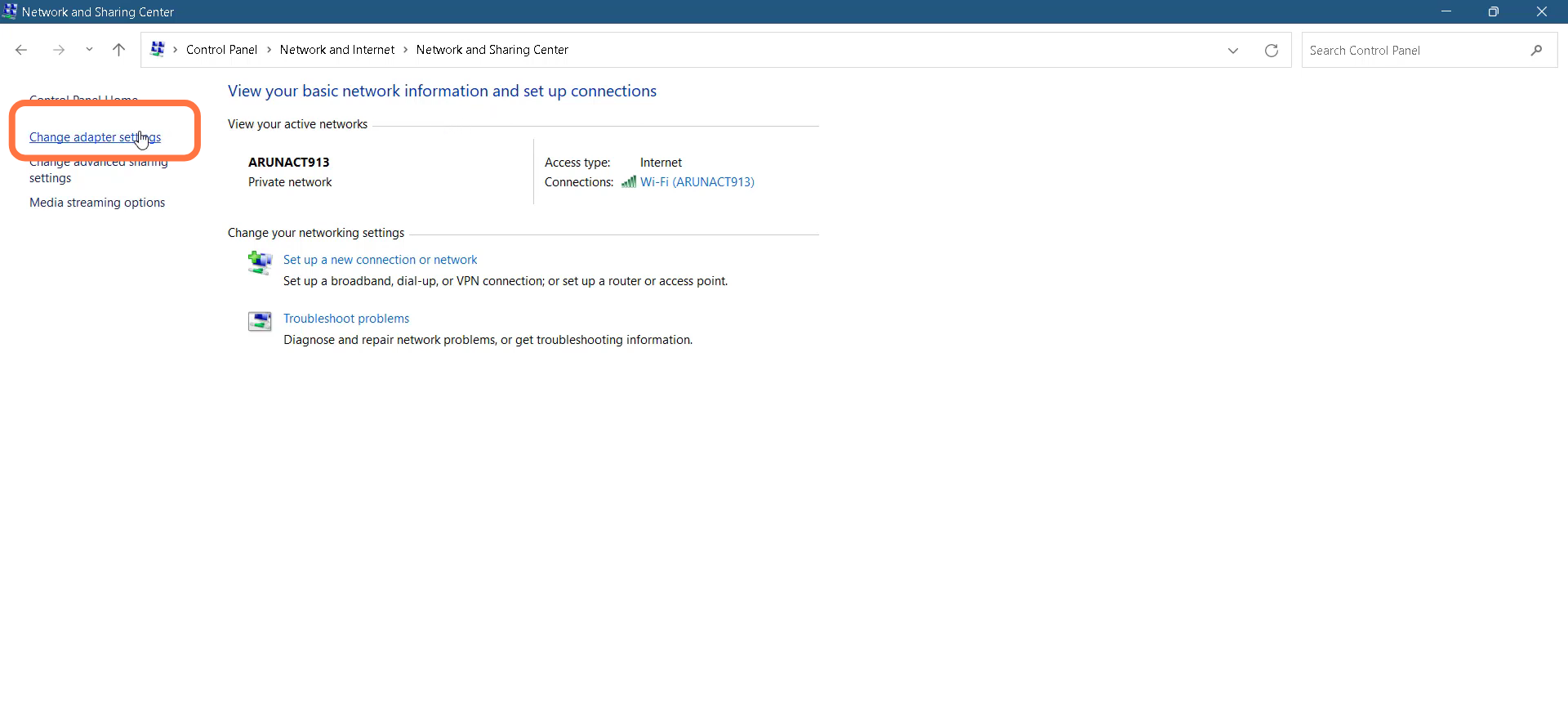
9. Left click on Ethernet and go to its Properties.
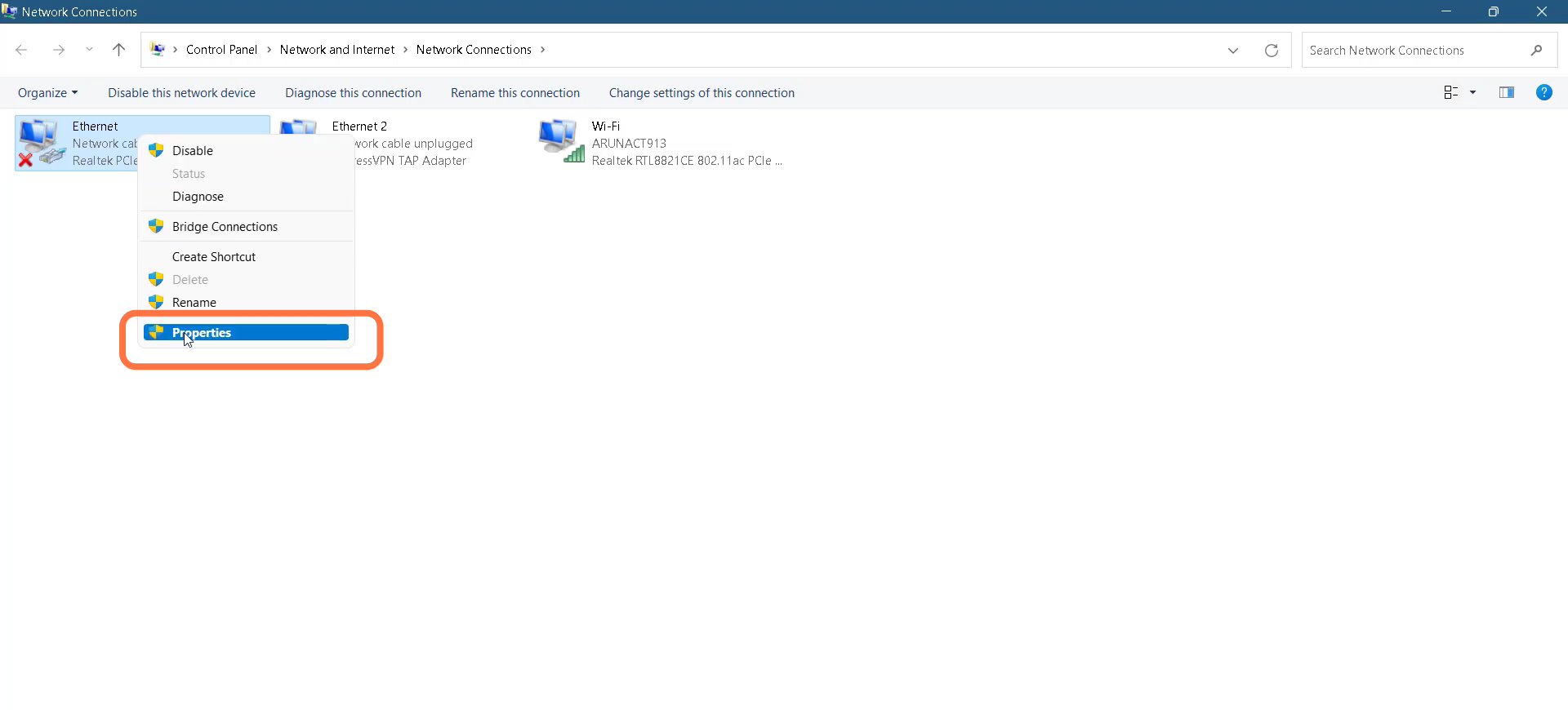
10. Tap on Internet Protocol Version 4(TCP/1Pv4) and go to Properties.
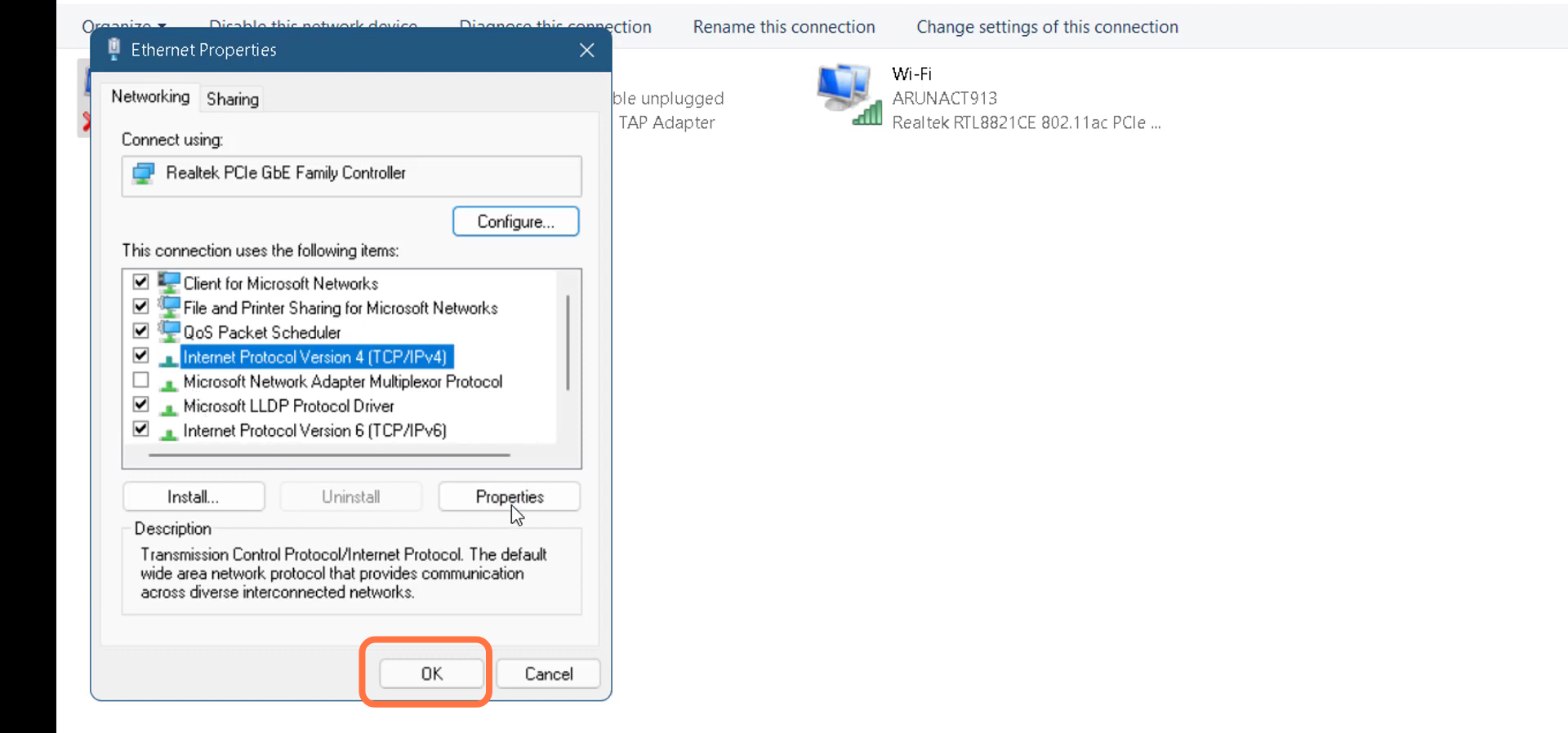
11. You need to select the “use the following DNS server” option, input 1.1.1.1 in the Preferred DNS server, and 1.0.0.1 in the Alternate DNS server.
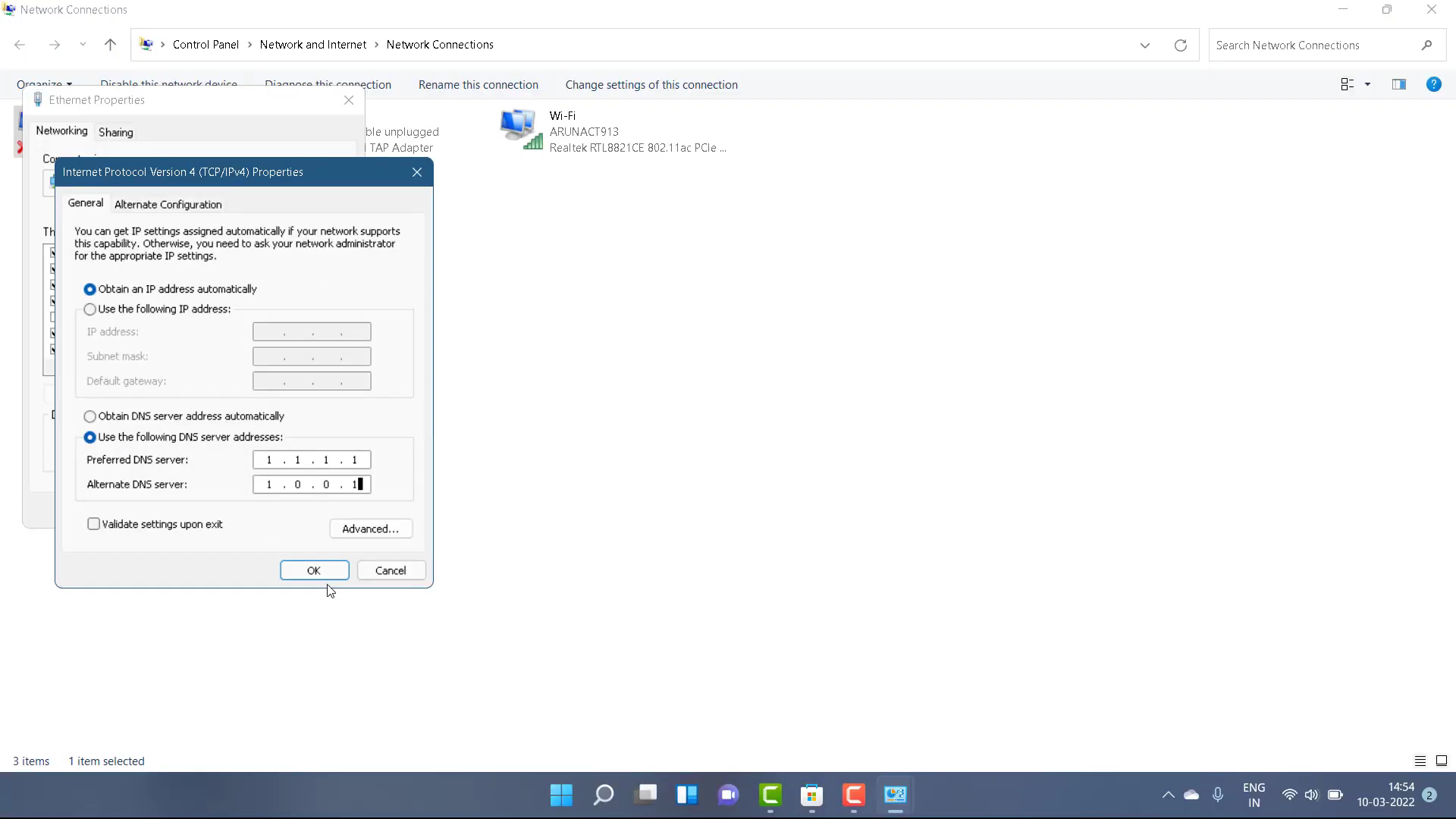
12. After that, restart your PC.
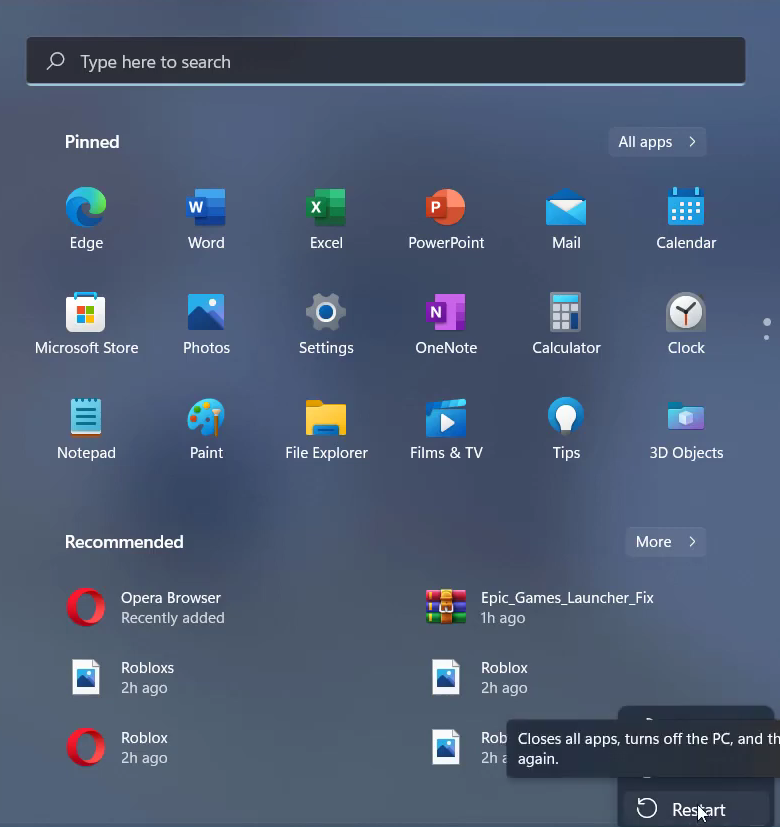
13. Press Window key +R, type %temp% and hit OK.
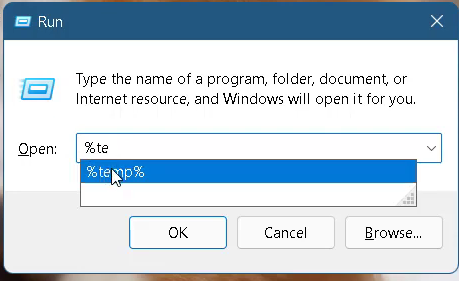
14. You need to select all in this folder and delete them.
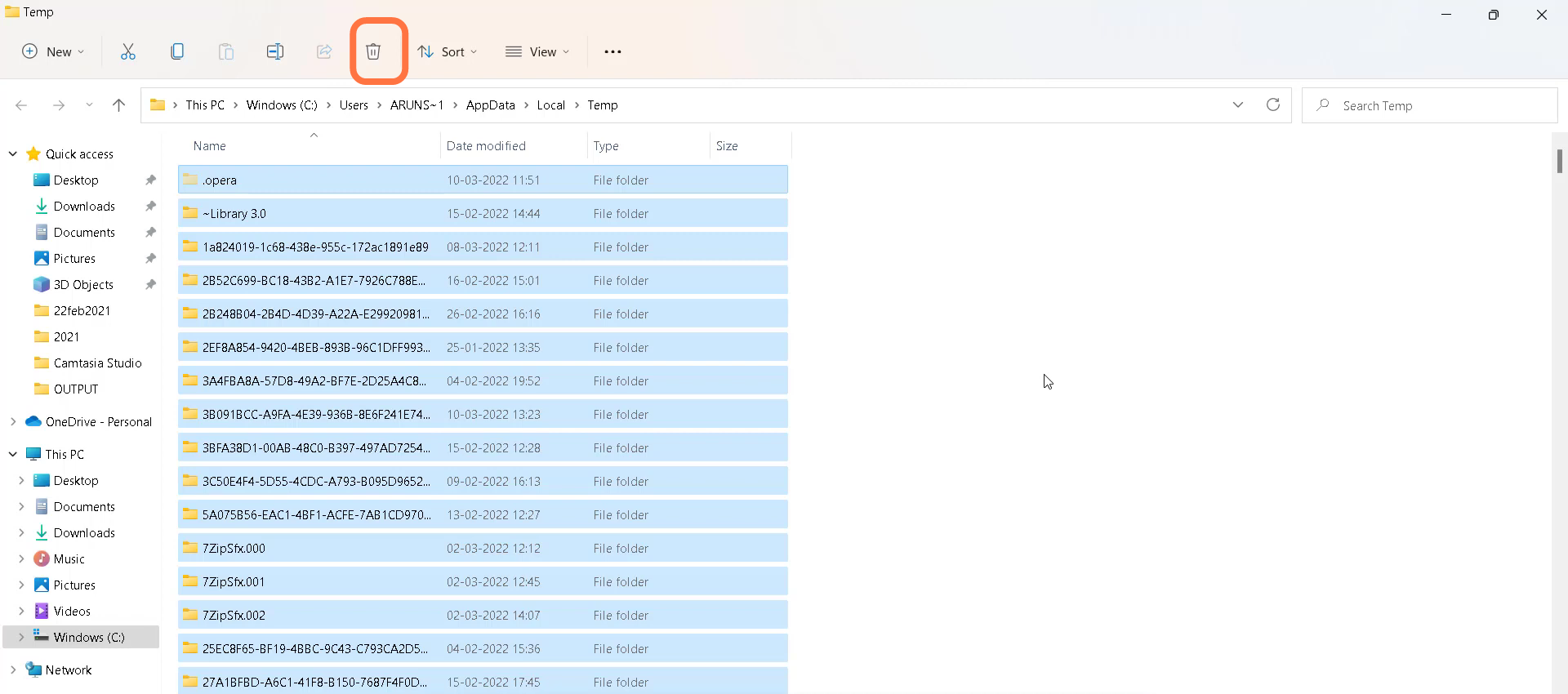
15. Then you have to open the settings.
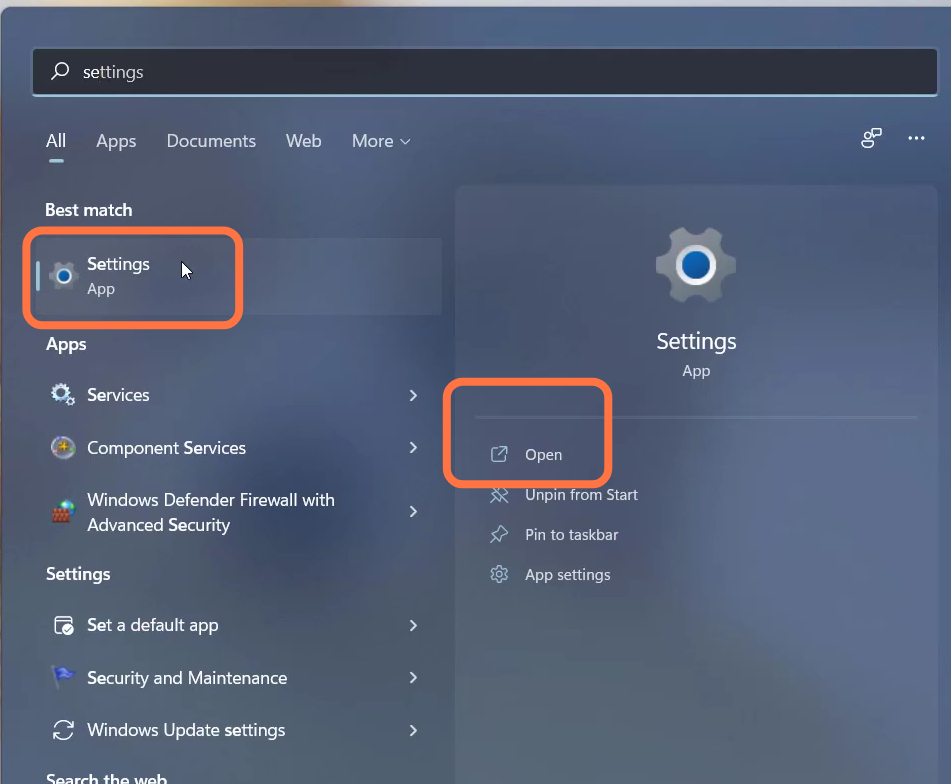
16. Go to “Network & Internet” and then navigate to Advanced network settings.
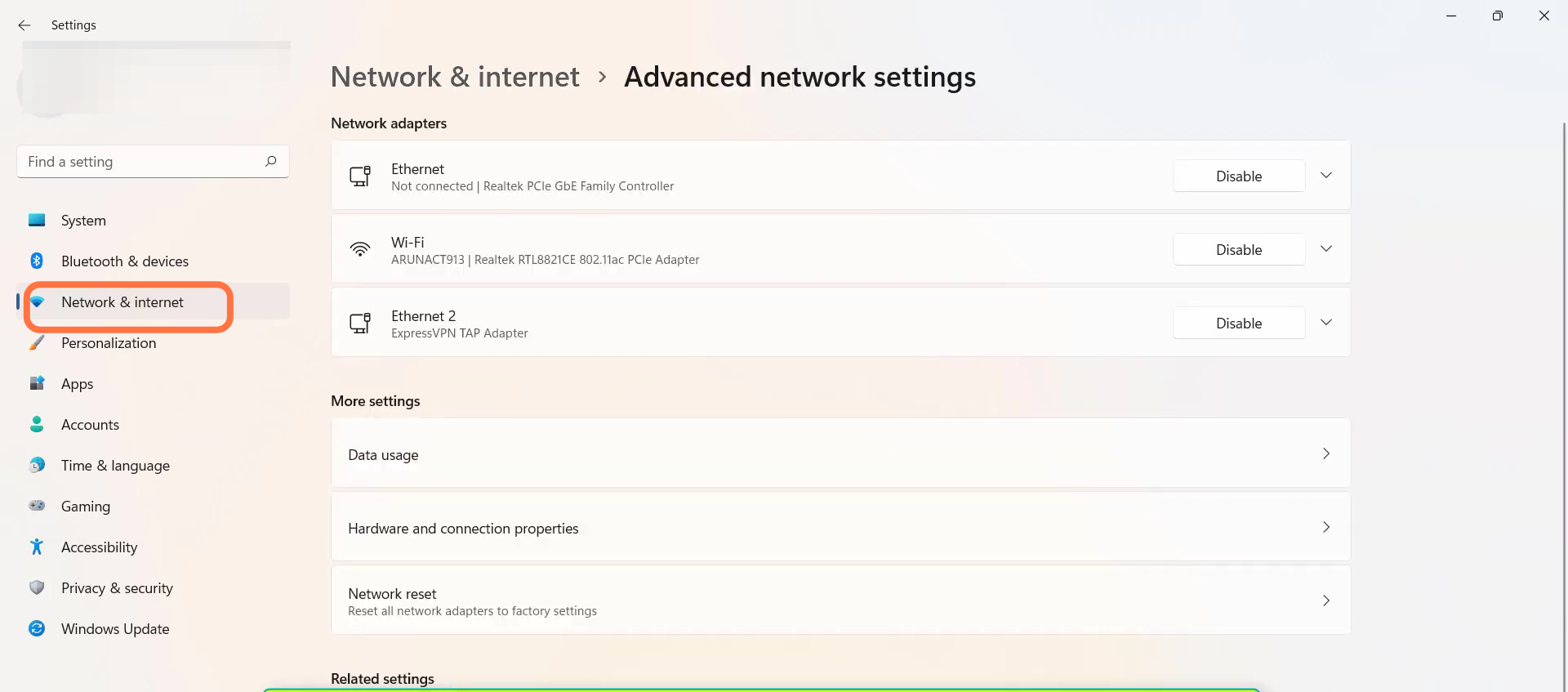
17. Tap on Network reset.
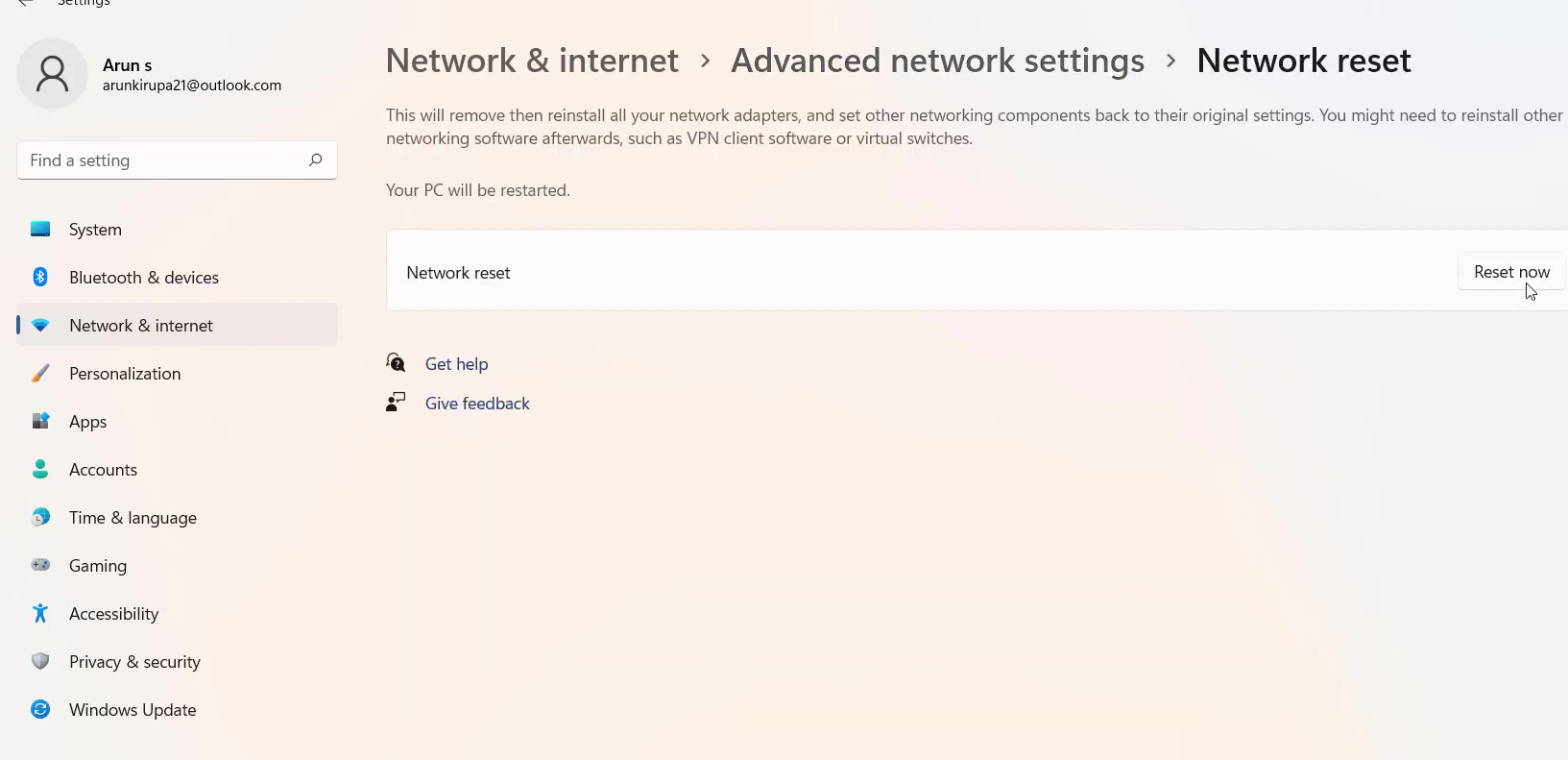
18. And then restart your PC to check if the error is resolved.