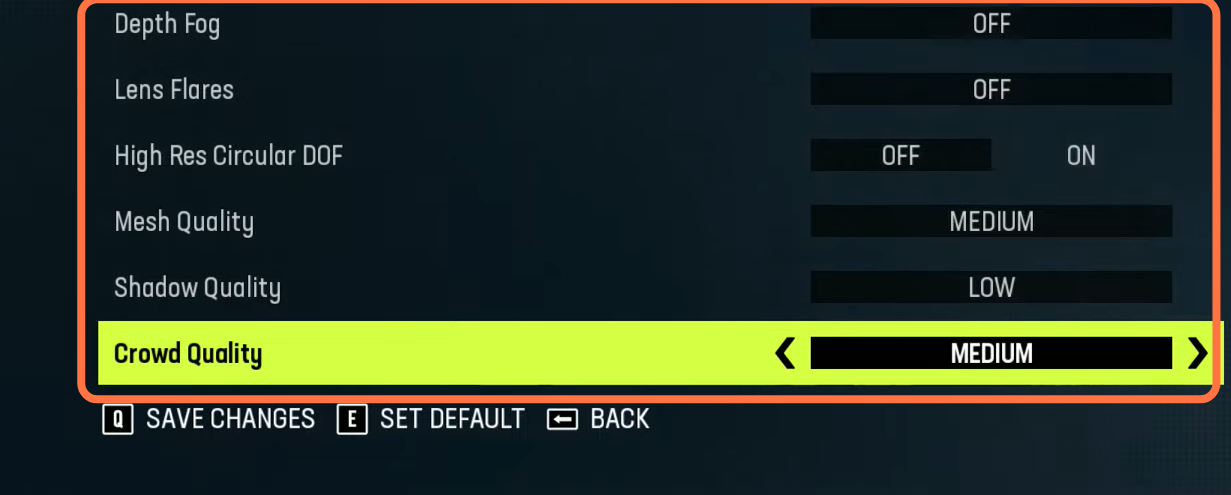This guide will help you optimize your PC’s performance and give you Madden 23’s top. You will need to review your Windows settings and make changes to the game settings. You will also need to ensure that you are running on the most recent drivers, and make some changes in the Madden graphics settings to achieve optimal performance.
Windows Settings
1.1- First of all, you have to search game mode in the search bar and press enter. Make sure that the game mode is activated and then you will get decent performance. You also need to make sure that all your resources are focused on the game that you are playing.
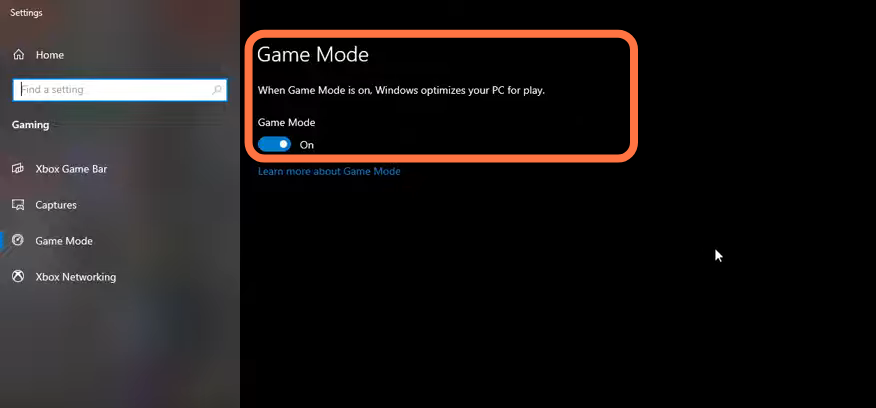
1.2- After that, go to the Xbox game bar under Gaming. You have to deactivate this one as it is causing stuttering and crashing in some games.
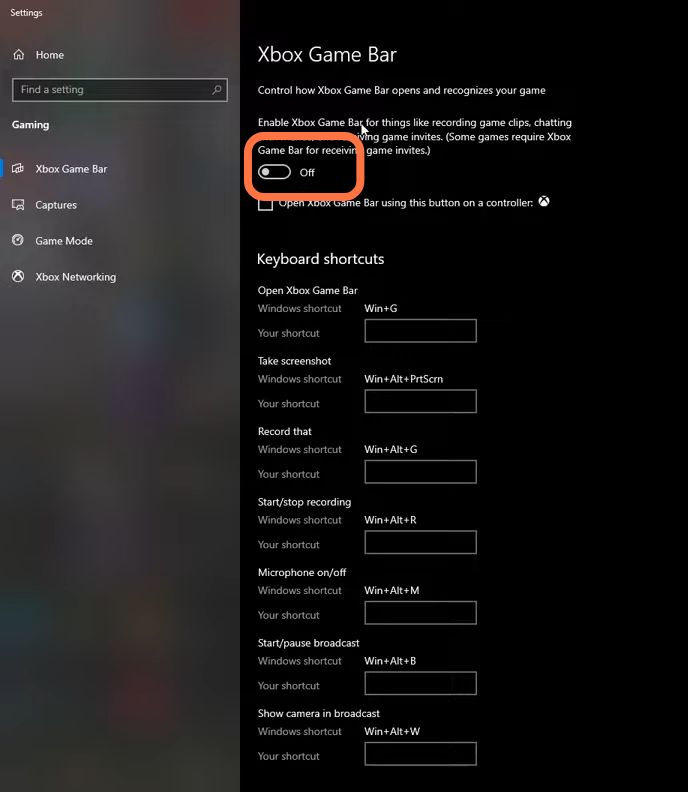
1.3- Now go to Captures under the Xbox, and make sure that the Background Recording and the Audio Recording are turned OFF.
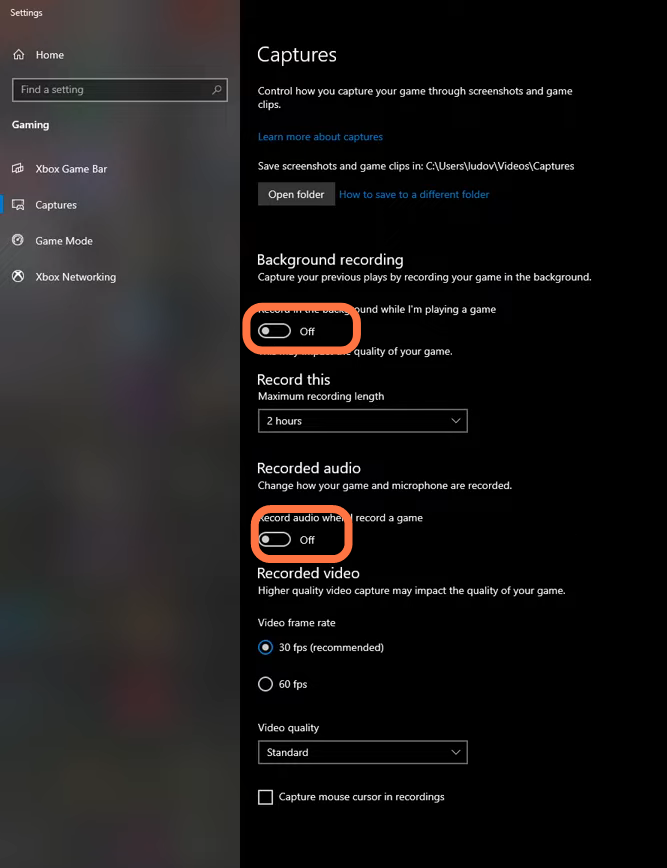
1.4- You have to make sure that the auto-upgraded GPU setting is turned on. You will need an NVidia card of 1000 series, it will really help with bottlenecks you can expect a 2 to 5 percent boost in the FPS.
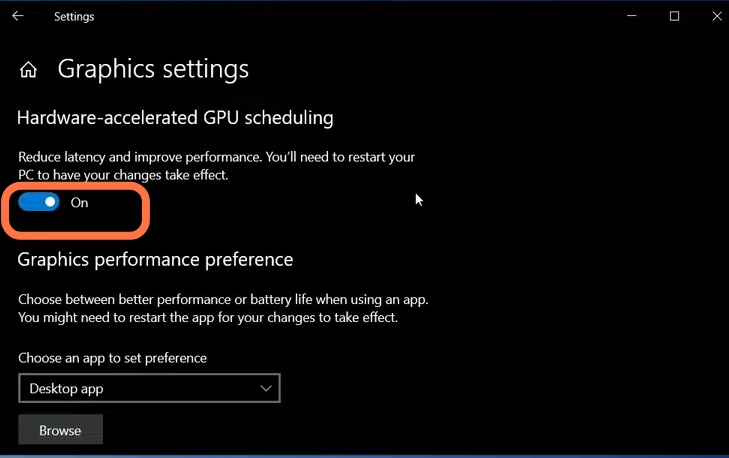
1.5- After that the most important thing is your drivers, make sure that they are fully updated.
1.6- Now input “energy” in your search bar to open the energy plan. Then go to power options and make sure that you are running something like balance or high performance.

1.7- You have to go to intelligence list cleaner as it will help you if you don’t have a lot of Ram on your PC. It will free memory and will optimize your stand-by list. Enter half of your total memory in the free memory column and then press start. It will run automatically, so you need to minimize it now.

In-Game Settings
You will need to boot up your game and go to settings then click on Graphic setting.
2.1- You have to set your full-screen resolution to your monitor’s native resolution and always use full-screen for the window mode. For antialiasing, you will have a couple of options but you have to turn it off as it will give you a nice increase of 6% in your FPS. But in case you really need antialiasing, then you need to go for FSAA. In the case of frame rate, you will have two options, but you have to choose a no-limit option. You need to keep vsync off. For the Direct X version, you will have a couple of options, incase if you have a GPU of 1000, 2000, or 3000 series, you have to go with Direct X 12. You need to set the rendering quality to custom. If you have a decent computer, then you can run the 3D grass option. Set Bloom to off and keep SSAO to off as it will give you a nice 5% boost in the FPS.
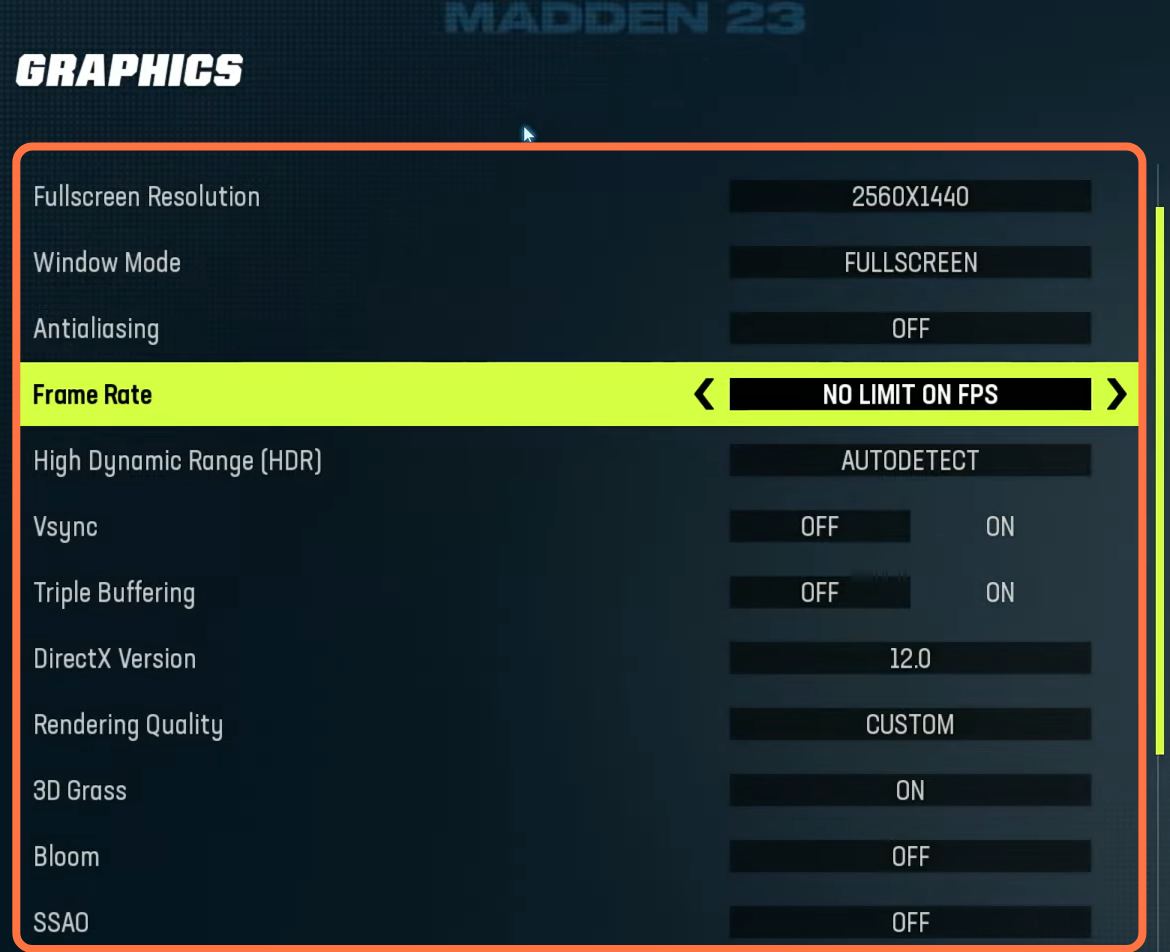
You will need to set Depth fog and Lens flares to off position as it will give you another 5% boost in your FPS. For Mesh Quality, keep it to medium. You have to set Shadow Quality to low as this is the parameter that will provide you the most of the FPS. For crowd quality, you can put this to medium or low as it will increase your FPS by 2%.