In this guide, you will learn how to fix the mods and CC (Custom Content) issue not showing in the startup Mods window. There are multiple methods to fix this issue; you can go for the next one if one does not work. You have to follow the steps in this guide to resolve the issue.
You can fix the issue of the mods and CC(Custom Content) not showing in the startup Mods window very easily in no time. Sometimes, you don’t find mods, and CC in the Mods windows, as you can see in the image below. That’s why the mods and CC don’t work in the game.

How to solve it with Method 1:
Firstly, you will need to go to the game options and go to the Other option. You have to make sure that both Enable Custom Content and Mods & Script Mods Allowed options are enabled. If they are not enabled, then the mods and CC don’t show up in the game. Once you have enabled them, click on Apply Changes to save the settings.
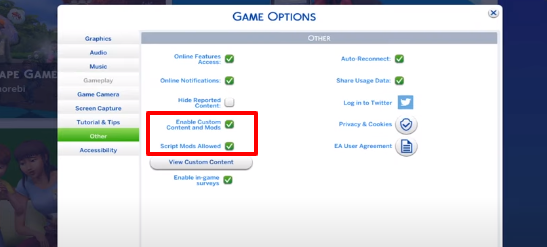
Now you need to come to the View Custom Content under the Script Mods Allowed. Go to the Mods window, which pops up at the start if it is enabled. There you can see all your mods and the CC. If you want the window to pop up at the start, you need to tick the Show At Startup. Don’t forget to click Ok, it’s very helpful to check the mods and the CC at the start of the game.
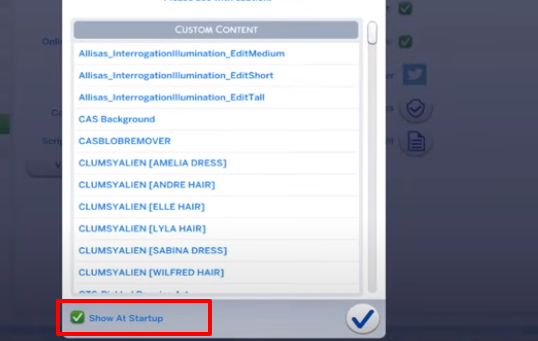
You will need to put all the mods and CC in the Mods folder. Now go to the Documents folder, navigate to Electronic Arts, and open the Sims 4 folder further. You will find a Mods folder; you need to ensure that the mods you have downloaded must be in that folder. All you need to do is copy the mods and paste them into the Mods folder. Then you will be able to run the mods in the game.

Once you have done this, you need to run the game and check all the mods that were pasted in the Mods folder.

How to solve it with Method 2:
Another method to fix this is to clear the Sims 4 cache. You need to come to the Electronic Arts and further open the Sims 4 folder to do this. There you have a “loalthumbcache.package” file; all you need to do is delete this file to clear the game’s cache.
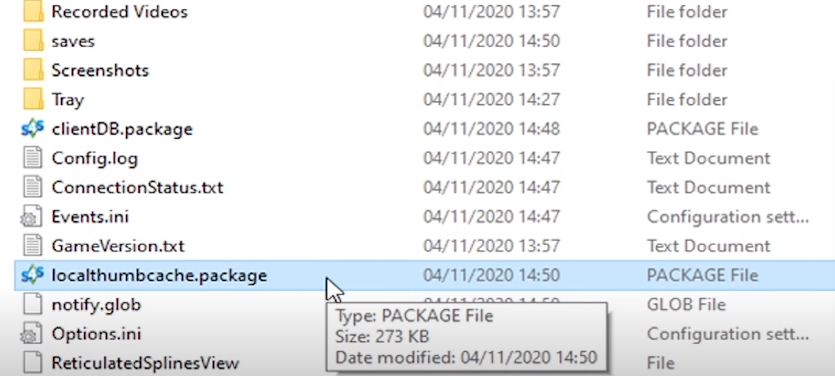
Afterwards, you have to reset the game. Delete the “Options.ini” file from the Sims 4 folder to reset the game.
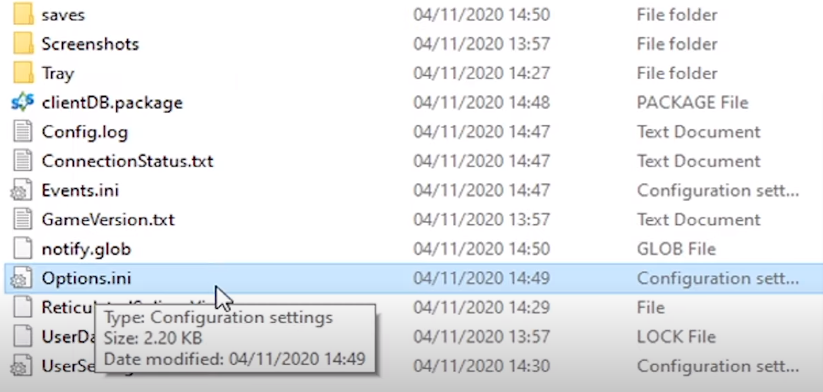
Afterwards, you need to copy the Mods folder and paste it on the Desktop. Now run the game, and go to the game options. Navigate to the Other option, and check the both Enable Custom Content and Mods & Script Mods Allowed options. Once you have done it, click on Apply Changes to save the settings.
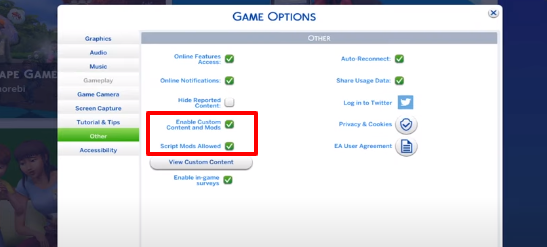
The next thing you will need to do is go to the View Custom Content and check the Show At Startup. Don’t forget to click Ok. You can see all your mods and the CC in the Mods window, which pops up at the start.
After that, you have to exit the game.
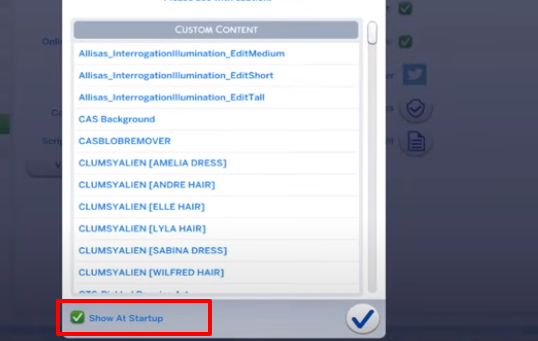
After that, go back to the Electronic Arts and further open the Sims 4 folder. There you will see that another Mods folder has been created. Now you have to go to the Mods folder, which you pasted earlier on the Desktop, copy all the mods and the CC and paste them to the new Mods folder in the Sims 4 folder.
Before copying the mods, you need to make sure that all the mods are updated. All you need is the latest versions of the mods.
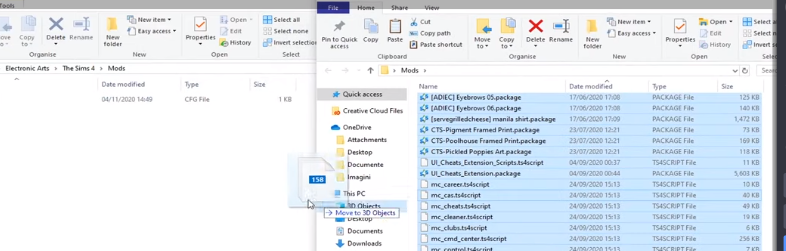
Once you are done pasting them into the new Mods folder, you have to run the game. Then you can check all the mods which were pasted in the Mods folder. A small window appears at the startup where you can check them.
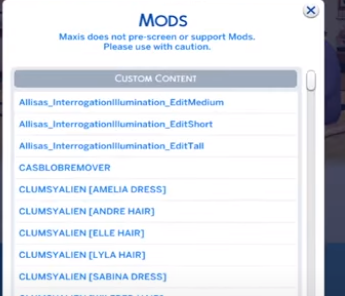
How to solve it with Method 3:
The third method to fix this issue is to repair the Sims 4. To do this, you will need to go to the My Game Library on the left side of the screen. There you will right-click on the Sims 4. Then click on the Repair option. Now you need to wait for a few minutes to complete it to 100%.

Now run the game, and go to the game options, then navigate to Other options. You will need to check both Enable Custom Content and Mods & Script Mods Allowed options. After you have done it, you will click on Apply Changes to save the settings.
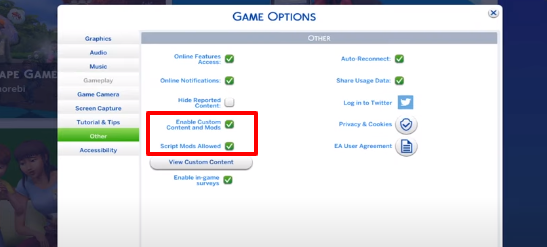
You will need to come to the View Custom Content, and check the Show At Startup checkbox. Don’t forget to click Ok. You can see all your mods and the CC in the Mods window, which pops up at the start.
After that, you have to exit the game.
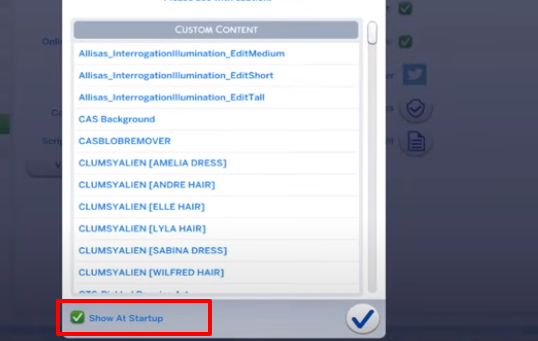
After you have done it, you have to go to the Mods folder, which you pasted earlier on the Desktop. Copy all the mods and the CC and paste them to the new Mods folder in the Sims 4 folder.
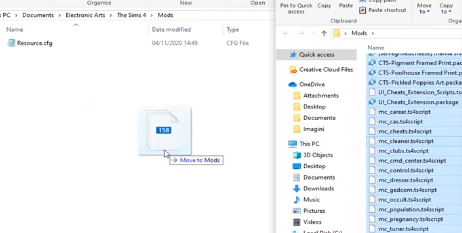
Now run the game. Then you can check all the mods which were pasted in the Mods folder. A small window appears at the startup where you can check them.

These are the methods that can help you fix the mods and CC(Custom Content) not showing in the startup Mods window.