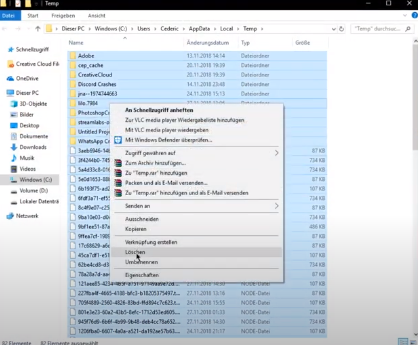In this guide, you will get to know how to reduce CPU usage on StreamLabs OBS. You have to follow a few steps, and it will help you out for sure.
To do this, go to your software and open up the Settings. The performance of your stream depends upon your hardware and system. Now go to the Output tab and set the Output Mode to Advanced. If you have an NVIDIA GPU, set the Encoder to NVENC. It will remove some heap from your CPU.

If you set your resolution to 720p, it will make a massive difference in your CPU performance. Set the Rate Control to CBR and Keyframe Interval to 2s.
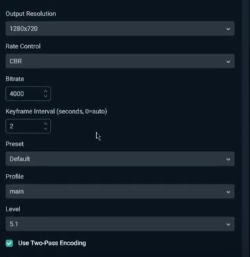
Now come up to the Video tab and choose the Bicubic or Bilinear options under the Downscale Filter. It reduces the visual quality, but it will undoubtedly make your game playable.
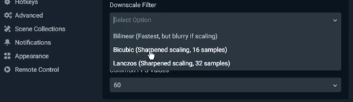
Finally, you will need to go to the Advanced Settings and Set Process Priority to Above Normal.
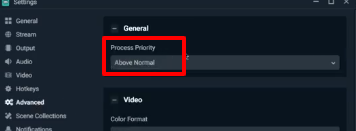
Now come up to you Task Manager. In the process tab, you will see that the programs are running in the background that you don’t need to run while streaming. You have to end the processes which don’t affect your OS.
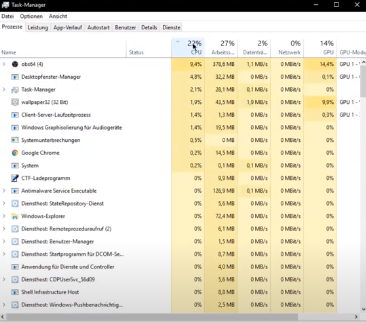
You have to disable the programs that will inevitably start when you boot the system.
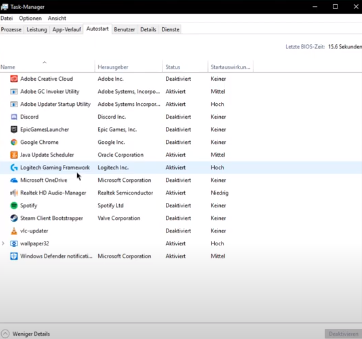
After that, you have to search the %temp% in the quick search tab. It will lead you to the temporary files folder. Delete all of them.
If you still face the same issue, you will need to reduce the game texture and resolution. It will surely reduce the heap from the CPU.