Tom Clancy’s Rainbow Six Siege is still getting errors in its latest update; if you’re getting an error, then don’t worry, as we’re here to help you fix that error. Players have reported different errors like:
How to fix Crash in Tom clancy’s rainbow six siege ?
Following is the method to counter this error :
- You have to navigate to the folder by following this directory “PC\Documents\My Game\Rainbow Six Seige\”, open the folder with an alphanumeric number and double click on the “Game settings” file.
- After that, open this file, scroll down and lock for FPSlimit and change the numeric value to 0.

- Save the game, and this will resolve the error.
How to fix Connection Error In Tom Clancy’s Rainbow Six Siege ?
Follow the method below to counter this error:
- First, you will need to navigate to the folder by following this directory “PC\Documents\My Game\Rainbow Six Seige\”, open the folder with an alphanumeric number and double click on the “Game settings” file.
- After that, scroll down and in front of “UseProxyAutoDiscovery”, change the value from 0 to 1.

- Then you have to save the file.
How to fix 6-0x00001000 and 2-0x0000D012 ERROR CODES in Tom clancy’s rainbow six siege ?
Below is the method to fix this error :
- You have to download the AVN Secure VPN from the original website and install it on your PC.
- After that, close the game if it’s running, launch the VPN, and connect it with the server. And then you can play the game.
How to fix “Not launching” in Tom clancy’s rainbow six siege ?
Follow the method below to fix “Not launching” error :
- Open BitTotal Defender Total Security Software, click on the protection on the right side and navigate the Manage Exception under the Advanced Threat Defense.

- You will need to click on Add execution and click browse. Then you will need to locate the RainbowSix.exe, select this file and then press OK.
- Under the exceptions options, ensure “Advanced Threat Defense” is checked and click on “Add Exception”.
- After that, you can enjoy your game.
How to fix 4-0xFFF0BDC0 error in Tom clancy’s rainbow six siege ?
Follow the method below to fix this error :
- You have to navigate to the folder by following this directory “This PC\Documents\My Game\Rainbow Six Seige\”, open a folder with an alphanumeric number, and double click on the “Game settings” file.
- After that, scroll down and in front of “UseProxyAutoDiscovery”, change the value from 0 to 1. Then change DataCenterHInt from default to server.

- Then you need to save the file and enjoy the game.
How to fix “An Error Occured while Matchmaking” in Tom clancy’s rainbow six siege ?
Below is the method to fix this error :
The first thing you will need to do is launch the game and go to multiplayer.
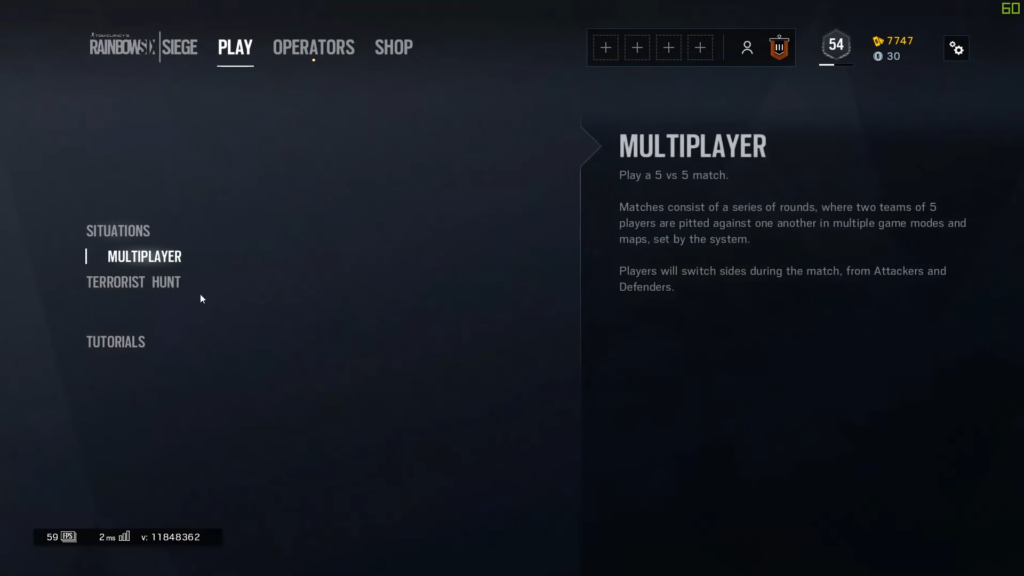
- And then cick on Custom game.
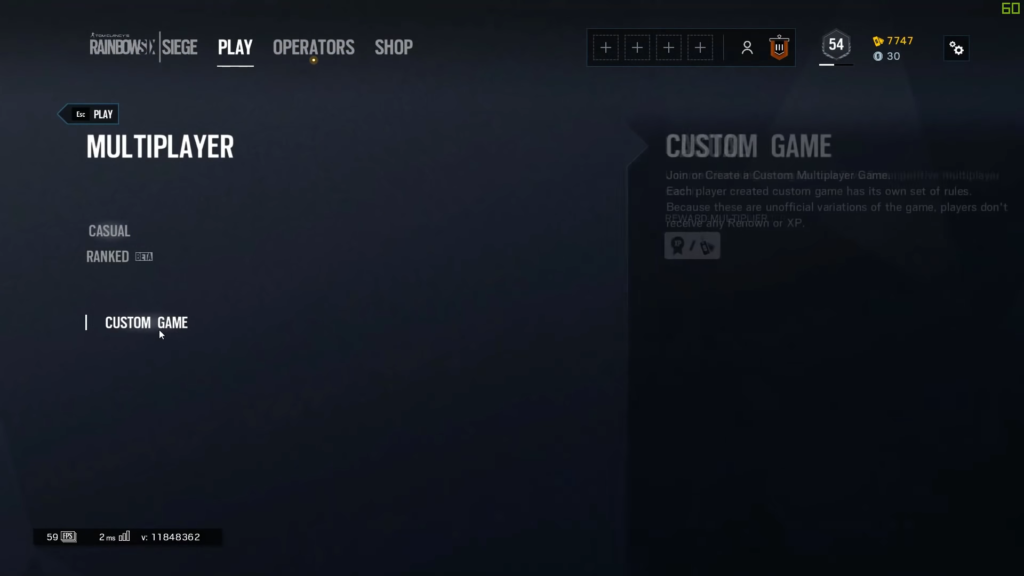
- After that, you have to tap on Online and click any custom game.
- In Data Center, you need to change the value to any other than the current one.
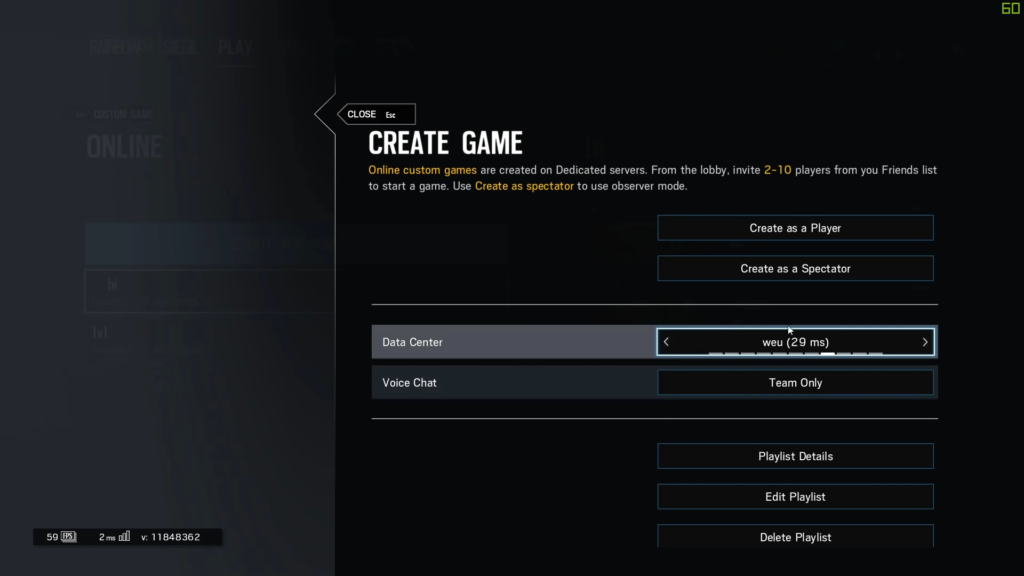
- Then save the settings and play the game.