Encountering the “Authentication Failed Error code: 403” on Roblox while trying to join a game server can be frustrating. However, resolving this issue involves a few straightforward steps:
Step 1: Close Roblox Player and Access the Local App Data
- Force-close the Roblox player from your Task Manager to start fresh.
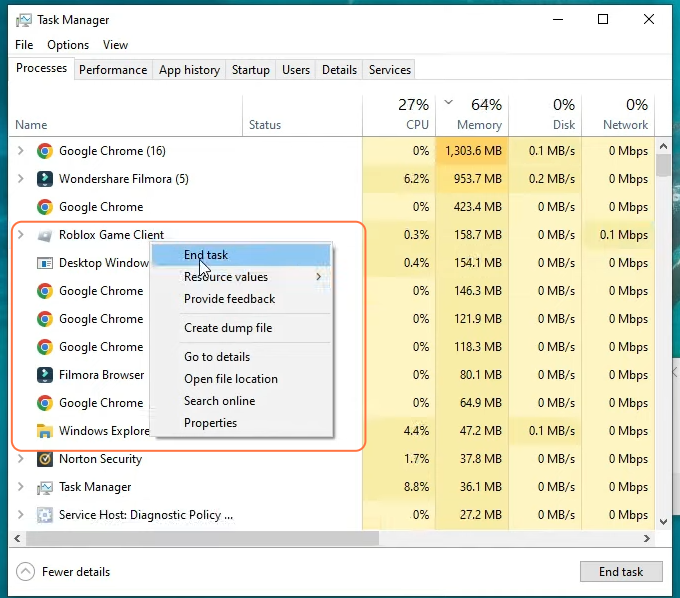
- Press the Windows + R keys to open the Run application, type in %localappdata%, and hit Enter to execute the command.
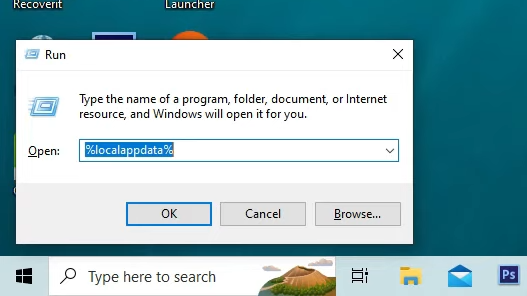
- Find and delete the “Roblox” folder.
Note: Deleting this requires a fresh installation of Roblox.
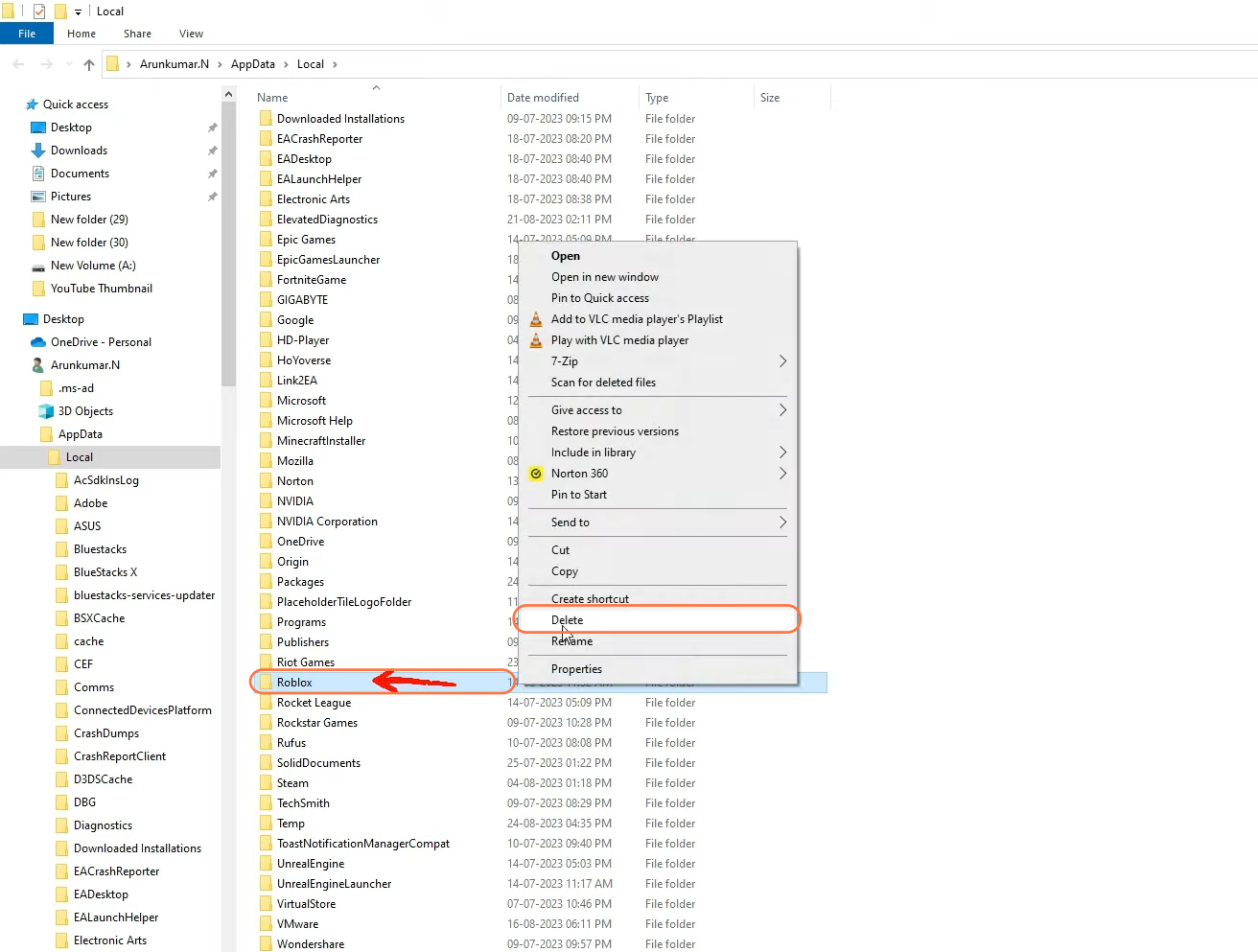
Step 2: Modify DNS Address Settings
- Right-click on your network icon and select “Open Network & Internet Settings” to adjust the DNS address.
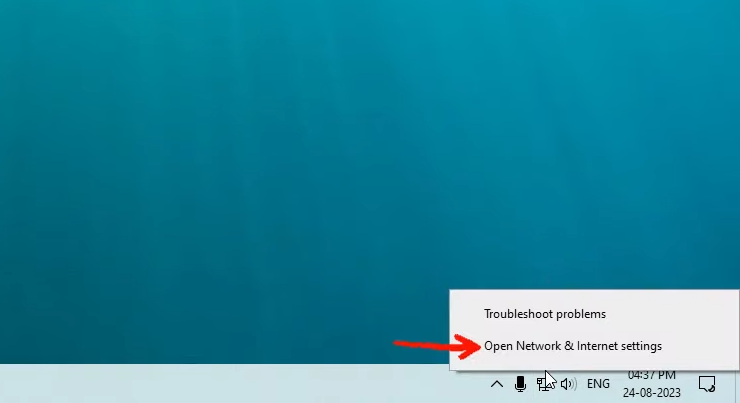
- Click on “Network and Sharing Center” and choose your Ethernet adapter.
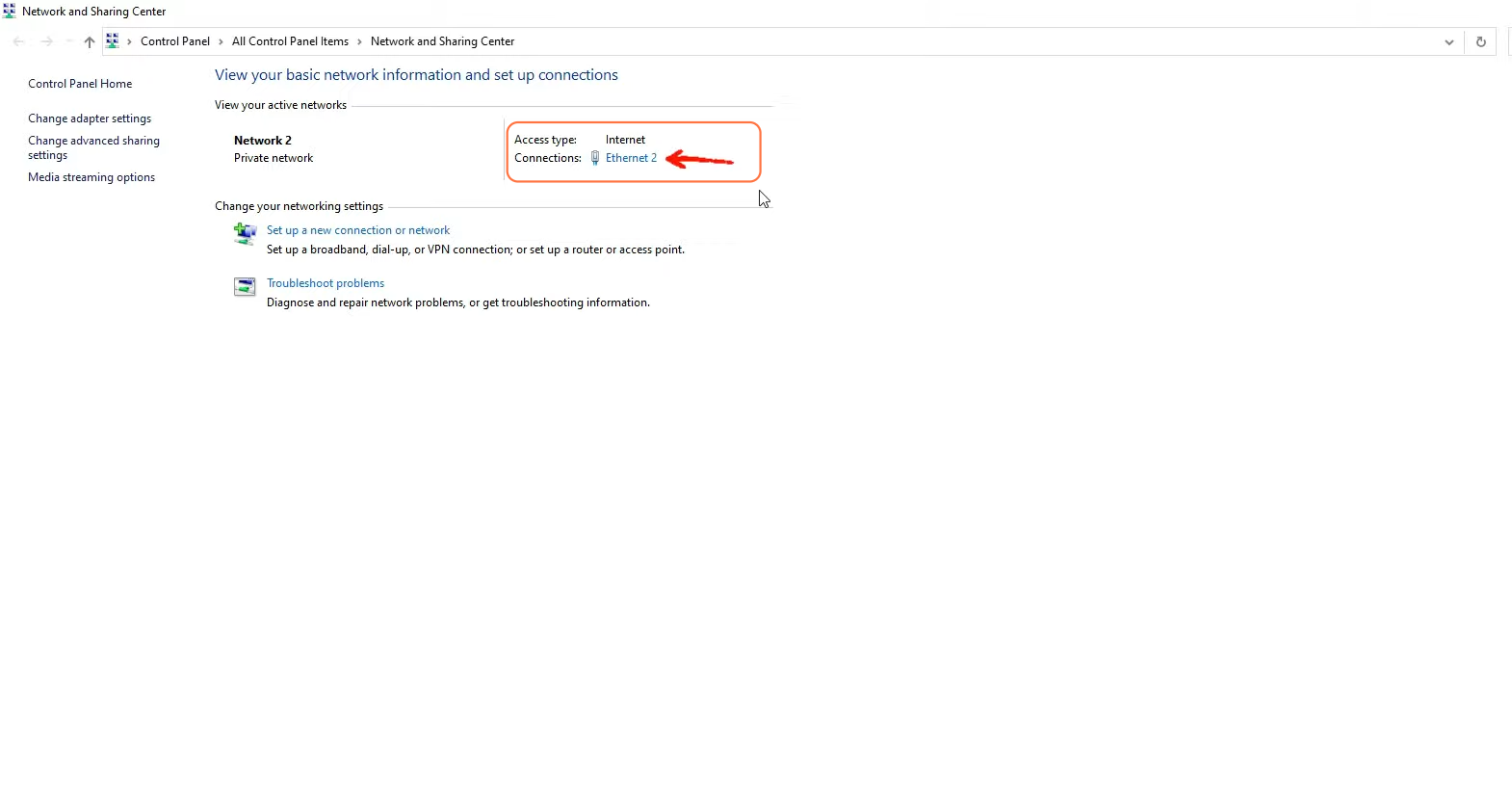
- Access “Properties” and select “Internet Protocol Version 4”.
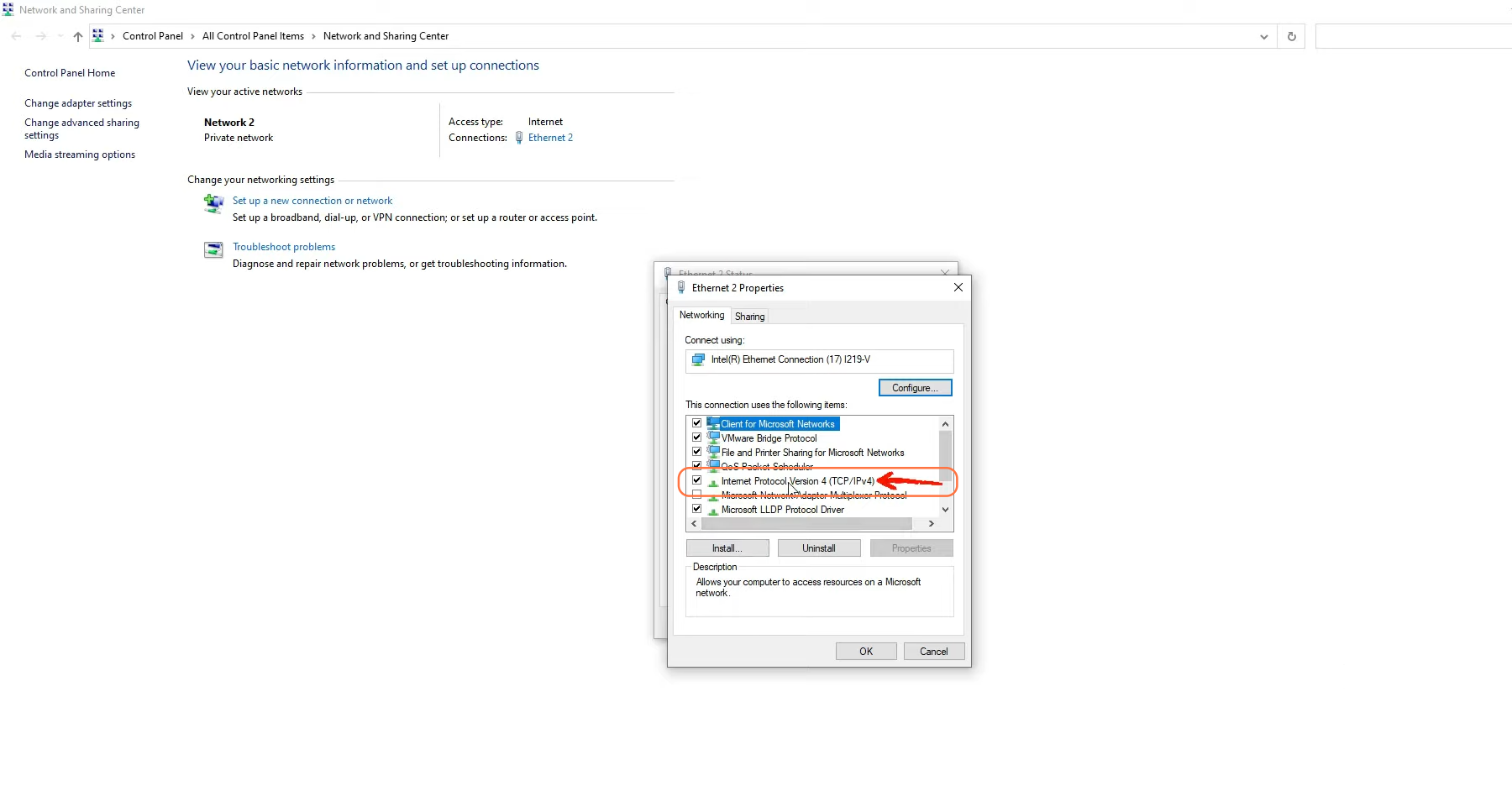
- Change the DNS address manually and enable “Validate settings upon exit”. Press OK to save changes.
- Put in 8.8.8.8 for the Preferred DNS server and 8.8.4.4 for the Alternate DNS server.
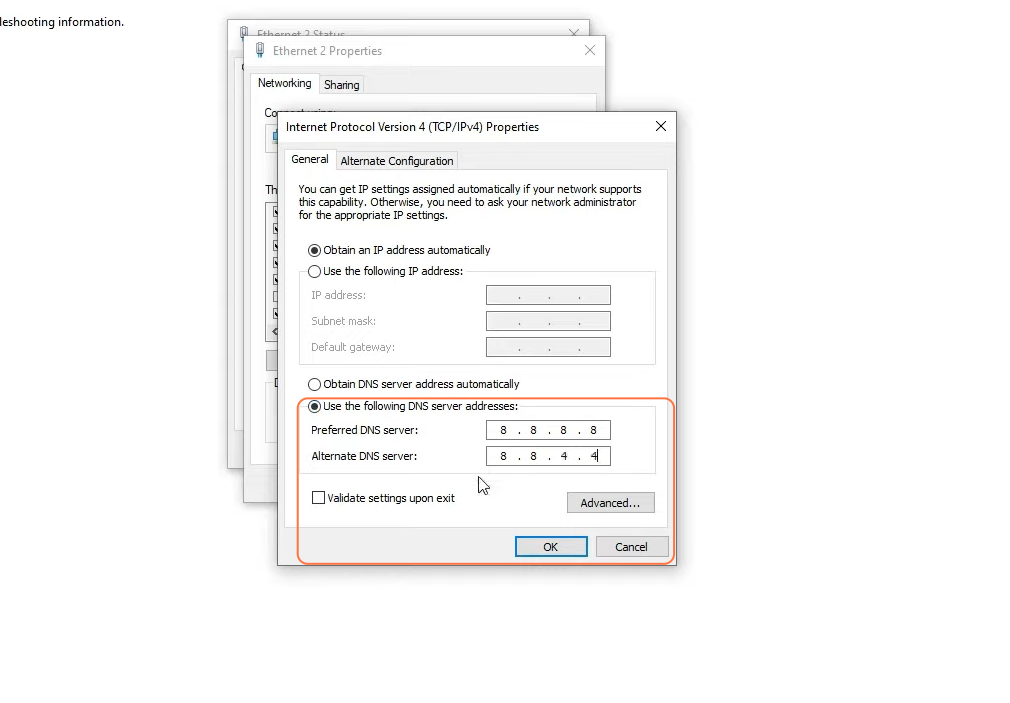
Step 3: Reinstall Roblox and Retry
- Visit the Roblox official website and download the Roblox Player Launcher.
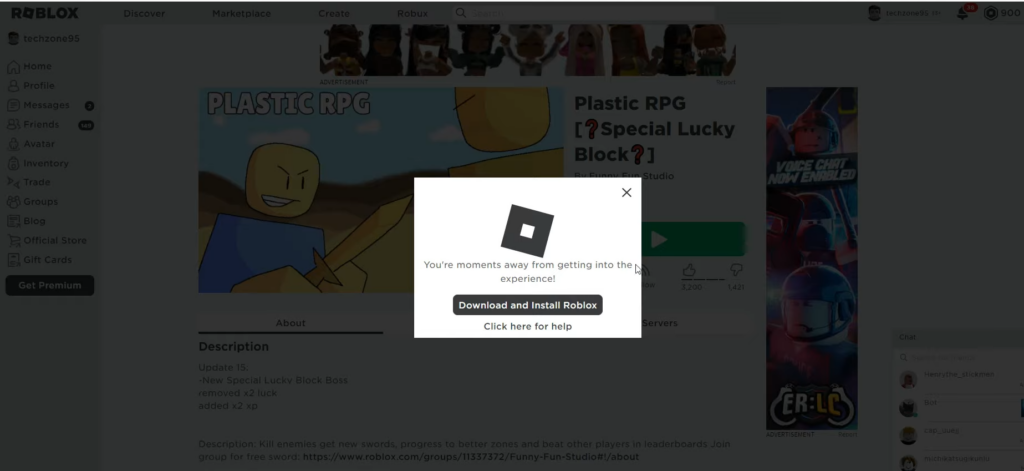
- Once downloaded, complete the installation process.
- Then try joining the Roblox game server again to see if the issue is resolved. Most probably the error won’t appear this time.
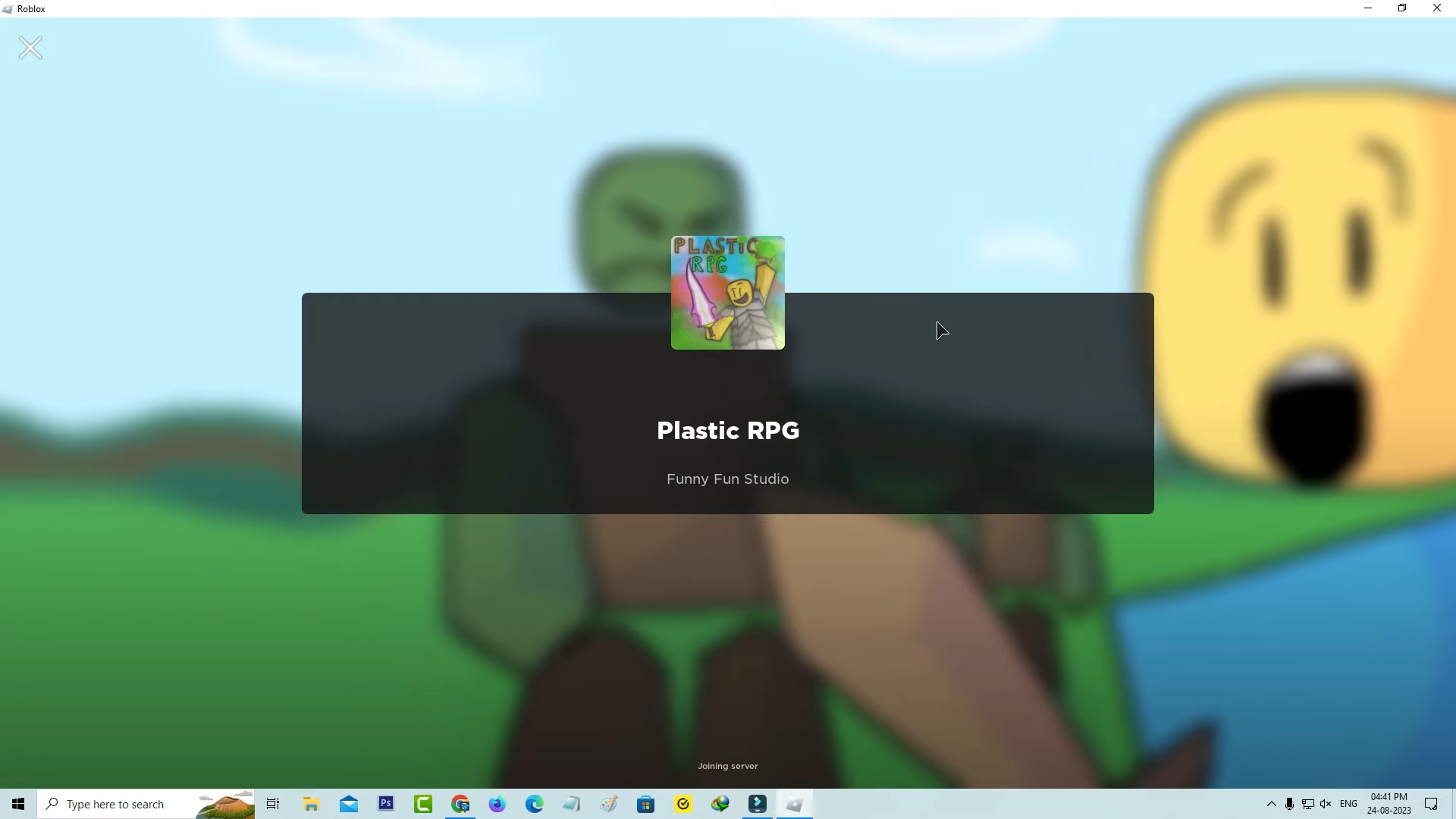
By following these steps, you can resolve the authentication error and allow smooth access to Roblox game servers.