Follow the following steps to install Aristois With Optifine On Windows in Minecraft:
- Open the link below and download the Aristois file.
https://aristois.net/download
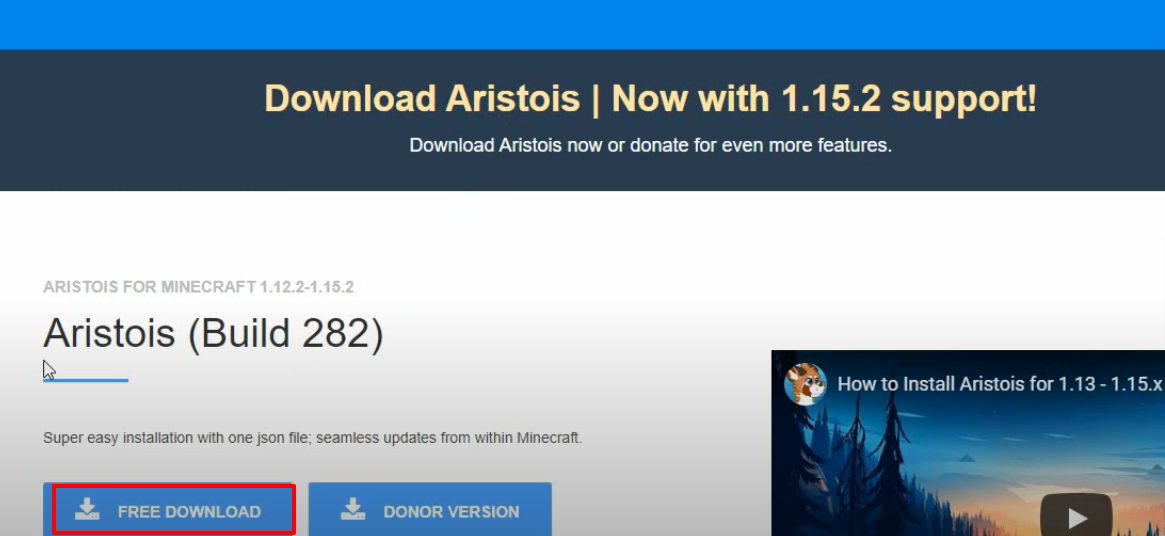
- Launch Minecraft, select the Latest Release and then click on PLAY.
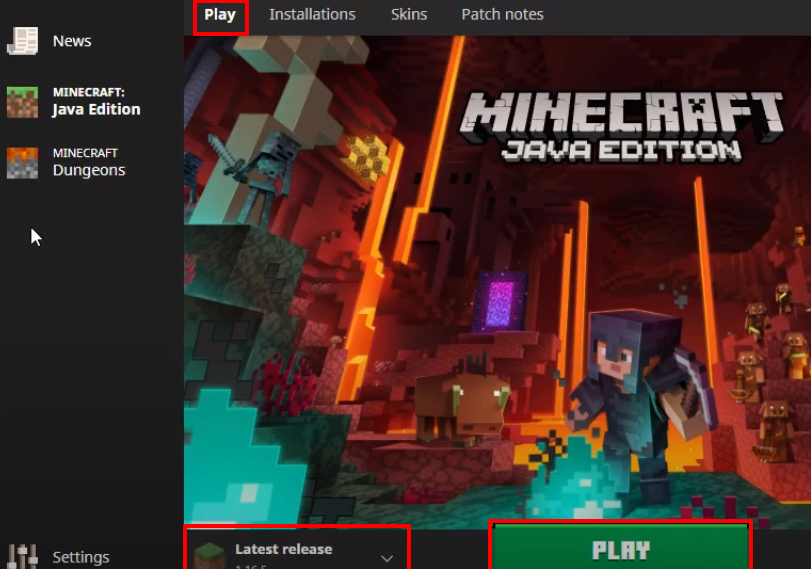
- Check for the version and then click on Quit Game.
- Open the appdata folder again by typing %appdata% in the run dialog box.

- Follow the path to the versions.
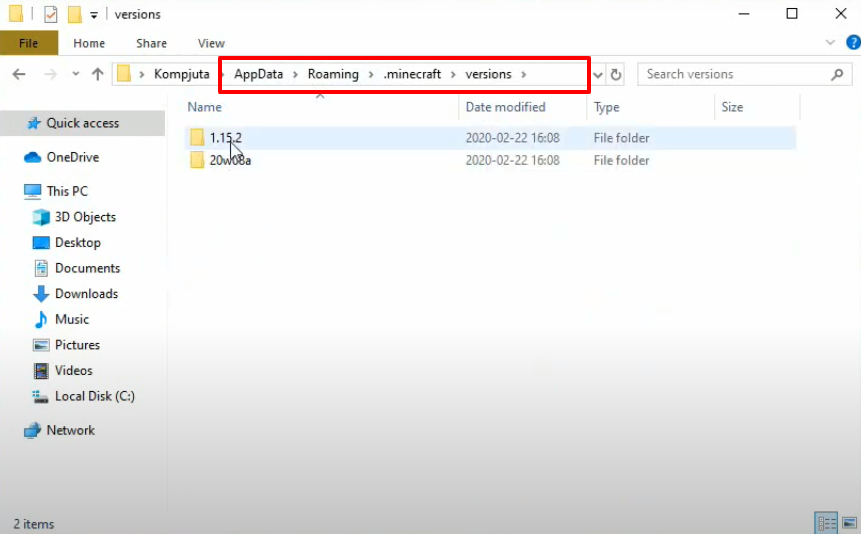
- Paste the download Aristois file in the versions folder.

- Launch Minecraft, select the Latest release and then click on PLAY.

- Click on Installation and then click on New.

- Set the name Aristois, select the release 1.15.2-Aristois version and then click on Create.

- Click on Continue.

- Click on Continue.

- Click on Options and then click on Addons Marketplace.

- Select the Optifine program and then click on Install.

- Click on Back.
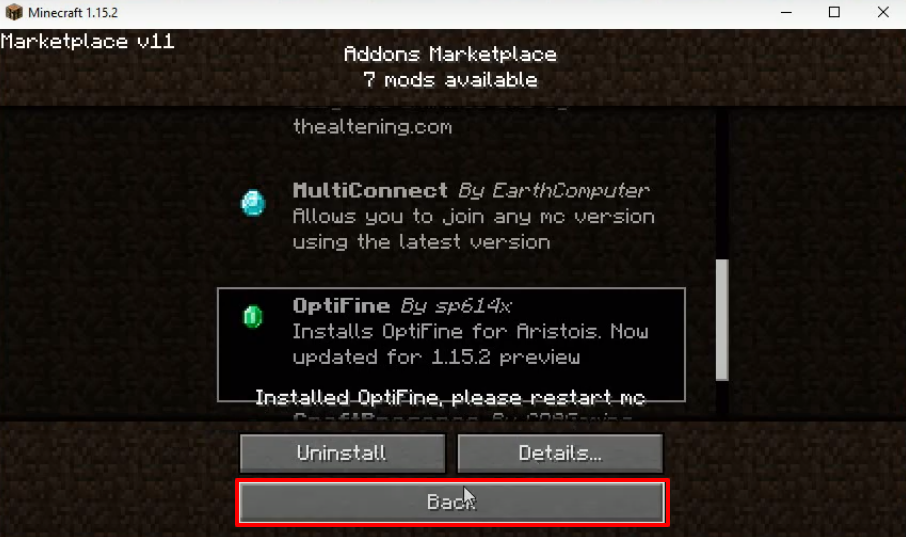
- Click on Exit.

- Launch Minecraft, select the Aristois options and then click on PLAY.
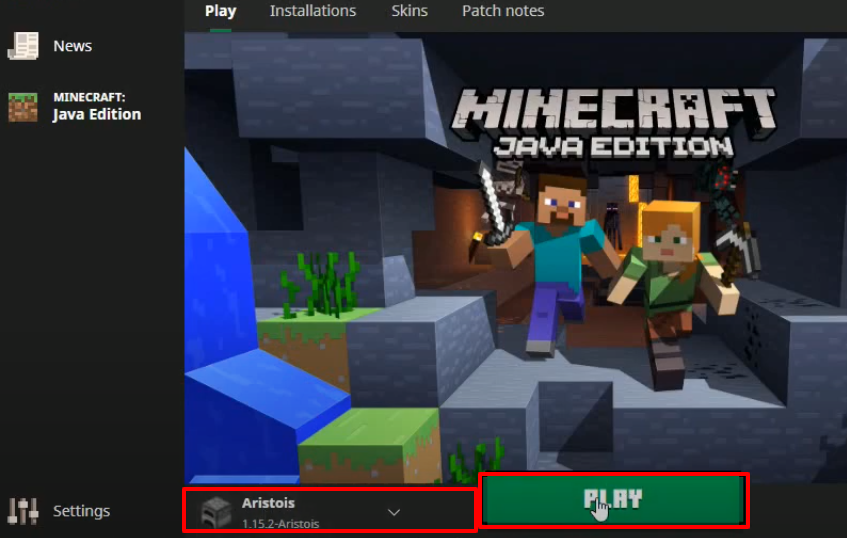
- Click on Options and then click on Addons Marketplace.
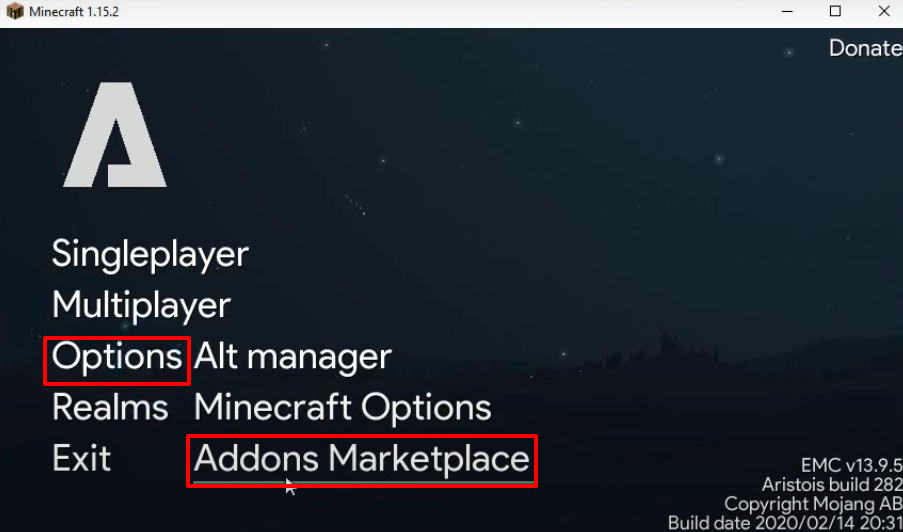
- Check the program is installed and then click on Back.
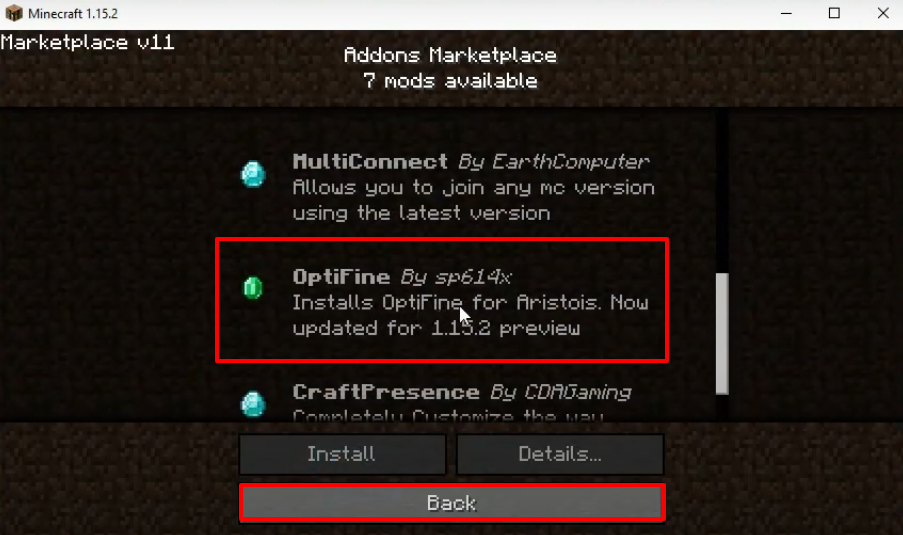
- Click on Options and then click on Minecraft Options.

- Click on Video Settings…

- Make change as shown in the image below and then click on Details…

- Now you have to make changes as shown in the image below and then click on Done.

- Click on Done.

- After that, tap on Controls…

- Turn off “Auto jump” and then click on Done.

- Click on Done.

- Now you have to click on Singleplayer.

- Click on Create New World.

- Then tap on More World Options…
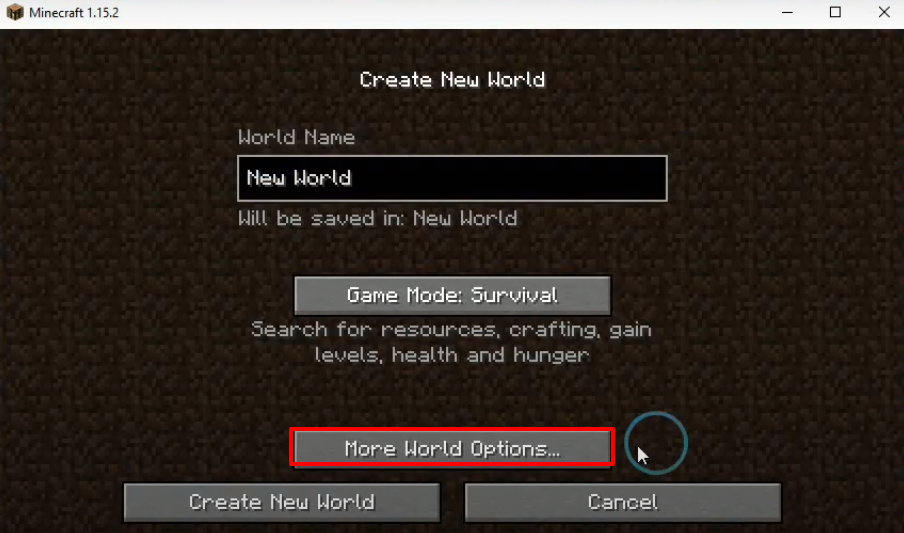
- Turn on Allow Cheats and Bonus Chest and then click on Done.

- Click on Create New World.

- Explore and enjoy the game.
