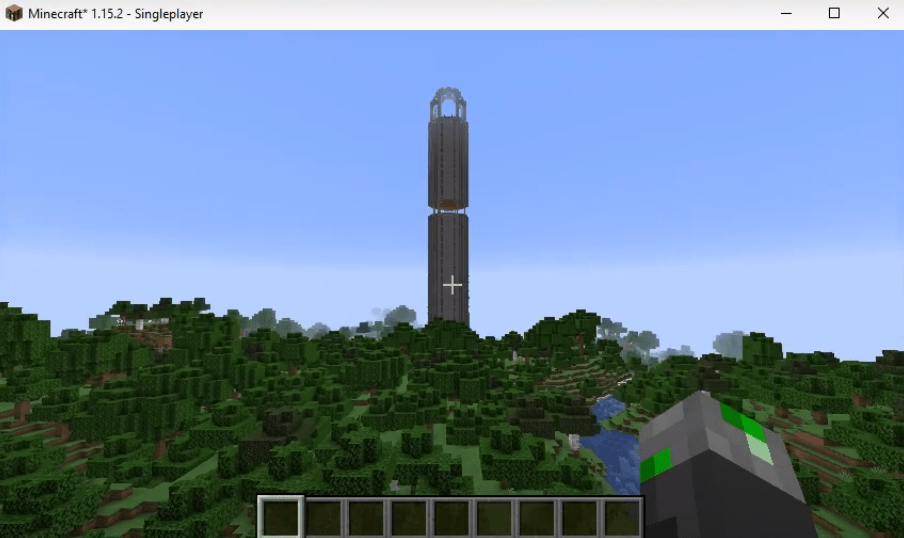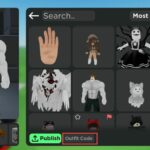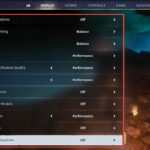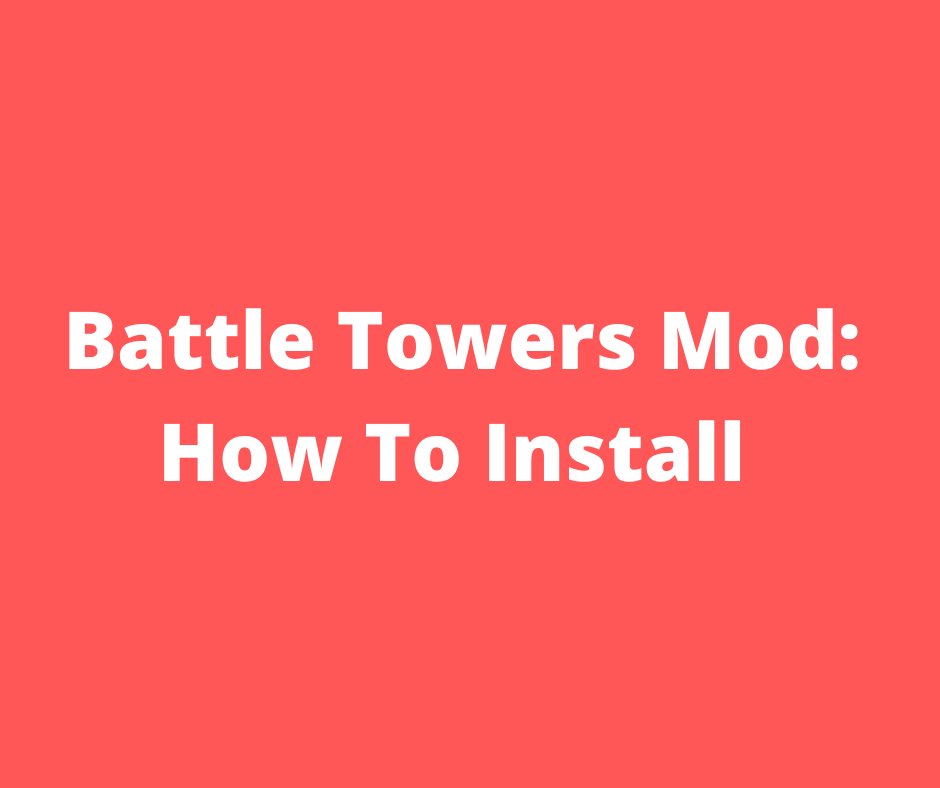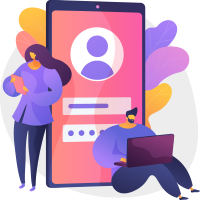The BATTLE TOWERS MOD brings massively tall towers into the Minecraft game. There are unique mobs on every floor of the towers and all the floors can earn you a handsome amount of loot. Find the boss key to open up the boss lock.
This guide will let you know how to download and install Battle Towers Mod in the Minecraft game. Follow the following steps to install Battle Towers in Minecraft 1.15.2:
- First, open the website below and download the fabric loader software.
https://fabricmc.net/use/
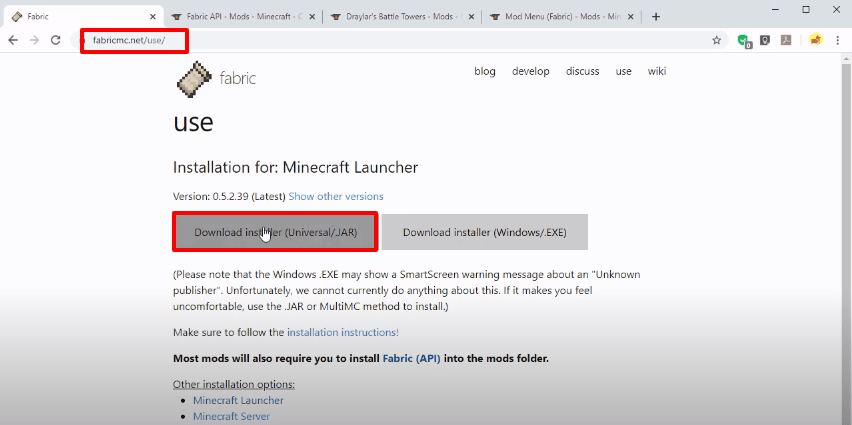
- After that, download the fabric api from the website below.
https://www.curseforge.com/minecraft/mc-mods/fabric-api/files
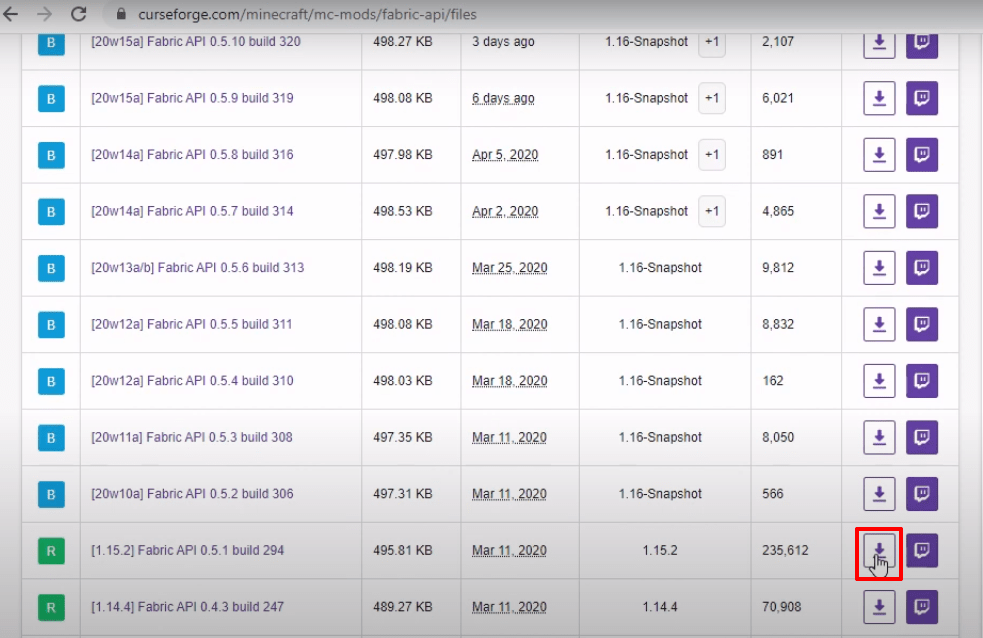
- Download the battle tower java file from the following website.
https://www.curseforge.com/minecraft/mc-mods/draylars-battle-towers/files
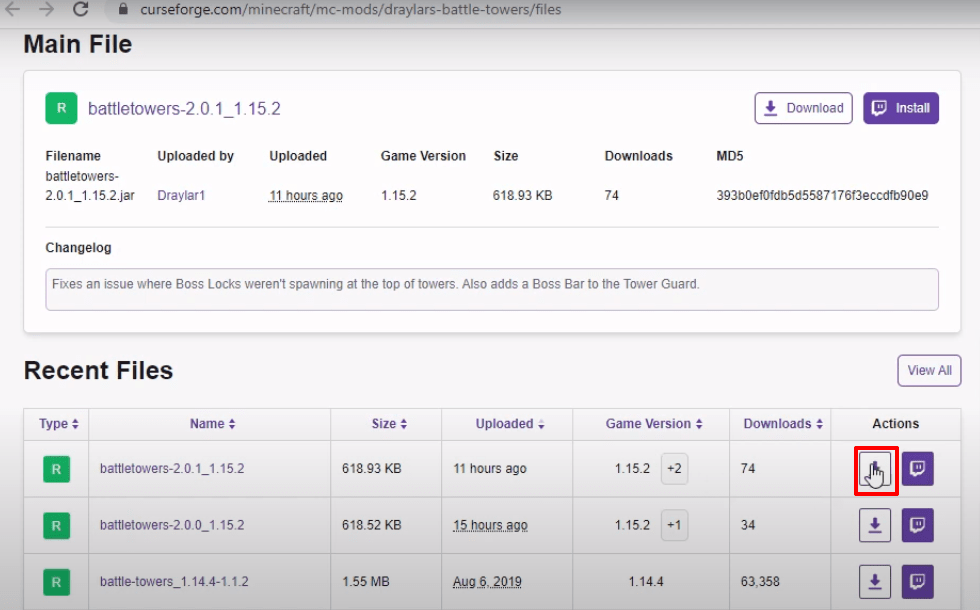
- Download the mod menu file from the website below.
https://www.curseforge.com/minecraft/mc-mods/modmenu/files
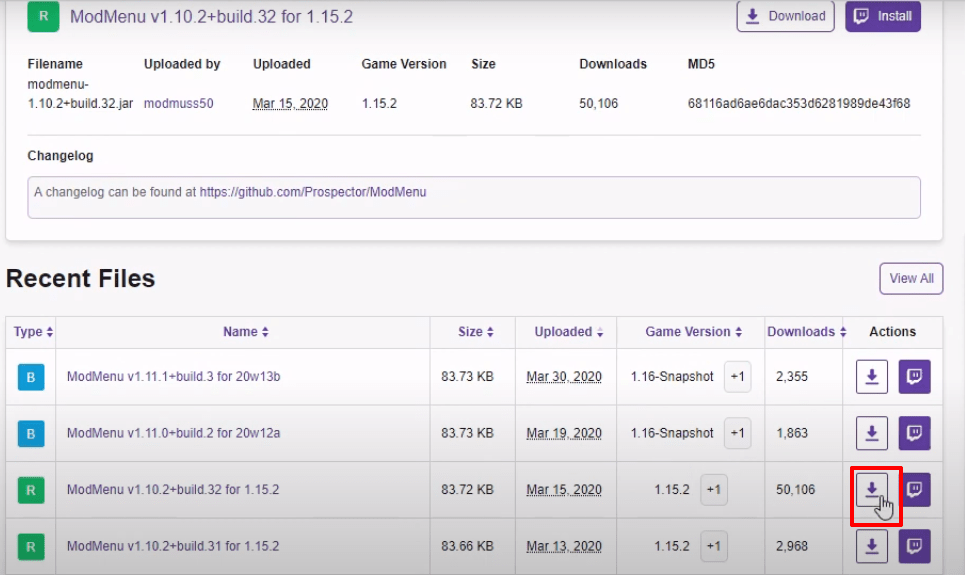
- Open the minecraft launcher. Select latest release and hit the PLAY button.
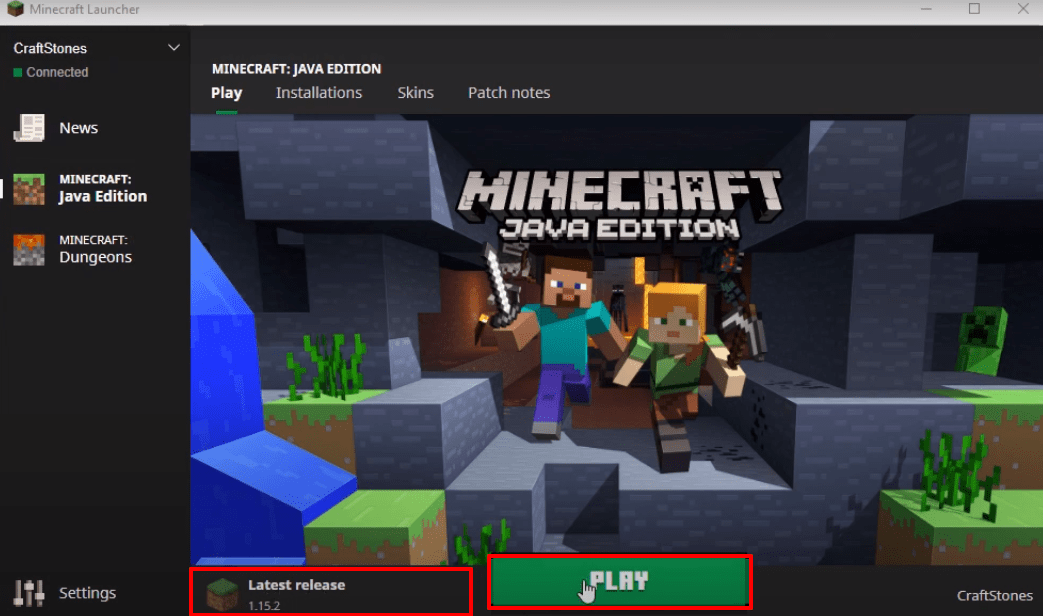
- After that, click on Quit Game to exit the game.
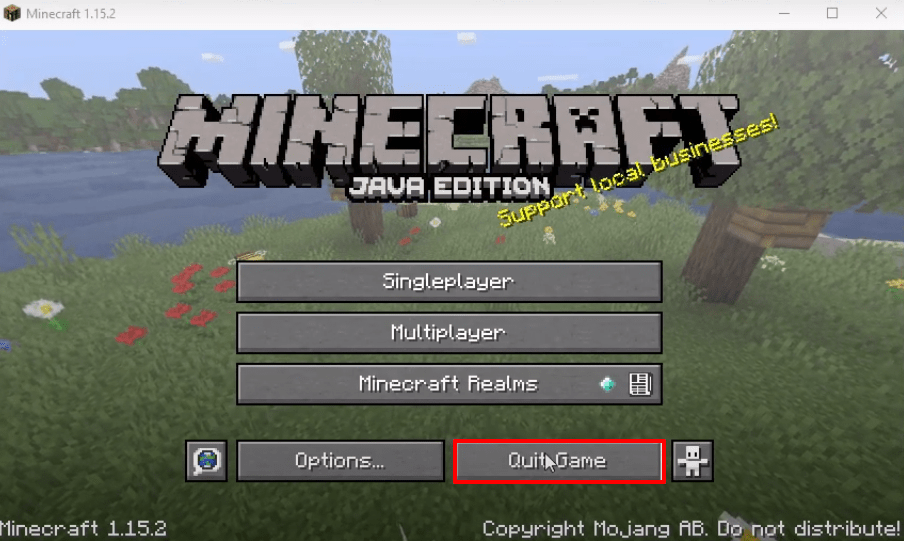
- Press windows + R, type appdata in the text box and click on OK.
 Open the version folder by following this directory “appdataroaming.minecraftversions”.
Open the version folder by following this directory “appdataroaming.minecraftversions”.
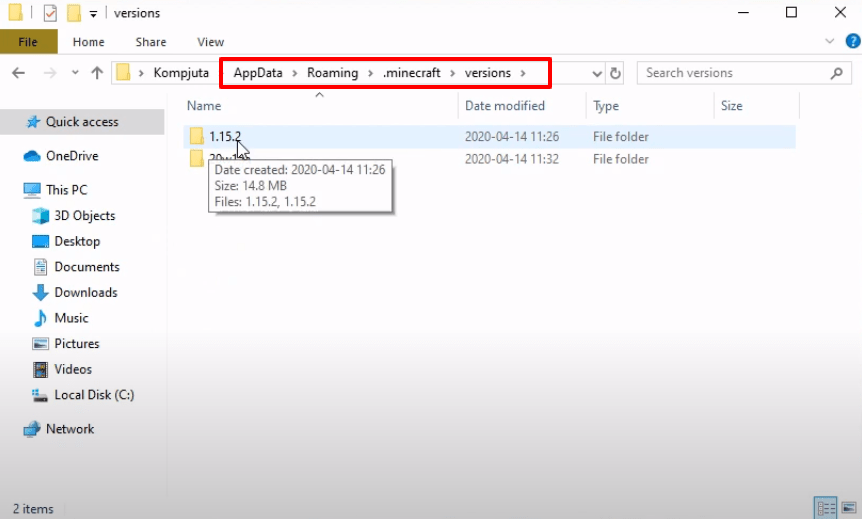
- Open the fabric installer software, select client, then select the version as shown in the image below and hit Install.
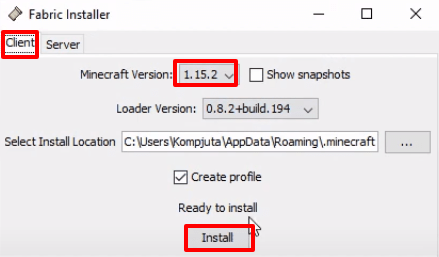
- As you can see that a new folder with the name of fabric loader has been created in the versions folder.
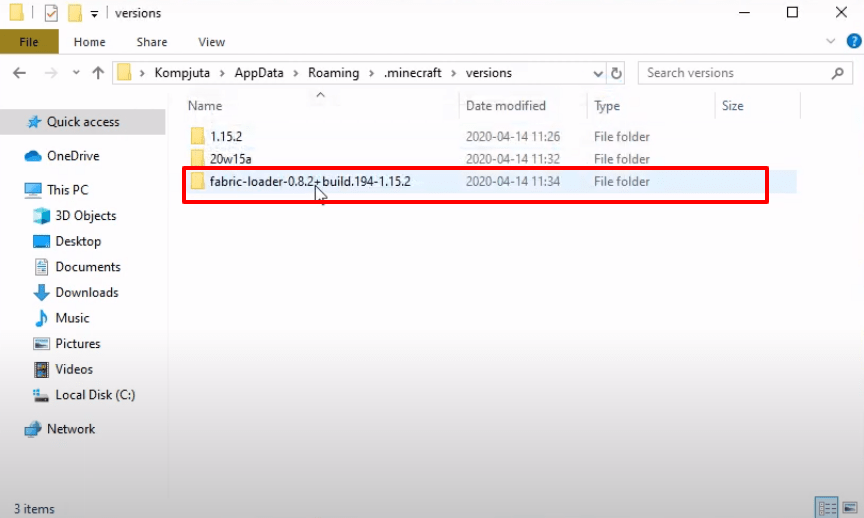
- Open the minecraft launcher, select the fabric loader and hit the PLAY button.
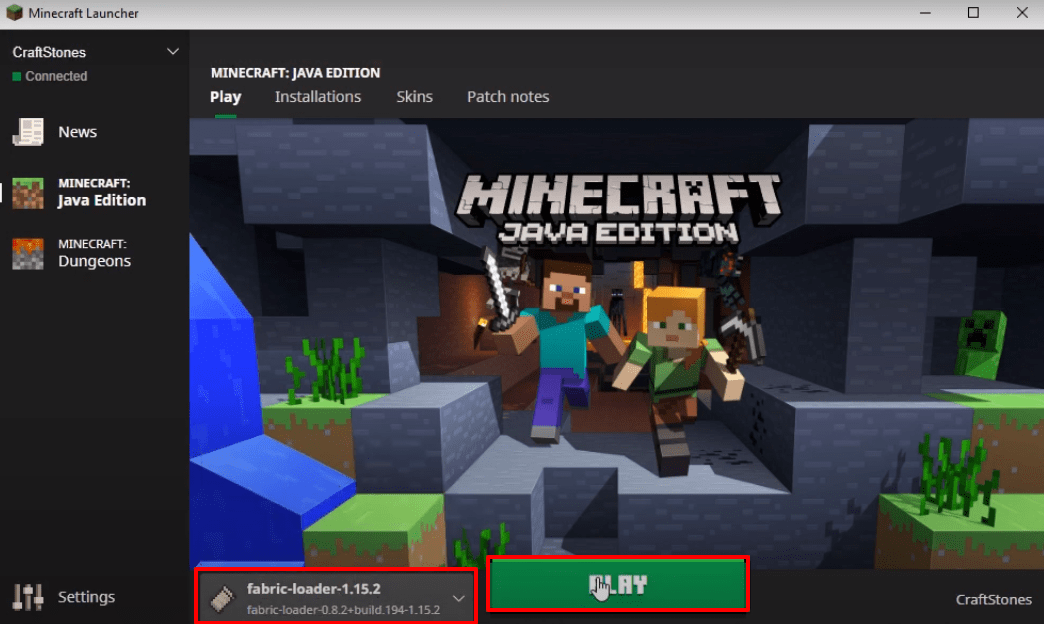
- After that, you have to click on Quit Game.
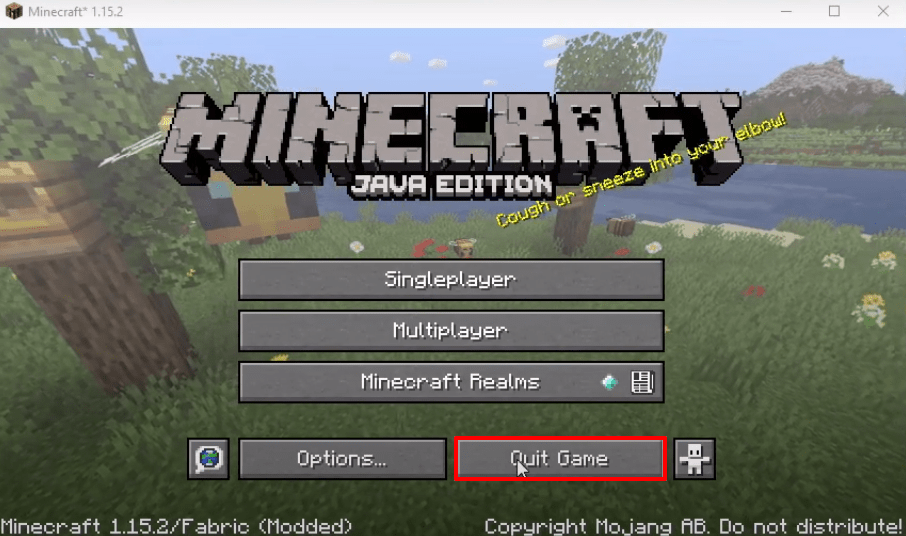
- Again press windows + R, type appdata in the text box and hit OK.

- Go to the mods folder by following this directory “appdataroaming.minecraftmods” and paste the downloaded folder there.

- Open the minecraft launcher, select fabric loader and hit the PLAY button.
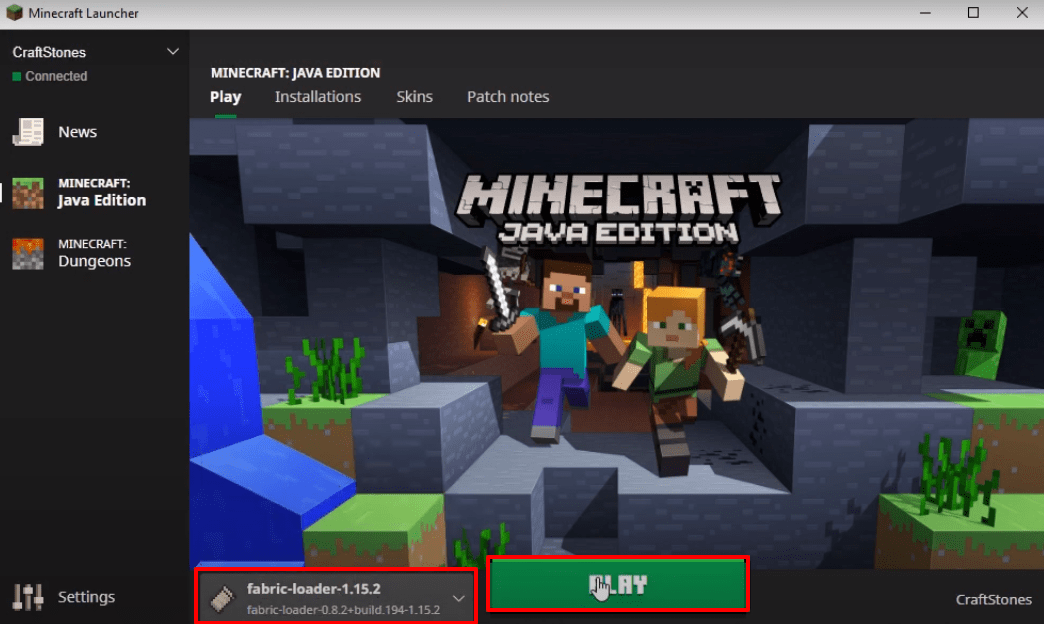
- After that, you have to click on Mods (3 Loaded).
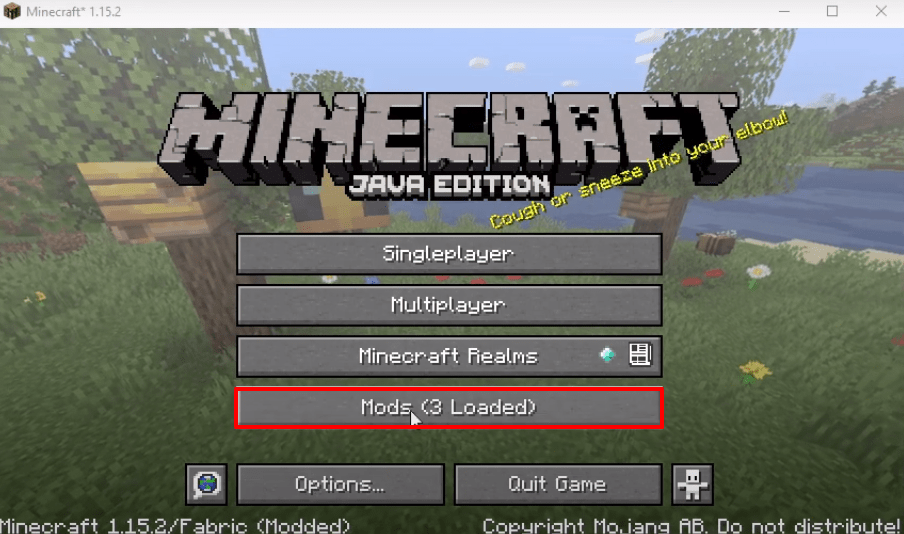
- Check whether the right programs have been installed and then press Done.
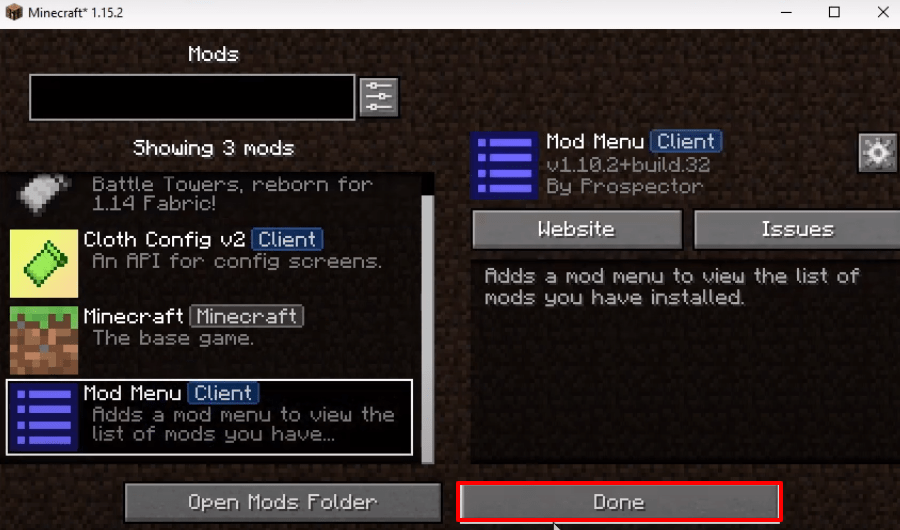
- Click on Singleplayer.
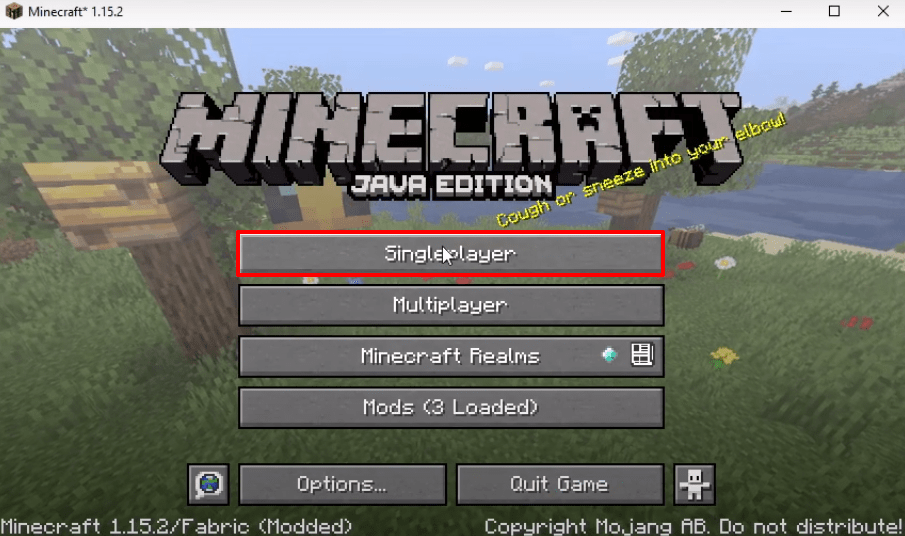
- After that, click on Create New World.
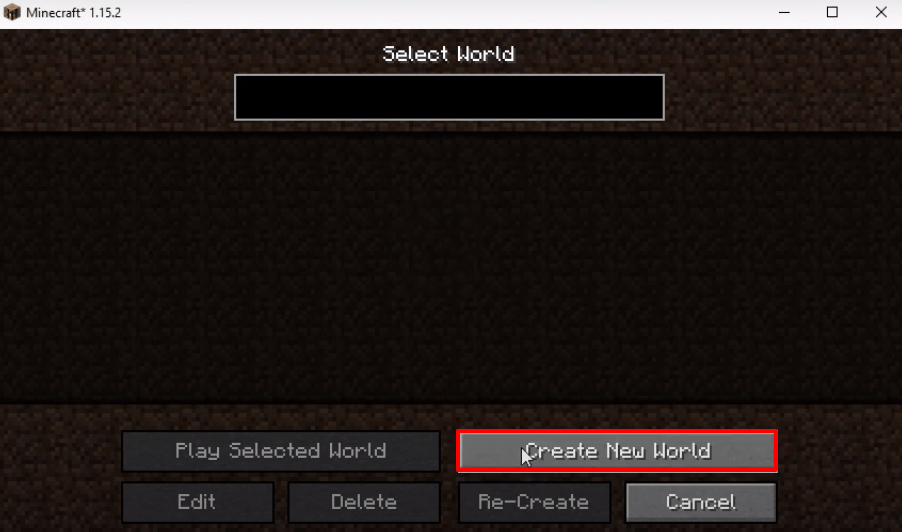
- Then click on More World Options.
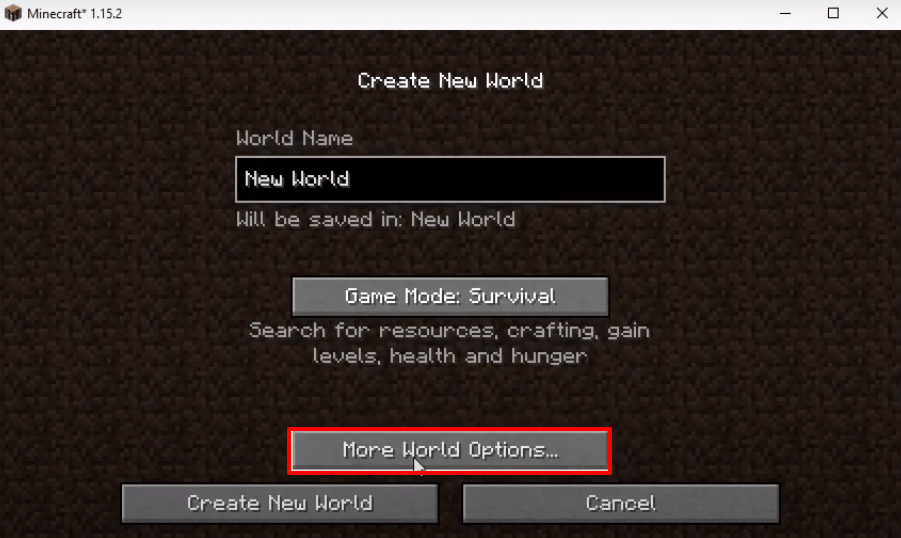
- Make some changes as shown in the image below and then press Done.
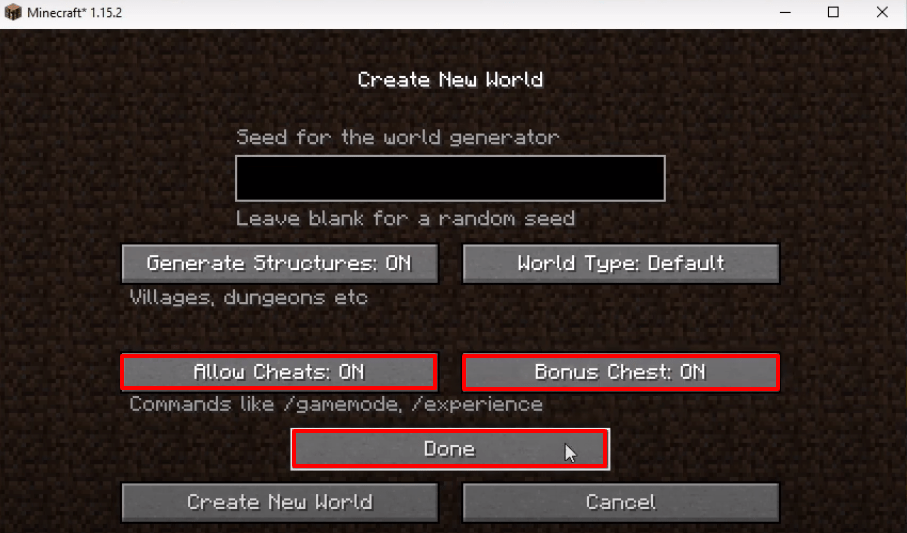
- After that, you will need to click on Create New World.
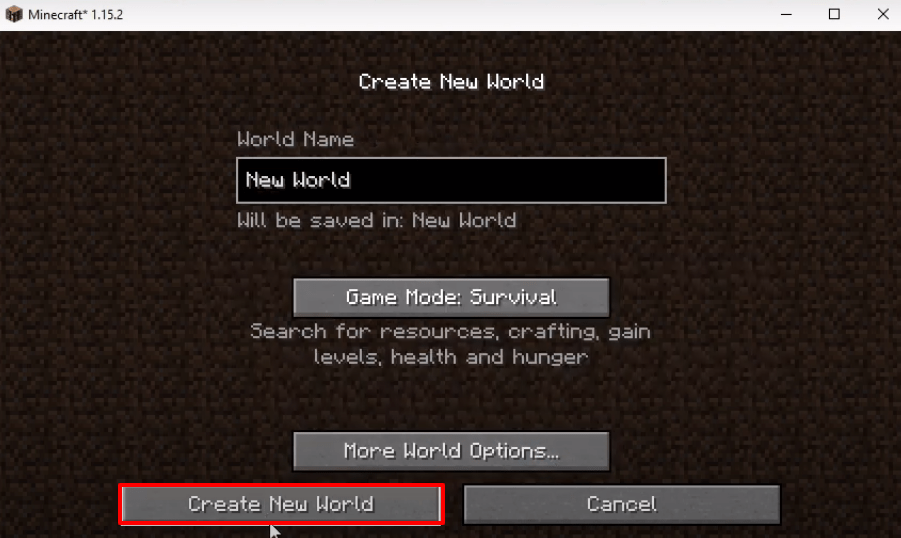
- Explore and enjoy the game now.