In this guide, you’ll discover expert recommendations on maximizing performance and enhancing FPS (frames per second) in Coral Island.
By meticulously following the steps outlined, you’ll gain the proficiency to adjust both your Windows operating system and in-game settings for optimal performance. These strategic tweaks will empower you to unlock smoother gameplay and elevate your gaming experience.
Windows settings
In this section, we will take you through the steps to make all the necessary changes in your Windows to get the best performance and FPS. By following the steps below, you will be able to clear cache files, update your GPU drivers & Windows, and then log out of any additional user.
- You have to download and install the Easy Game Utility software. After that, open it up, and navigate to the Clean tab.
- Click on Graphics and then press the Clean button just next to your graphics card.
It will remove the unnecessary cache files. - After that, clean DirectX shader cache files as well.
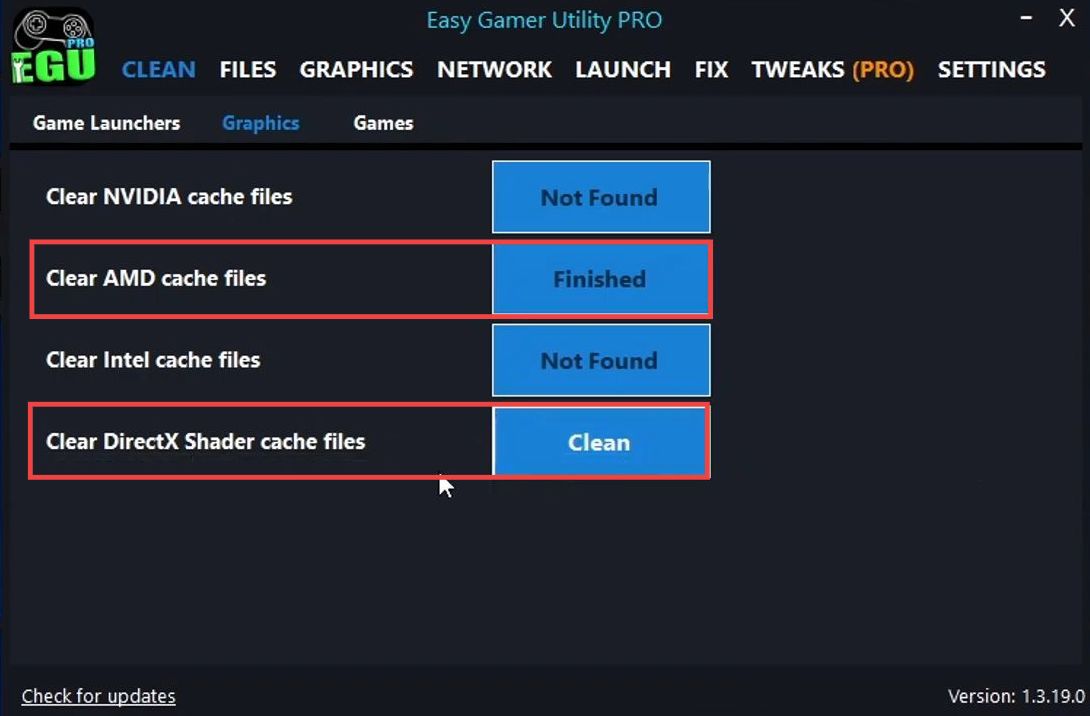
- Next, you need to update your drivers. Right-click on the Start menu icon and open the Device Manager.
- Expand Display Adapters and you will find your graphics card there.
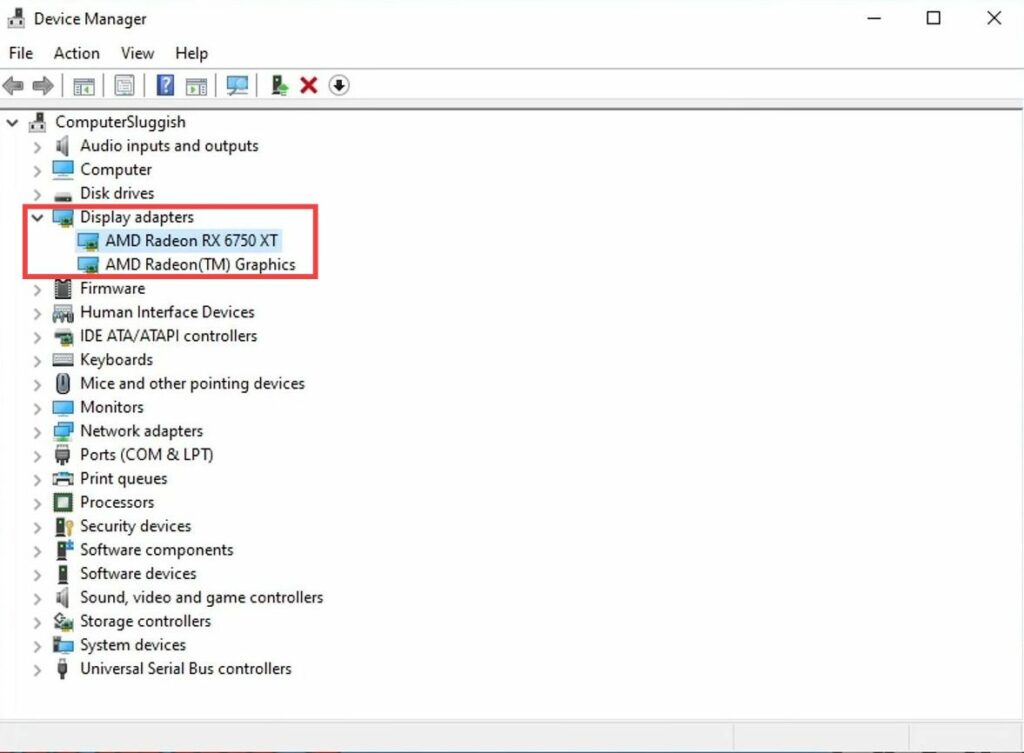
- If you have an AMD card, then go to AMD, select Graphics, and then download the driver according to the series of your GPU card.
- Next, run the setup file and go through the installation process to update your GPU driver.
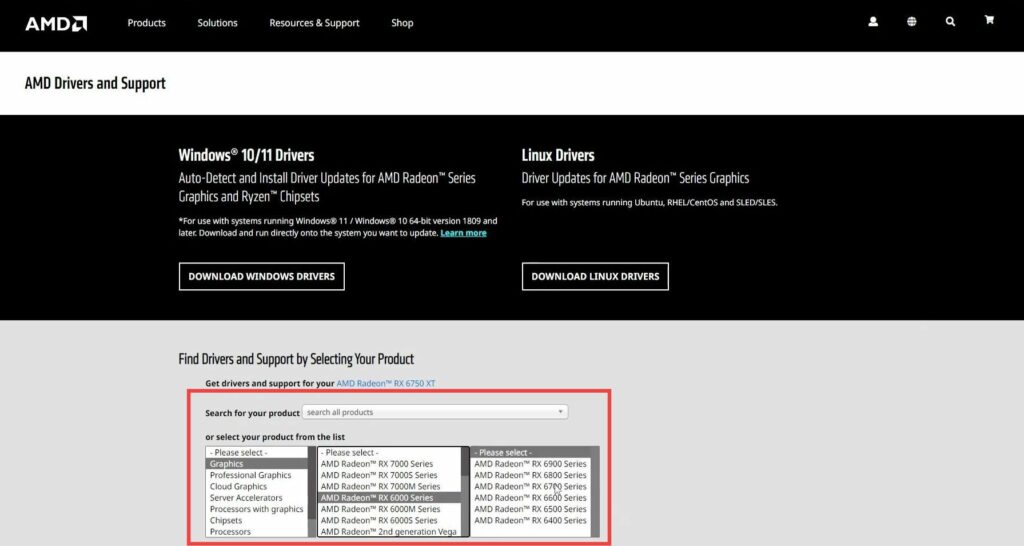
- The next thing you have to do is update your Windows, so right-click on the Start menu icon and open the settings.
- Navigate to the Update & Security tab and press the Check for Updates button.
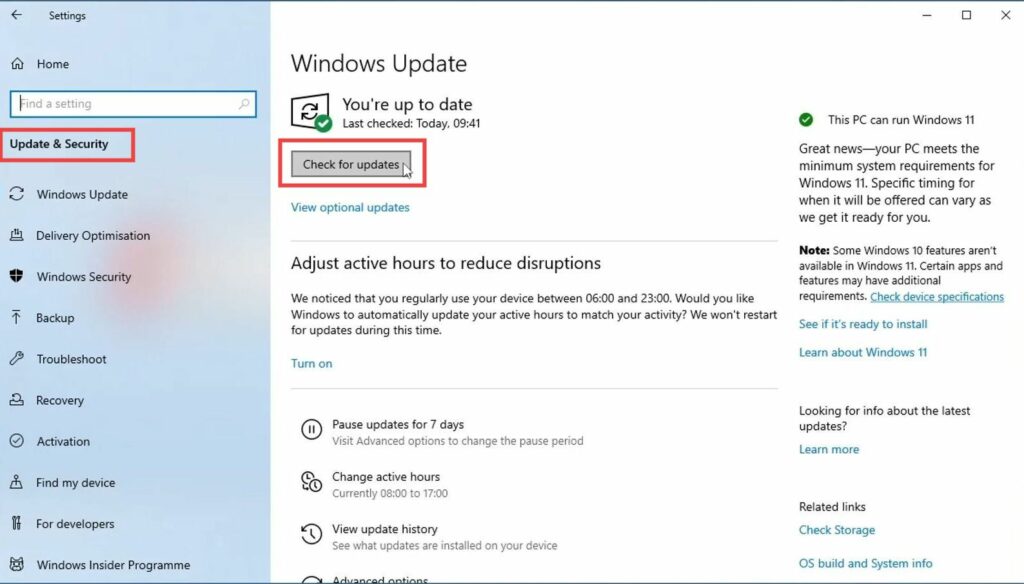
- Now open up the Start menu and search “power plan” in the search bar. Click on Choose Power Plan and click on High Performance. After that, close all the windows and make sure not to run any other programs while you’re playing the game.
- Next, make sure you don’t have any other user accounts signed into Windows. Open up the Task Manager and go to the Users tab. If you are signed into another account, select it and click on the Sign-out option.
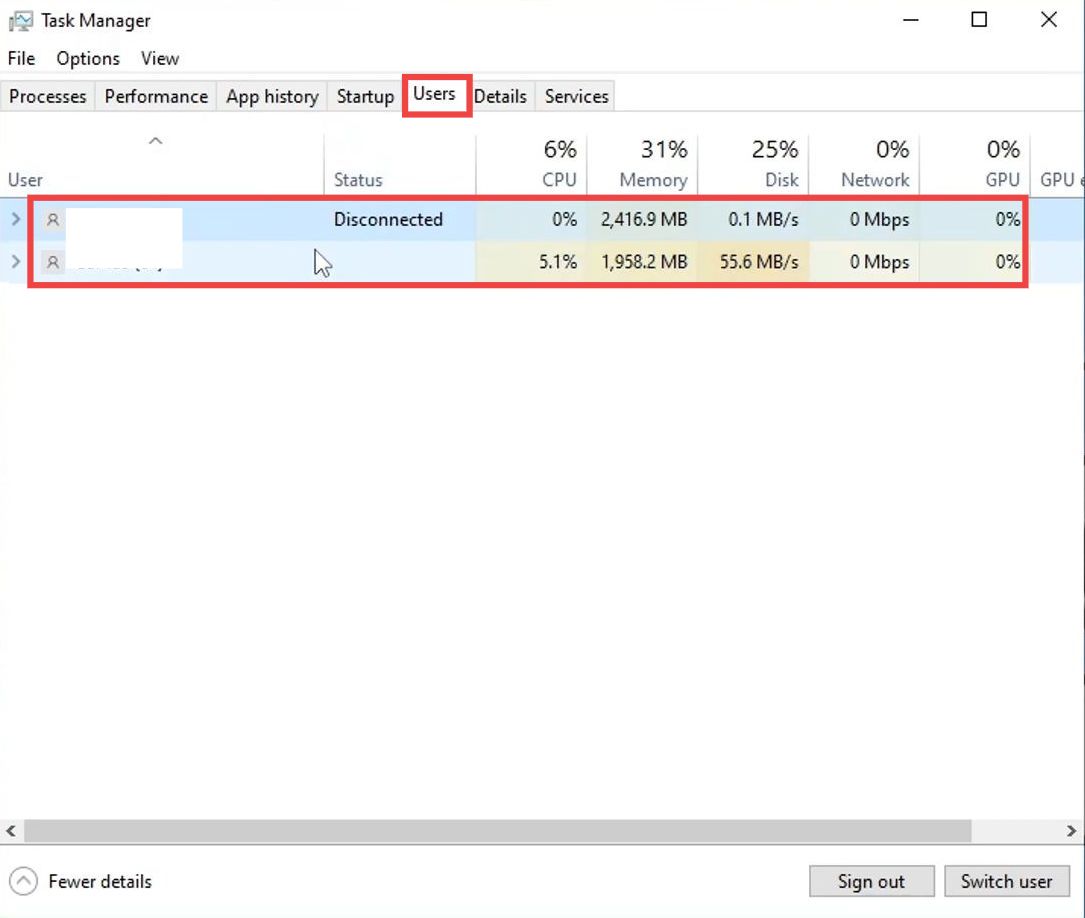
In-game settings
This section describes how to configure the in-game settings to get the best game performance.
- You have to launch the game Island Coral and go to the settings. Navigate to the Display tab and change the Display Mode to Borderless.
- But if you’re already using Borderless and the game is not running well, then you need to set it to Full screen and also lower the Resolution.
- Set the Render Scale to 90 to increase the FPS and set the FPS Limit to 120. But if you can’t get anywhere near 120 FPS then lower it down to 60. After that, turn off VSync.
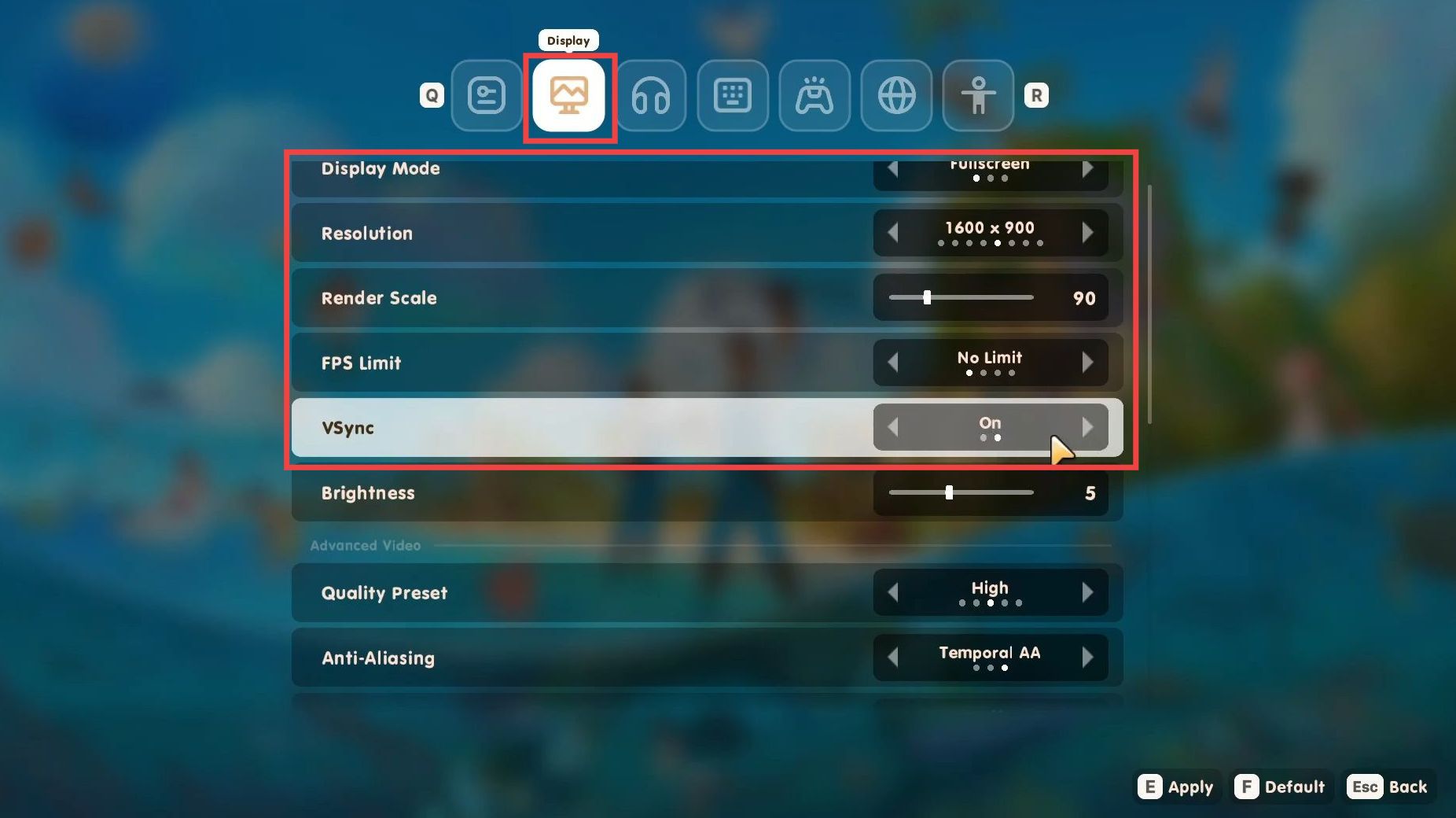
- Turn off Anti-aliasing and turn on Temporal Upscaling. You have to set the Anti-aliasing Quality to medium or low depending on your graphics card. Set the Textures to medium and change the Shadows to low.
- Next, set Post Processing to medium and change the Visual Effects according to your computer. Set the Foliage and View Distance to medium or low.
- Change the Plants to low and set the Ambient Occlusion to medium. Change the Motion Blur to low and then click on Apply to save these settings.
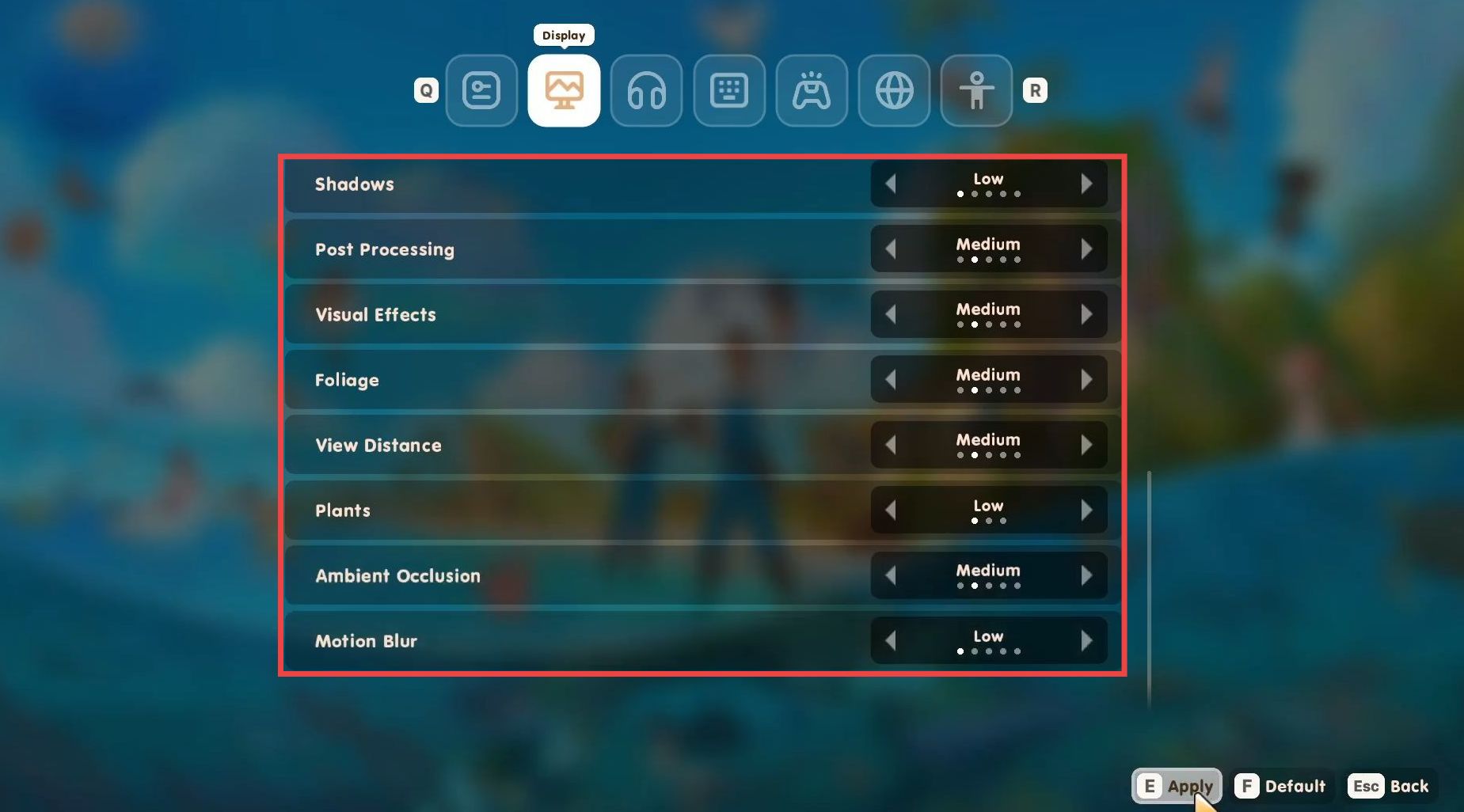
- You can also try to improve the hardware of your computer and upgrade your graphics card to increase the performance.