FIFA 21 is still getting errors in its latest update; if you’re getting an error, then don’t worry, as we’re here to help you fix that error. Players have reported different errors like:
How to fix Opening/Launching Error in FIFA 21?
There are three methods to fix this error. If the first one does not work well, you can try the next one. Following are the three methods:
- Repair and Delete temp files.
- Go Offline and then back online.
- Reinstall the Game.
Fix # 01- Repair and Delete temp files :
- You have to open the launcher, right-click on the game, and navigate to repair.
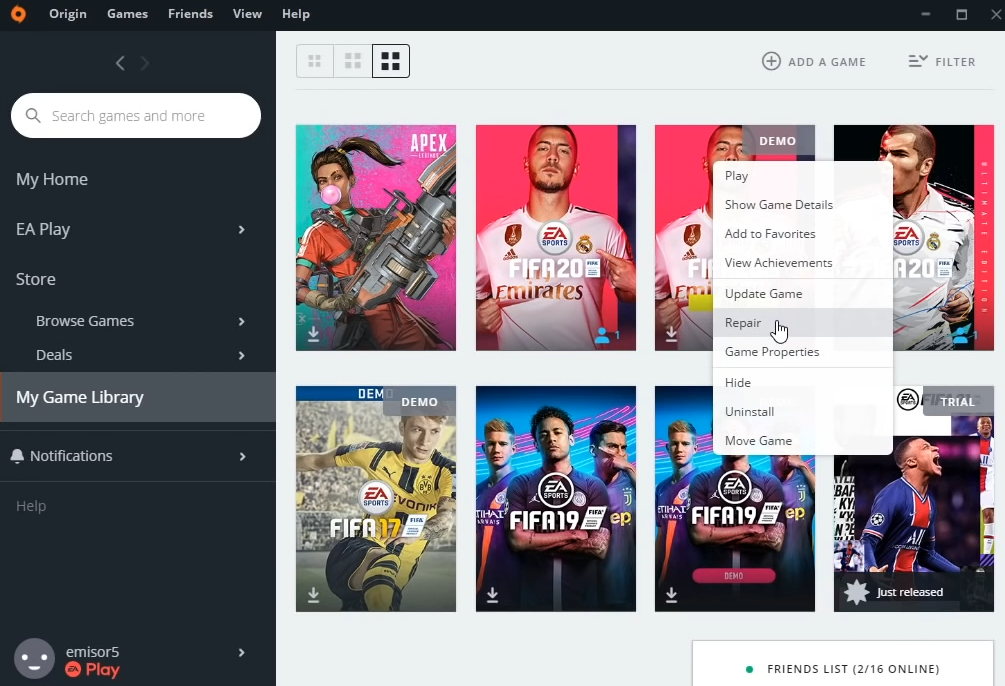
- Again, right-click on the game and tap on the update as it will get repaired.

- After that, you will need to sign out the Origin and exit the origin launcher.
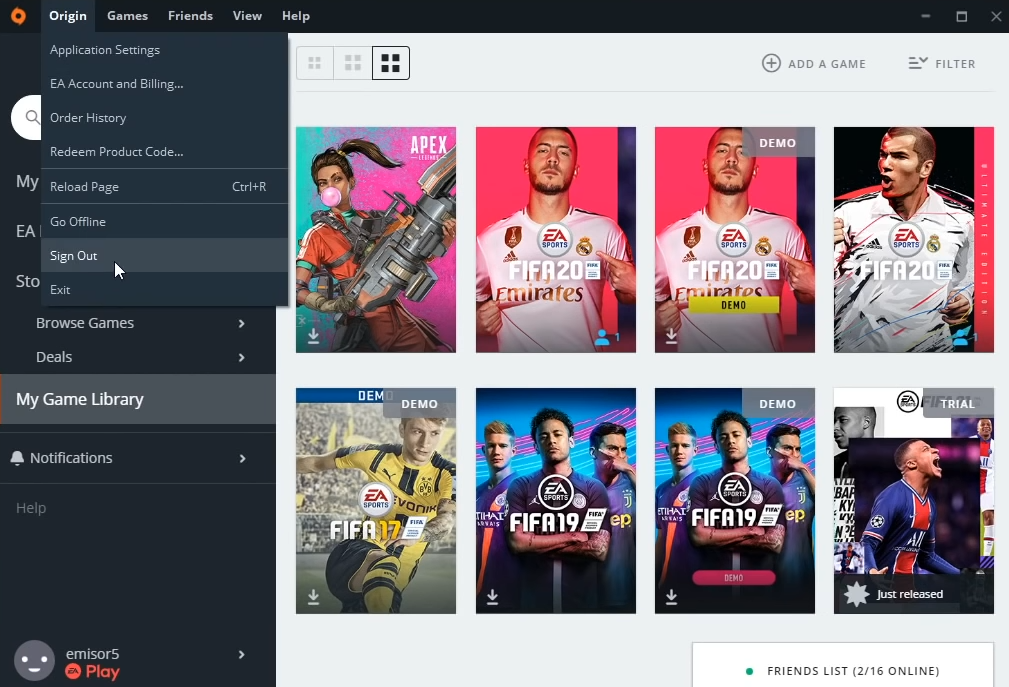
- Then press windows+r and type %ProgramData% in it.
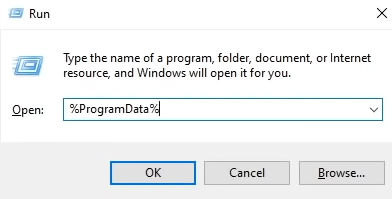
- You have to delete every folder except “Localcontent”.
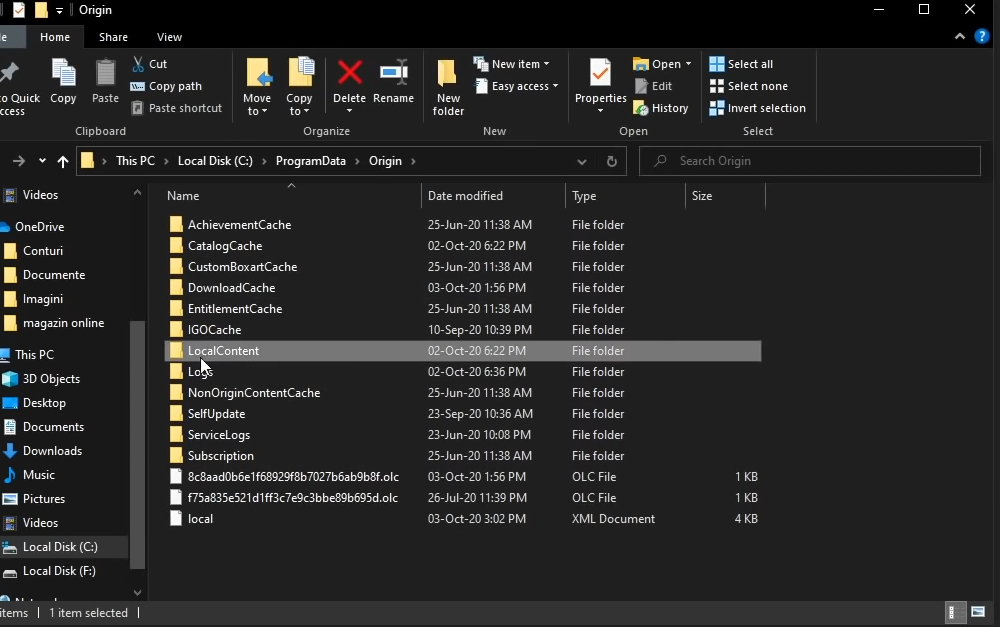
- Now run %appdata% in the Run window by pressing windows+r, and delete the origin folder.
- After that, click on the app data in the windows address bar and navigate to the local folder.
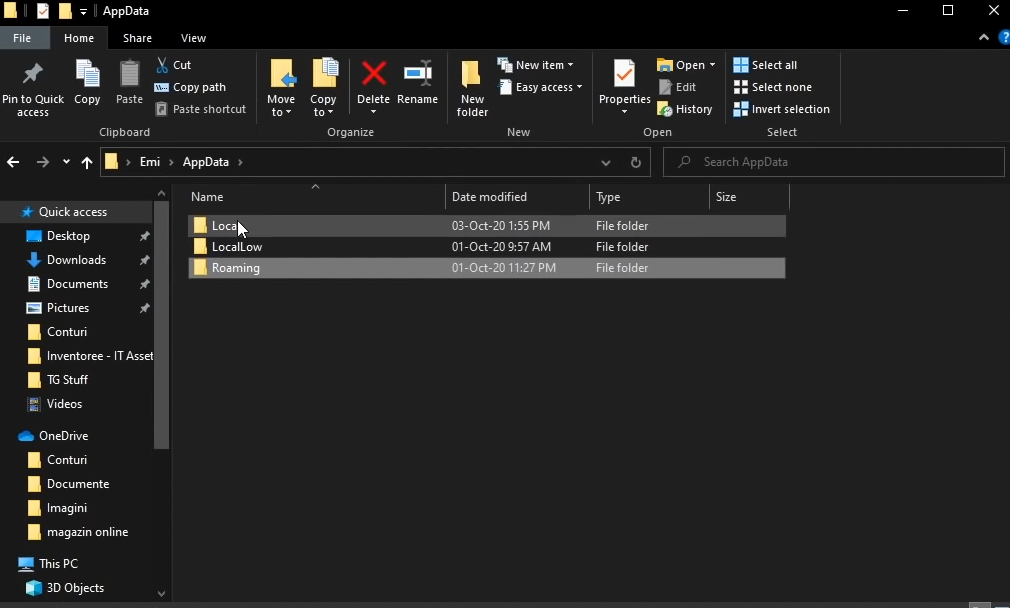
- After going into the local folder, delete the origin folder here, as this will remove the temporary files existing in the drive.
- Then you have to restart the PC and play the game; it should work. If the issue is still there, you have to move on to the next method.
Fix # 02 – Go Offline and then back online :
- You will need to navigate to the origin above and then ”Go offline”.
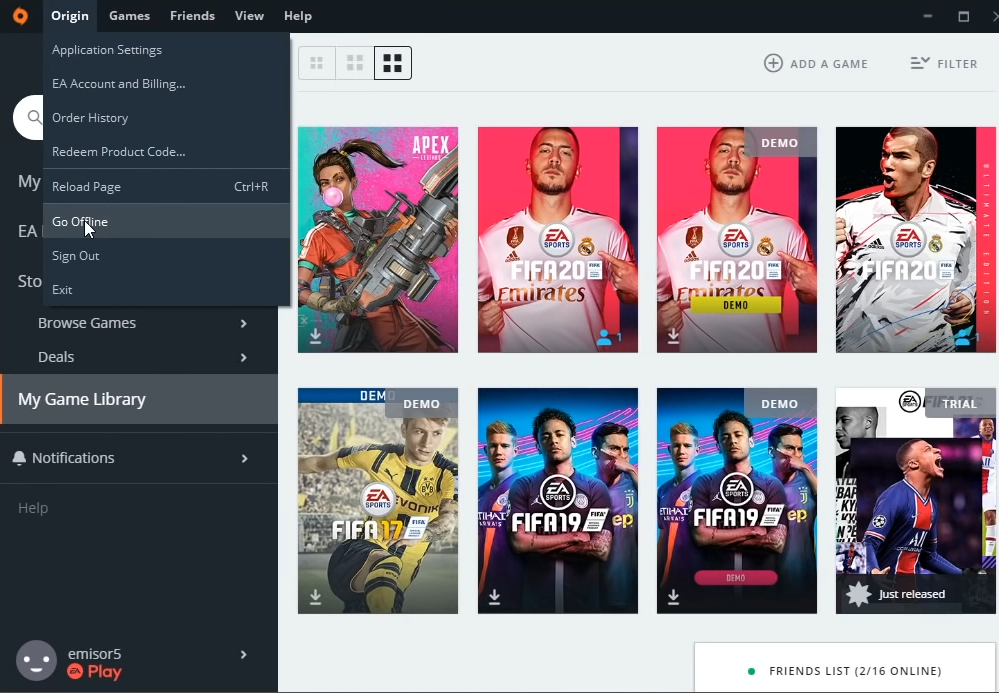
- After that, “Go online”. The game sometimes works following this way.
Fix # 03 – Reinstall the Game
If you have tried all the above methods to fix the error, the issue is still there. You can uninstall the game and reinstall it.
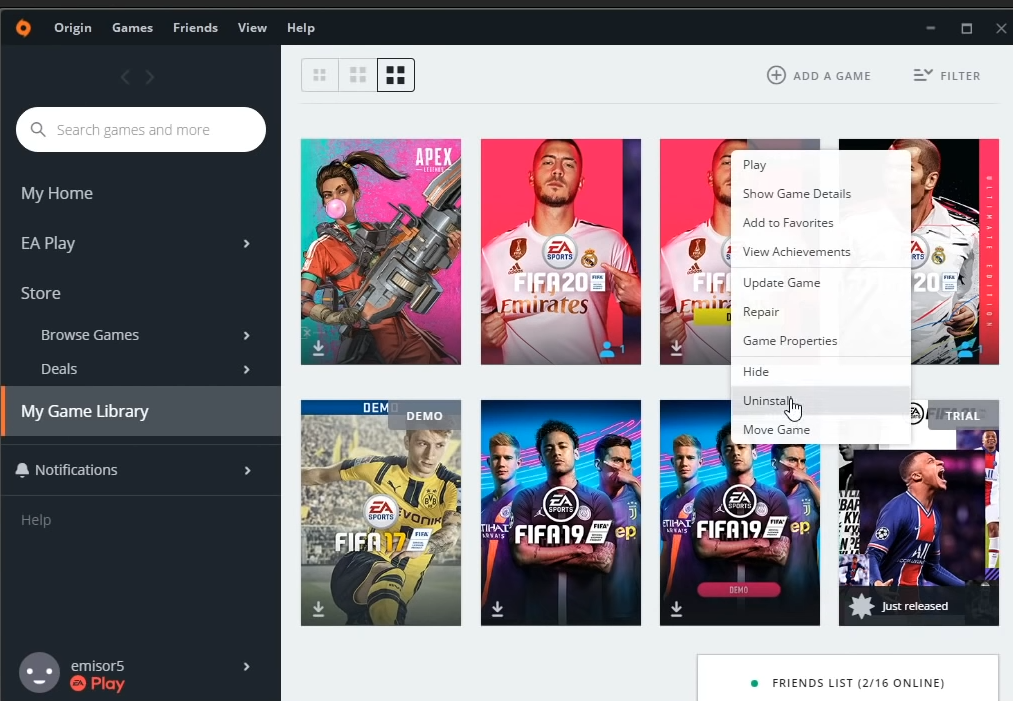
How to fix “There is a Problem With Your Game’s Setup and FIFA 21 MSVCP140.dll Was Not Found” ?
Follow the method below to fix this error in FIFA 21 :
- You have to go to the following website and install the visual.
https://support.microsoft.com/en-us/topic/the-latest-supported-visual-c-downloads-2647da03-1eea-4433-9aff-95f26a218cc0
How to fix “Crashing, Freezing, Launching, Black Screen and FPS Issue” ?
There are nineteen methods to fix this error. If the first one does not work well, you can try the next one. Following are the methods:
- Change DIRECTX Value.
- Disable in game overlay in origin or stream.
- Set setting to default in launcher.
- Launch FIFA 21 in Windowed or windowed borderless mode. Select the right resolution as per windows display.
- Run FIFA 21 in compatibility mode for window 8. Select fifa21trial.exe if available.
- Disable video recording or highlight in NVIDIA GeForce Experience or AMD Radeon settings.
- Install Visual C++ files.
- Allow the game.exe file to controlled folder access and your antivirus program or disable it while paying the game.
- Clean install the graphic card driver.
- Disable the full screen optimization.
- Run the game as an administrator.
- Laptop users with dual graphic card run FIFA 21 on dedicated graphic card.
- Update Windows 10.
- Perform clean boot.
- Close the overclocking, overlay app and all apps running in the background.
- Disable the Game Bar.
- Repair the game.
- Uninstall or reinstall the game.
- Install the game to SSD if available.
Fix # 01 – Change DIRECTX Value:
- Open documents folder, open the fifa21, open the fifisetup file in WordPad, change the DirectX_select value for 0 to 1 or 1 to 0. You have to change it to the other one and save the file to start the game.
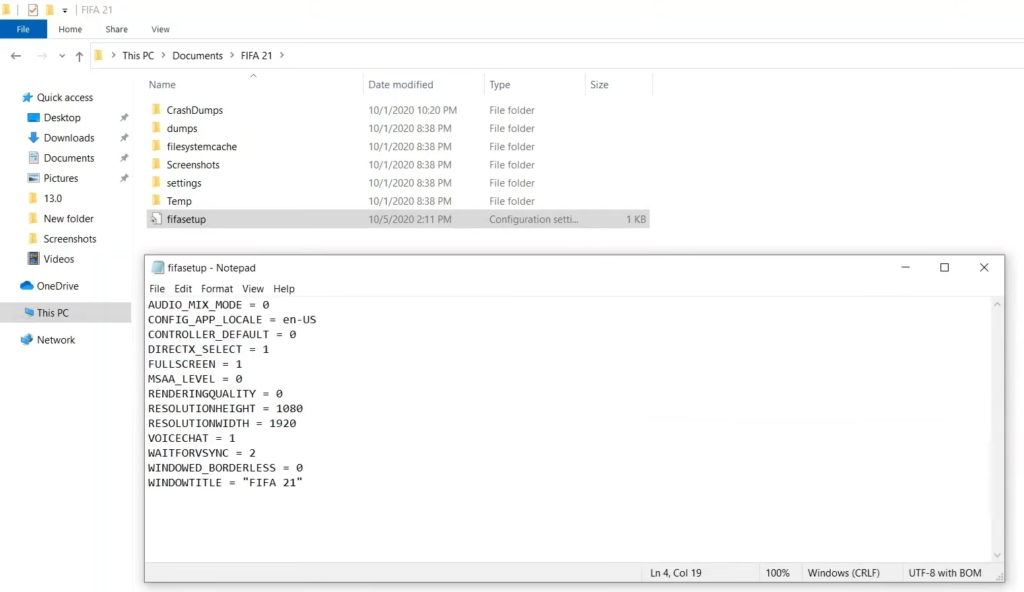
Fix # 02 – Disable in game overlay in origin or stream:
- You will need to open the Origin, go to the My Game library, click on the game. Then you need to click on the game setting and navigate to the game properties.
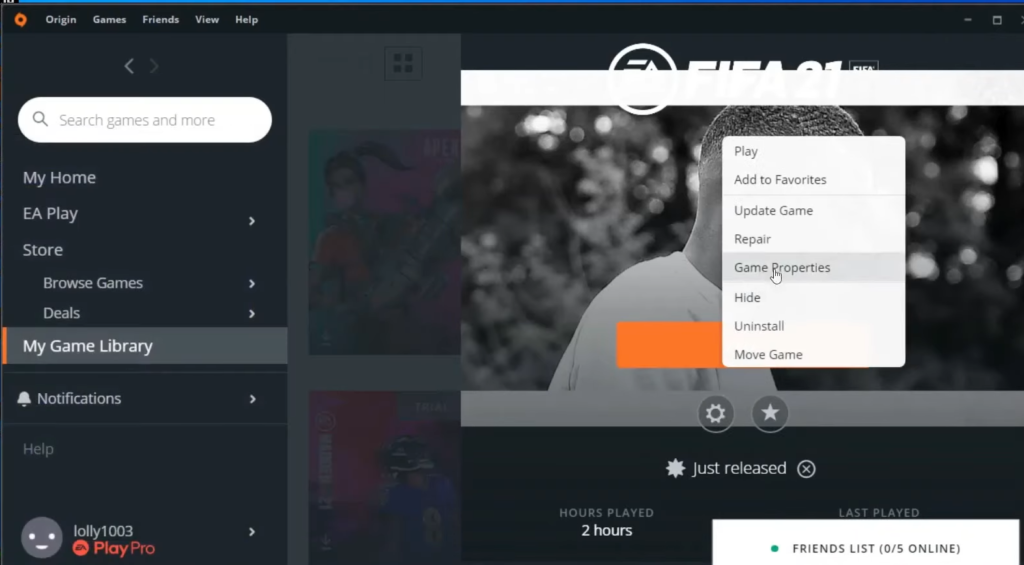
- After that, uncheck the “Enable origin ingame ….” and save the game. If you are playing it on the Steam app, you have to open steam, go to the library, right-click the game, navigate to the properties, and uncheck “enable ingame…” under the general tab.

Fix # 03 – Set setting to default in launcher
- You have to run the launcher and click on game settings to fix the error.
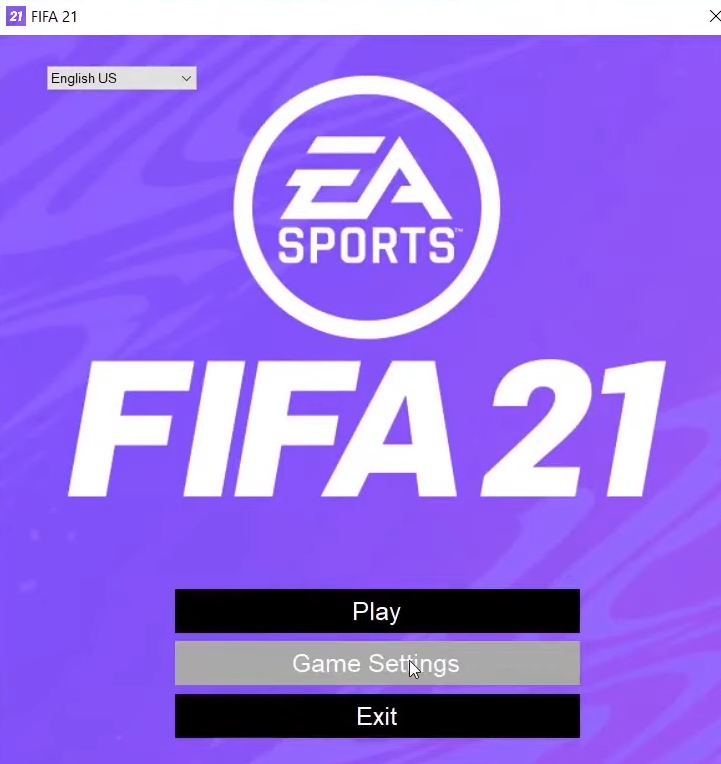
- After that, click on Restore Default and then OK.
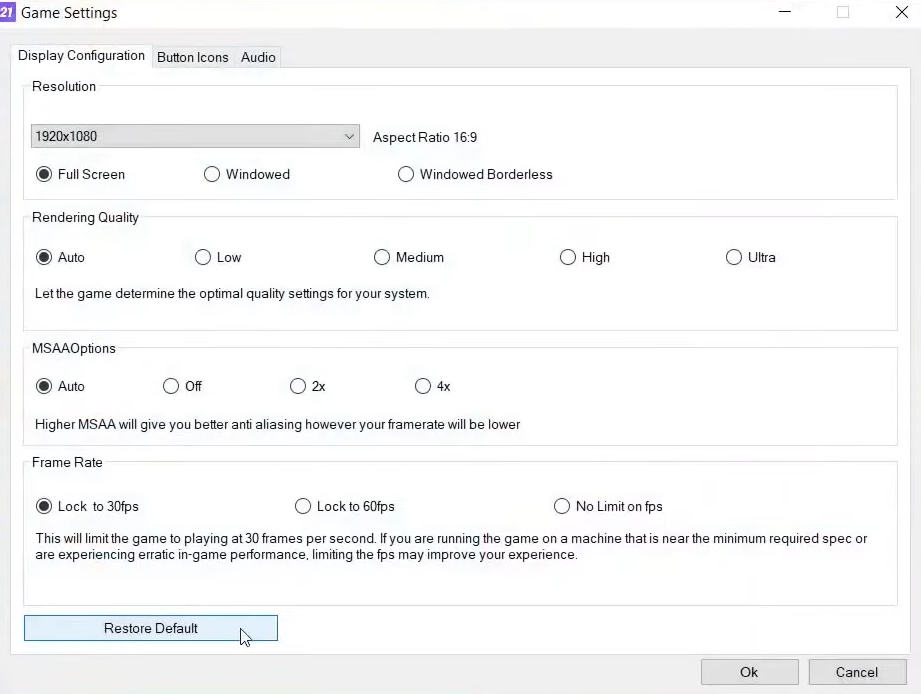
Fix # 04 – Launch FIFA 21 in Windowed or windowed border less mode. Select the right resolution as per windows display:
- You will need to open the game launcher, click on setting, select either windowed or windowed borderless mode and click OK.
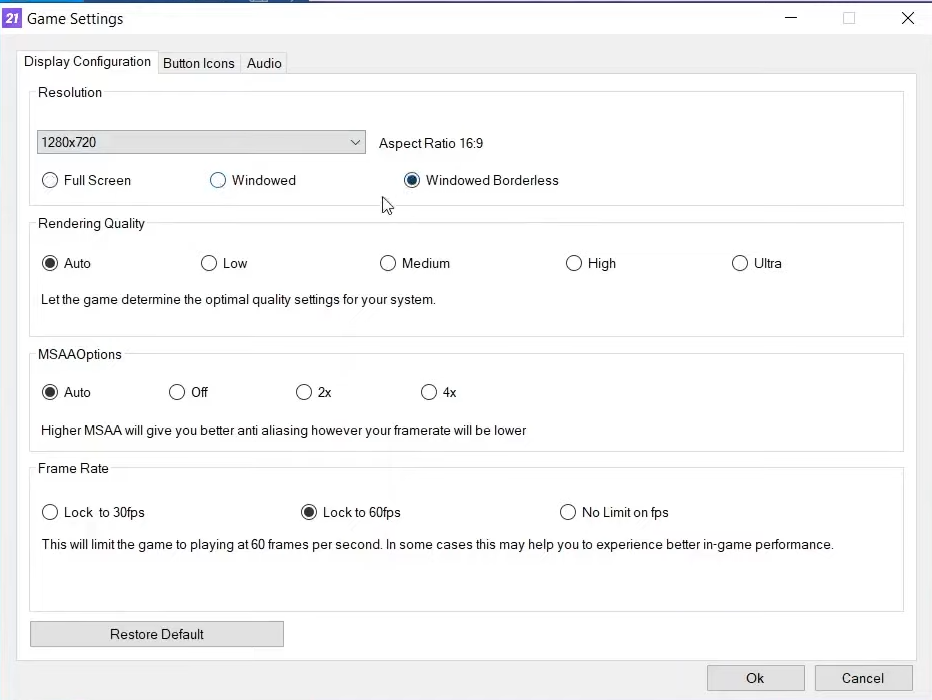
- After that, press windows+i to go to the windows setting, then navigate to the Display and check for the display resolution.
- Now again, open the game launcher, click on the game setting, and select the resolution in the windows display settings. Then you have to click on OK.
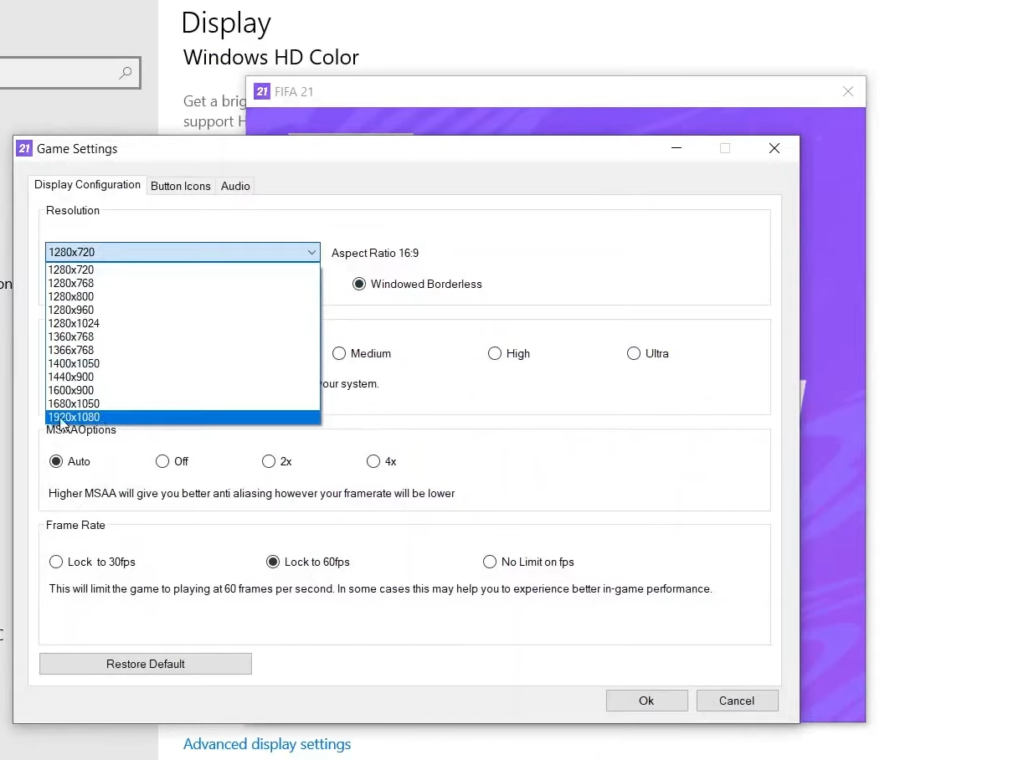
Fix # 05 – Run FIFA 21 in compatibility mode for window 8. Select fifa21trial.exe if available:
- You will need to go to the directory of fifa21 and right-click on fifa.exe. Then navigate to the properties, check the “Run this program in compatibility mode for” under the compatibility tab, and select Windows 8 underneath. Click Apply and then OK.

Fix # 06 – Disable video recording or highlight in NVIDIA GeForce Experience or AMD Radeon settings:
- You have to open Ge-Force Experience and click on the share icon.
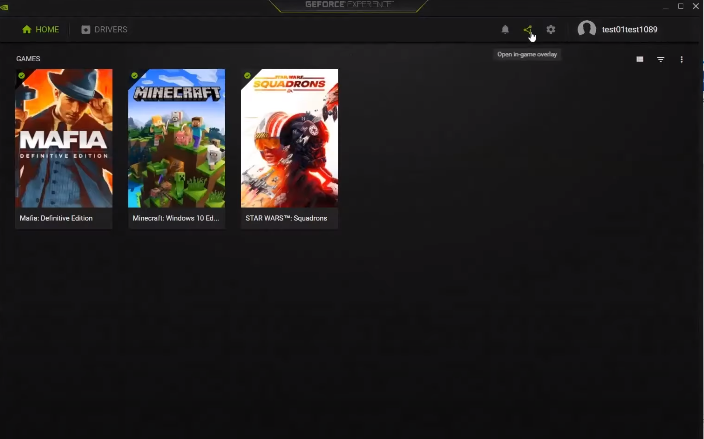
- After that, you need to click on the settings icon.
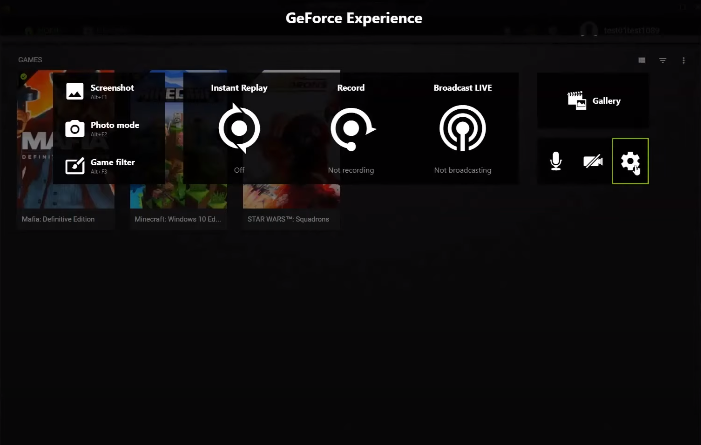
- Navigate to Highlights and turn it off.

Fix # 07 – Install Visual C++ files:
- You will need to go to this website and install Visual C++ files compatible with your pc.
https://support.microsoft.com/en-us/topic/the-latest-supported-visual-c-downloads-2647da03-1eea-4433-9aff-95f26a218cc0

Fix # 08 – Allow the game.exe file to controlled folder access and your antivirus program or disable it while paying the game:
- You need to open “virus and threat protection” by searching it on the windows search bar. Then scroll down and click on Manage ransomware protection.

- Then click on “allow an app access through controlled folder access”.
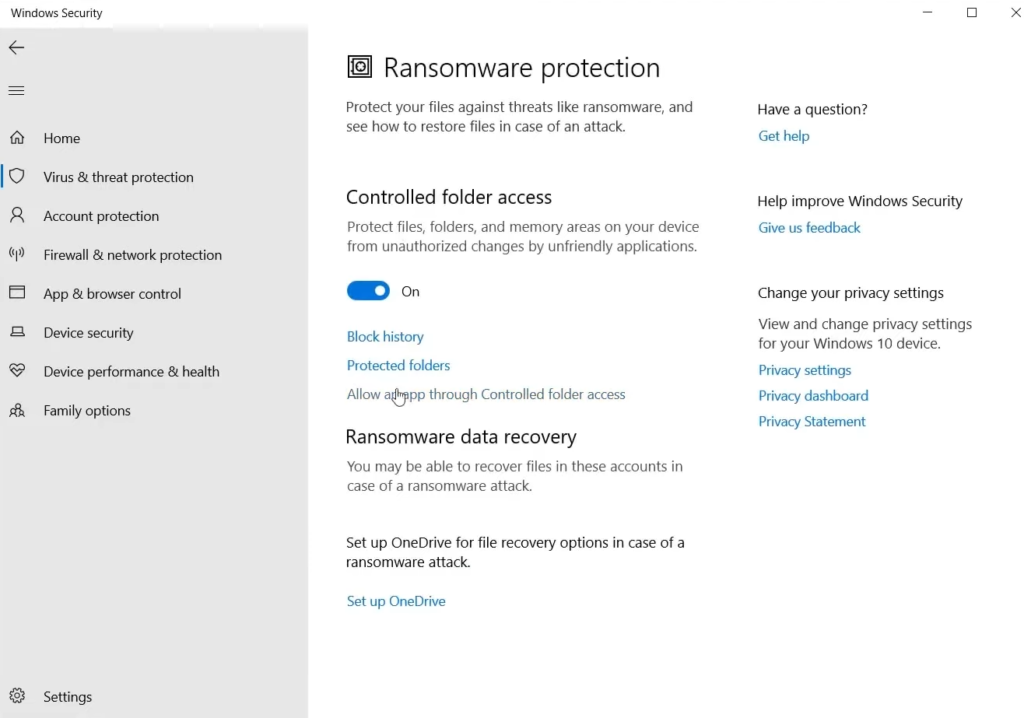
- Next, you will need to click on “Add an allowed app” and then navigate to the “Browse all apps”.
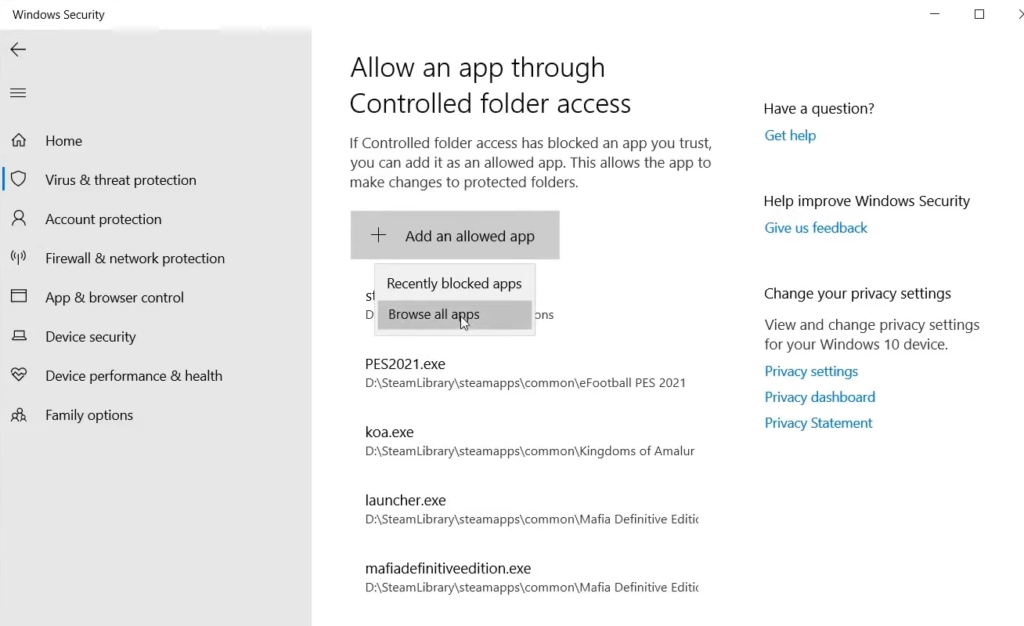
- Then browse the exe file of FIFA and click on Open.

- As you will navigate backwards, turn off the controlled access folder.
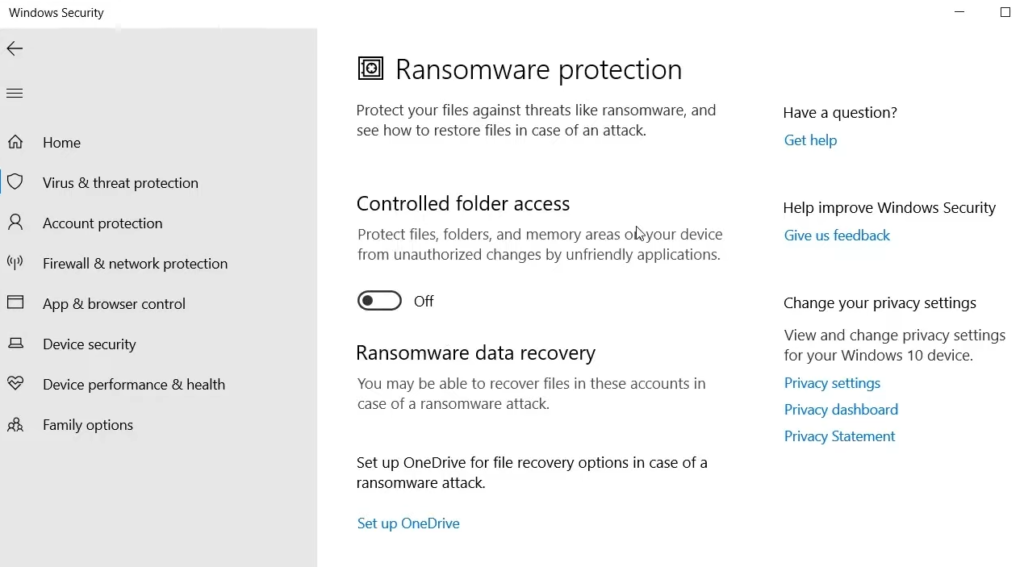
Fix # 09 – Clean install the graphic card driver:
- You will need to open the website from the link below and search for your drivers.
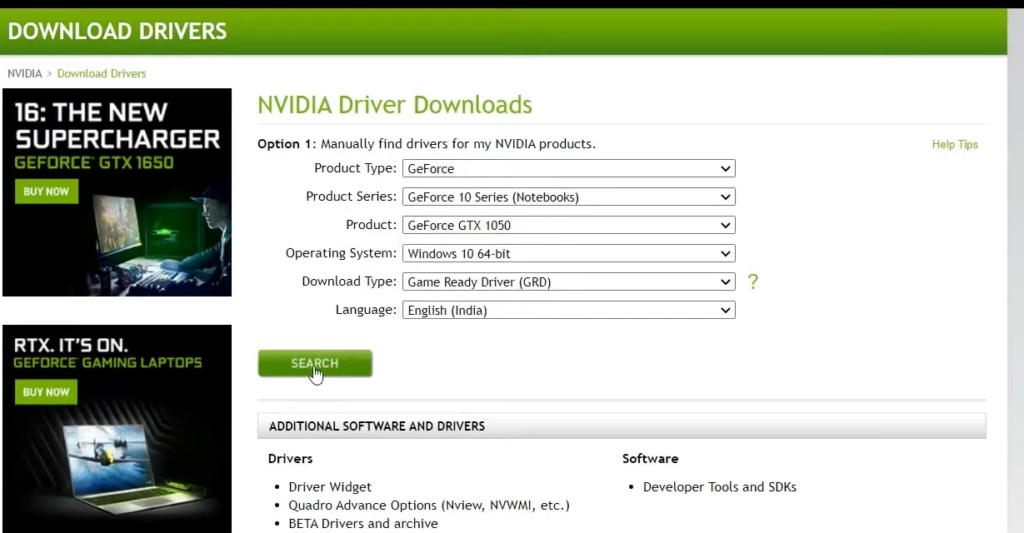
- After that, you have to tap the download button to download them.
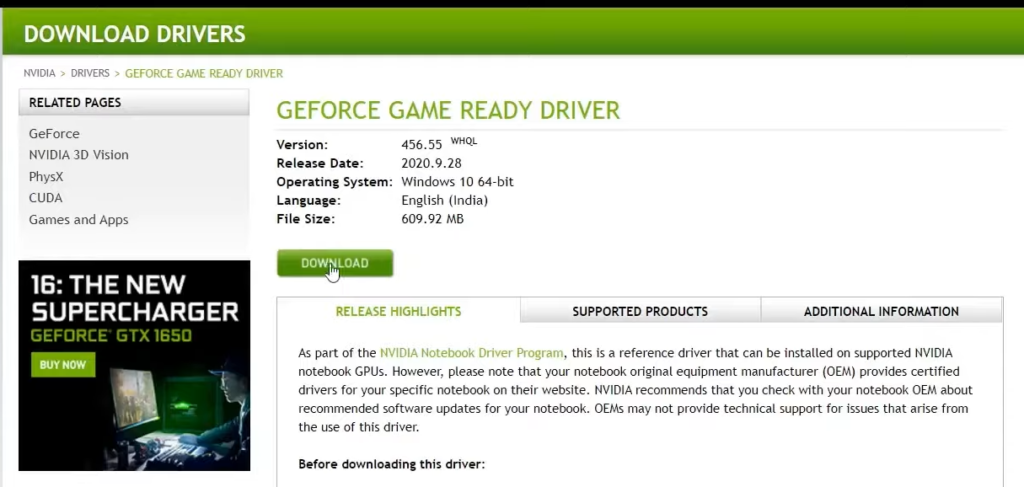
- Then open the exe file of setup and while proceeding to steps installation, you need to check “perform a clean installation”.

- After that, restart the computer and play the game.
Fix # 10 – Disable the full screen optimization:
- You will need to navigate to the directory of the game exe file, right-click, and navigate to the properties. You have to click on the compatibility tab in the newly opened tab and check “disable fullscreen optimizations”.
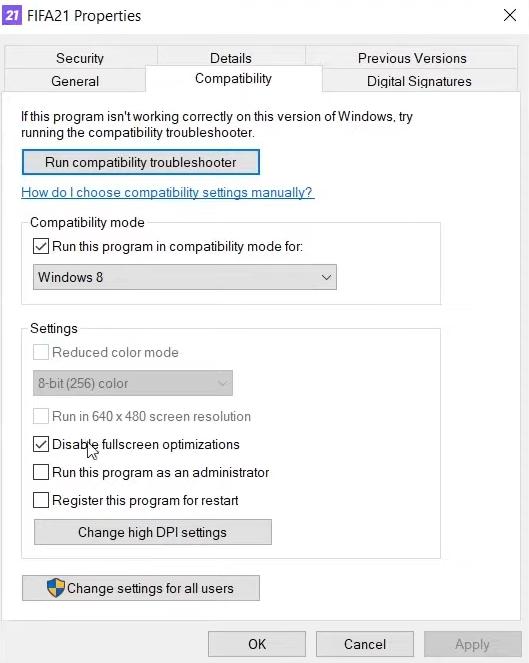
Fix # 11 – Run the game as an administrator:
- First, you have to navigate to the directory of the game exe file. Right-click and navigate to the properties. In the newly opened tab, click the compatibility tab and check ” Run the program as an administrator”.
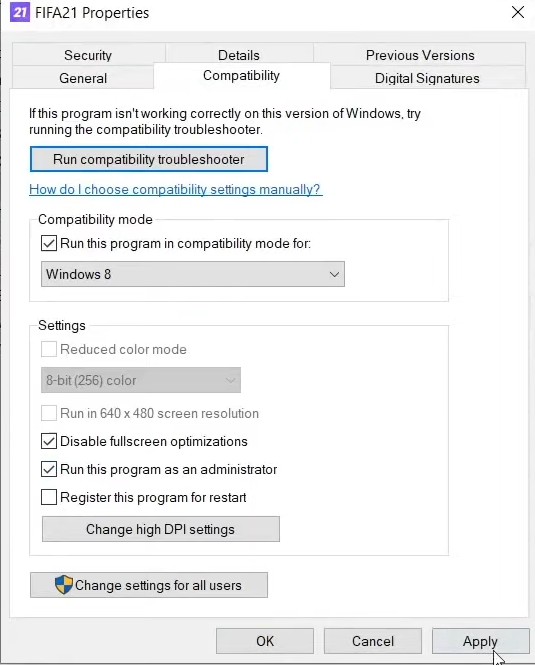
Fix # 12 – Laptop users with dual graphic card run FIFA 21 on dedicated graphic card:
- You have to open the NVIDIA control panel by right-clicking on the desktop.
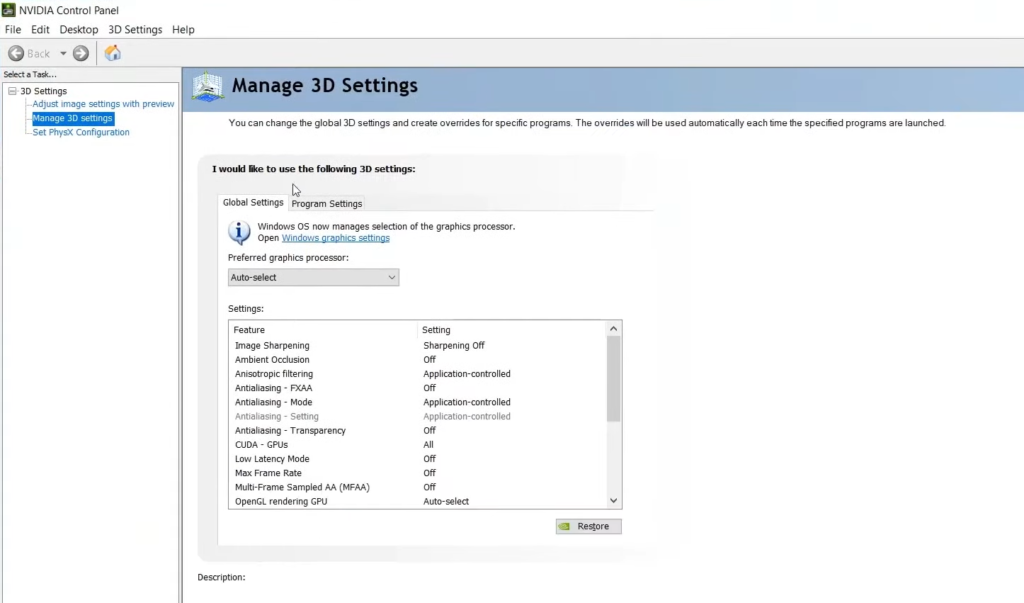
- Then navigate to the program settings, click on “add” to add the exe file, select or browse the game’s exe file, and click save.
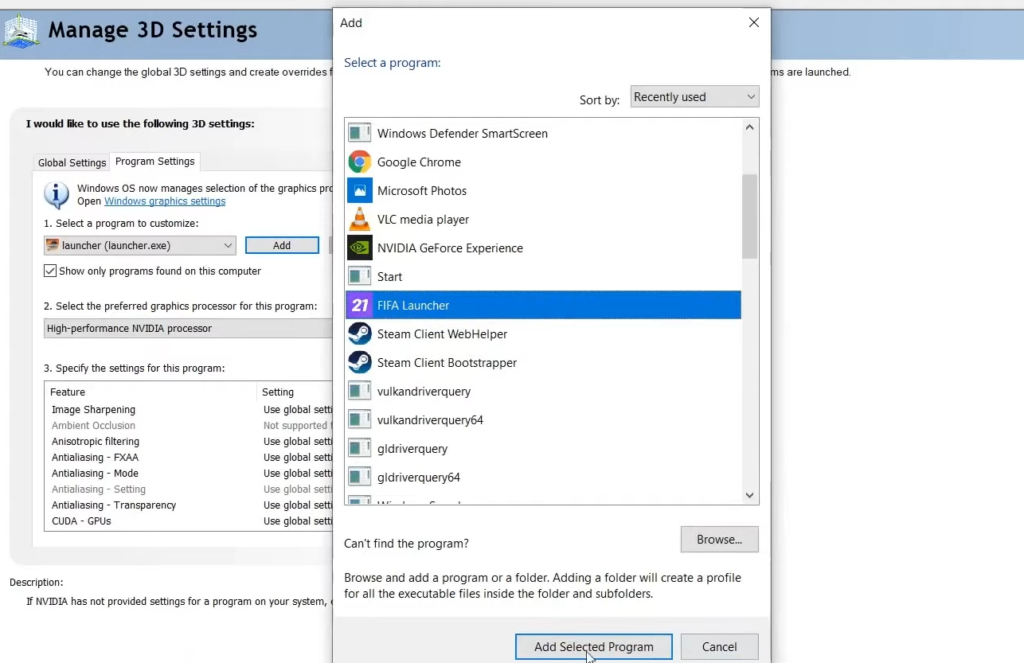
- You have to select a High-performance NVIDIA processor under the “Select the preferred graphic processor for this program”, then click on Apply. After that, you have to type “Graphic settings” in the windows search bar and hit enter.
- The next thing you will need to click on browse to select the desired file.
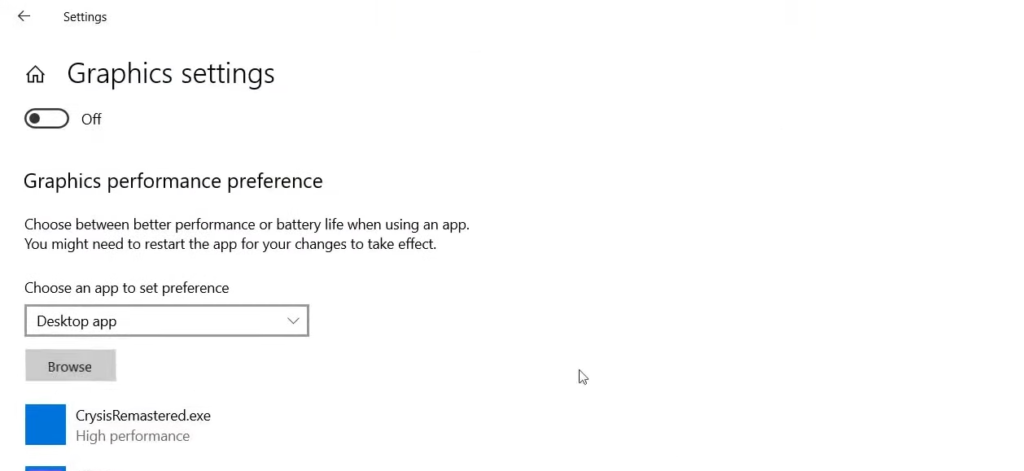
- Select the game file, click on the option, select high performance, and click Save under the graphic preference.
Fix # 13 – Update Windows 10:
- You have to type windows update in the windows search bar, hit enter, and click on Check for Updates.
Fix # 14 – Perform clean boot:
- First, you will need to type system configuration in the windows search bar and hit enter.
- After that, click on services, click on Hide all Microsoft services, disable all, and press OK in last.
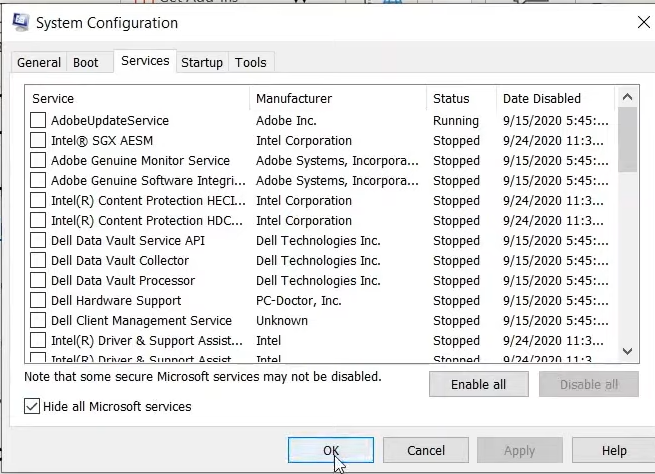
Fix # 15 – Close the overclocking, overlay app and all apps running in the background:
- You have to search background apps in the Windows search bar and turn off the Background Apps.
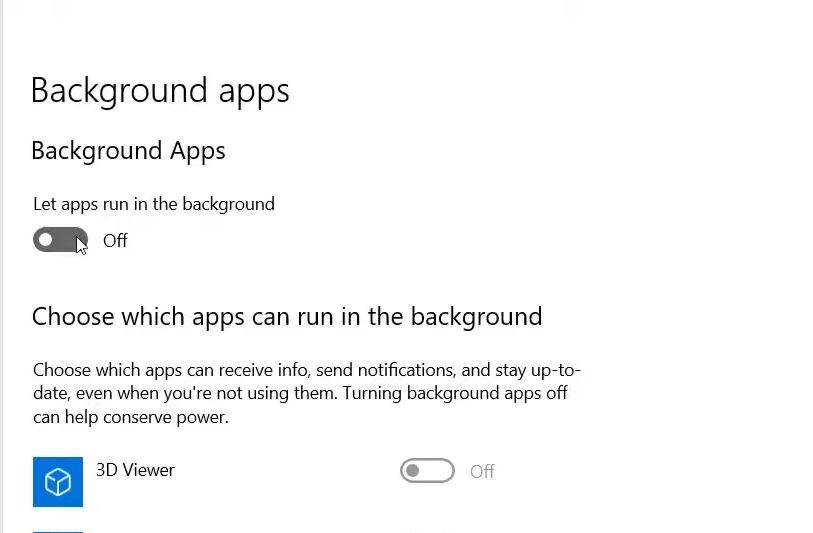
Fix # 16 – Disable the Game Bar:
- First, you must type the game bar in the Windows search bar, hit enter, and click on “off”.
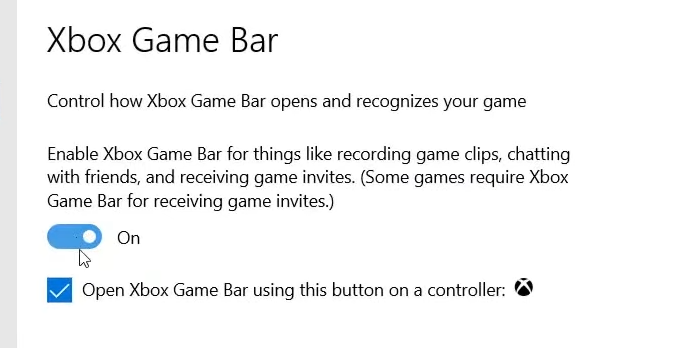
Fix # 17 – Repair the game:
- Open the origin, and click on libraries. Then click on the game and then setting, navigate to repair.

- In steam, you will need to verify the integrity of the file.
Fix # 18 – Uninstall or reinstall the game:
- To fix the error, you have to navigate to the app setting in Steam and click on Uninstall. Then reinstall the game, and it will resolve the issue.
Fix # 19 Install the game to SSD if available:
You will need to install the game in SSD if it is available.
How to fix “UNABLE TO CONNECT TO EA SERVERS/ERROR CONNECTING TO FIFA ULTIMATE TEAM” ?
Follow the instructions below to fix this error :
- Download wtfast software from its official website and install it on your pc. You will have a seven-day free trial to use this software. After that, you can purchase its subscription, minimizing the server issue.

- After that, type Fifa21 port forwarding on the Google search engine and open the first link, then type “Windows Defender Firewall with Advanced security” in the search bar and hit enter.
- You have to click on the Inbound rule in the newly opened windows and click on the New Rule.

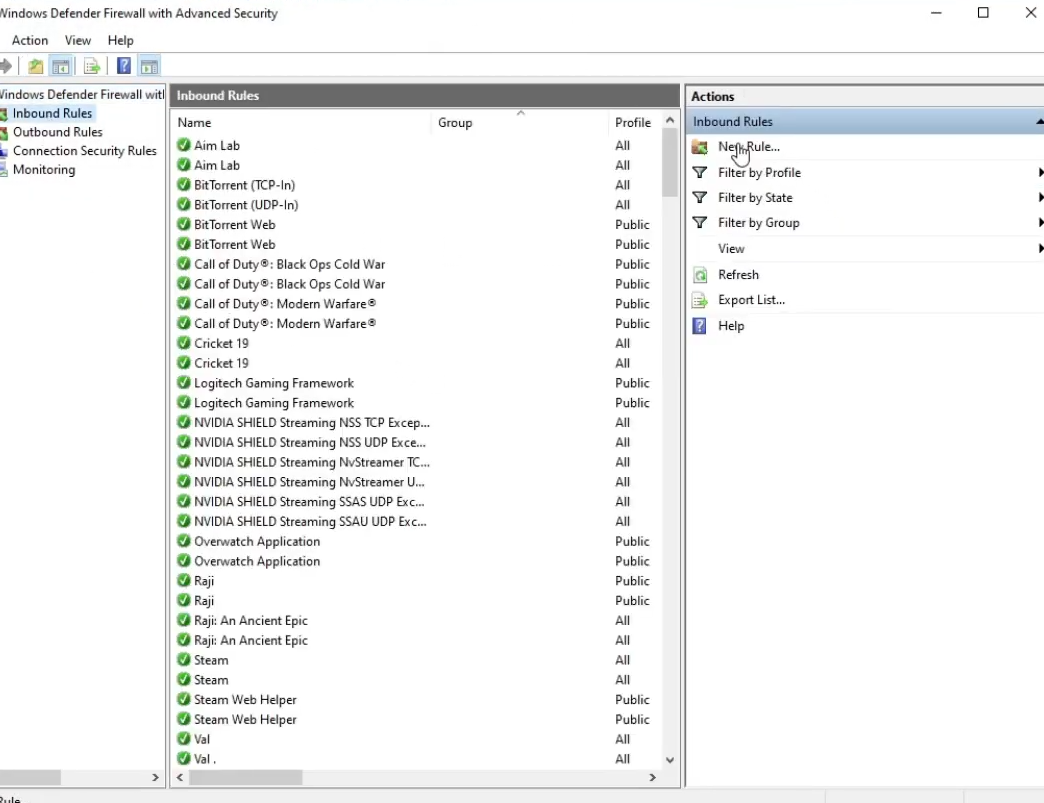
- Then click on Port, and then tap the Next button.

- You have to copy all the numeric values from the web page.

- After that, select TCP and paste the numeric in the blank text box.
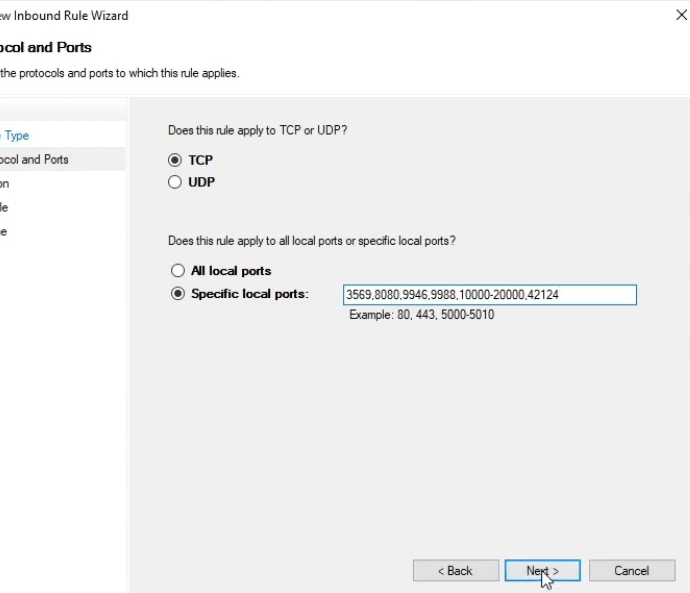
- Then you will need to select “Allow the connection” and click on the Next button.

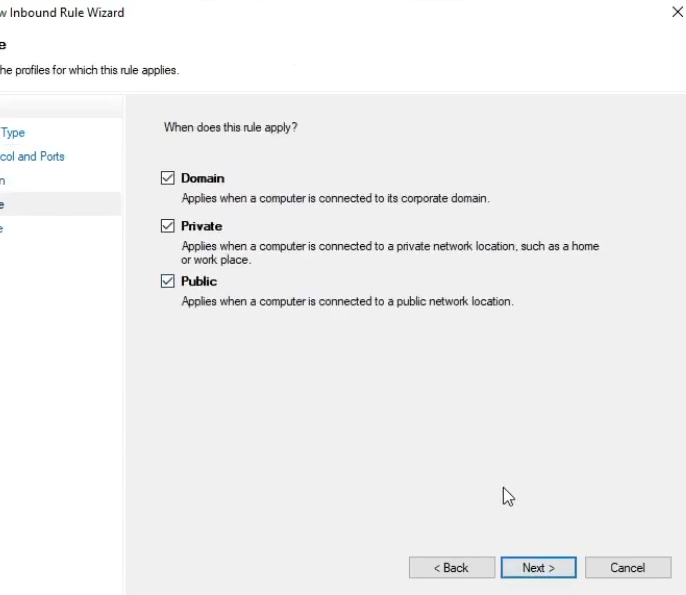
- The next thing you will need is to name the file and click on the Finish button.
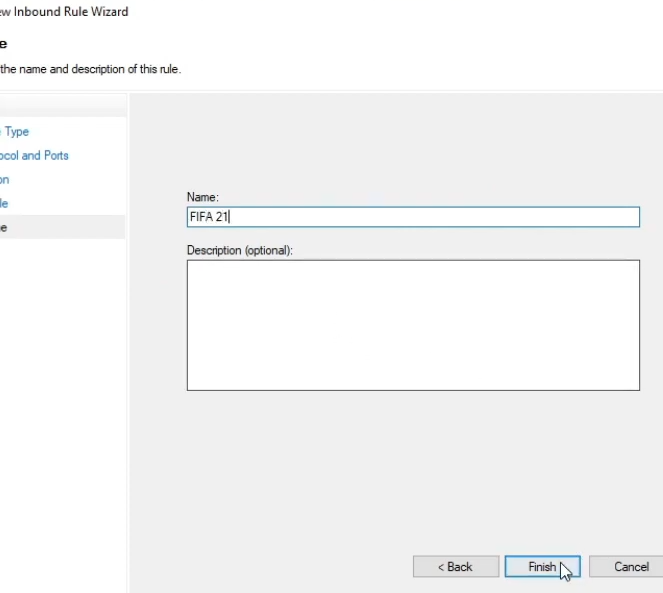
- After that, create a new rule again, select UDP instead of TCP and type the numeric value after copying from the web page.
- Restart the computer and play the game.
How to fix “Too Many Computers Have Accessed This Account’s Version” error ?
Follow the instructions below to fix this error :
Two Factor Verification:
- You will need to go to the “ea.com” website and log in with your account.

- After that, click on the profile icon and navigate to account settings, then you need to click on Security.
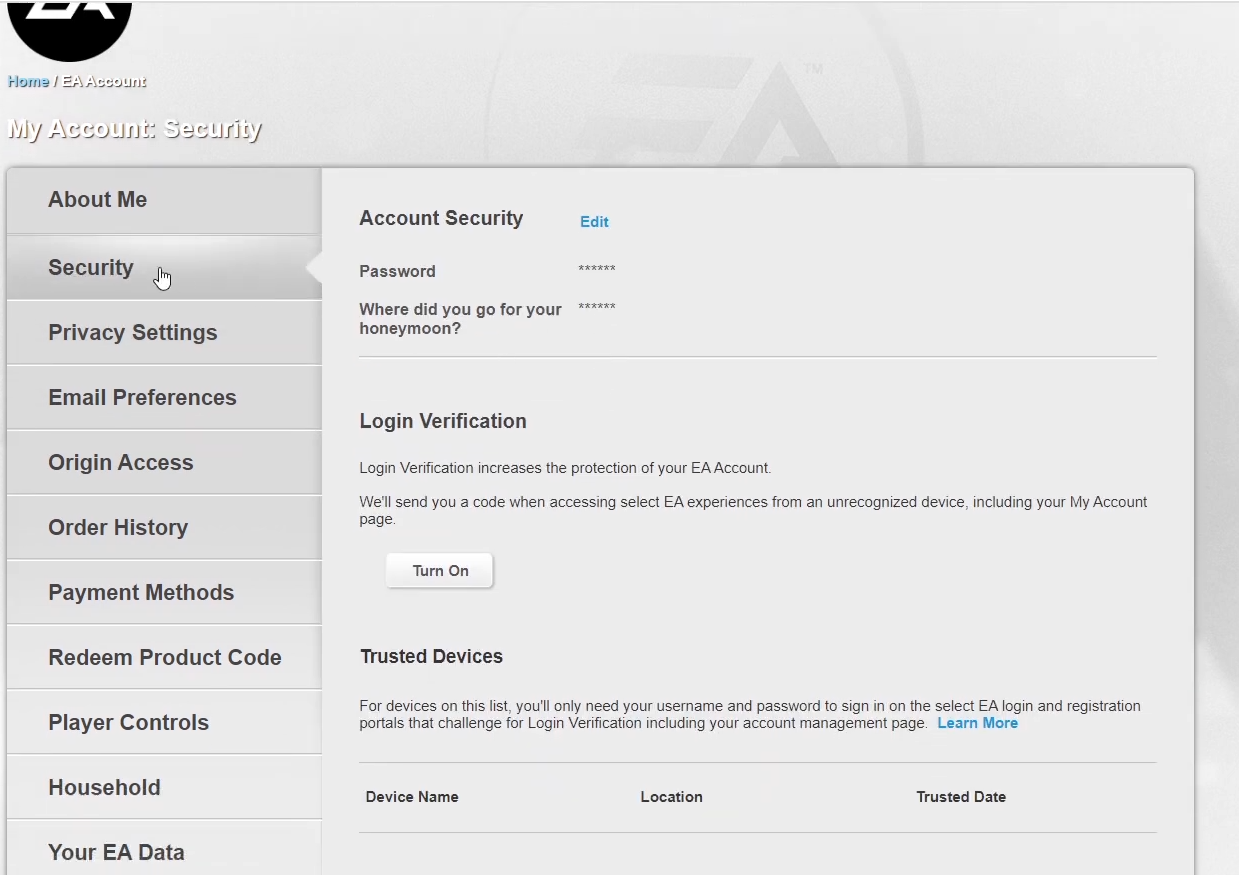
- If you see a series of devices that you have connected, you need to remove all of them by clicking on the untrust button. It will show under the device name.

- After that, click on the “Turn On” button under the Login verification.
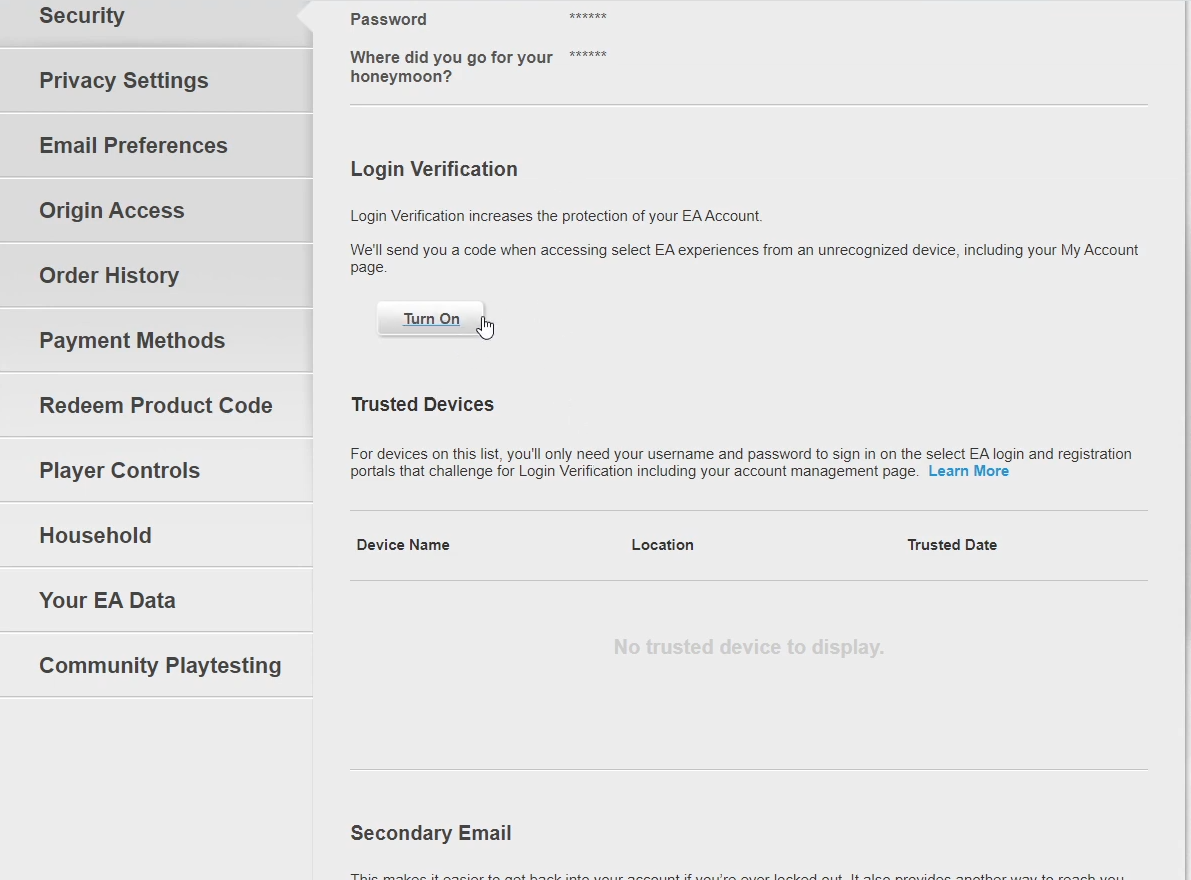
- Then you will need to click on “Send Security Code” to your email to verify.

- If you are playing the game through your Ge-force account, you have to log in with the Ge-force account; it will ask you about the confirmation you received in your email.
Wait for 24 hours:
- As with the EA account, you can only play five games within 24 hours; if used on more than five devices, you will get this error. So, to resolve this error, you have to wait for 24 hours.
Uninstall the game and origin and reinstall:
You have to uninstall the game and then reinstall it. You will be able to play the game this time.
How to fix “DirectX Function Error DXGI ERROR DEVICE HUNG And DXGI ERROR DEVICE REMOVED” in FIFA 21 ?
There are six methods to fix this error. If the first one does not work well, you can try the next one. Following are the methods.
- Make sure the Discrete Graphics card is enabled.
- With the dual graphic card, a laptop user makes sure FIFA 21 is running on a Discrete graphic card.
- Uninstall the Graphics Driver and clean install again.
- Change the DirectX from 0 to 1 or vice versa.
- Disable Origin in game/Stream users disable overlay and close all the overlay applications.
- Disable full screen optimization.
Fix # 01 – Make sure the Discrete Graphic card is enabled:
- You will need to open device manager by navigating to the windows search bar to locate your graphic driver. You need to check for it to be enabled as in the image below; it’s already enabled.

Fix # 02 – Laptop user with dual graphic card, make sure FIFA 21 is running on Discrete graphic card
- You have to type windows update in the windows search bar, hit enter, and click on Check for Updates. Make sure the Discrete Graphics card is enabled. After that, click on manage 3D settings, navigate to program settings and click on add.

- After that, select the game file and click on add selected program. You can also locate the Exe file by clicking on browse.
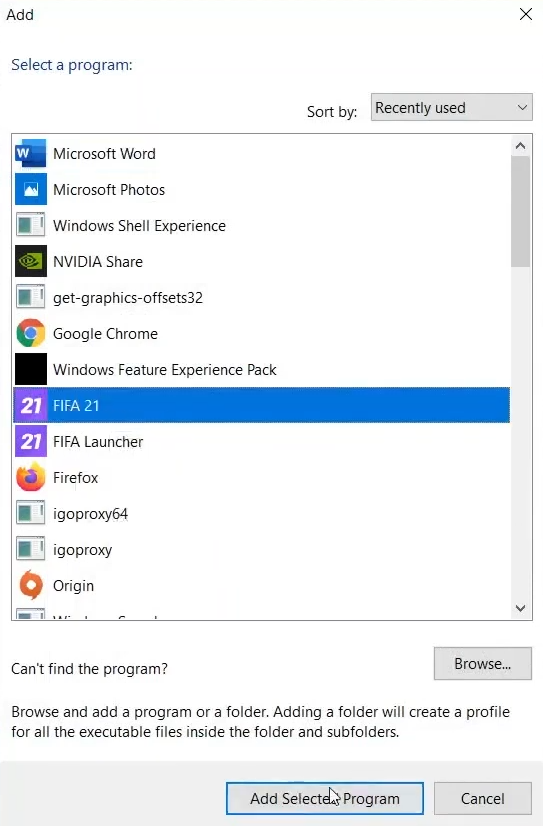
Now select ”High performance NVIDIA processor” under select the preferred graphic processor and then click on Apply.
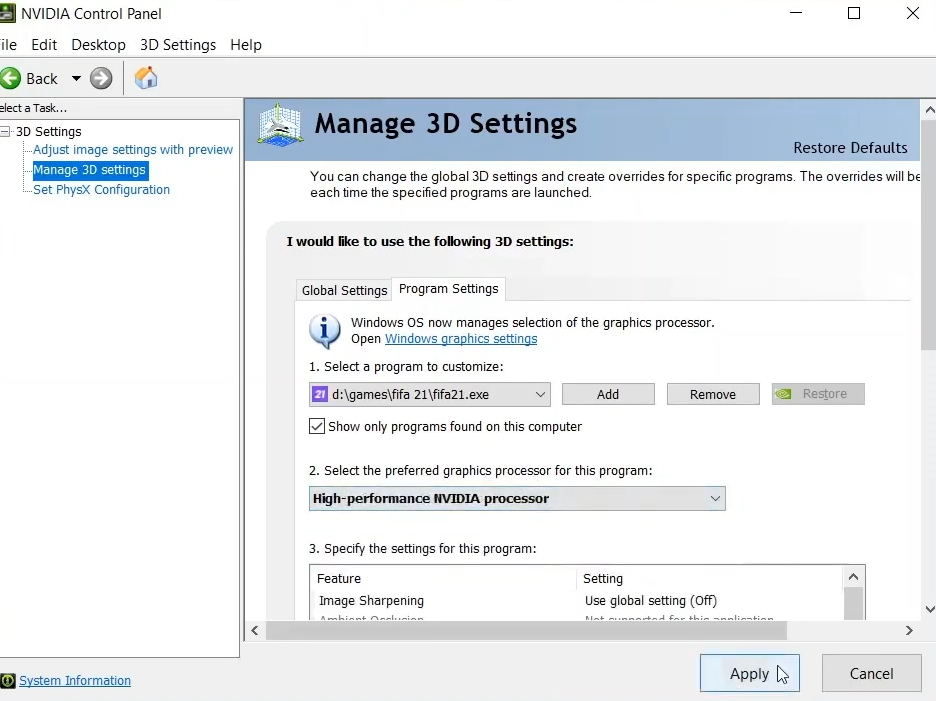
- You can also do the prior steps by typing graphic settings in the windows search bar and pressing enter. Then click on Browse.

- The next thing you will need to do is select the exe file in the folder.
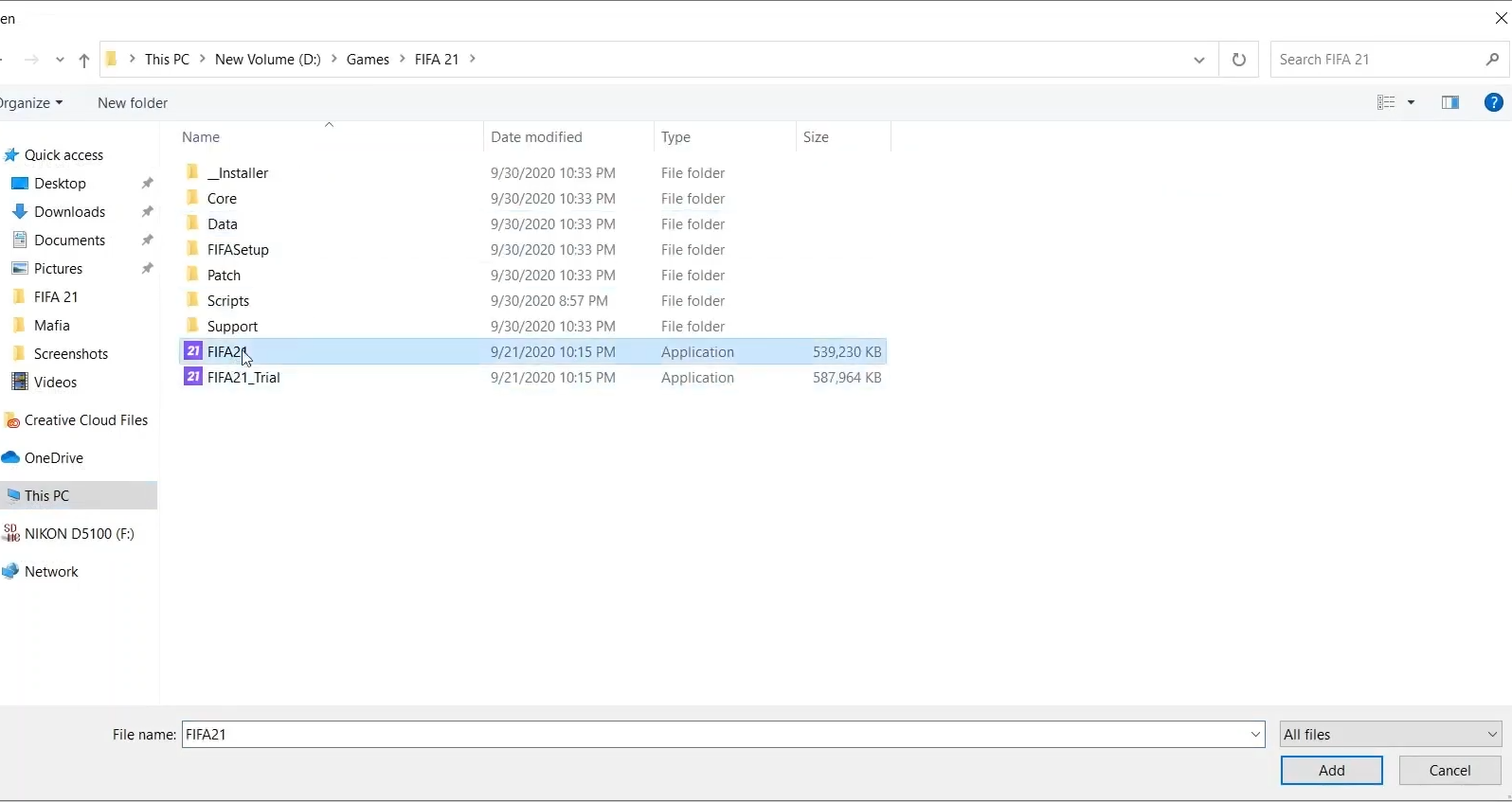
- And then click on options.
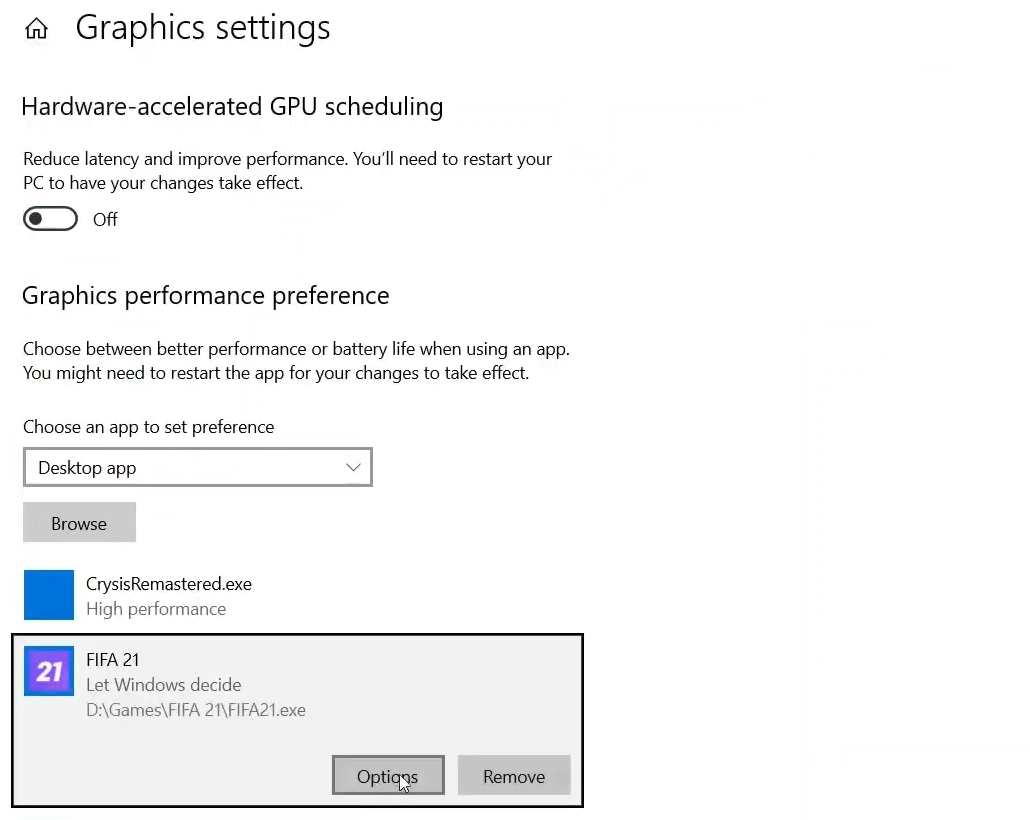
- After that, select “High performance” and click the Save button.
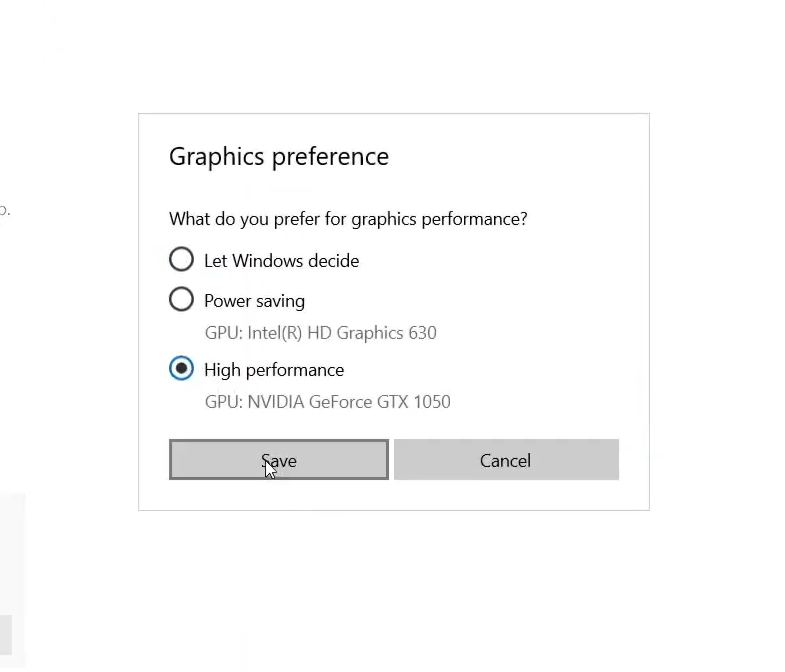
Fix # 03 – Uninstall the Graphic Driver and clean install again :
- You will need to type “app” in the windows search bar and hit enter. Then you have to search NVIDIA in the search bar.
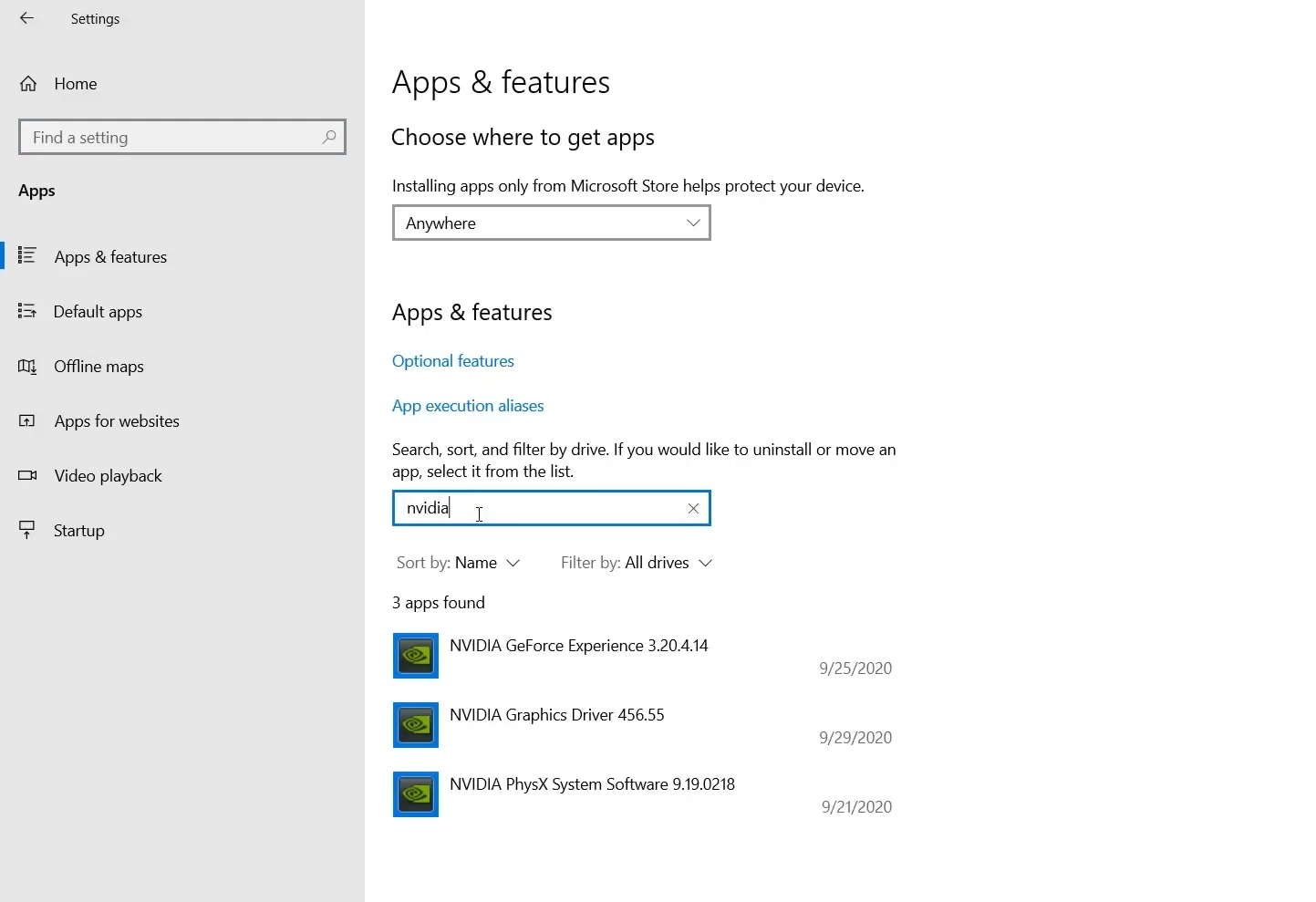
- After that, click on Uninstall.

- Run the exe file and while going through the installation process, and make sure to select “Custom.”
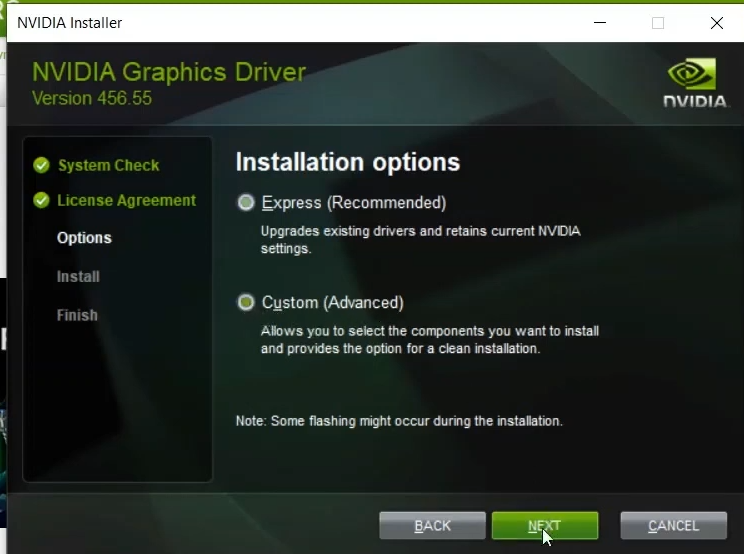
- After that, check the “Perform a clean installation” checkbox, and click the NEXT button.

- As installation gets completed, you need to restart the computer and relaunch the game.
Fix # 04 – Change the DirectX from 0 to 1 or vice versa :
- You will need to navigate to the fifasetup file by following this directory “Documents\FIFA21.”
- Open this file in notepad and change the value from 0 to 1 or vice versa in front of the Directx_select. You have to save this file and launch the game now.

Fix # 05 – Disable Origin in game/Stream users disable overlay and close all the overlay applications:
- You have to open the Origin, go to My Game library, and click on the game.

- After that, click on the settings icon and then click on properties.

- Now uncheck “Enable the origin in game” and click on Save.

Fix # 06 – Disable full screen optimization :
- You will need to right-click on the exe file and navigate to properties. Then go to the compatibility tab and check “Disable the full screen optimizations”. Click on Apply and OK.

- After that, you can try to launch the game.