This guide will let you know how to fix the “Roblox we couldn’t match your location to the device trying to log in” error. You can either check your internet connection, try logging in from a different device, or clear your browser’s cache and cookies. You can also contact Roblox support to resolve the issue.
- The error message “we couldn’t match your location to the device trying to log in, please try again on the same network” indicates that there is a mismatch between your current network and the network associated with your account’s creation.
This error often occurs when you’re trying to log in from a different network than the one you used to create your account.
Check your internet connection
In this section, we will take you through the steps to fix the issue by checking your internet connection.
- When encountering issues related to internet connectivity, the first step is to assess your internet connection’s reliability and quality.
- Visit a speed test website such as “speedtest.net” and click on the Go or Begin Test button to start the speed test.
This test will measure your internet connection’s download and upload speeds, as well as latency. If your download and upload speeds are within the expected range and your latency is reasonable, your connection is likely reliable. - If the speeds are much lower than expected or if you have high latency, you might need to troubleshoot your internet connection further.
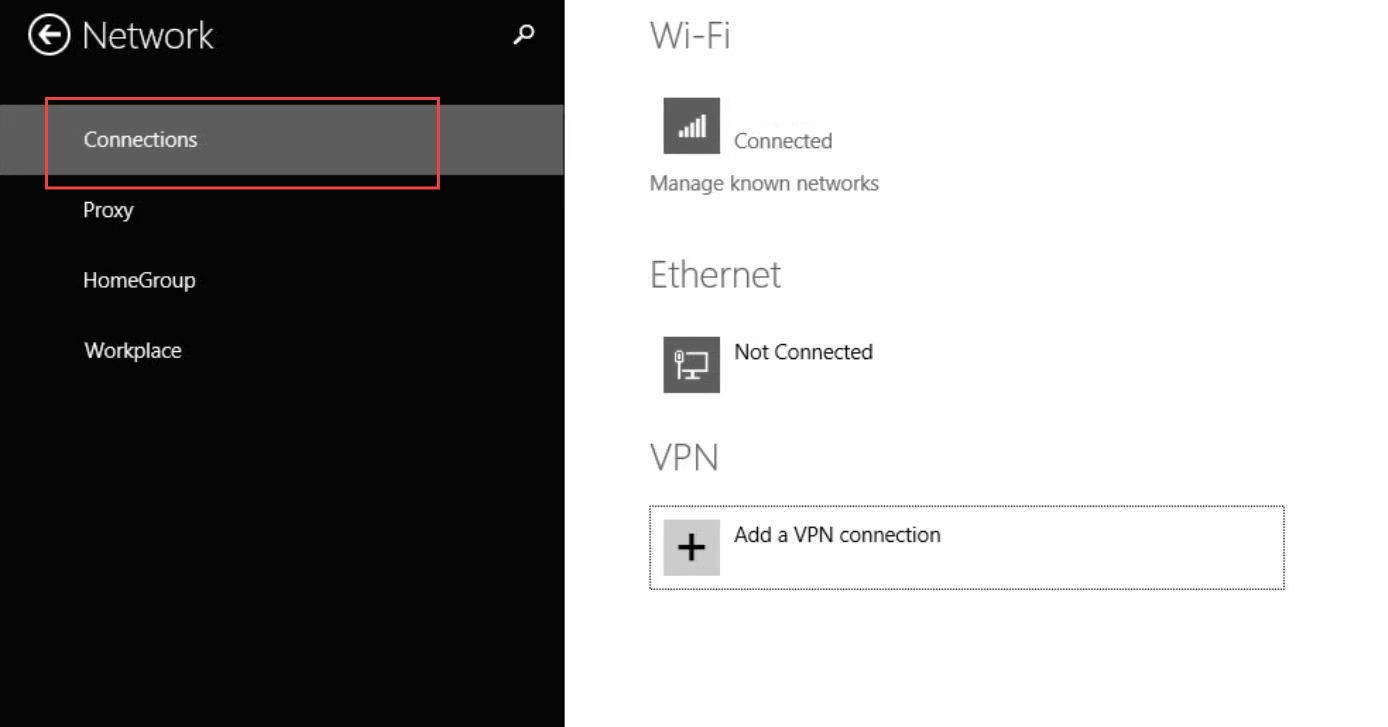
Try logging in from a different device
This section describes how to fix the “Roblox we couldn’t match your location to the device trying to log in” error by logging in from a different device.
- Find another device that can access the platform you’re trying to log into.
- Open a web browser or the relevant application and navigate to the log-in page of the platform you’re having trouble with.
- Enter your username and password, just as you would on the original device. Click the log-in or sign-in button to attempt to log in using your account credentials.
- If you’re able to successfully log in from a different device, this suggests that the issue might be specific to the original device you were using.
Clear your browser’s cache and cookies
This section will take you through the steps to clear your browser’s cache and cookies to resolve the error.
- Launch the web browser you use to access the platform where you’re facing login issues.
- Click on the three dots located at the top-right corner.
This will open up a dropdown menu. - Click on Settings, scroll down, or navigate to find the section related to Privacy and Security.
- Locate and click on the option to Clear Browsing Data. Check the boxes next to Cached images and files and Cookies and other site data.
These are the items you want to clear. - Click on the button to Clear Data to initiate the process of clearing the selected data.
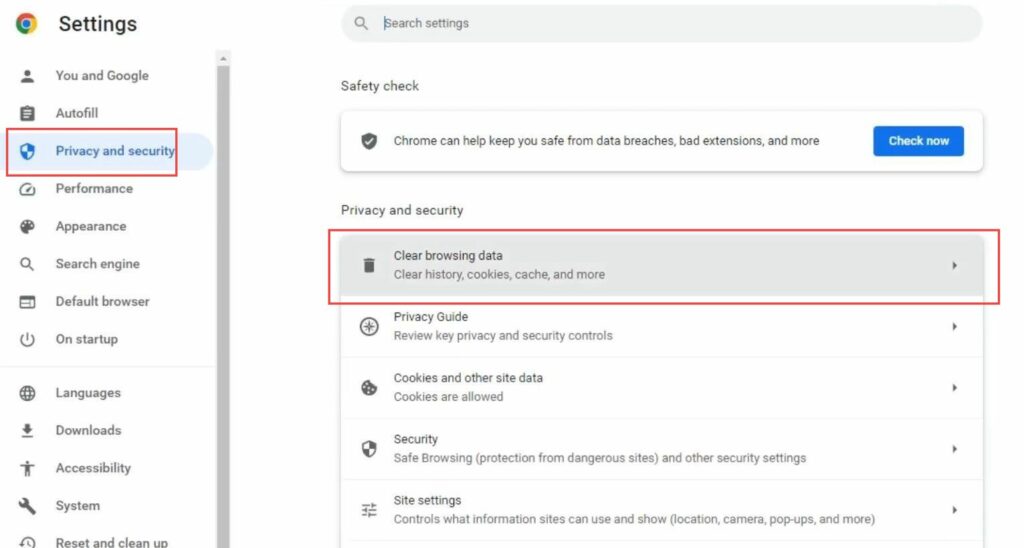
Contact Roblox support
This section describes how to fix the “Roblox we couldn’t match your location to the device trying to log in” error by contacting Roblox support.
- Launch a web browser on your computer and go to Roblox.
- Look for a Contact Us which is located at the bottom of the webpage within a Support or Help section.
- Clicking on Contact Us will take you to the support page.
Here, you will find various options to get in touch with Roblox support. - Follow the instructions on the contact method you’ve chosen.
This could involve filling out a form, explaining your issue, and providing relevant account details. - Wait for a response from Roblox support for guidance based on your issue.