The HISTORY OF TECHNOLOGY MOD takes you back to old times and then moves forward gradually to the modern technological era. In this mode, you can counter the mob with a classic spear of old times or destroy them completely with missile technology. This mod also features many other weapons from these eras and mobs as well.
Follow the following steps to install HISTORY OF TECHNOLOGY MOD 1.12.2 in Minecraft:
- Open the link below and download the setup file.
https://files.minecraftforge.net/net/minecraftforge/forge/index_1.12.2.html
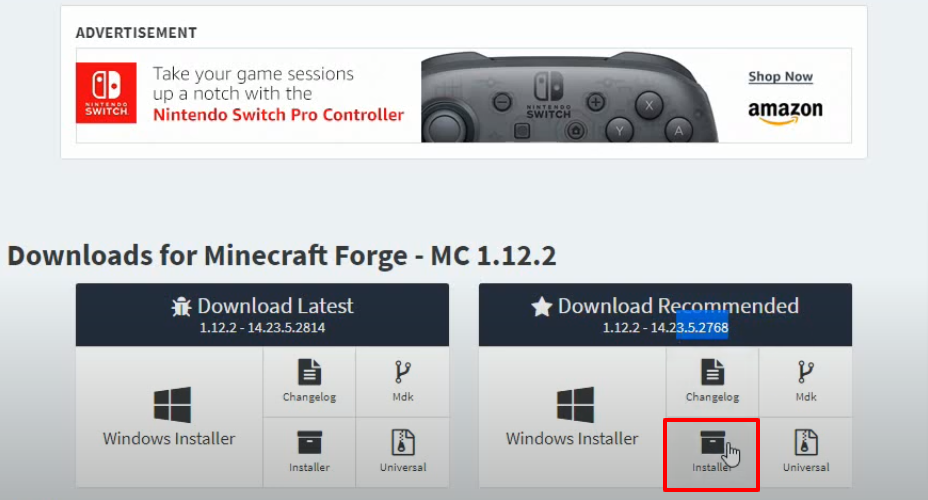
- Open the link below and download the mod file.
https://www.curseforge.com/minecraft/mc-mods/history-of-technology

- Launch Minecraft and then click on the three-bar icon.
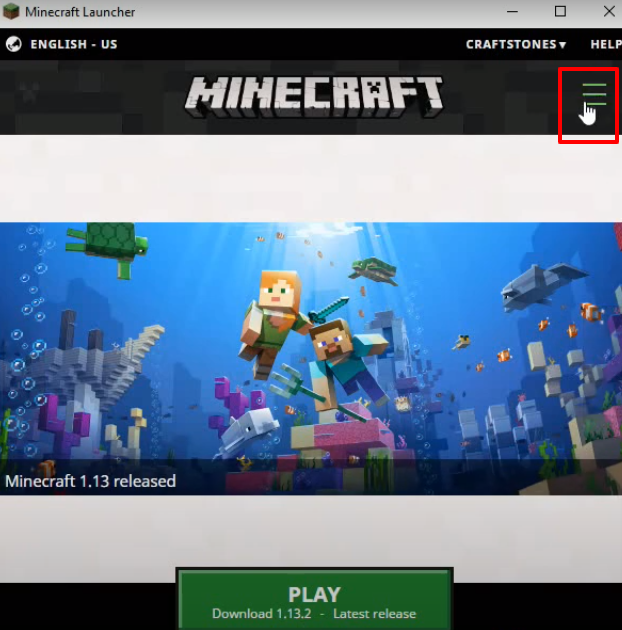
- After that, tap on the Launch options, and then click on “Add New”.
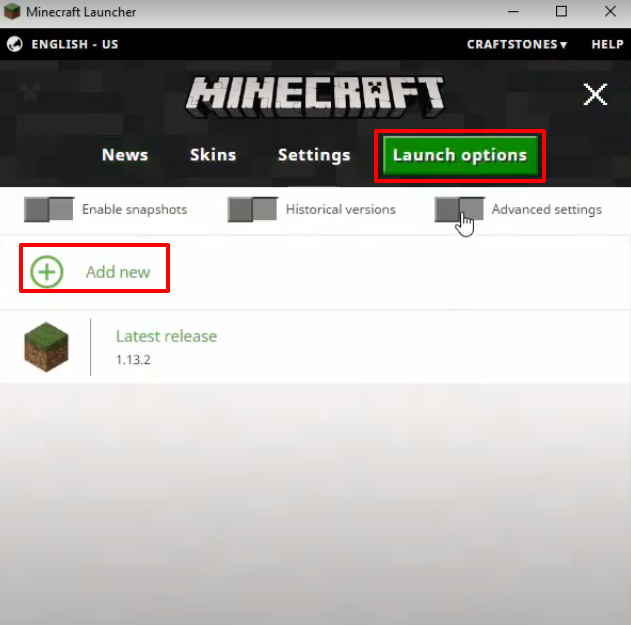
- Set the version to “release 1.12.2” and then click on SAVE.

- Tap on News and click on the upper arrow icon. Select “Unnamed configuration” and then hit the PLAY button.

- Check the version at the bottom left side of your screen and then click on “Quit Game”.
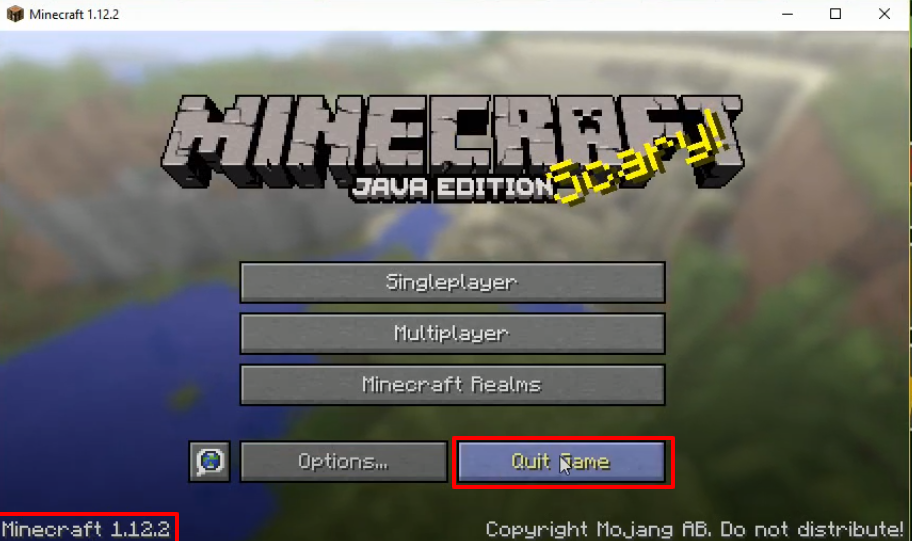
- Type windows+r to open the run dialog box, type %appdata% in it and click OK.
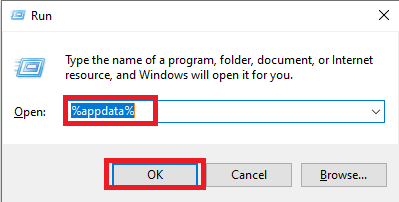
- After that, follow this directory “appdata\roaming\.minecraft\versions.

- Open Forge installer, select “Install client” and then click on OK.
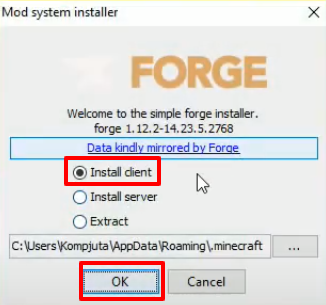
- As the installation gets completed, a new folder will be generated in the versions folder.

- Launch Minecraft and click on the upper arrow. Click on forge and hit the PLAY button.
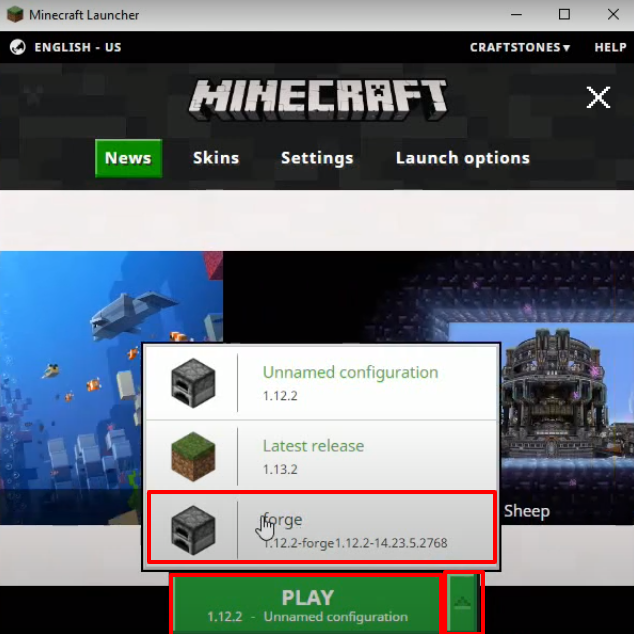
- After that, you will need to click on Mods.
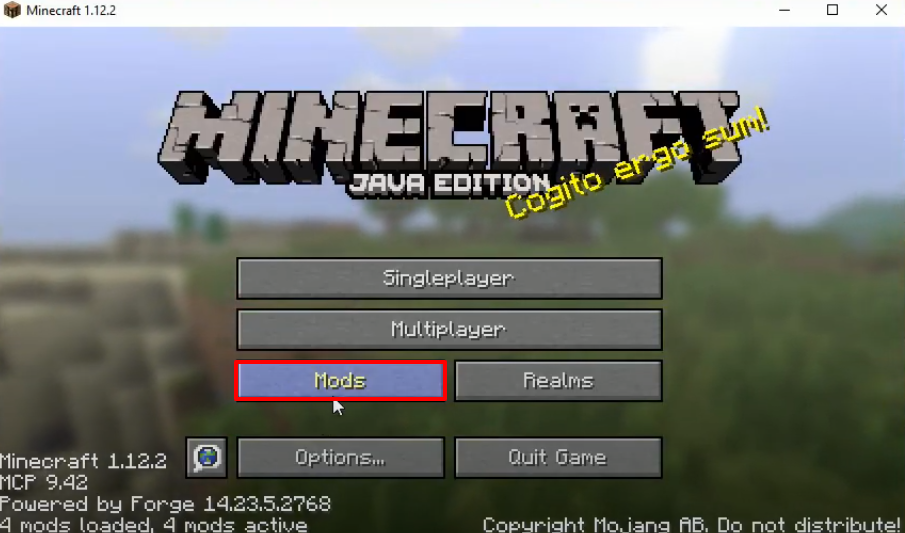
- Check whether the right program is installed and then click on Done.

-
- Open appdata folder again by run command, navigate to the mods folder by following the marked directory. Drag and drop the downloaded mod in the mods folder.
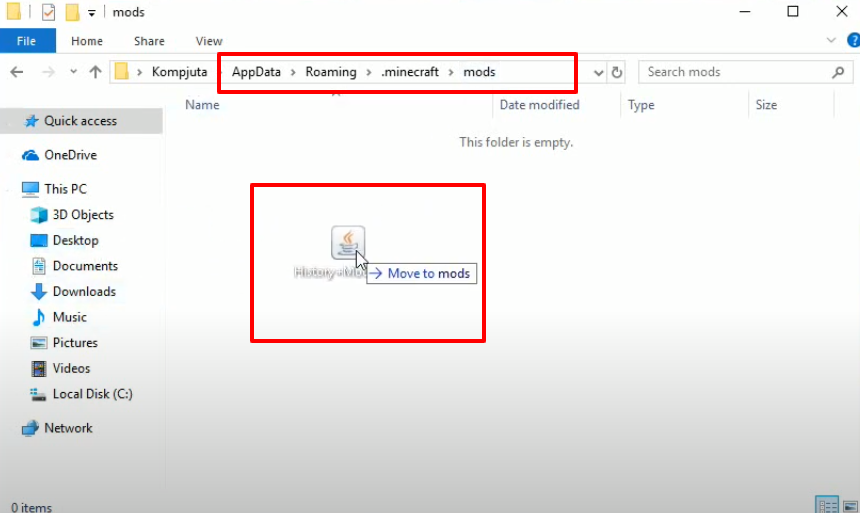
- Again launch Minecraft and click on PLAY.
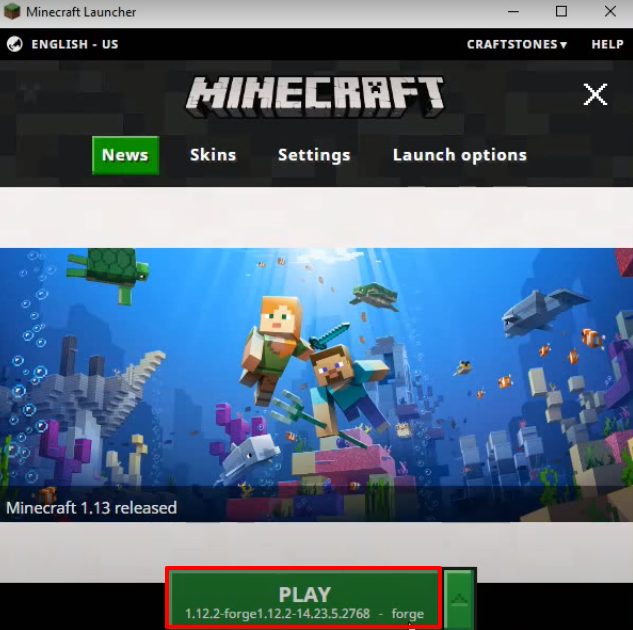
- Now you will need to click on Mods.
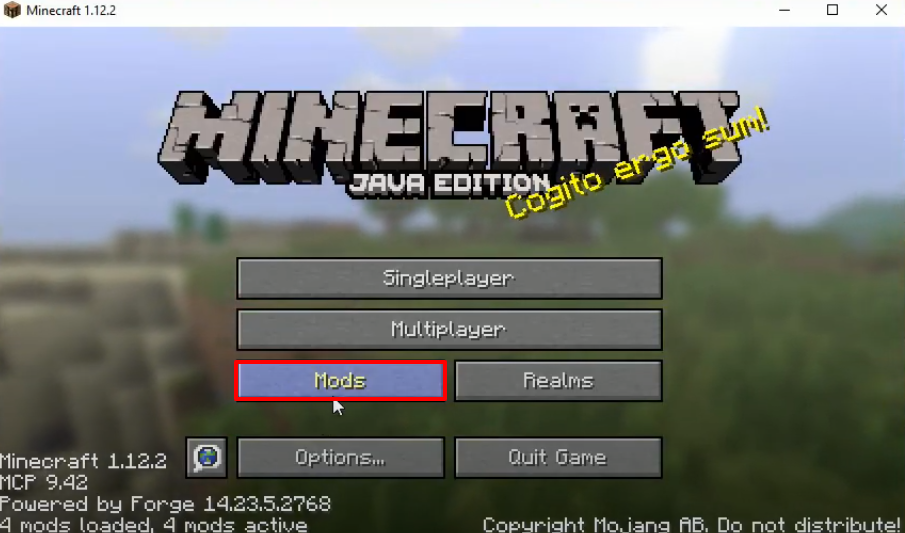
- Check that mods have been installed in the program and then click on Done.
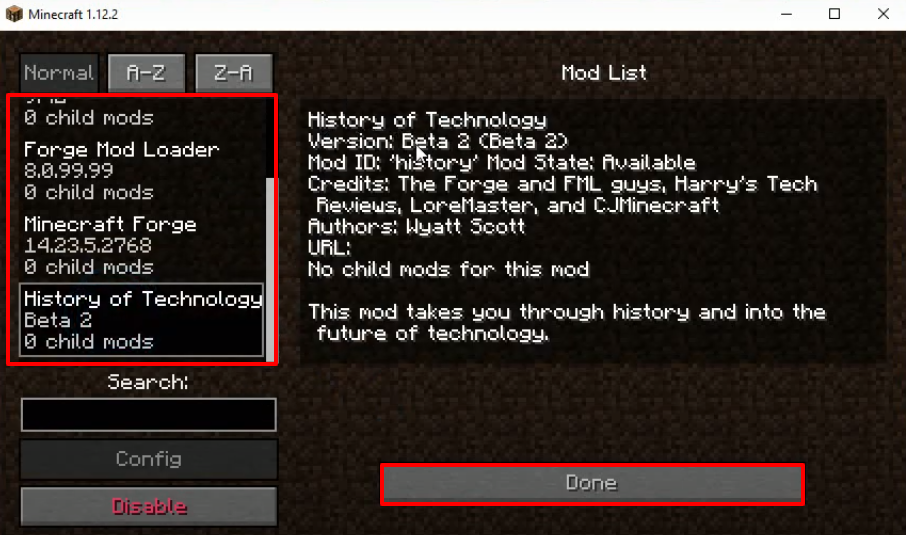
- Click on Singleplayer.

- And then click on Create New World.
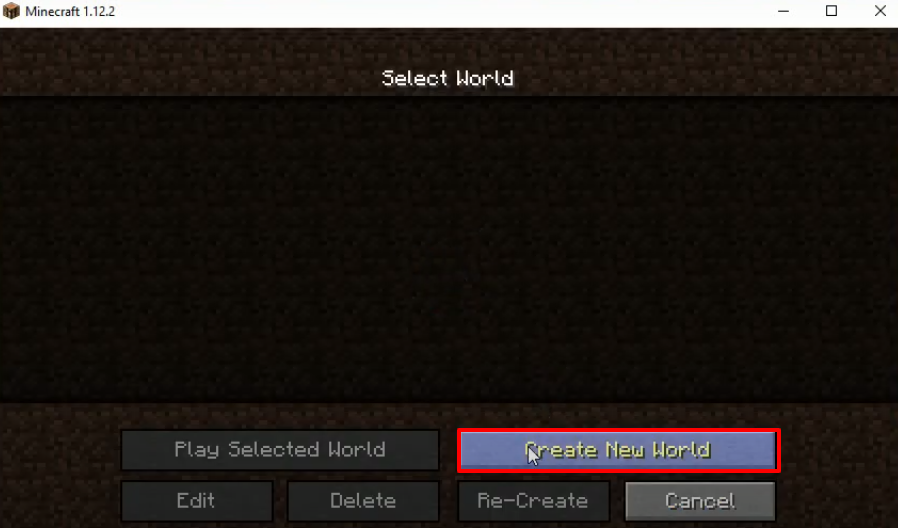
- Click on “More World Options…”
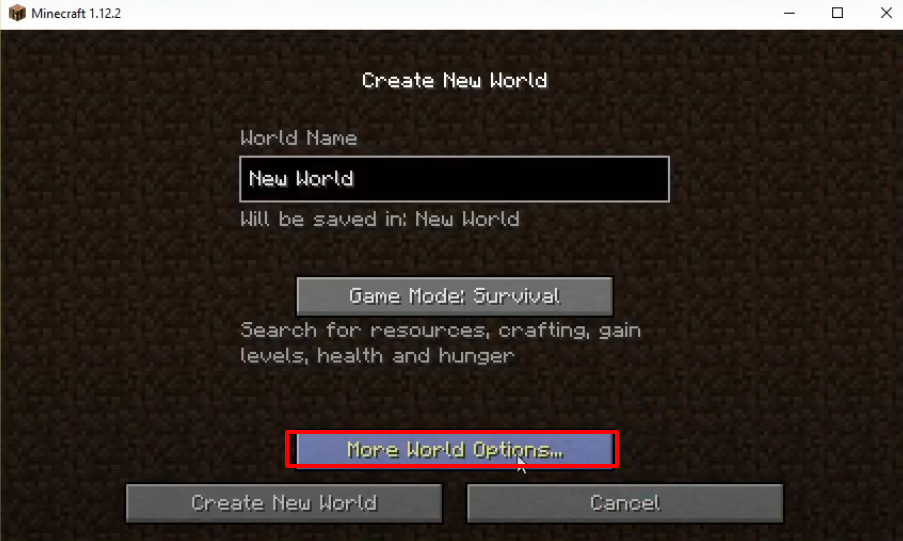
- Make some changes as shown in the image below and then press Done.
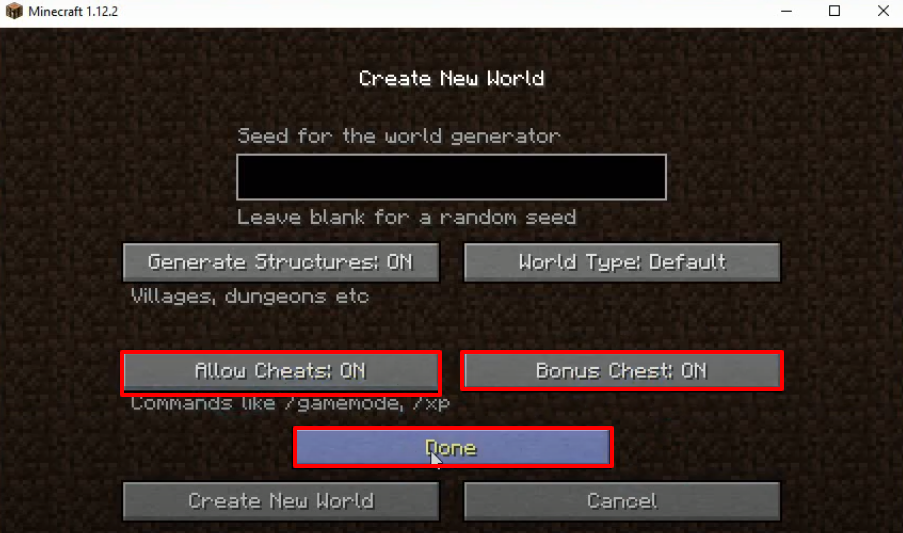
- Click on Create New World.

- Explore and enjoy the game.
