In this guide, you will find how to fix Hogwarts Legacy pixelated graphics.
First, you will need to ensure you have the latest drivers installed and Window’s latest update installed. Afterward, go to your C drive, select users, and then your username. Navigate to app data, go to local, and open the Hogwarts Legacy folder.
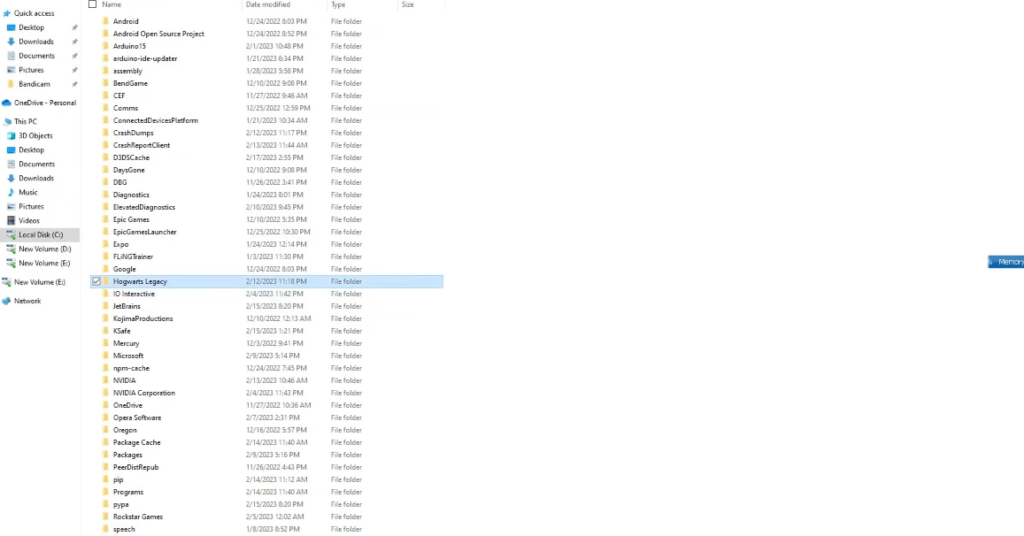
Open the Save folder and go to the config folder, then navigate to the WindowsNotEditor folder and create a backup for the engine file. After that, open the engine file for editing.
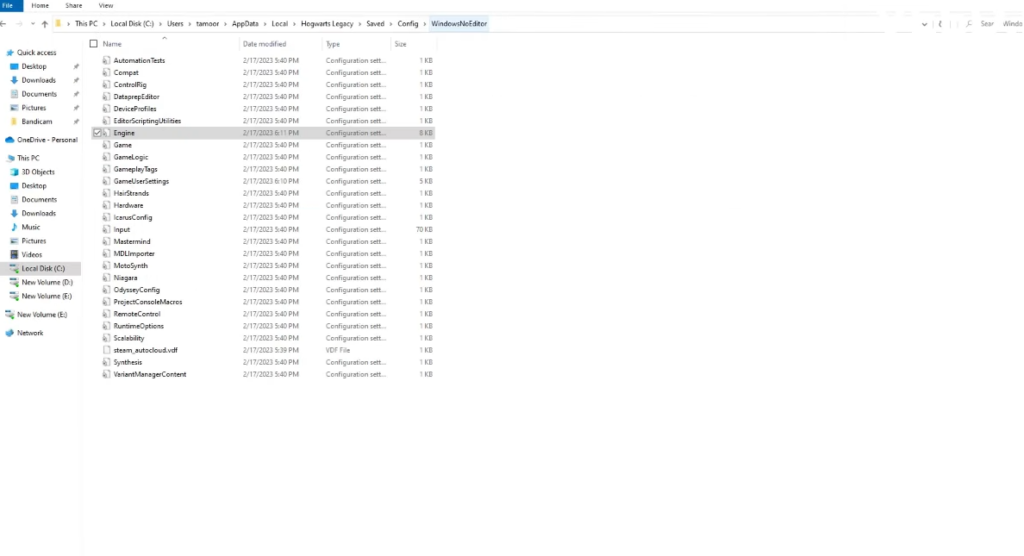
You need to copy and paste the following text into your engine file.
r.bForceCPUAccessToGPUSkinVerts=True
r.GTSyncType=1
r.OneFrameThreadLag=1
r.FinishCurrentFrame=0
r.TextureStreaming=0
r.Streaming.PoolSize=2048
r.Streaming.LimitPoolSizeToVRAM=0
[ConsoleVariables]
AllowAsyncRenderThreadUpdates=1
AllowAsyncRenderThreadUpdatesDuringGamethreadUpdates=1
AllowAsyncRenderThreadUpdatesEditor=1
If it doesn’t work, you can set your pool’s eyes to 1024 but keep tour DOT streaming dot limit full size to the REM to zero. If you have less than 8 GB graphics card, you can set the pool size to 3072 If these fixes don’t work, then you need to increase your page files and ensure your game isn’t installed on the same Drive where the page file is. Set your initial and maximum size to 1.5 times your RAM.