This guide will show you how to reset settings or even change your options without opening up the game in Hogwarts Legacy.
You will need to simultaneously press the Start and R buttons on your keyboard to open the Run dialogue box. Type %Localappdata%⧵Hogwarts Legacy and press the enter button to open the Hogwarts Legacy folder. After that, open the Saved folder, Config, and navigate to WindowsNotEditor.
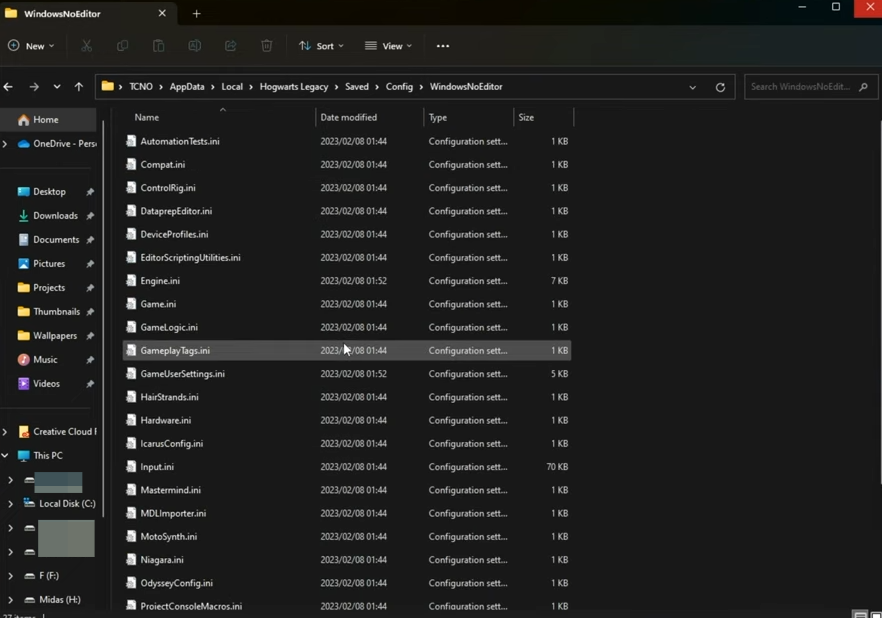
You will find the game user settings file at the top; all your game options are stored in this file. So open up this file with notepad and customize the settings without starting the game. You customize everything about the game’s options and even push them further than allowed by the in-game GUI. But if the game doesn’t start properly, you can come back here and change these options to the previous setting.
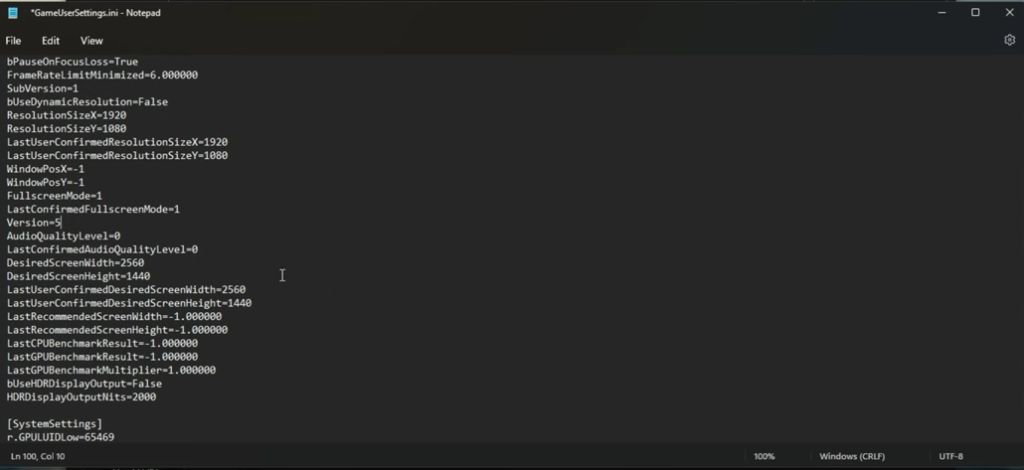
If you want to reset it, you can rename this file from Game User Settings to Game User Settings 1, and your options will be reset the next time you fire up the game. Or delete the file outright. Now if you like Steam to not replace the file, then make your customizations the way you choose and then right-click GameUserSettings.ini. Go to properties and navigate to the General tab, you will find the Read-Only option at the bottom of the window. You need to checkmark it, then click on Apply and OK. After that, Steam won’t be able to change the options in the settings file.
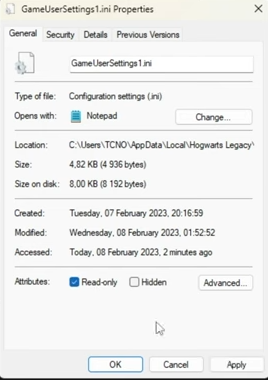
If you enable Read-only mode and customize your options in the game, then your settings will be back to where they were before in the state that they were locked, when you restart the game. You need to unlock that file, change your settings and lock it again if you choose to keep it locked.