This guide will help you to play 1v1 with your friends on Call Of Duty mobile.
- First, start the game on your gaming console and ensure that the person you wish to play against is added as a friend on your gaming platform (PlayStation, Xbox, etc.).
- Navigate to the game’s main menu and look for an option that says Multiplayer located prominently on the main screen.
- After that, select the Multiplayer option from the menu.
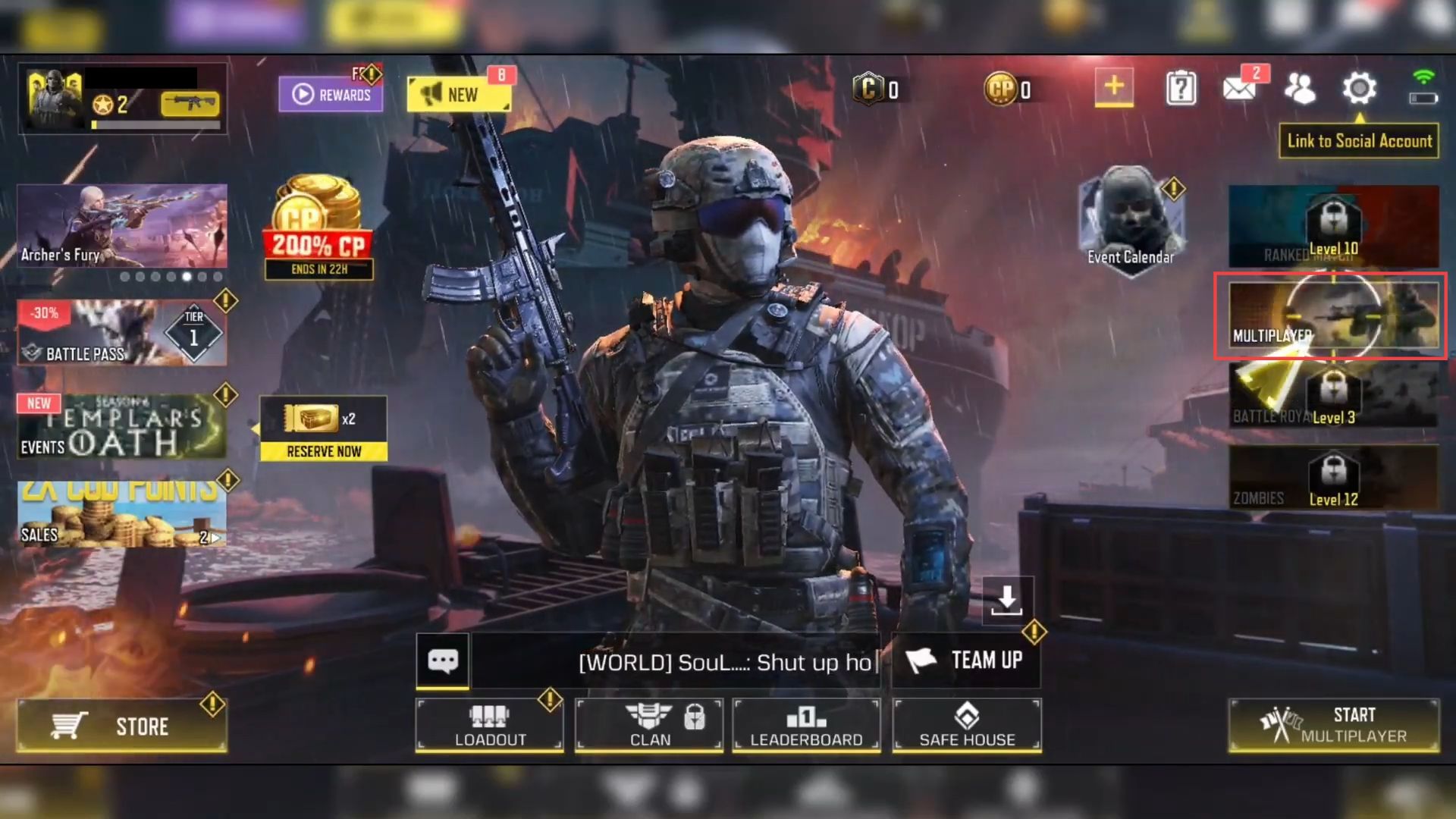
After launching the game and entering the multiplayer mode, you will find yourself in the multiplayer lobby where you can choose different options for gameplay.
- Look for three horizontal lines in the top right corner of the screen.
This icon typically indicates additional options or settings. - Use your controller to navigate to the menu icon and press the appropriate button such as the X button on PlayStation or the A button on Xbox to interact with it.

- Once you’re in the Private Match section, navigate to the bottom right corner of the screen.
There, you should see an option located just above the Start button. - Click on the option located above the Start button.
This will allow you to access the settings related to the game mode you’re about to play. - Within the game mode settings, you can make adjustments to the specific game mode you’re selecting.
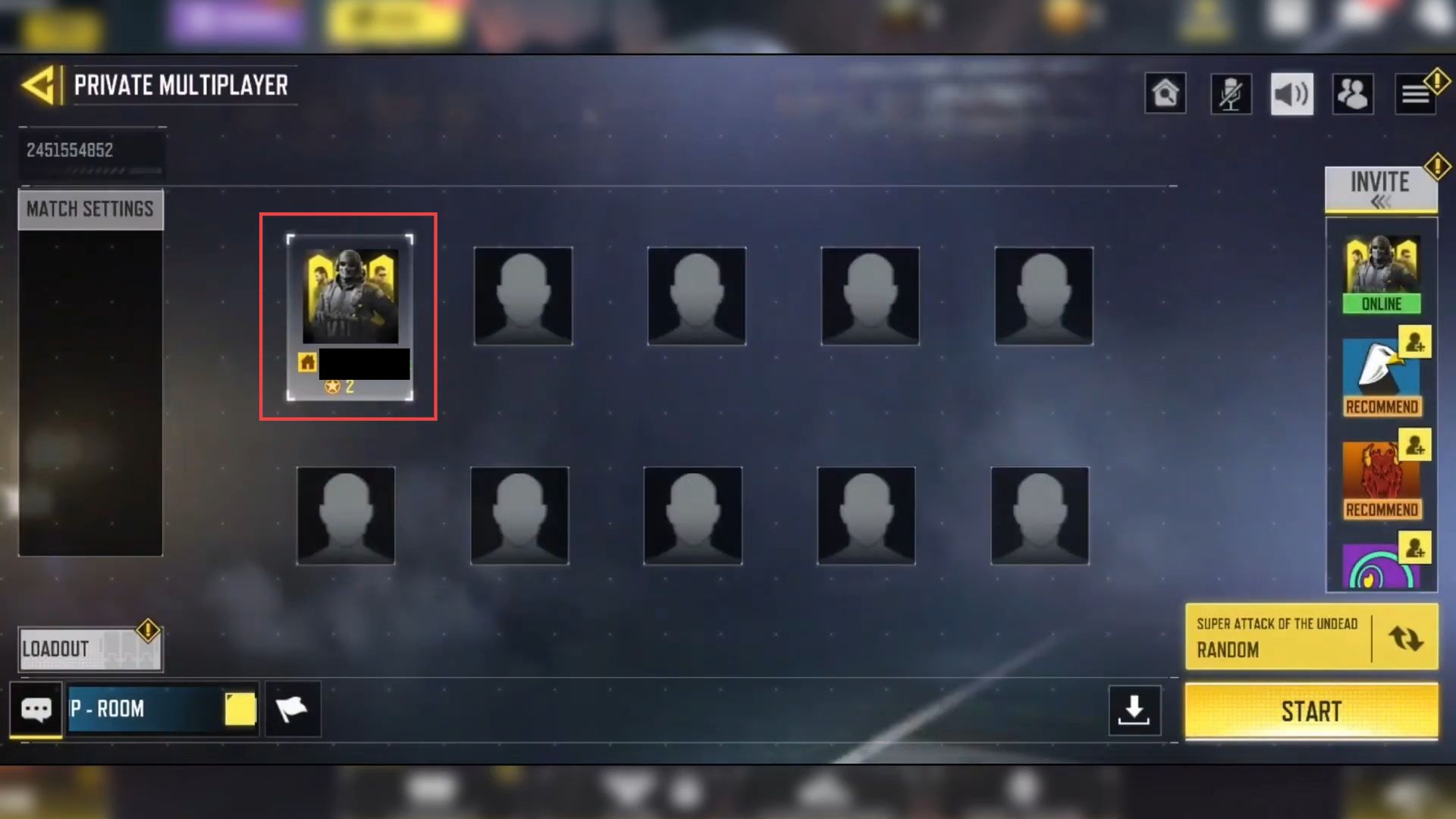
- After accessing the game mode settings, navigate to the option labelled Team Deathmatch.
This option should be listed among the available game modes. - Once you’ve chosen Team Deathmatch, look for the Confirm button within the menu.
This button is typically used to finalize your selections and proceed to the next step.

- On the right side of the screen, locate the option to invite your friend to the game.
This is typically done by selecting your friend’s name from a list or sending them an invitation to join the game.
Once your friend joins the game, they will automatically join the opposite team. This setup is common in multiplayer games to create balanced gameplay. - If you need to switch teams for any reason, such as setting up a specific match configuration, click on the blank icon next to the other person who joined.
This action will allow you to change teams. - When you’re ready to begin the game, locate and click the Start button.
This button is typically located in the bottom right corner of the screen.
Initiating the game will start the match based on the selected game mode and team configurations.
