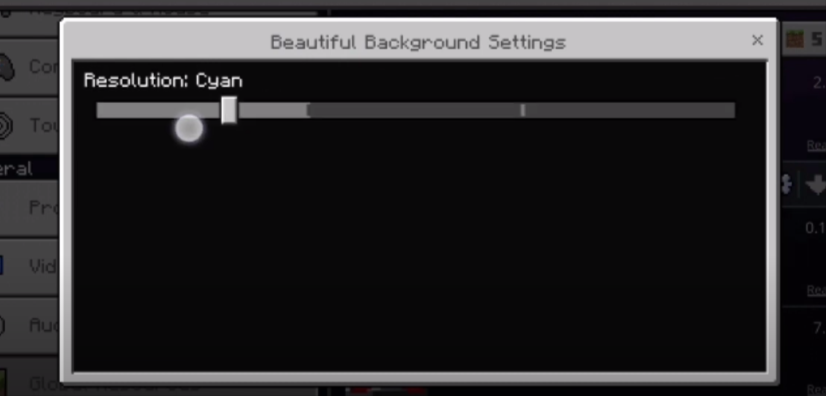In this guide, you will get to know how to download and change the background in Minecraft PE. You will need to follow the steps in this guide to change it.
Step 1
First, you have to download the file from the following link.
https://mcpedl.com/cool-background/
Open the link, scroll down and navigate to the .mcpacks file of this Mod. You have to click on it, and it will start downloading automatically.
Step 2
After downloading the file, you must click on it and select the Minecraft option, as shown in the image below.

Step 3
When you click on it, the game will start, and you will get the import successfully notification on the top of the game screen.
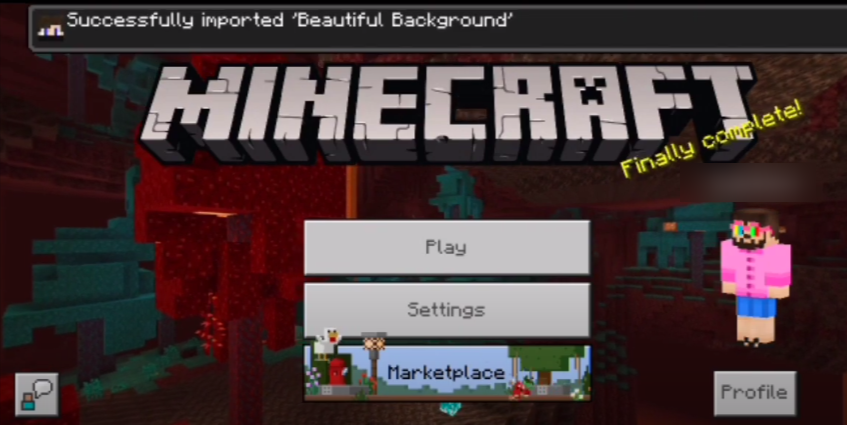
Step 4
Click on the settings button, swipe up, and go to Global Resources settings. Navigate to My Packs, and activate the Beautiful Background pack, as shown in the image below.
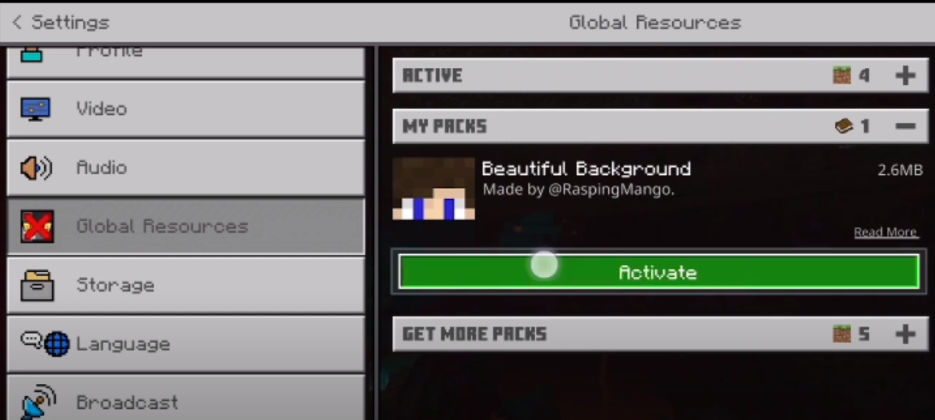
Step 5
If you want to change the background, you have to go back to settings, next to Global Resource, and click on the active pack’s option. There, you have to click on the settings icon of the Beautiful Background pack, as shown in the image below.
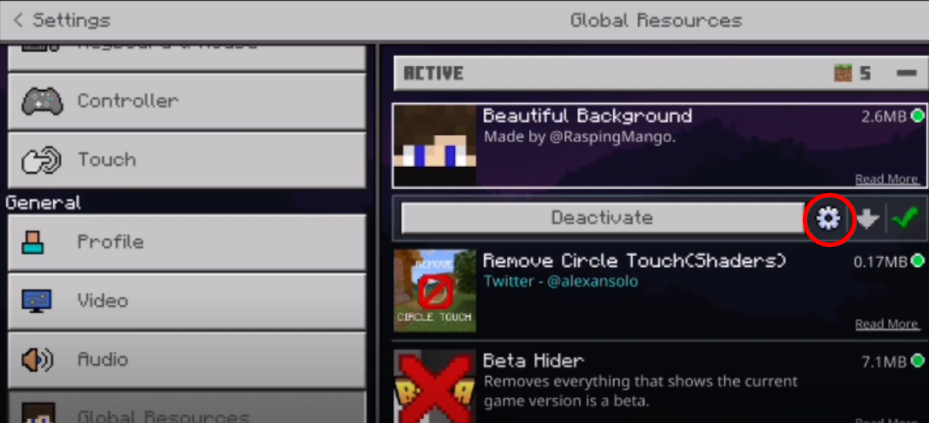
You can select any background color you like and then go back to the main page and restart the game when you click on it. When you again start it you will see the new background color which you selected from the settings.