This guide will let you know how to change the Gamertag in Minecraft android version. You have to follow the steps in this guide to do so.
The first thing you will need to do is open your browser, search for “social Xbox,” and click on the Microsoft link, as shown in the image below.
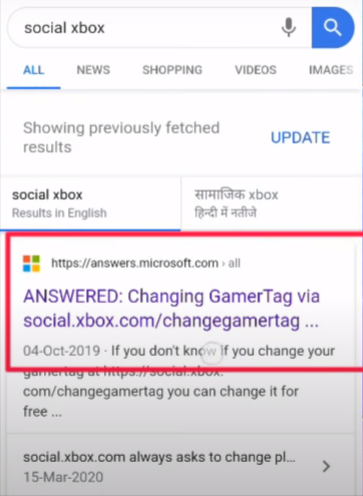
It will open a new Microsoft page, scroll down, and you will find a link, as shown in the image below.
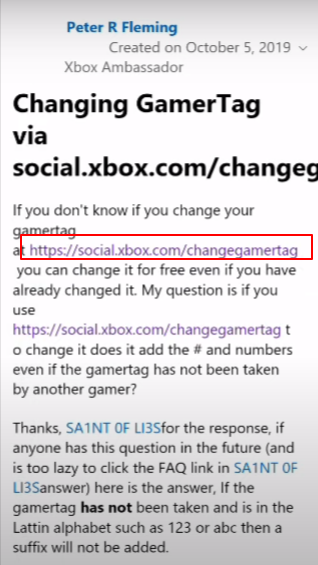
When you click on it, a new tab will pop up, and you have to sign in with the same email address you are using for your Minecraft. First, you have to add the email address, tap on the Next button, and enter the password. Click on the Sign In button, and it will take you to a new website.

You have to write the new gamer tag you want to add in Minecraft and then click on the Check Availability button. It will start loading, and a page will pop up. There, you will have to tap on the Change Gamertag option, as shown in the image below.
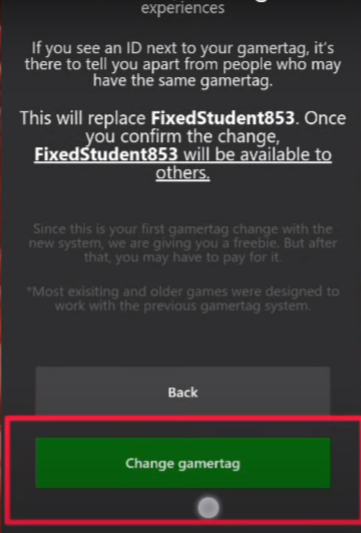
When you click on it, you will be asked to confirm it. So you have to click on the change Gamertag option again, then it will load, and you will get a success notification.
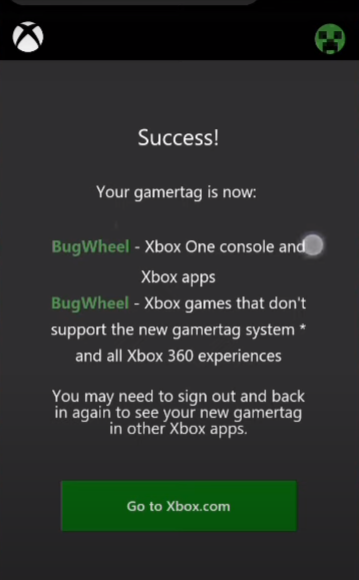
The next thing you have to do is close the browser and open your Minecraft Pocket edition game. To change the name, you have to tap on the Profile button, go to settings, and sign out of your account from Microsoft.
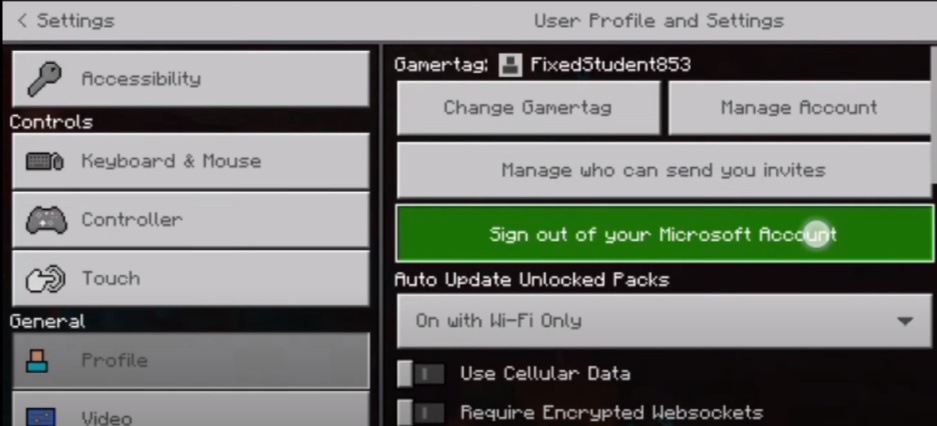
After that, you will need to go back to the main page, and you will see a Sign in button located on the bottom left side of the game screen, as shown in the image below.
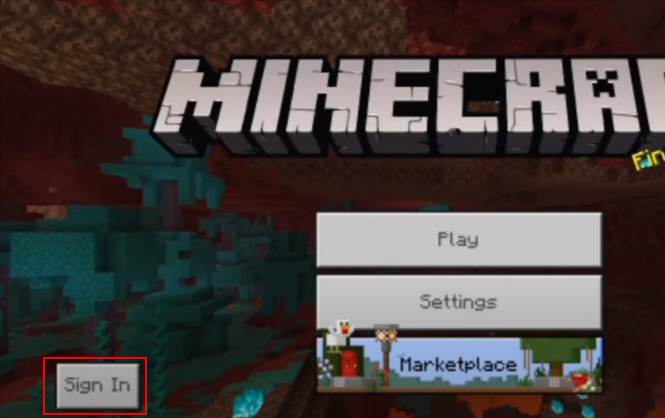
When you click on the Sign In button, you have to press your phone’s back button and pop up a new tab asking you to choose an account for Microsoft.
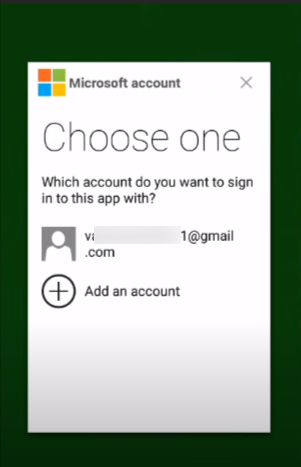
You have to click on your account, and it will start loading, and after a couple of minutes, you will get a new notification with the name you want to add to the game.

Now you have to click on the Let’s play button on the bottom of the screen, and your Minecraft game will start to open again. You will see that your name has been changed and the new gamer tag is added and you have successfully signed in to your Microsoft account as well.