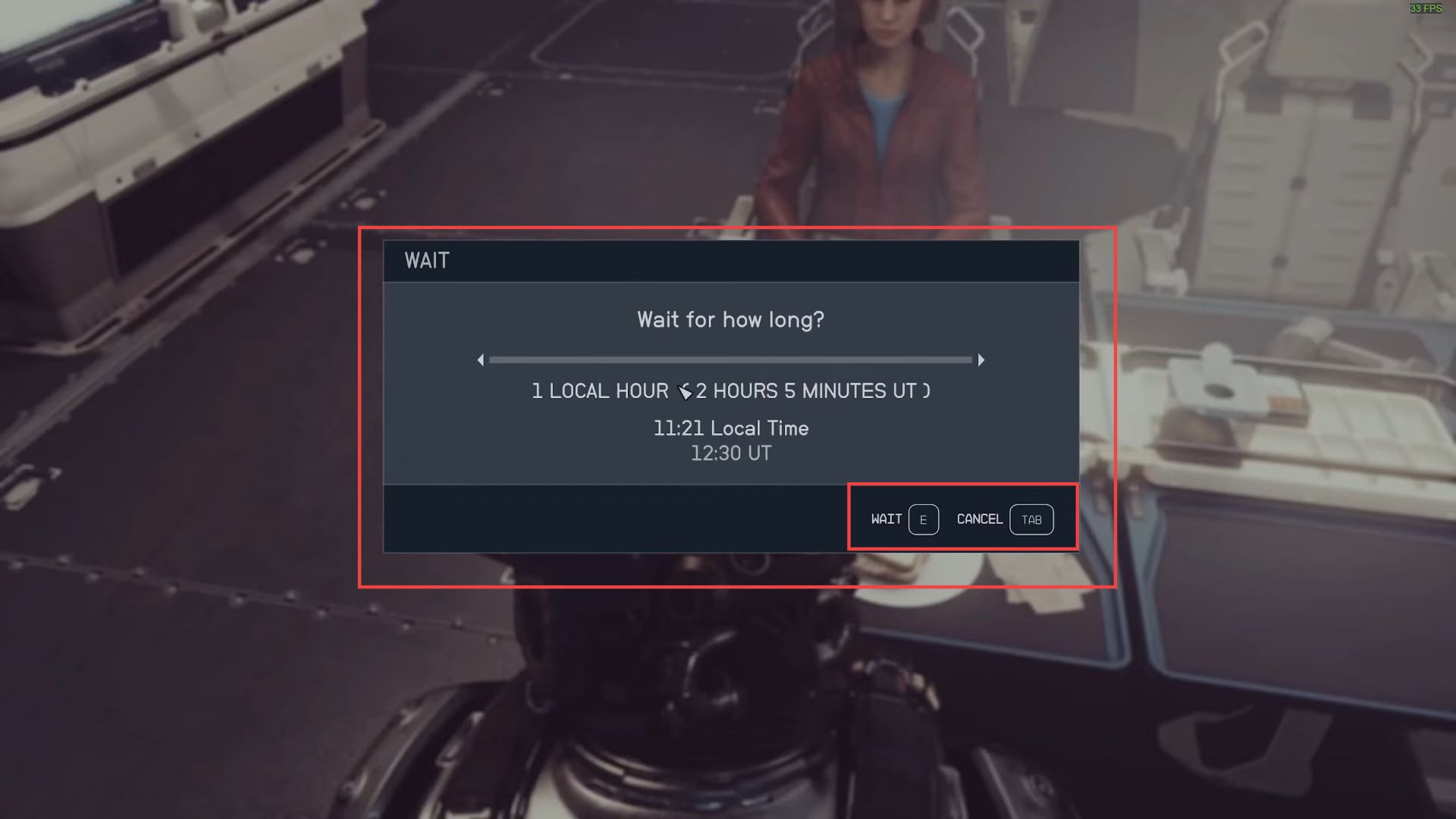This guide will let you know how to change the game time and wait in Starfield (reset vendor credits).
- First, you have to look around your current location, whether it’s inside your ship or in a city, to find a chair, bench, or any available sitting spot.
- Get close to the chair you want to use.
You will find a prompt on the screen indicating that you can interact with it. This prompt is usually labeled with the interaction key you need to press. For example, it might say Press E for a PC or Press X for a console. - Press the corresponding key to sit down on the chair or at the chosen location.
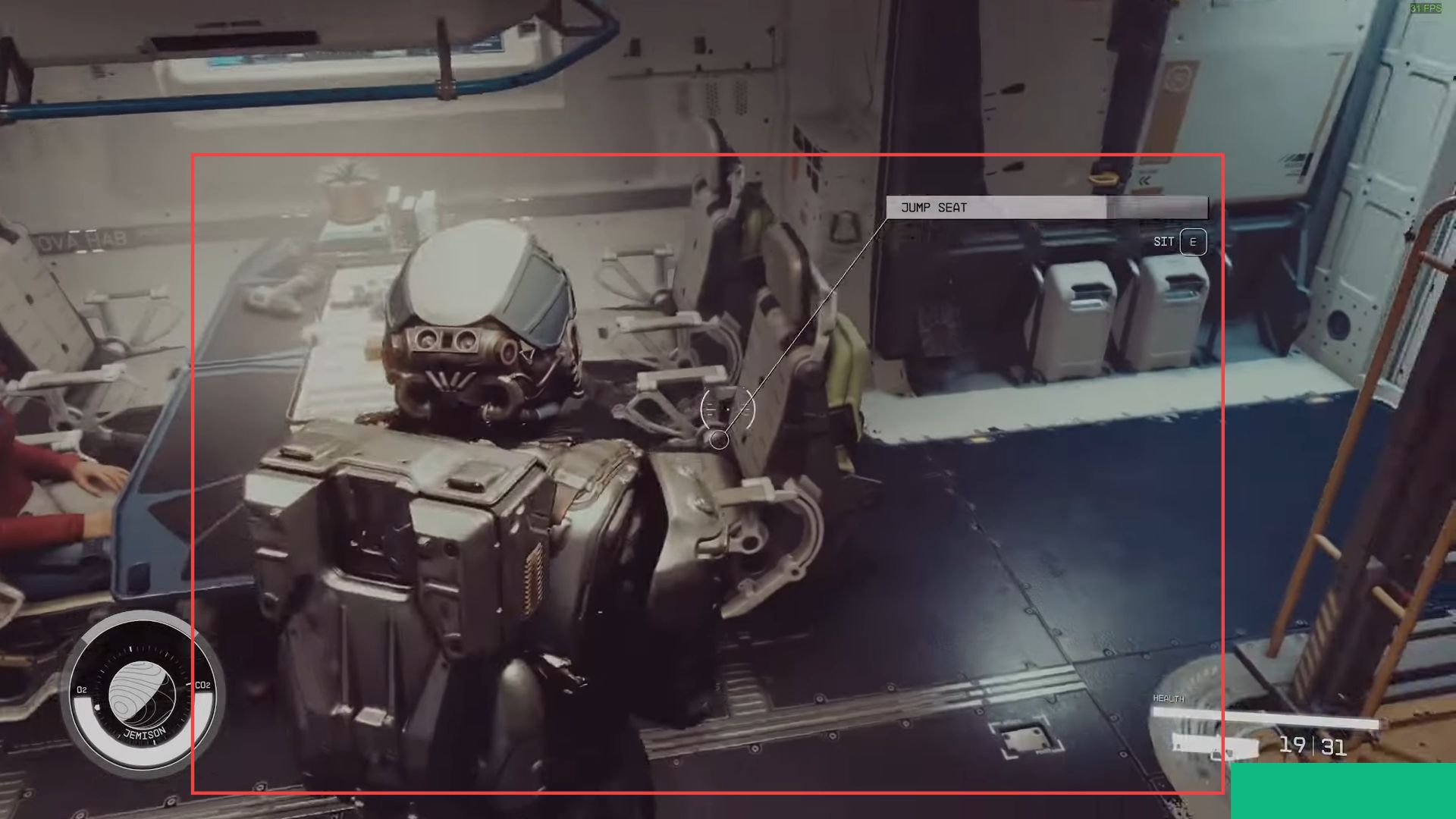
- Press the corresponding key to open your character’s menu. On the keyboard, you can typically press B to access this menu.
Within your character’s menu, you should see an option for waiting. It might be labeled as Wait. - You need to select this option.
After selecting the wait function, you’ll typically be presented with a menu that allows you to choose how long you want to wait. You can often select a specific number of hours or choose to wait until a particular time. - After that, confirm your chosen wait duration.
The game will then simulate the passage of time for the selected period.
During this time, you’ll find a screen indicating the passage of time. Depending on the duration you selected, it might take a moment or longer to complete. - Once the waiting period is over, you’ll automatically return to the game, and the in-game time will have advanced accordingly.