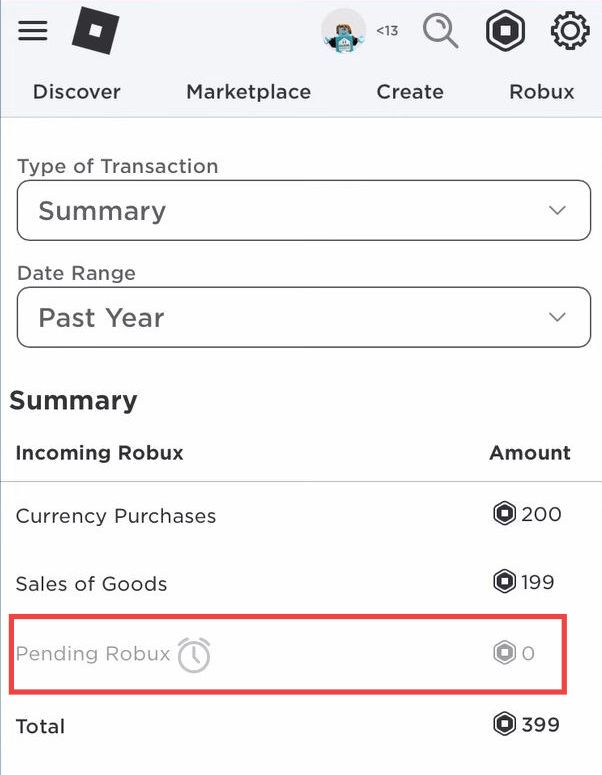This guide will let you know how to claim the Robux that you’ve donated within Pls Donate in the Roblox Mobile app. Go through the guide and follow all the instructions carefully to claim your Robux.
- If you’ve donated Robux in Pls Donate and it’s not showing up in your account, then open the Roblox app on your mobile phone and launch the Pls Donate game.
- Once inside the game, tap on the gift icon on the left side.
It will open up a new window. - Click on the little Envelope in the top right corner and then you’ll find the offline donations that were made to you.
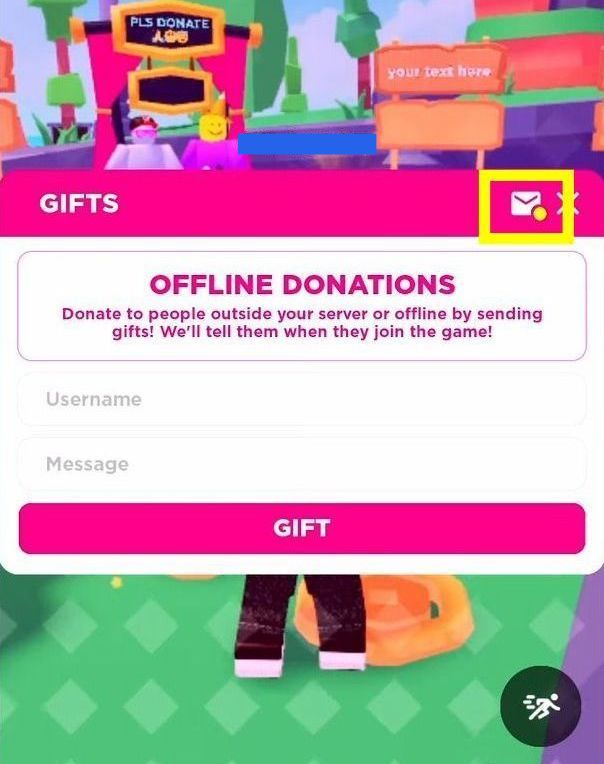
- Press the Claim button to claim these donations. If you still do not get these donations in your account, then go to Roblox and tap on Continue in Browser.
- Log into your Roblox account and click on the Robux icon in the top right corner. After that, select My Transactions.
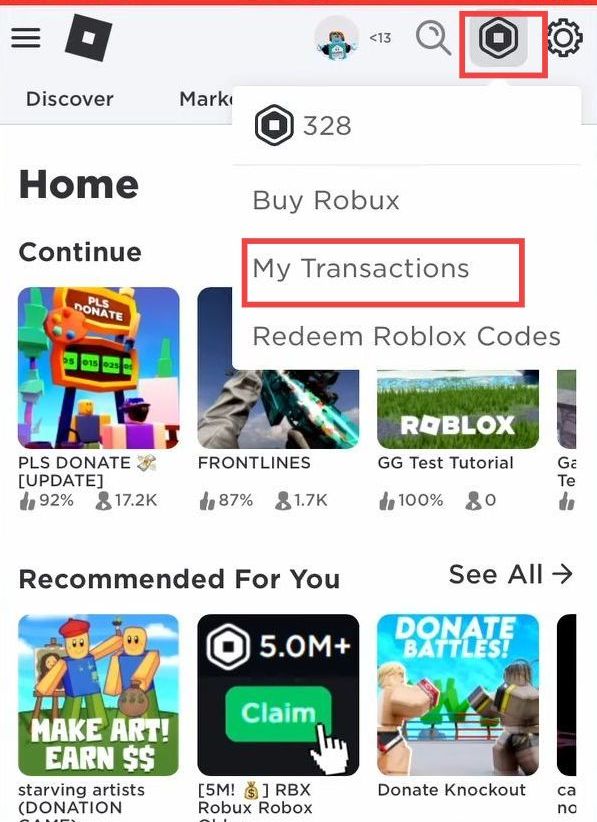
- You have to go to the Pending Robux section. If you have any pending Robux, then click on the clock icon.
It will tell you that it takes a couple of days to approve these Robux. If you just received the Robux, then they will not show up there. - You must check the transactions regularly to see if they are approved and added to your account.